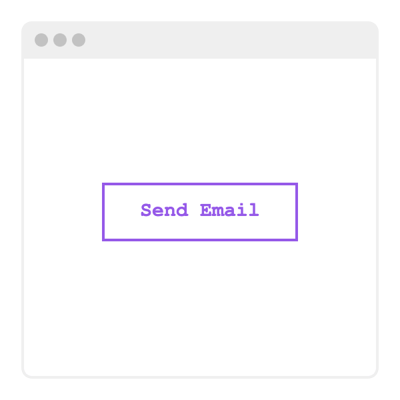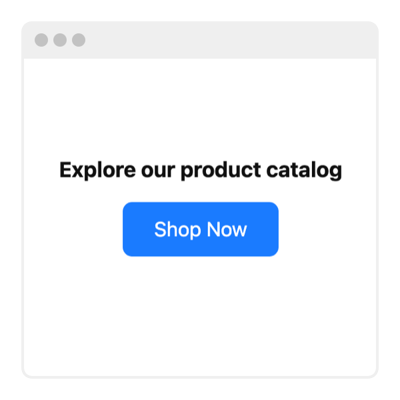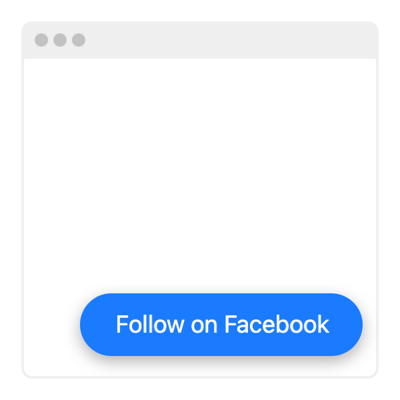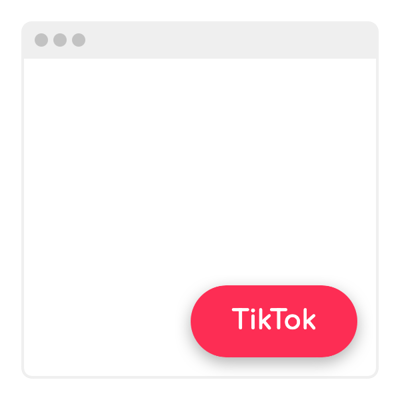20+ HTML Button Templates for Websites

What Is Button Template?
It’s a pre-designed interactive button you can add to your HTML website to trigger actions like opening links, promoting sales, starting calls, and much more. Choose a template, customize its label and look, and embed it on your page.
You don’t need technical skills to use it: templates help you create functional, conversion-oriented elements in minutes.
Top Button Template Features
You can create the best button for your HTML website with all the features incorporated in the live configurator of each template. So, here’s what you can do:
- Specify a button action.
With a chosen template for your use case, you would need to specify the action, such as a link, phone number, email address, social media username, etc. It is where the button will lead your users. - Edit the button label.
Customize the button’s call-to-action text to match your goal. This way, you can personalize the template even more. - Add an icon.
The template has a built-in library of icons to include, but you can also upload a custom one from your device. Don’t be afraid to stand out and get the most attention from your users. - Include some content.
If your button requires some context, you can definitely include it. Jump to an Additional Info tab in the live editor, then add content above the button, below the button, and the second line. - Stylize the design.
Some things in the template might not be a fit for you, and this is totally fine. Feel free to adjust colors, size, border radius, positions, spacing, and many more to match your HTML website’s branding. - Use custom CSS & JS.
If you want extra flexibility, apply custom CSS or JavaScript to style or enhance the button’s behavior. Prefer not to write code? No problem, all the settings are controlled through an intuitive interface.
How to Add AI Chatbot Template to Website?
You only need four quick steps:
- Pick the template. Browse the catalog and select a button template that fits your use case: linking, calling, and more.
- Customize the button. Adjust the label, icon, actions, colors, sizing, and position according to your preference.
- Copy the embed code. Click “Add to your website for free” to generate a ready-to-use installation snippet.
- Publish it on your website. Paste the code into your HTML page or the section where you want the button to appear.
If you get stuck, the Elfsight Help Center, Community, and support team are always ready to help.
FAQ
Can I use a template for free?
Yes, all Button templates are completely free to use. Select any design, customize its appearance and click action, and embed it in your website without needing a paid plan.
The Free plan includes all essential features for creating a fully working button.
Can I change a preset button’s design?
Yes, you can adjust button styles, colors, sizes, icons, and placements with just a few clicks. The editor gives you full control over how the button looks.
You can preview all design edits instantly to ensure everything matches your website’s style.
Do I need to edit my website’s HTML to use a button template?
No major editing is required. Simply paste a small installation snippet into your page, while your HTML website structure stays untouched.
What are the best examples of using buttons?
Button templates are flexible and can be used in countless ways. Here are some popular examples:
- Call to Action Buttons. Guide visitors to purchase, sign up, subscribe, or learn more on any landing page.
- Quick Contact Buttons. Start phone calls, open WhatsApp chats, or send emails instantly.
- Navigation Buttons. Jump to sections, open external pages, or lead users to important resources.
- Popup Triggers. Open forms, announcements, or modal windows with a single click.
- Download Buttons. Give access to files, brochures, PDFs, or media assets.
If you don’t see a template for your use case, share your idea in our Community Wishlist. We’re always open to requests.
Can I create my version of a button using templates?
Yes, you can create your own custom button by opening any template in the live editor. Adjust its design, actions, text, and advanced settings to get exactly what you want.
There’s also a blank template option if you prefer building your button from scratch.
Can I change the list of social networks included in a template?
Yes, you can easily tailor the template to your needs by selecting only the social media platforms that matter most to your business. Add, remove, or rearrange networks to create a perfectly curated button-sharing experience.
Can I switch the button style or layout even if I'm using a template?
Yes, the template serves as a starting point, and you’re free to adjust the button’s style, layout, and overall look however you like. Think of it as a flexible blueprint that you can refine to match your brand perfectly.