Squarespace Button
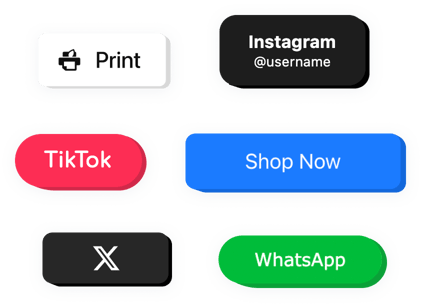
Create your Button plugin
Squarespace Button for Increased Engagement
Elfsight offers a simple yet powerful way to boost interactions on your website. Whether you’re promoting a product, linking to a form, or encouraging downloads, this plugin helps you create eye-catching buttons that fit seamlessly into your website’s design. You can drive traffic, generate leads, or enhance navigation – all without touching a line of code.
From CTAs to contact buttons, this widget covers all use cases. Customize everything from text and icons to colors and size, ensuring your button fits your brand perfectly. It’s mobile-optimized, responsive, and works smoothly across all devices.
Start using the Button widget by Elfsight on your Squarespace website for free today and experience all its benefits immediately!
Key Features of the Squarespace Button Plugin
Elfsight comes packed with features designed to help you capture attention and encourage clicks:
- Endless customization: Adjust text, font, color, shape, size, icons, and animations to match your website style.
- Link anywhere: Redirect users to external URLs, pages within your website, contact forms, product pages, or file downloads.
- Multiple button types: Choose between CTA buttons, social follow buttons, form triggers, or action prompts.
- Flexible placement: Place the button anywhere on your page – header, footer, within content blocks, or side panels.
- Mobile responsiveness: Ensure a seamless user experience across all screen sizes.
See all features in action the free editor now – no signup required!
How to Add a Button to Squarespace
Embedding the Button widget to your Squarespace website is quick and beginner-friendly. Here’s how you can do it in a few simple steps:
- Select your template: In Elfsight editor, pick a ready-made template or start from scratch.
- Customize your plugin: Modify the text, style, icons, link destination, size, and animations to fit your brand identity.
- Copy the generated code: Once you’re happy with the design, Elfsight will generate a code snippet for you.
- Embed the code: In your Squarespace editor, add a Code Block to your desired page section and paste the copied code.
That’s it! Your button will now appear exactly where you placed it. Looking for more detailed guidance? Check out our comprehensive article.
If you run into any issues while trying to add the Button to Squarespace, our support team is always ready to assist.

