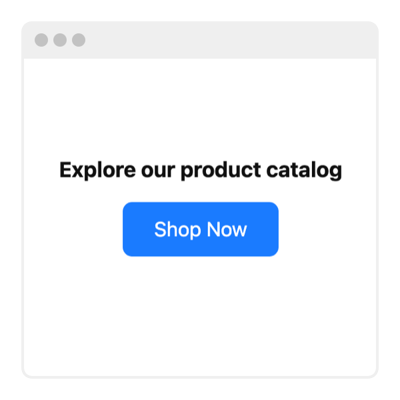Floating Button for website
- 20+ Button-Click Actions
- Custom Link
- Button Labeling
- Button Icon
- 5 Button Styles
- Button Positions
- Advanced Design Customization
- CSS & JavaScript Editors
- Free-Coding Editor
- Optimized for All Mobile Devices
- Page-Speed Friendly Lazy Loading
- Easy Website Integration
Need a Different Template?
Here’s what people say about Elfsight Button widget
FAQ
How to add the Floating Button template to the website?
If you want to add the Floating Button to your website, do the following:
- Personalize the look of the Button widget to match the design style of your site.
- Log in to your Elfsight dashboard or set up a free user profile.
- Receive the unique embedding code.
- Go to your website.
- Insert the shortcode into your website builder. You’re good to go!
For further information, we’ve prepared a comprehensive blog post on how to add Button to any website. Feel free to explore it without any hesitation!
What website platforms does the Floating Button widget integrate with?
It doesn’t matter which platform or CMS you use: the plugin enables you to add the Button to 99.9% of websites. But here’s a list of the top 10 most common options based on our users’ choices:
Squarespace, Wix, HTML, Webflow, WordPress, Shopify, Elementor, Google Sites, GoDaddy, iFrame.
Do I need to have coding or programming skills to embed the Floating Button?
No, you don’t. Elfsight simplified the task with an easy-to-use widget live demo. You can add the Floating Button to your website, negating the necessity for seeking an external coding app, improving the programming abilities, or contracting a skilled programmer.
Can I use the Floating Button template for free?
Yes. Elfsight introduces five subscription options: Free, Basic, Pro, Premium, and Enterprise. The Free plan comprises all the functionalities and personalized elements, giving unrestricted personalization for your complete enjoyment. But as you upgrade, the more remarkable rewards await you.
Where can I add the Floating Button on my website?
You can strategically add buttons across various sections of your website to enhance their effectiveness and drive more conversion rates. Consider these popular placements to add the widget to your website: the main page, product detail pages, checkout pages, contribution pages, subscription pages, and post-purchase gratitude pages.
How to customize the Floating Button?
Establishing a strong call to action becomes effortless through the personalized widget options. Here’s what you can do:
- Content
Pick the button action from the given options and input the specified URL. Then, type in the text description and upload a custom icon! - Layout settings
Elfsight offers two widget placements: Embedded and Floating. Let this selection be yours. - Custom elements and features
However, there are countless features to delve into, including styling cards, colors, shapes, fonts, sizes, custom CSS editor, custom JS editor, and so much more.
You can be at ease knowing that any hiccups or obstacles you may face will be taken care of by our dedicated Customer Support Team. They are constantly available to provide you with assistance, guaranteeing a hassle-free experience throughout!
Help with Floating Button Setup and Website Installation
To assist you on the widget template journey, we’ve curated a multitude of sources. Check these out: