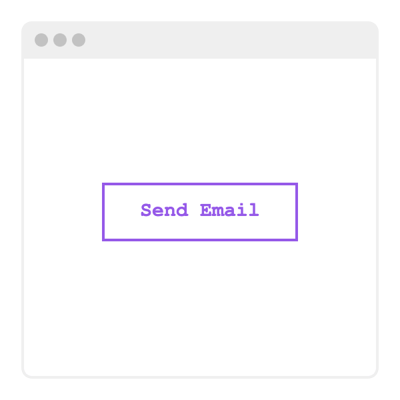Feedback Button for website
- 20+ Button Actions
- Custom Link
- Button Labeling
- Button Icon
- Multiple Button Styles
- 2 Button Positions
- Custom Button Colorization & Size
- CSS & JavaScript Editors
- Tech-Free Customization
- Mobile-Friendly
- Page-Speed Friendly Lazy Loading
- Easy Website Integration
Need a Different Template?
Here’s what people say about Elfsight Button widget
FAQ
How to add the Feedback Button template to the website?
If you want to add the Feedback Button to your website, take these steps:
- Customize the appearance of the Button widget according to your preferences.
- Sign in to your Elfsight dashboard panel or set up a free account.
- Receive the unique installation code.
- Go to your website.
- Insert the shortcode into your website editor. You’re done!
If you desire additional detailed steps, refer to a comprehensive article about how to add Button to any website. Don’t hesitate to explore it!
What website platforms does the Feedback Button widget integrate with?
It doesn’t matter which platform or CMS you use: the plugin enables you to add the Button to 99.9% of websites. But here’s a list of the top 10 most common options based on our users’ choices:
Squarespace, Wix, HTML, Webflow, WordPress, Shopify, Elementor, Google Sites, GoDaddy, iFrame.
Do I need to have coding or programming skills to embed the Feedback Button?
No, there’s no need for that. Elfsight streamlined the process with an easy-to-use widget demo. You can add the Feedback Button to your website, removing the necessity for seeking a third-party coding app, working on the coding expertise, or bringing in a programmer.
Can I use the Feedback Button template for free?
Absolutely. Elfsight presents five subscription tiers: Free, Basic, Pro, Premium, and Enterprise. The Free plan includes all the functionalities and custom elements, so you can delve into the customization without any boundaries. But as you step up, you uncover even more fantastic perks.
Where can I add the Feedback Button on my website?
You have the opportunity to strategically add buttons across multiple pages of your website to optimize their influence and generate more conversion rates. Here are the most standard placements to embed the widget to your website: the front page, item pages, payment pages, contribution pages, membership pages, and thank you pages.
How to customize the Feedback Button?
Formulating a strong call to action is simple through widget customization. Here are the steps you can take:
- Content
Select the button function in the provided list and input the specified URL. Then, write the text description and attach a custom icon! - Layout settings
Elfsight gives you two widget placements: Embedded and Floating. The selection is entirely up to you. - Custom elements and features
However, there are numerous things awaiting exploration: styling cards, colors, shapes, fonts, sizes, custom CSS editor, custom JS editor, and many more.
Don’t worry about any bumps or uncertainties along the way—our devoted Customer Support Team is always here to assist you, ensuring a smooth journey from start to finish!
Help with Feedback Button Setup and Website Installation
To support you in your widget template exploration, we’ve assembled a collection of sources. Take a peek at the following: