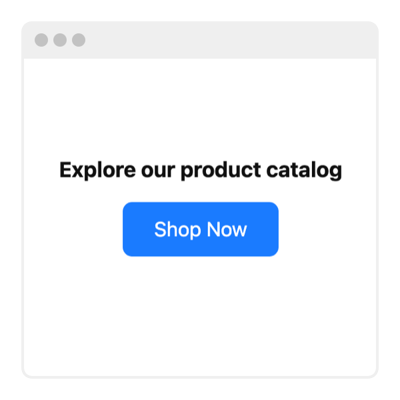Booking Button for website
- 20+ Button Actions
- Custom Linking
- Button Label
- Button Icon
- Multiple Button Styles
- Button Positions
- Advanced Design & Size Settings
- CSS & JS Editors
- Coding-Free Editor
- Mobile Responsiveness
- Page-Speed Friendly Lazy Loading
- Seamless Website Integration
Need a Different Template?
Here’s what people say about Elfsight Button widget
FAQ
How to add the Booking Button template to the website?
To embed the Booking Button on your website, take these steps:
- Customize the appearance of the Button widget to your taste.
- Log in to your Elfsight admin panel or set up a free account.
- Receive the generated embedding code.
- Navigate to your website.
- Paste the code into your website builder. Done!
For a more in-depth guide, refer to an extensive blog post on how to add Button to any website. Feel free to take a look without any hesitation!
What website platforms does the Booking Button widget integrate with?
You can add your Button widget to almost every website, no matter the platform and CMS. Here is a list of the top 10 most common options among our users:
Squarespace, Wix, HTML, Webflow, WordPress, Shopify, Elementor, Google Sites, GoDaddy, iFrame.
Do I need to have coding or programming skills to embed the Booking Button?
No, it’s not a must. Elfsight simplified the task with an intuitive widget editor. You can add the Booking Button to your website, removing the need for seeking a third-party coder, enhancing the programming skills, or bringing in a skilled programmer.
Can I use the Booking Button template for free?
Certainly. Elfsight has five subscription categories: Free, Basic, Pro, Premium, and Enterprise. The Free plan encompasses every functionality and custom element, giving you the freedom to indulge in personalization without any directives. Nevertheless, the higher level you go for, the more enticing advantages await you.
Where can I add the Booking Button on my website?
You have the freedom to strategically add buttons on diverse pages of your website to enhance their impact and drive conversion rates. Consider these typical spots on the website where you can add your widget: the front page, product pages, payment pages, donation pages, subscription pages, and thank you pages.
How to customize the Booking Button?
Designing an impactful call to action becomes effortless with the widget customization. Here are the actions you can follow:
- Content
Select the button function from the given options and add the following link. Next, type in the label and attach a custom icon! - Layout settings
Elfsight gives you two widget positions: Embedded and Floating. The decision is yours to make. - Custom elements and features
However, there are still numerous aspects awaiting exploration, such as styling cards, colors, shapes, fonts, sizes, custom CSS editor, custom JS editor, and many more.
Don’t worry about any questions or uncertainties along the way—our devoted Customer Support Team is always available to help you, guaranteeing a seamless journey from start to finish!
Help with Booking Button Setup and Website Installation
To assist you with widget template exploration, we’ve collected a plethora of sources. Have a look at the following: