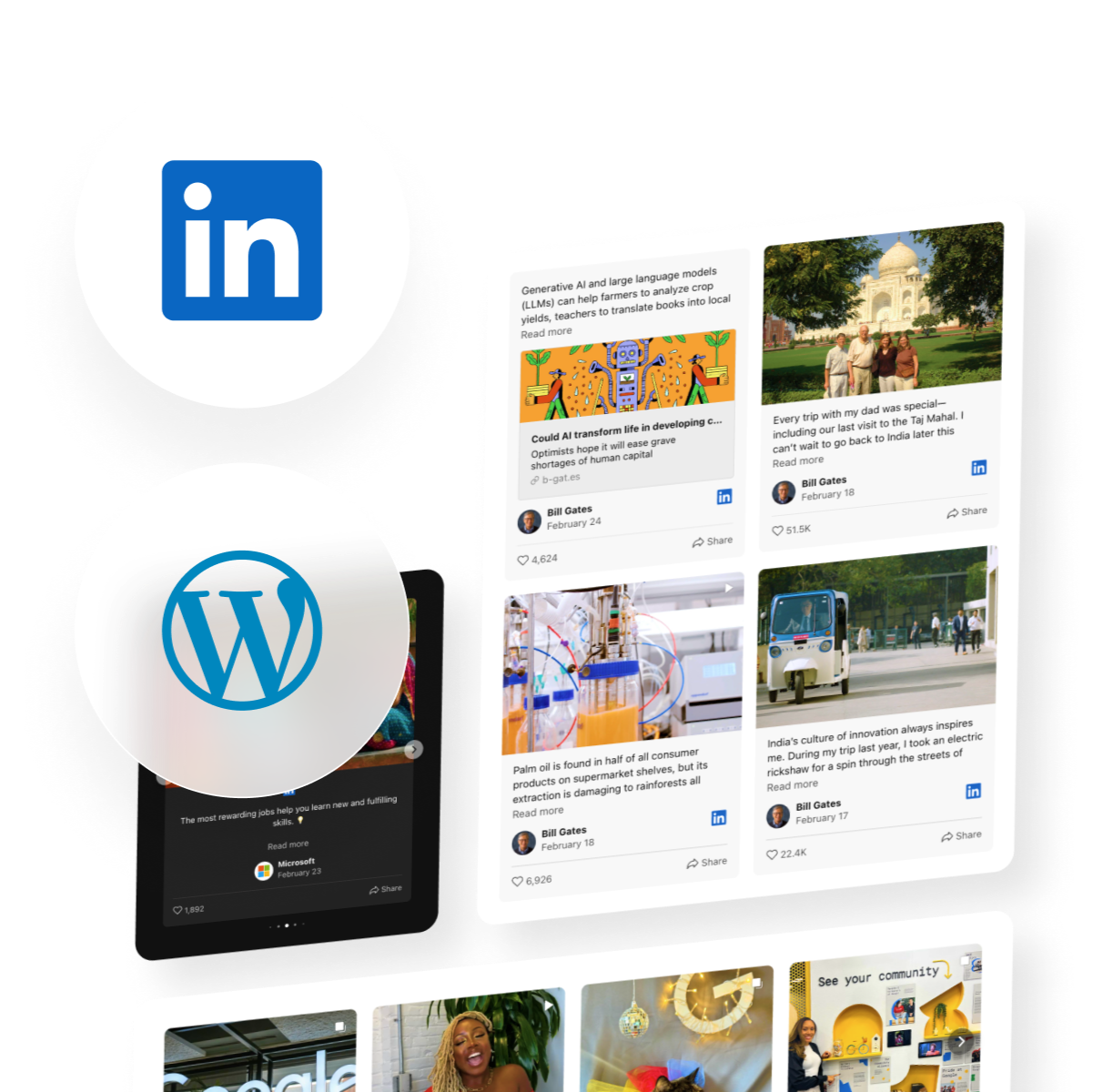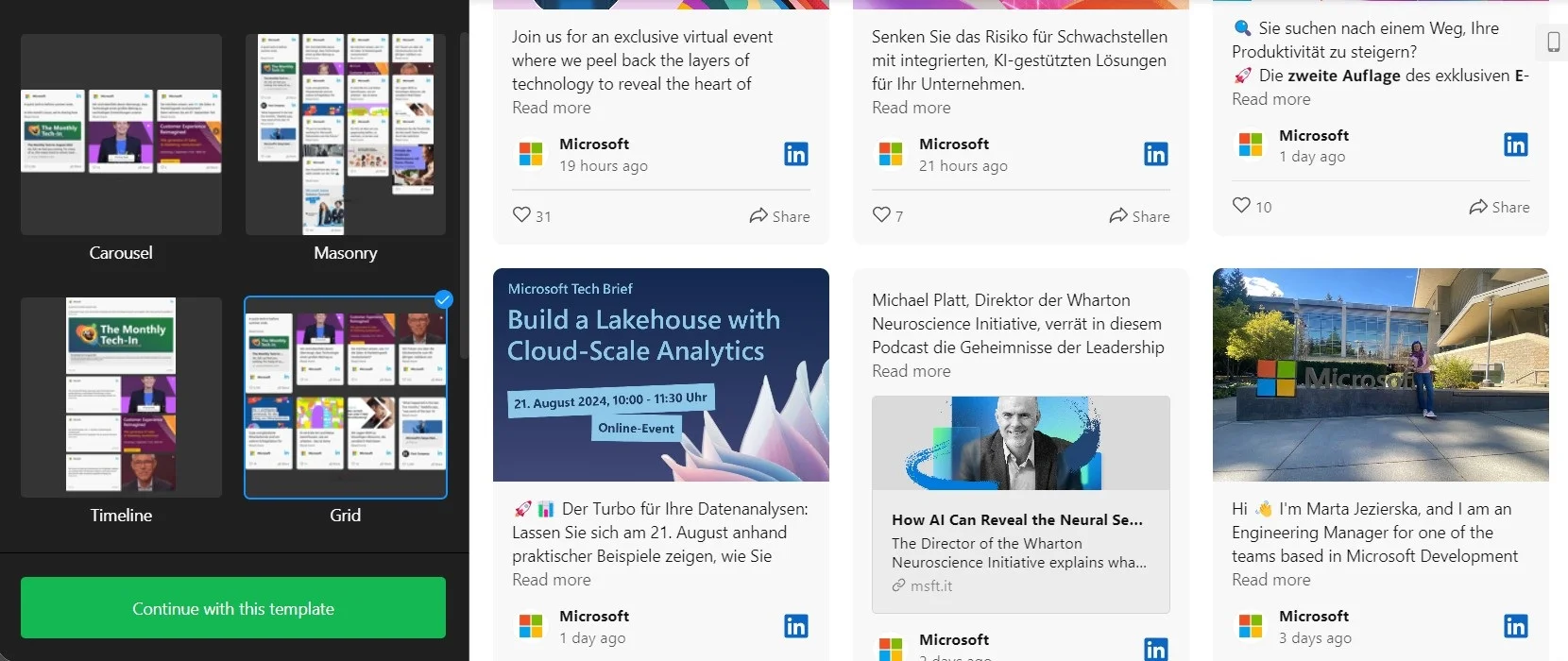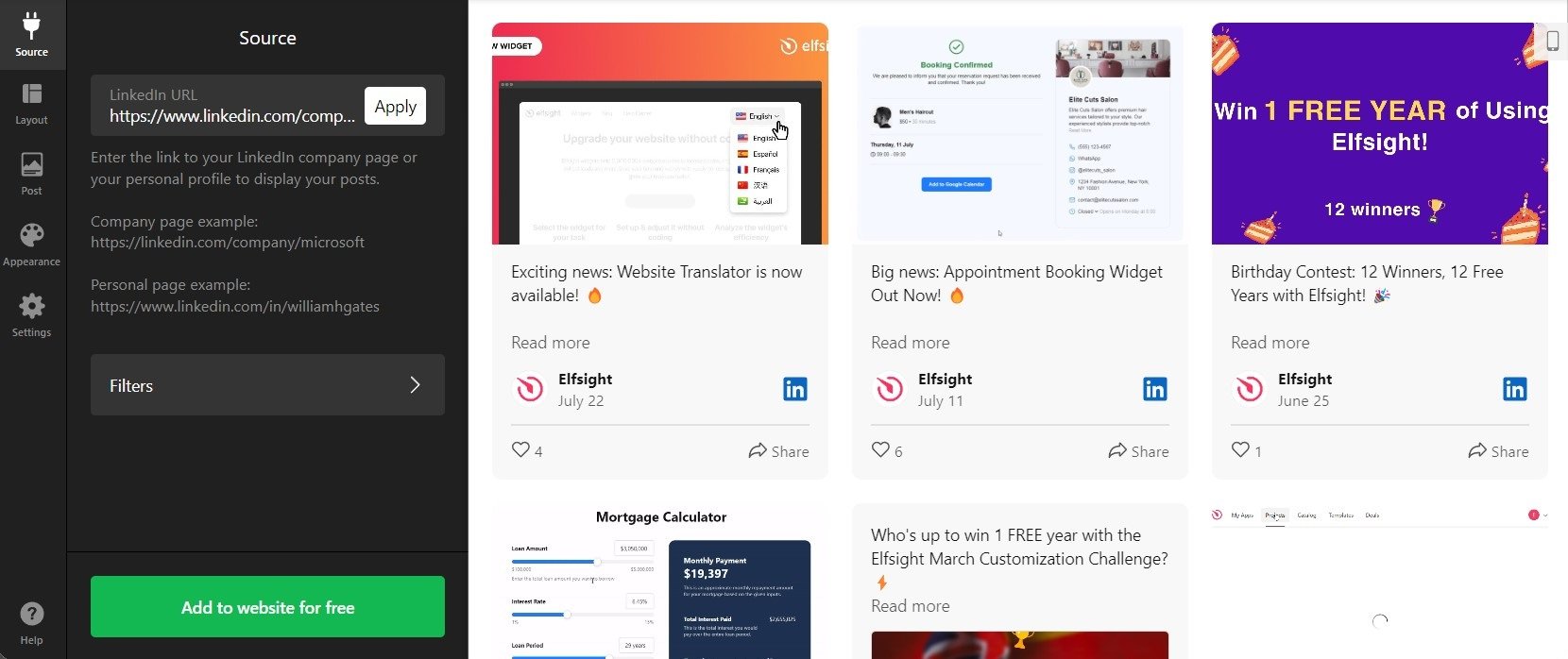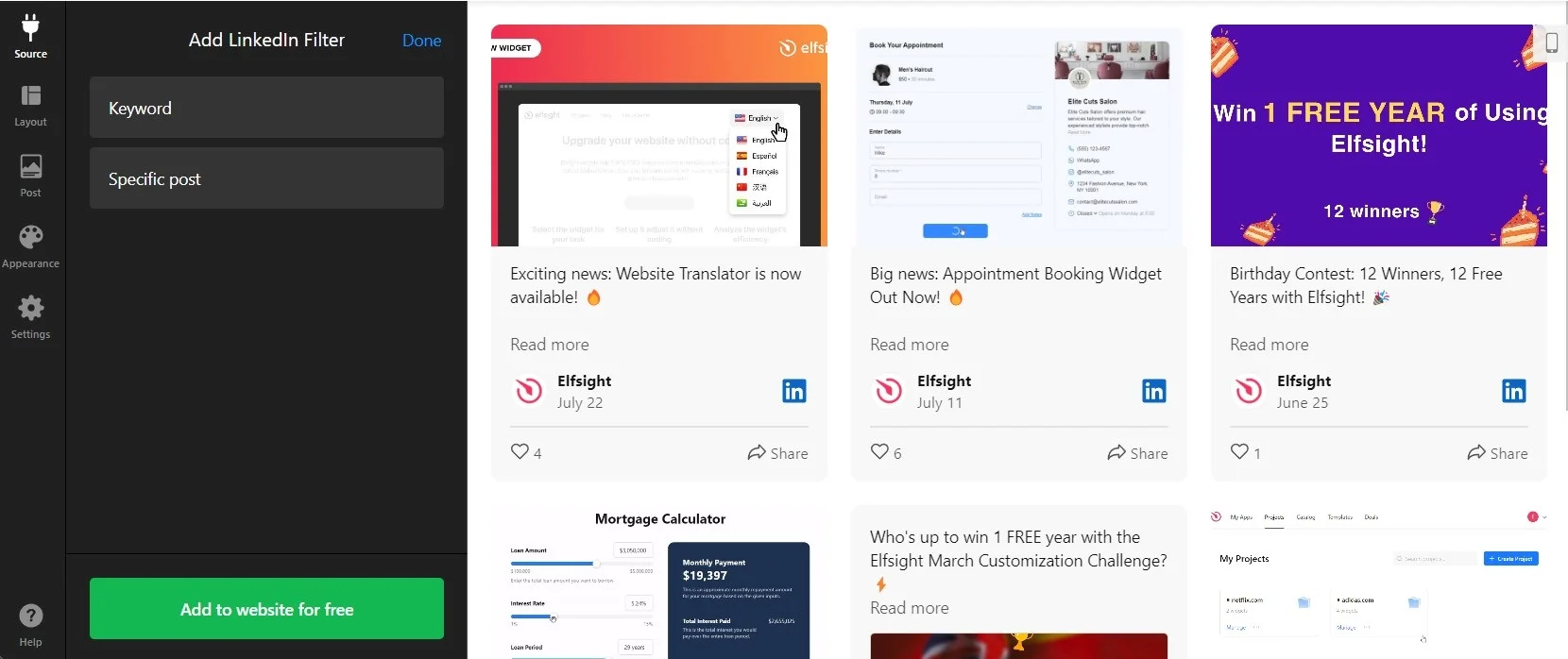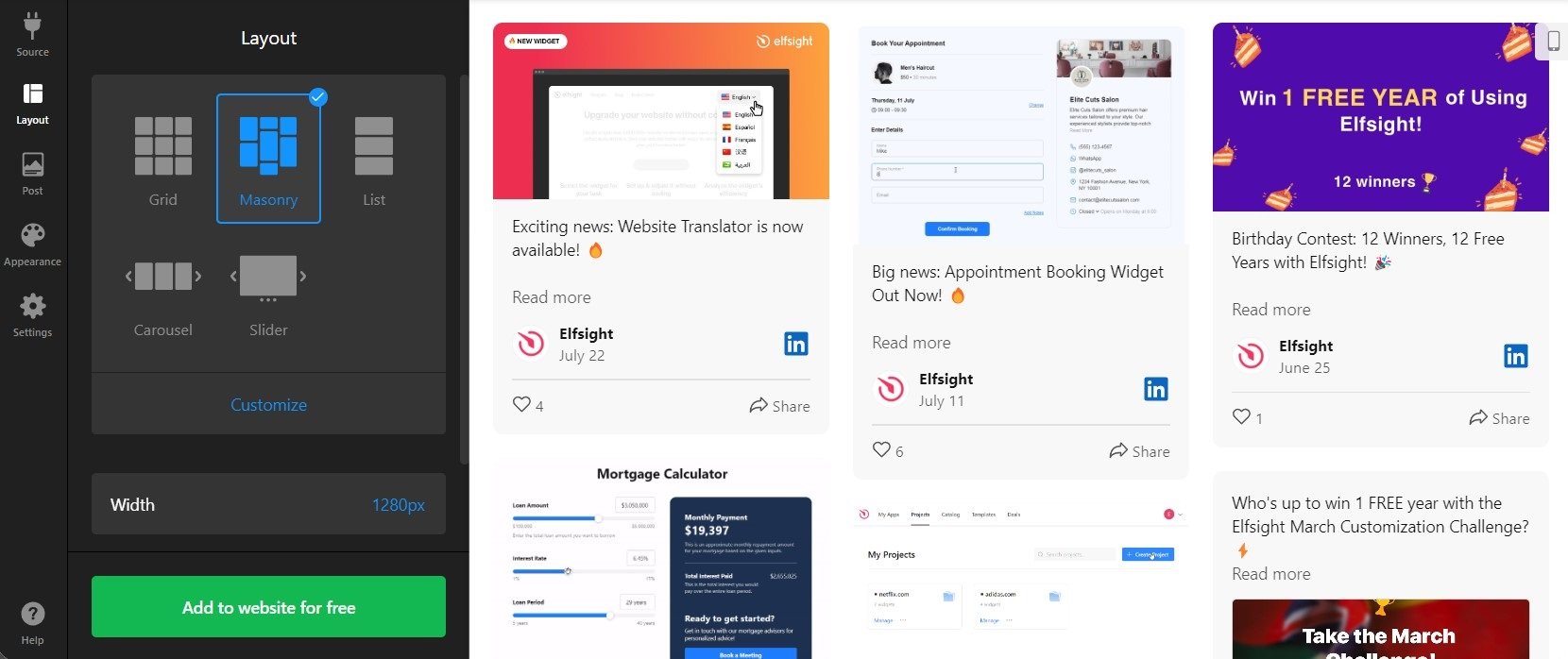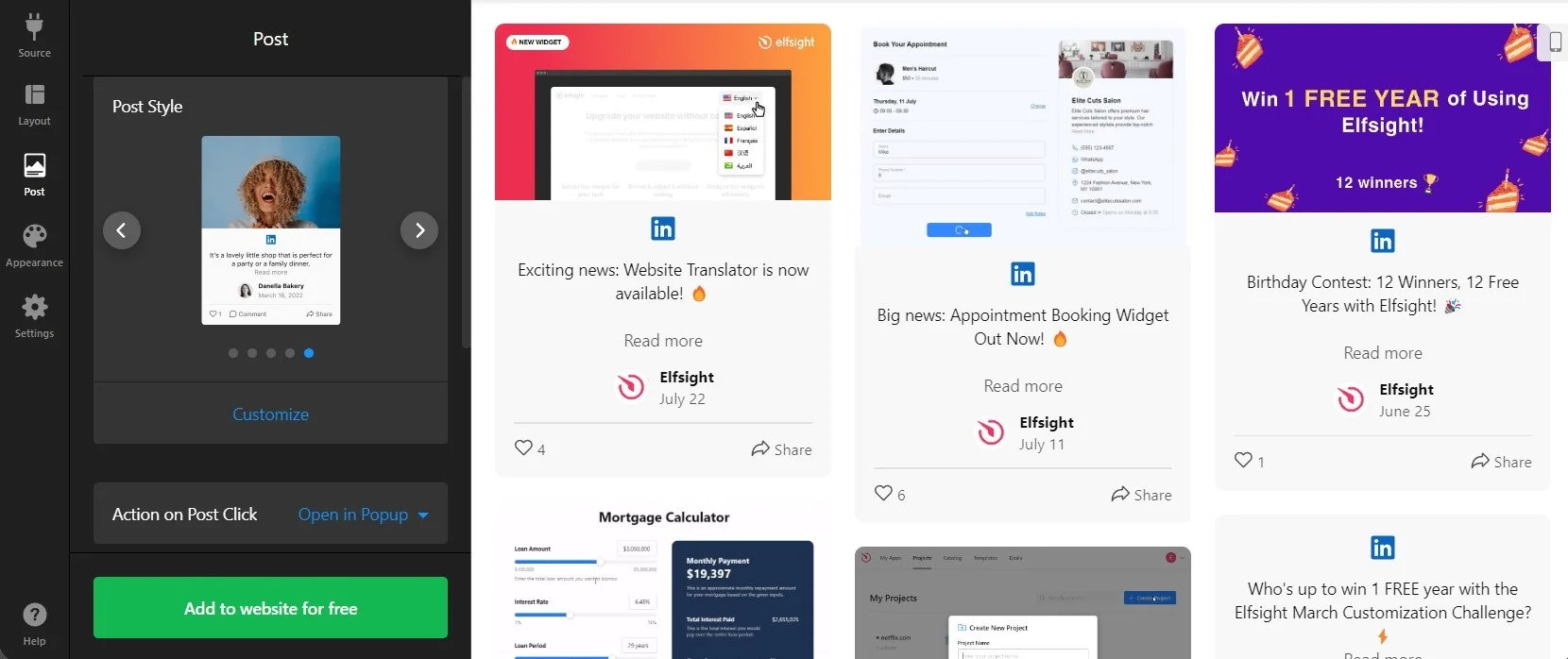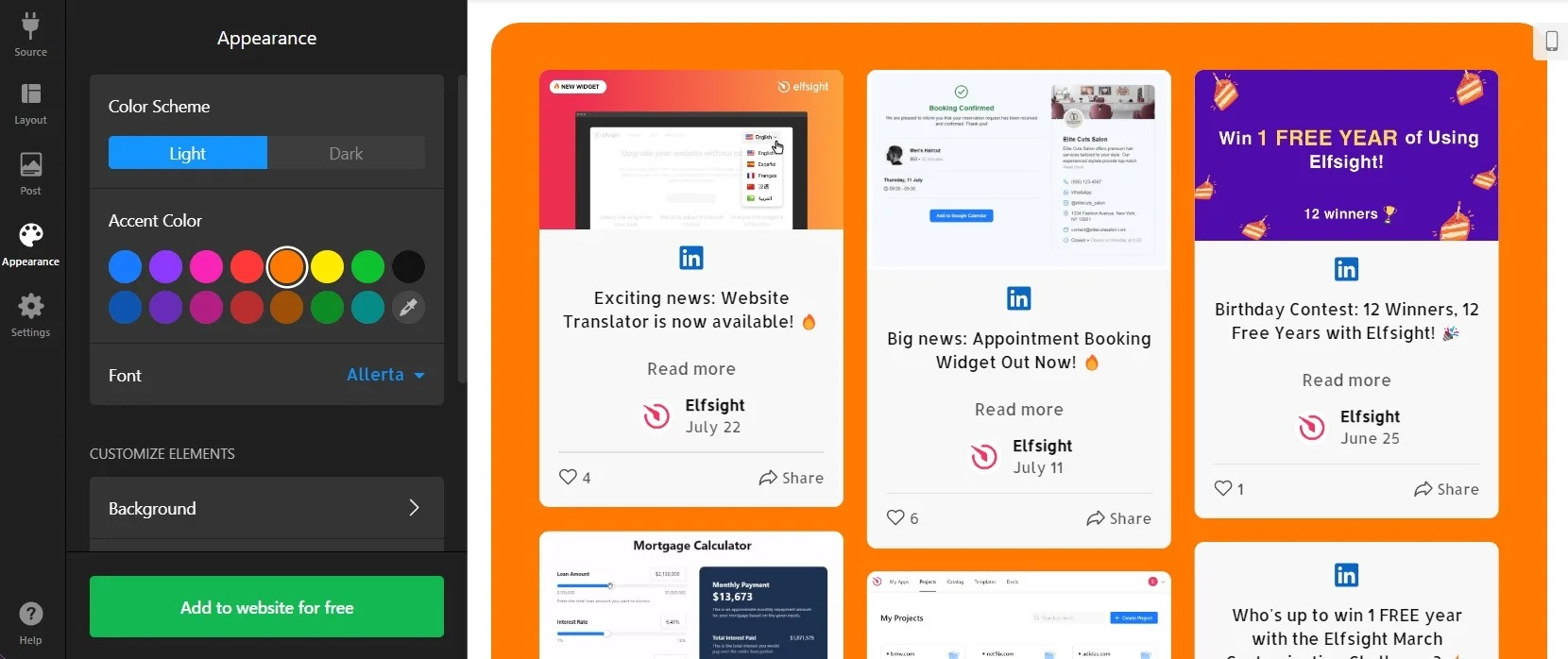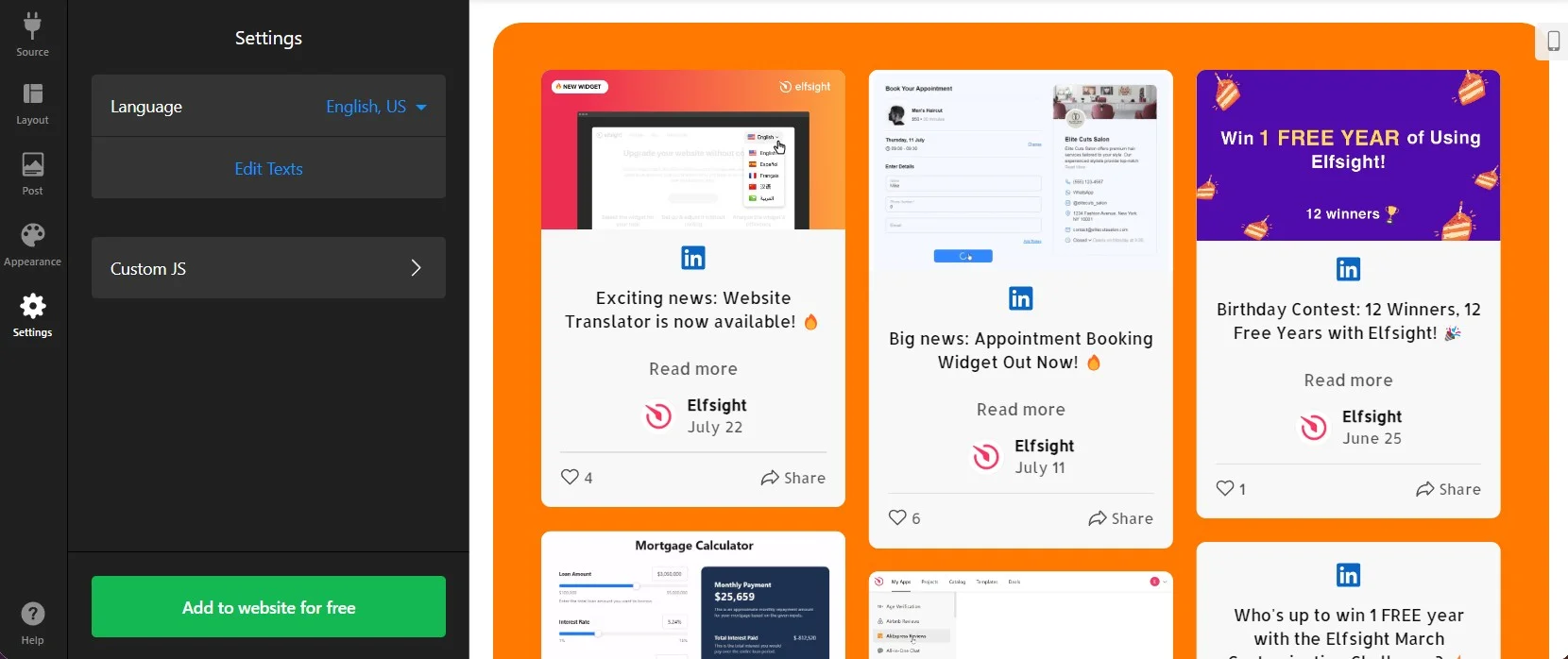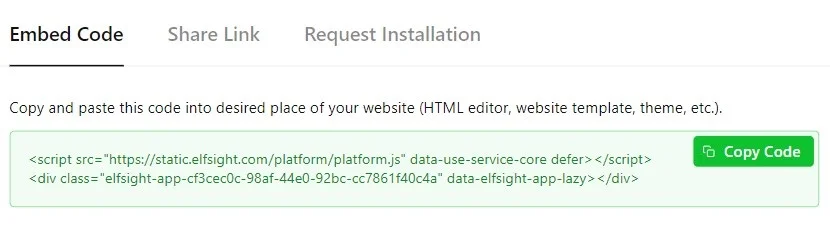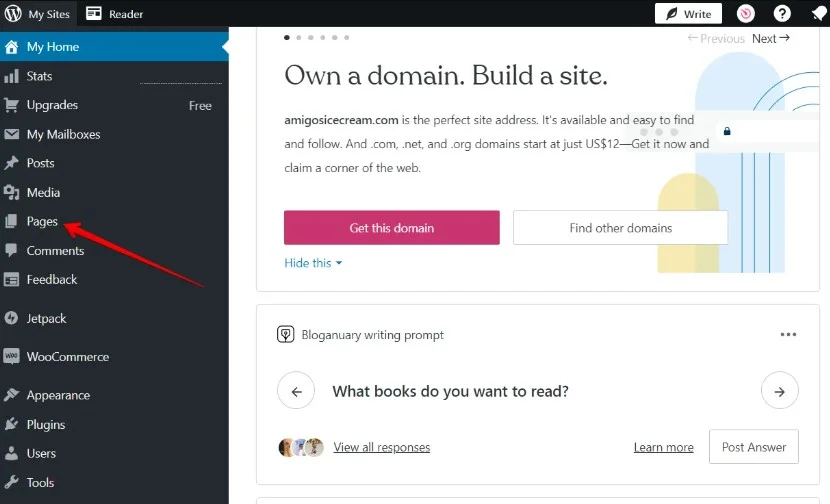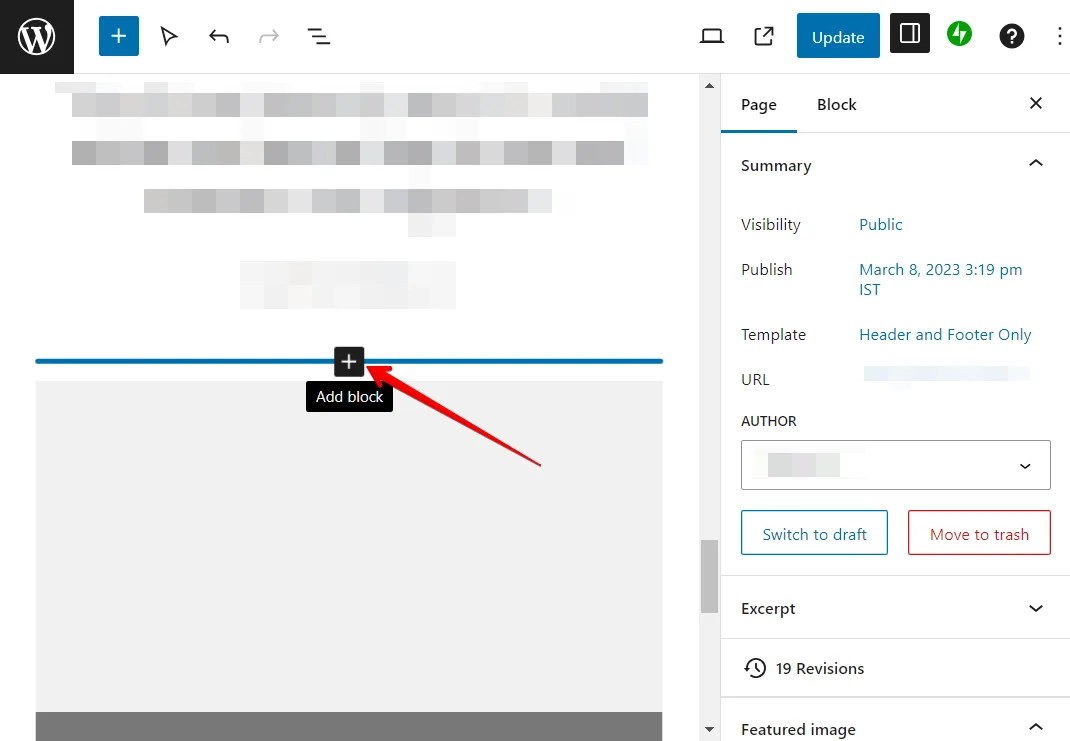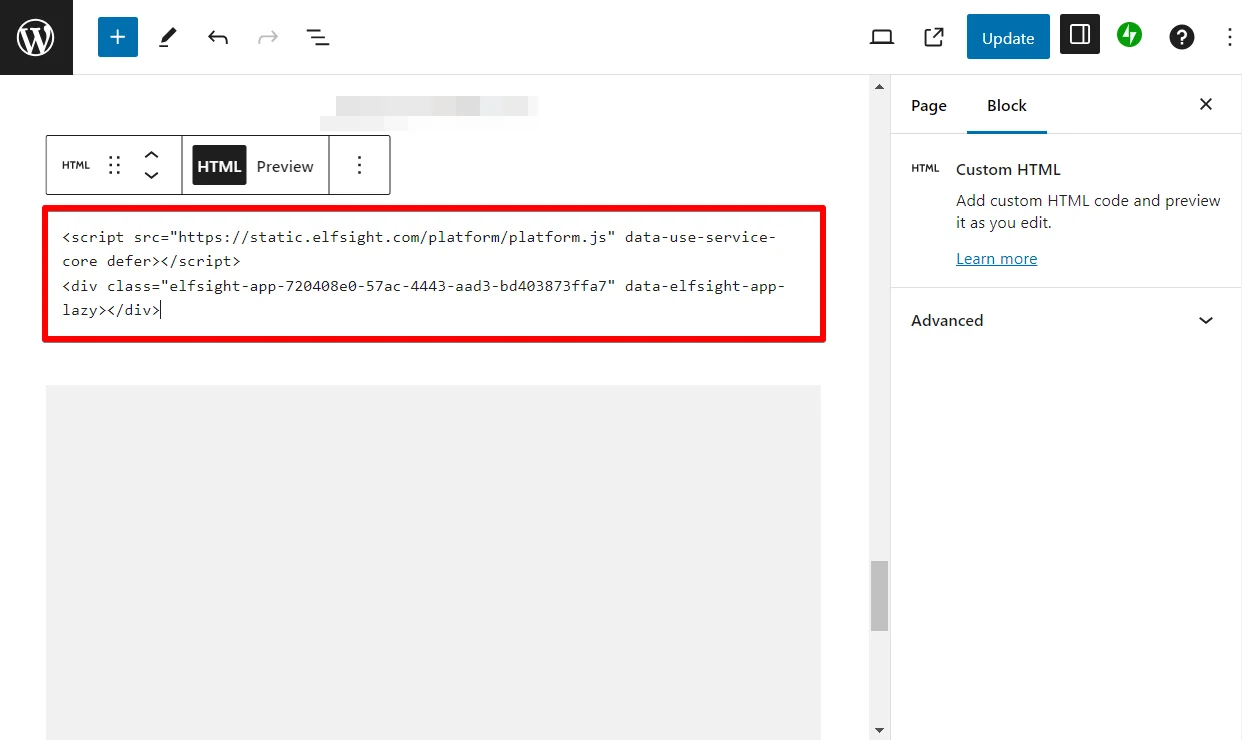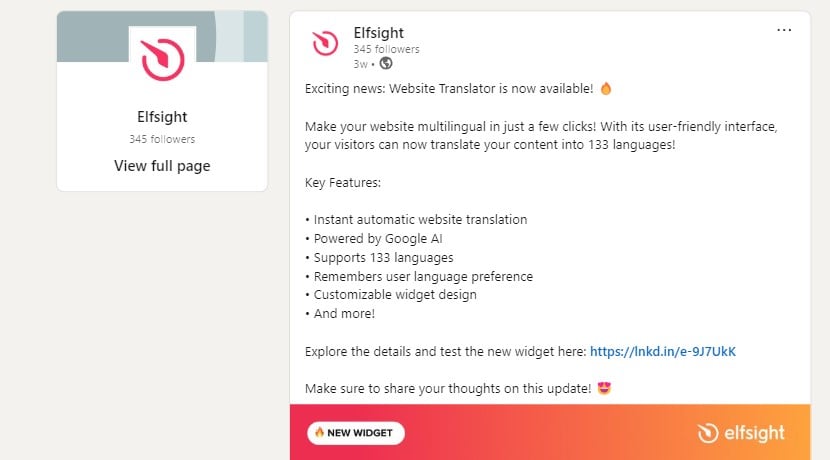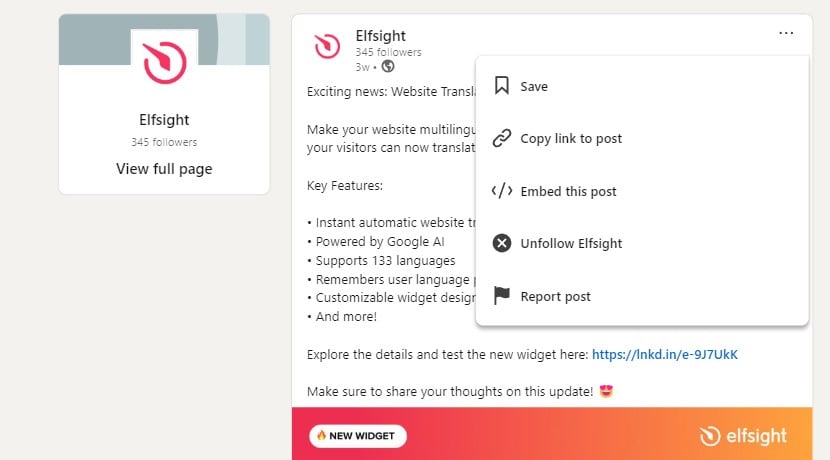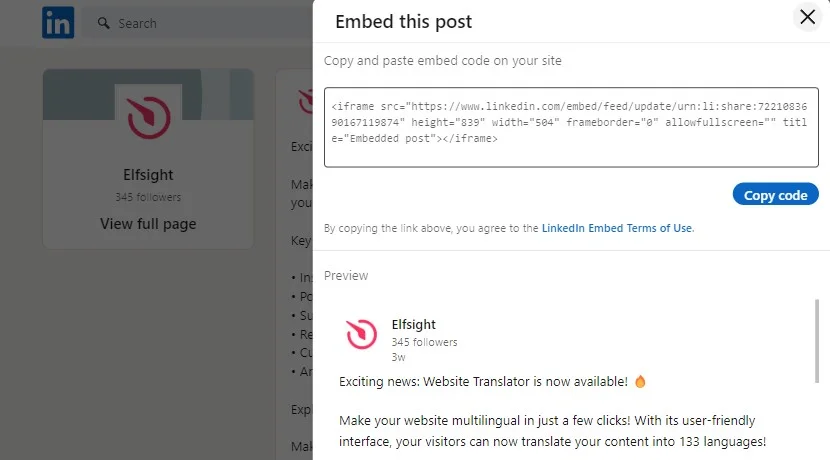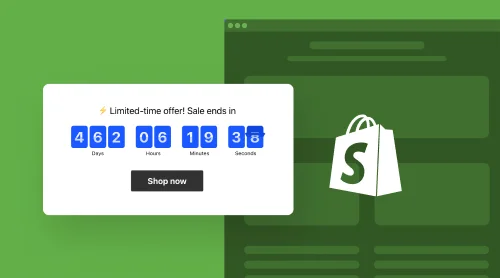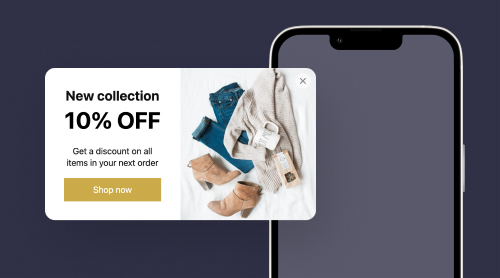A Quick Guide on Adding a LinkedIn Feed Plugin for WordPress
Looking for a quick way of how to embed LinkedIn Feed into your website with no coding involved?Embedding a LinkedIn feed on your WordPress website is a quick and straightforward process, thanks to the Elfsight LinkedIn Feed plugin for WordPress. This plugin offers an easy setup, powerful features, and extensive customization options tailored to meet your specific needs. Here’s how you can seamlessly integrate the best LinkedIn widget into your WordPress website in just a few steps:
- Customize a template to match your WordPress theme and website’s style.
- Use Elfsight’s generator to create and obtain the installation code.
- Copy the installation code.
- Embed the code directly into your WordPress website.
Here’s how you can seamlessly integrate LinkedIn Feed into your website! Explore all the features and unleash your creativity to design a widget that perfectly aligns with your goals.
Want to see how it looks in action? Check out our live editor for a quick preview⬇
Detailed Guide on Creating LinkedIn Feed Plugin for WordPress
Let’s walk through a detailed guide on how to create a custom LinkedIn embed for your WordPress website, exploring all the settings and features along the way.
- Start with the perfect template. Begin by selecting a template that best suits your needs. We offer a variety of custom templates designed to fit most use cases. Browse through them to find the one that aligns with your WordPress theme and objectives.
- Connect your company’s LinkedIn feed. Easily connect your company’s LinkedIn feed by adding a link to your main LinkedIn page. This will pull in all the posts published on your LinkedIn profile, ready to be displayed on your WordPress website.
- Use filters for custom content. Customize the content of your LinkedIn feed by applying filters within the widget. You can add keywords to exclude certain posts or use specific links to include or remove particular posts, ensuring your feed showcases exactly what you want.
- Experiment with layouts. We provide a range of layout options to help you achieve the ideal look for your LinkedIn feed on your WordPress website. You can preview these layouts live to see which one best complements your website’s design and user experience.
- Adjust view modes. In the ‘Post’ tab, you can fine-tune how you will show LinkedIn posts on WordPress website. Choose which elements to display or hide, and customize the appearance of posts in both the feed and the popup view. This allows you to create a seamless integration with your WordPress design.
- Develop your custom design. Tailor the visual aspects of your LinkedIn feed by choosing a color palette or customizing each element’s appearance. The ‘Appearance’ tab lets you adjust fonts, padding, icons, and more, ensuring the widget fits perfectly with your WordPress theme.
- Set language and texts. The ‘Settings’ tab allows you to select the language for your widget and LinkedIn feed. You can also manually edit the text of menu items, making them more relevant or adding creative, catchy phrases to enhance user engagement.
- Add to your website. Once you’re satisfied with your customizations, click ‘Add to website’ to generate the LinkedIn feed embed code. This code contains all the details of your custom widget. Simply insert the code into the desired location on your WordPress page. Guidelines for embedding the code on WordPress and other common CMS platforms are provided in the next section.
How to Embed Your LinkedIn Feed to WordPress Pages
You can choose a specific place for your LinkedIn feed, such as the home page or a product page to gain trust in your brand. We prepared a text guide on adding a LinkedIn feed to WordPress, so that it will only take you a few minutes to embed the widget.
- Go to WordPress website’s backend. Log in to your WordPress website’s backend and click on Pages. Find the page you need to edit, click on the action button (…) and choose Edit.
- Add code element to the page. In the editor, find where you’d like to show the widget and click on Add Block. Then find and click Custom HTML.
- Paste the installation code. Paste your installation code in the popup window and click Update to save changes.
Benefits of LinkedIn Feed Widget
Displaying a LinkedIn feed on your WordPress website offers numerous valuable benefits for your business. LinkedIn content is inherently professional and informative, which can significantly enhance the credibility and authority of your website. By embedding a LinkedIn company feed on the website, you can improve networking opportunities and strengthen your brand reputation. Here are some key advantages:
- Boosts professional engagement. Adding a LinkedIn feed to your website creates a more engaging and informative environment for visitors, particularly those in professional and business sectors. The dynamic, career-oriented content encourages visitors to explore further and interact with your brand.
- Drives conversions with thought leadership. A LinkedIn feed serves as a platform to showcase your brand’s professional insights, updates, and achievements. This thought leadership content helps build trust and authority, making it more likely for potential clients or partners to engage with your brand or services.
- Enhances networking and brand visibility. By integrating your LinkedIn feed, you create a stronger link between your website and your LinkedIn presence. This integration boosts visibility on both platforms, driving increased engagement, expanding your professional network, and elevating your brand’s profile within the industry.
Official Method to Embed LinkedIn Feed on WordPress Website
LinkedIn offers a basic method to embed individual pieces of content from a personal profile’s activity feed, such as articles, posts, images, and videos. This way you are able to embed Linkedin Feed on WordPress without a plugin.
Advantages: direct integration, fastest embedding process
- Access the activity feed. Go to the publicly visible activity feed of the LinkedIn profile and locate the specific post you wish to embed.
- Click the three-dot icon. At the top right corner of the post, click on the three-dot icon.
- Select ‘Embed this post.’ Choose the option to embed the post from the dropdown menu.
- Copy and paste the LinkedIn embed code. A pop-up window will appear with the embed code. Copy this code and paste it into the desired location on your website. This process can be repeated for articles, images, and videos.
- Insert the code on your WordPress website. Place the copied code into a custom section of your WordPress on the page where you want the content to appear.
Advantages: The plugin allows you to filter posts by keywords or URLs in your feed, ensuring that you share exactly the content you want. Moreover, the plugin offers spectacular popup view modes, enabling your website visitors to explore each post in detail or find it immediately on LinkedIn.
Why Embed Google Reviews on WordPress Using Plugin?
#1 Easy to connect your company’s LinkedIn source
It really requires you to make one click to add your company’s feed to the widget. Simply paste the link to your LinkedIn profile in the widget’s editor and hit ‘Apply’. You will instantly see your posts in the working area.
#2 Filters and moderation options
When composing your LinkedIn feed with an Elfsight widget, you can hide specific posts or categories to create a cohesive and curated appearance. This allows you to maintain a logical chronology that aligns with your desired presentation.
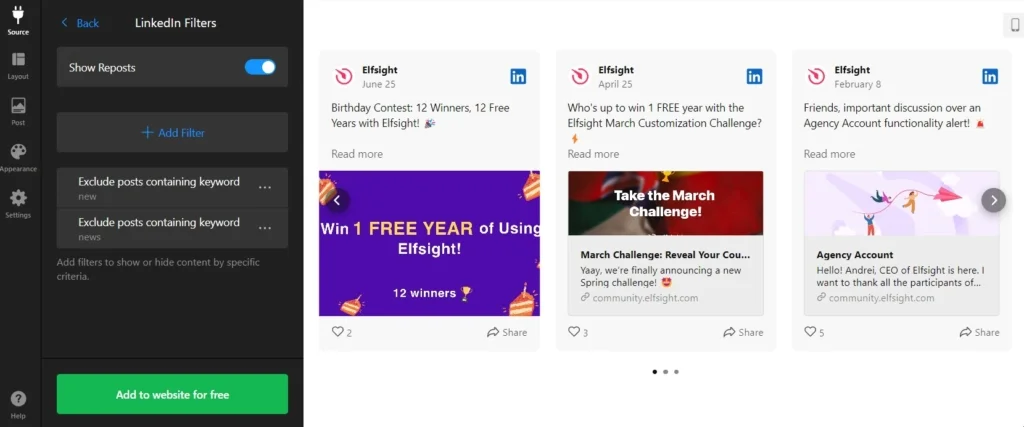
#3 CTA buttons for engagement and conversions
With Elfsight, you can take advantage of CTA buttons to gain new subscribers or encourage visitors to share your published posts. This feature makes your website more interactive and helps you connect with new people interested in your company.
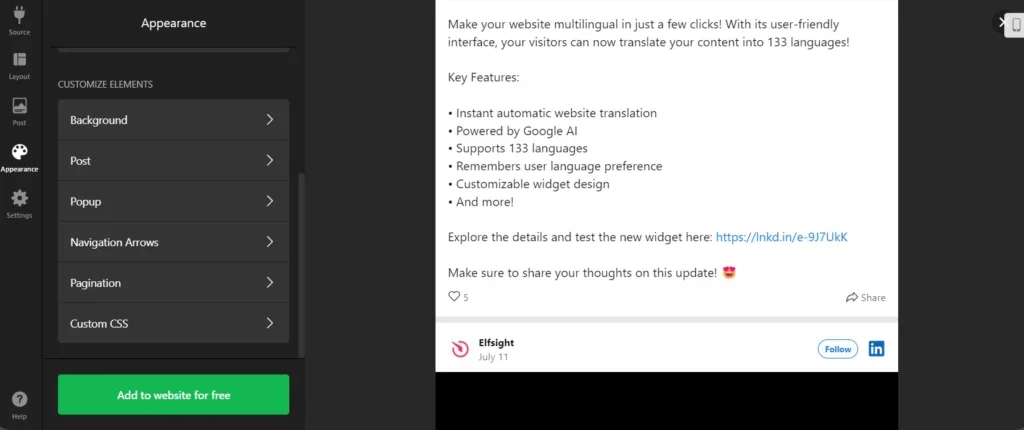
#4 Enhanced customization
By now, you already know how to embed LinkedIn posts on your website with no effort. Customize the feed by painting it in your brand’s colors or adjusting it to match a specific page’s content— the customization options are limitless with the LinkedIn widget.
Examples of Companies Embedding LinkedIn Posts
Carousel layout
Alertifyr chose this elegant Carousel layout to showcase their latest posts. Website visitors can easily scroll through the posts using the controls or share them directly from the widget. The company took advantage of Elfsight’s customization options to adjust the colors, ensuring that the LinkedIn embed seamlessly matches their website’s style.
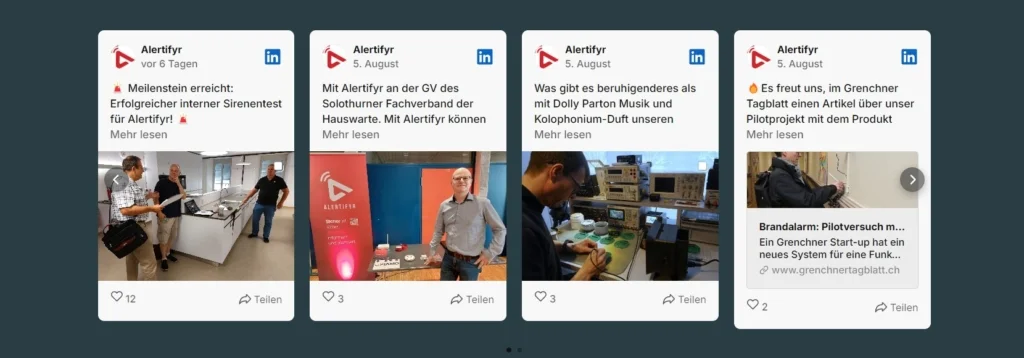
Masonry layout
Studio A.F.O. selected the Masonry layout to display their posts in a visually appealing grid that visitors can easily browse. This layout also offers the flexibility to adjust the padding between posts and enables social sharing features.
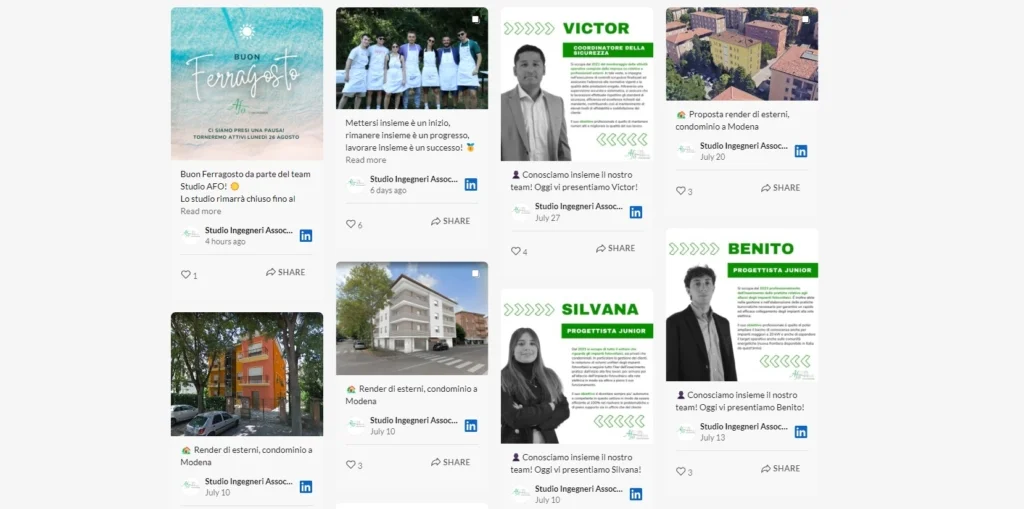
Small Widget layout
Lakeshore company wanted to keep their footer clean and uncluttered, so they opted for the Small Widget layout. This layout displays a single card with the latest post, allowing visitors to use controls to view additional posts. This approach ensures that valuable information about the company is easily accessible without overwhelming the footer.
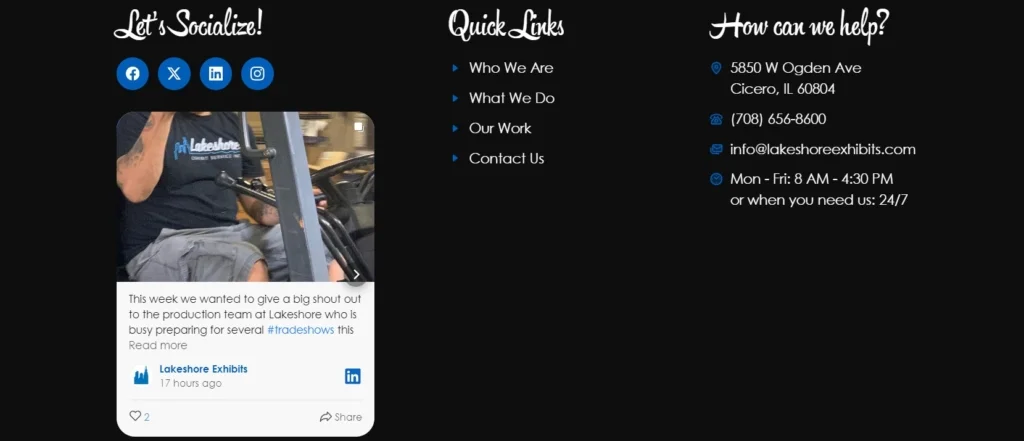
Grid layout
Bad Goose integrated the LinkedIn feed into their website using the Grid layout. This well-structured format allows visitors to view posts in organized rows, with the option to load more content using the ‘Load More’ button if they wish to explore additional LinkedIn posts.
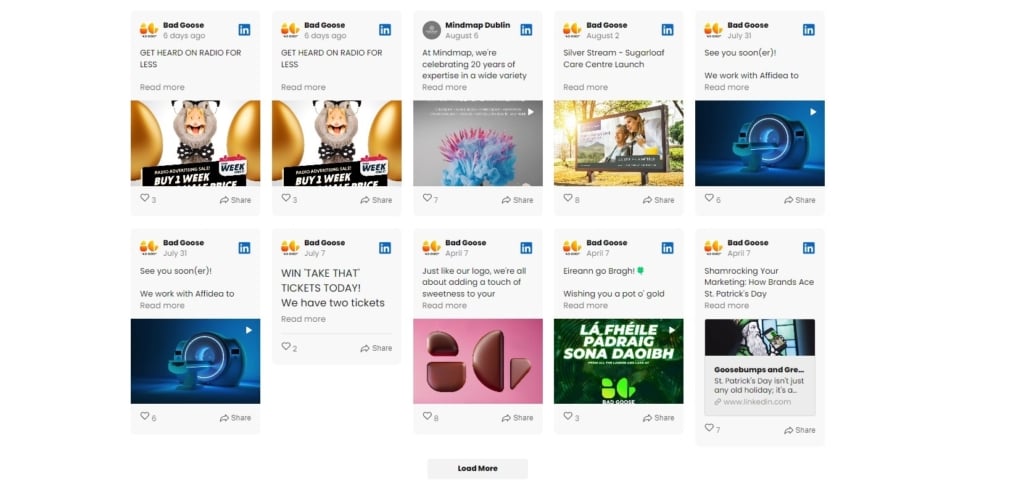
Slider layout
Neotess uses the Slider layout to embed their LinkedIn profile on their website. The slider automatically showcases posts one by one as visitors browse the page. If a visitor wants to revisit a specific post, they can easily navigate back to it for a closer look.
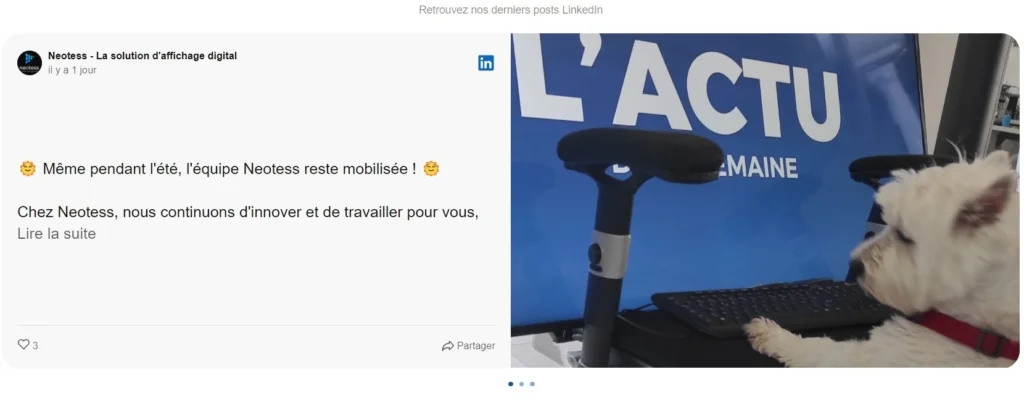
Final Thoughts
Embedding a LinkedIn feed into your WordPress website is a powerful way to enhance your brand’s professional presence and engage meaningfully with your audience. Throughout this guide, we’ve highlighted the ease and effectiveness of using the LinkedIn Feed widget by Elfsight, which allows you to display professional, real-time content seamlessly, making your website more informative and authoritative.
By following the best practices we’ve discussed, you can ensure that the LinkedIn feed not only boosts user engagement but also strengthens your brand’s credibility with insightful, thought leadership content. This integration deepens the connection between your website and your LinkedIn presence. Whether your goal is to increase professional engagement, drive conversions through compelling content, or broaden your network, Elfsight’s LinkedIn Feed widget provides a robust solution to help you achieve these goals.
FAQ
Is the WordPress LinkedIn Feed widget free?
Why should I embed LinkedIn posts with Elfsight?
How often does the LinkedIn Feed widget update?
More Ideas for Your Business
- Looking to enhance your website’s credibility? With Elfsight’s Google Reviews widget, you can showcase customer feedback on any page of your website. This not only builds trust with potential customers but also helps increase your sales by demonstrating real customer satisfaction.
- Interested in sharing Instagram posts as well? Our Instagram Feed widget allows you to easily embed your Instagram content into your website, enabling you to share photos and stories seamlessly. It’s a fantastic solution for businesses that want to maintain a strong social media presence and connect with customers.
- Seeking a more comprehensive social media experience? If you’re active on multiple social media platforms, our versatile Social Feed widget lets you aggregate content from various sources into a single feed on your website. This is a great way to keep your audience engaged and provide a unified social media experience.
Have A Question?
We hope this guide has been helpful. If you need further assistance or more information on embedding the LinkedIn Feed widget, please don’t hesitate to reach out to us. We’re committed to making sure everything works seamlessly for you. At Elfsight, our mission is to provide top-quality, no-code widgets that elevate your website’s performance.
Join our thriving Community, where you can share insights and learn from others and feel free to add your suggestions for improvement to our Wishlist.