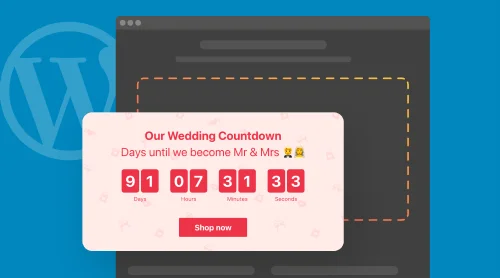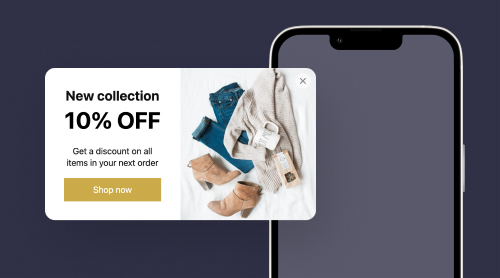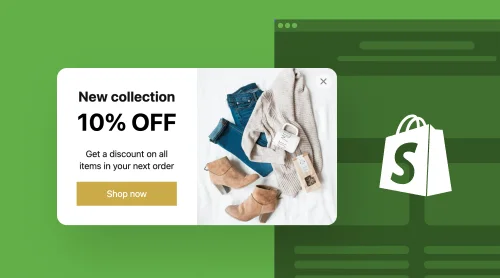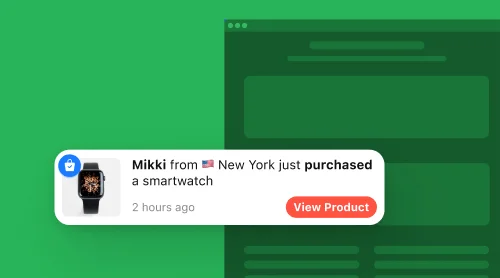Enhance Your WordPress Website with the Elfsight Countdown Timer Plugin
The Elfsight Countdown Timer is a powerful tool that allows you to create a sense of urgency and excitement on your WordPress website effortlessly. With this versatile widget, you can add countdown clocks to various sections of your site, captivating your visitors’ attention and driving them to take action. We are going to focus on how to add Countdown Timer to WordPress.
Customizing the Elfsight Countdown Timer to match your website’s aesthetics is a breeze. With options to adjust the color scheme, font, and size of the countdown clocks, you can ensure seamless integration with your site’s design.
To install the Elfsight Countdown Timer plugin on your WordPress website, follow these simple steps:
- Visit the WordPress plugin repository and locate the Elfsight Countdown Timer plugin.
- Click “Install Now” to add the plugin to your website.
- Once activated, configure the settings and customize the appearance of the countdown clocks to your preference.
Embedding countdown timers is now as easy as 1-2-3. Engage your audience by placing countdown clocks strategically on your homepage, product pages, or during special events. Your visitors will be enticed to act quickly, knowing that time is ticking away.
How to Add Elfsight Countdown Timer Plugin to Your WordPress Website
If your business relies on creating a sense of urgency or counting down to special events, the Elfsight Countdown Timer is a must-have widget for your WordPress website. This versatile and user-friendly plugin allows you to add countdown clocks seamlessly, capturing your visitors’ attention and driving them to take action.
WordPress is known for its flexibility and wide range of applications, and embedding the Elfsight Countdown Timer is no exception. Whether you’re running an eCommerce store, a travel agency, or a fitness studio, this plugin can be tailored to suit your specific countdown needs.
To embed the Elfsight Countdown Timer on your WordPress website, follow the straightforward steps provided in our video tutorial. You’ll see just how easy it is to add the countdown clock to your WordPress website’s HTML code. And if you happen to use a different platform, worry not! Our comprehensive guide offers step-by-step instructions for embedding the countdown timer into various platforms.
Whether you’re aiming to build anticipation for a product launch, promote limited-time offers, or announce upcoming events, the Elfsight Countdown Timer is the perfect tool to engage your audience and boost conversions.
To embed the Elfsight Countdown Timer with your WordPress website and create a sense of excitement for your visitors, follow these steps:
- Access your Elfsight account at Apps Elfsight, or sign up if you’re new to the platform.
- In the Applications dashboard, locate and select the Countdown Timer plugin that suits your website’s needs.
- Customize your countdown clocks to match your website’s style. You can add titles, descriptions, dates, and images to create eye-catching and informative countdowns. Additionally, tailor the color scheme, font style, and layout of your clocks for a seamless fit.
- Once you’ve customized your countdown timer, click on the “Get the Code” button to obtain the code snippet for your WordPress website.
- Head to the HTML editor of your WordPress site and paste the code in the desired location to display the countdown timer.
- Save your changes, and voilà! Your visitors can now enjoy the engaging and attention-grabbing countdowns.
- Ensuring that the Elfsight Countdown Timer appears on all pages of your website is crucial if you want your visitors to experience the excitement of upcoming events or limited-time offers at any time. The plugin’s versatility allows it to adapt to various WordPress themes, resulting in a seamless integration that complements your website’s design.
So, whether you’re a marketer, a content creator, or a business owner, the Elfsight Countdown Timer plugin is a valuable addition to your WordPress website. Now let’s see the other ways you can use in order to add a timer clock to your WP website.
If you want to create a sense of urgency and captivate your visitors, adding the Elfsight Countdown Timer to your WordPress website is a must. This powerful plugin allows you to embed countdown clocks seamlessly, elevating user engagement and encouraging action.
To embed the Elfsight Countdown Timer with your WordPress website, one simple method is through the WordPress Theme Editor. Follow these steps to get started:
- Log in to your WordPress site and access the Appearance tab in the left menu. Then, select Theme Editor.
- On the Theme Editor page, locate the footer.php file under Theme Files in the right menu.
- Insert the code snippet for the Elfsight Countdown Timer plugin in front of the closing </body> tag.
- Save your changes by clicking the Update file button.
That’s all it takes! By following these steps, you can effortlessly add the countdown clocks to all pages of your WordPress website, ensuring they are prominently displayed for your visitors.
If you want to embed an exciting countdown feature into your WordPress website, the Elfsight Countdown Timer plugin is the perfect choice. By adding this dynamic widget, you can create a sense of urgency and captivate your visitors’ attention.
To embed the Elfsight Countdown Timer on your WordPress website using the Widgets option, follow these simple steps:
- Access the backend of your WordPress website by logging in.
- Click on the “Appearance” tab in the left menu and select “Widgets.”
- Look for the Custom HTML widget in the list of “Available Widgets.”
- Choose the desired footer or widget area from the drop-down menu and click the “Add Widget” button.
- Paste the installation code for the Elfsight Countdown Timer into the content field, and then click the “Save” button.
Congratulations! You’ve successfully added the Elfsight Countdown Timer to your WordPress website using the Widgets option. Now your visitors can enjoy the excitement of countdown clocks and stay engaged with your content.
However, there’s another method to embed the Elfsight Countdown Timer on your WordPress website. Let’s explore an alternative approach further.
To enhance your WordPress website with an exciting countdown feature, you can easily embed the Elfsight Countdown Timer plugin using the WordPress Customize option. Follow these simple steps to get started:
- Log in to your WordPress site admin panel. Navigate to the “Appearance” tab in the left menu and select “Customize.”
- In the left menu, find and click on the “Widgets” option.
- At the bottom of the menu, select the “Add Widget” option, and then choose “Custom HTML” from the menu that appears.
- Insert the installation code for the Elfsight Countdown Timer plugin into the content field. Click the “Publish” button to apply the changes.
- That’s it! You’ve successfully integrated the Elfsight Countdown Timer with your WordPress website using the Customize option. Now, your website can enjoy the benefits of captivating countdown clocks on each of its pages.
The Elfsight Countdown Timer plugin is a free and user-friendly tool that elevates your website’s performance and engages your audience. By seamlessly embedding the countdown widget through the WordPress Customize option, you create a sense of urgency and excitement that keeps your visitors hooked.
For users of various Content Management Systems (CMS), opting for a graphical editor over the default editor has become a popular choice as it eliminates the need to handle HTML coding. With WooCommerce, a powerful website plugin, business owners can effortlessly customize their websites to their liking. Here’s how you can add the Elfsight Countdown Timer plugin to your WordPress site through WooCommerce:
- Begin by creating a customized Elfsight Countdown Timer in a single administrative panel. Save your settings and copy the installation code provided.
- Access the WordPress site management interface and select the website you want to work on.
- Opt to “Edit with WooCommerce” either from the site index or the site management page.
- Drag the “HTML” component to your preferred location on the page and paste the installation code for the Elfsight Countdown Timer.
- To apply your changes, simply click “Update” in WooCommerce.
This straightforward guide allows you to seamlessly integrate the Elfsight Countdown Timer on any website built with WooCommerce. By repeating the process for different pages, you can easily add captivating countdown clocks to your WooCommerce website, engaging your audience and creating a sense of urgency.
In this comprehensive guide, we will walk you through the process of adding the Elfsight Countdown Timer to your WordPress Gutenberg editor.
- To get started, access your Gutenberg editor by opening your desired page or post in WordPress.
- Click on the “Add” button located in the top right corner of the Gutenberg editor.
- In the search bar, type “Elfsight” to find the Elfsight Countdown Timer plugin from the available options.
- Locate the Countdown Timer block, and with a simple click, add it to your editor.
- Now, right-click within the Countdown Timer block and select “Paste” to insert the Elfsight installation code.
- Once you’ve pasted the code, click on “Post” in the upper-right corner, and then click “Post” again to publish your changes.
- To see the countdown timer in action, choose “View Page” to preview what it looks like on your WordPress website page.
Congratulations! You have successfully integrated the Elfsight Countdown Timer into your WordPress website using the Gutenberg editor. Your website visitors can now enjoy the engaging countdown clocks
Elementor is a powerful tool that extends the capabilities of your WordPress website, making it easier to implement various modifications and enhancements. In the video below, you’ll find a step-by-step demonstration of how to insert the Elfsight Countdown Timer onto your WordPress site using Elementor.
Follow these simple steps to seamlessly add the Elfsight Countdown Timer to your WordPress website:
- Access your WordPress dashboard and navigate to the page where you want to add the countdown timer.
- Choose the “Edit with Elementor” option either from the list of pages or within the WordPress page editor.
- Utilize the drag-and-drop feature to move the HTML component to your desired location on the page.
- In the left-hand menu, insert the installation code for the Elfsight Countdown Timer into the HTML code section.
- To apply your changes, click on the “Update” button, which saves the modifications in both Elementor and WordPress.
- By following these guidelines, you can effortlessly integrate the Elfsight Countdown Timer into the HTML code of any WordPress website that has been created using the Elementor tool.
With Elementor, the process of adding this dynamic widget becomes even more straightforward and customizable.
Discover Some Amazing Features of Countdown Timer Plugin for WordPress
By integrating the Elfsight Countdown Timer plugin into your WordPress website, you unlock a plethora of remarkable features. Below, we highlight the essential functionalities of this impressive countdown timer widget, readily available once you add it to your site.
| Customizable Countdown Clocks | Craft captivating countdown clocks that perfectly align with your brand and the visual appeal of your website. Customize the appearance, duration, and triggers of each countdown clock to create a sense of urgency and drive conversions. |
| Diverse Timer Options | Create and manage multiple countdown timers simultaneously, enabling you to target different products, promotions, or events on your Magento website. Utilize various timers to enthrall your audience and boost engagement. |
| Versatile Placement Possibilities | Easily integrate countdown timers anywhere on your Magento website. Whether it’s the homepage, product pages, or landing pages, choose the perfect spot to maximize their impact and enhance the user experience. |
| Triggered Display Options | Utilize advanced trigger settings to showcase countdown timers based on specific user interactions. Activate timers when users scroll, hover, or click, ensuring they are presented at the ideal moment to inspire action. |
| Customizable Visuals | Create visually stunning countdown timers that captivate your audience. Personalize colors, fonts, sizes, and styles to match your website’s branding, establishing a seamless and immersive user experience. |
| Real-Time Updates | Experience live updates with the Elfsight Countdown Timer extension. The clocks will automatically adjust to the current time and date, ensuring accurate and reliable countdowns for your customers. |
| Mobile-Friendly | Provide a smooth user experience across all devices with fully responsive countdown timers. Whether your visitors access your Magento website from desktops, tablets, or mobile devices, the timers will adapt flawlessly. |
Conclusion
Integrating a dynamic countdown clock on your WordPress website can offer numerous advantages. By adding the Elfsight Countdown Timer plugin, you can create a sense of urgency, increase user engagement, and drive action. The countdown clock widget prominently displayed on your website provides a clear visual cue for time-sensitive events, offers, or product launches, allowing visitors to make informed decisions.
Automating the countdown process with this plugin saves time and reduces errors, ensuring an accurate display of remaining time. The convenience of the countdown timer plugin improves customer satisfaction and can lead to higher retention rates. The sense of urgency it creates also attracts new customers, ultimately boosting your revenue.
Additionally, integrating the Elfsight Countdown Timer into your WordPress website enhances its online presence, making it easier for potential clients to interact and take action. By customizing the appearance of the countdown clock to match your website’s design, you create a seamless user experience that aligns with your brand.
Whether you run an e-commerce store or any other type of business website, embedding the Elfsight Countdown Timer is a valuable addition. Streamline your operations, increase your website’s effectiveness, and drive conversions with this feature-packed plugin.
If you require further assistance with the Elfsight Countdown Timer, you have several options: