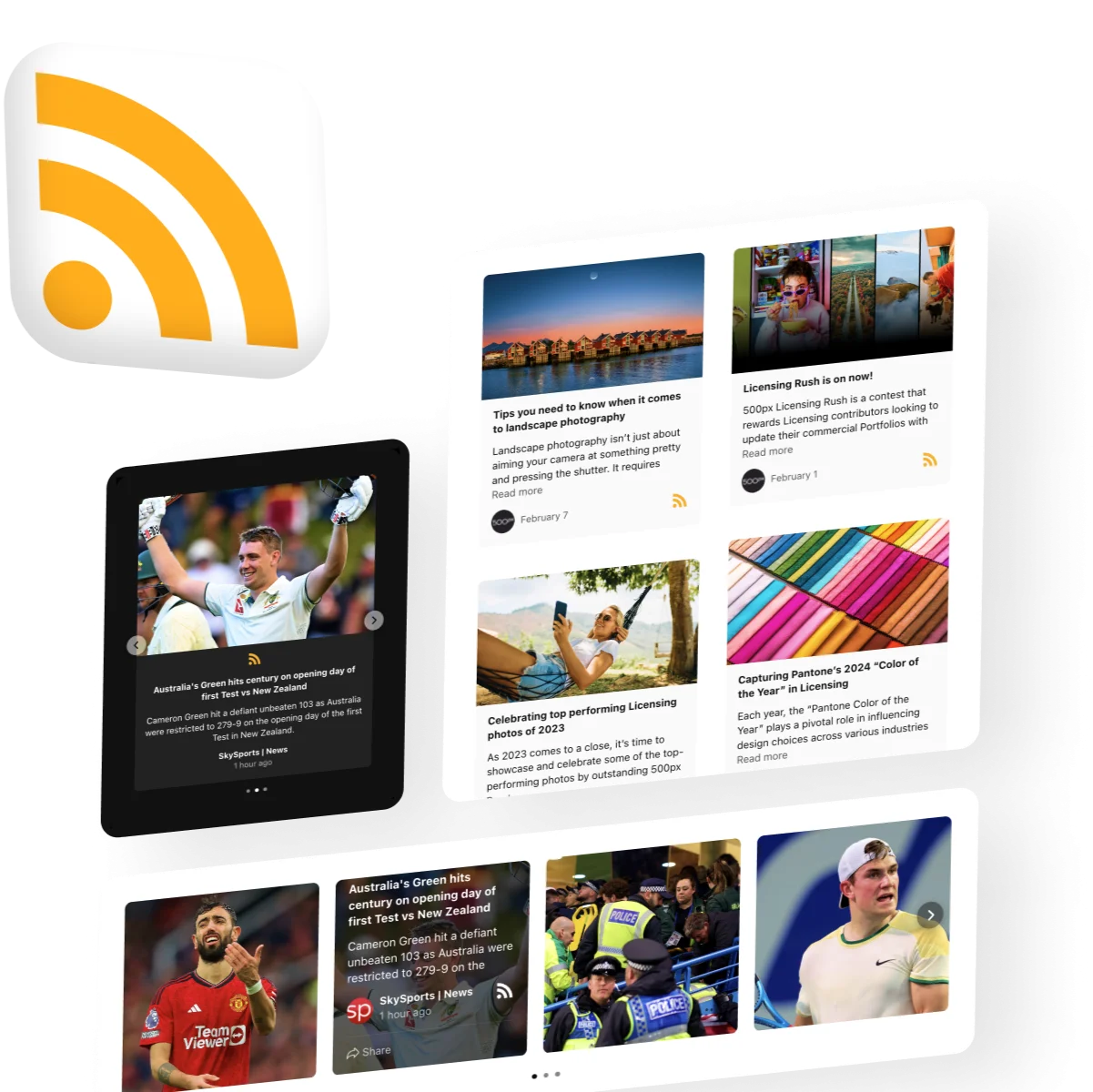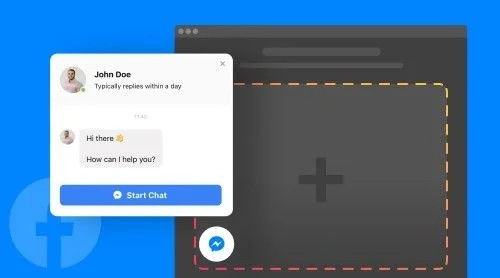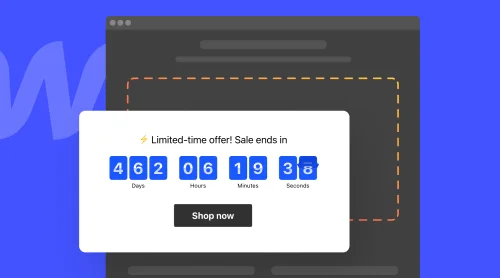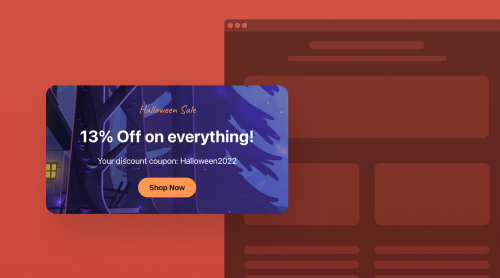Getting Started
Are you familiar with the concept of Elfsight RSS Feed and interested in incorporating it seamlessly into your website? If so, you’re in the right place. In this article, we’ll delve into the world of RSS, exploring what it entails, elucidating the process of embedding RSS feeds on your website, and elucidating the myriad advantages of doing so, all in an effortless and user-friendly manner.
Adding RSS feeds to your website is not only a breeze but also a strategic move for marketers, brands, and businesses seeking to establish profound connections with their target audiences. It’s an excellent way to foster organic conversions and boost user engagement, making it an indispensable tool in your online presence toolkit.
Try creating your custom RSS Feed in the editor!
How To Embed RSS Feed On Website Using Elfsight?
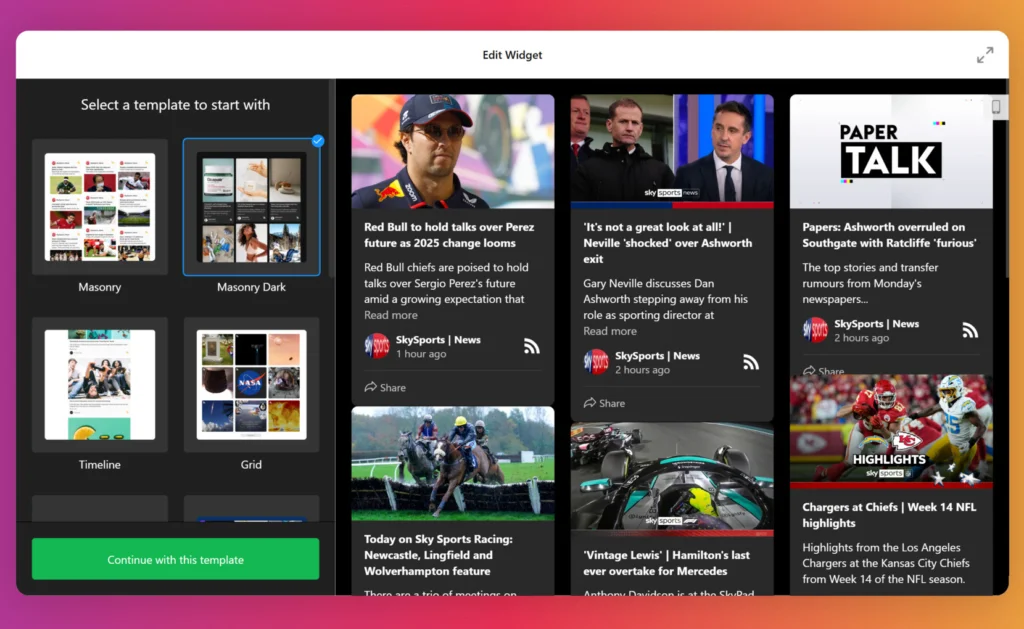
This RSS feed widget from Elfsight is widely regarded as one of the best in its category, offering free access to a plethora of features and customization options. By incorporating HTML code, you can effortlessly tailor the appearance of your RSS feed to match your website’s design and style.
With Elfsight RSS Feed, you can effortlessly create and integrate RSS feeds into your website, providing your visitors with a dynamic and engaging experience. This widget makes it easy to display RSS content, and with its user-friendly interface, you can quickly implement this feature on your site. Now let’s dive deeper into the integration process and see how you can enhance your website’s content with a few easy steps.
How to Find RSS URL
Discovering RSS feed links varies depending on your website’s hosting platform, and different platforms may have distinct RSS links. Below, we outline the steps to generate an RSS Feed URL for various website platforms using Elfsight’s RSS Feed widget:
- WordPress Website: If your website is built on WordPress, it’s incredibly simple to create a WordPress RSS feed URL. Just add “feed” to the end of your URL.
(for example, https://yourdomain.com/blog/feed). - Blogger Website: For Blogger domains, append “feeds/posts/default” to the end of your URL to generate a Blogger RSS feed URL.
(for example, http://blogname.blogspot.com/feeds/posts/default). - Tumblr Website: To create a Tumblr RSS Feed URL, add “rss” to the end of your Tumblr URL.
(for example, http://example.tumblr.com/rss). - Wix Website: You can easily generate a Wix RSS Feed URL by adding “blog-feed.xml” to the end of your URL.
(for example, https://www.yourdomain.com/blog/blog-feed.xml). - Squarespace Website: To find your Squarespace RSS Feed URL, simply add “?format=rss” to the end of your URL.
(for example, https://sitename.squarespace.com/blog?format=rss). - Medium Website: If your content is published on Medium, you can follow the provided tutorials to generate an RSS URL for your Medium blogs with Elfsight’s RSS Feed widget.
With Elfsight’s user-friendly RSS Feed widget, embedding, adding, and displaying RSS feeds on your website is the best way to provide fresh and dynamic content to your audience. Plus, it’s free and easy to use, eliminating the need for complex HTML code. Explore the full potential of RSS integration with Elfsight today and check out our tutorials for additional guidance!
Now, you can move on creating your RSS Feed widget. Simply follow the steps below.
Step 1: Create Your RSS Feed Plugin
In order to do this, you’ll have to proceed to https://dash.elfsight.com/ and log in first. Then, select RSS Feed from the apps catalog and choose the desired template.
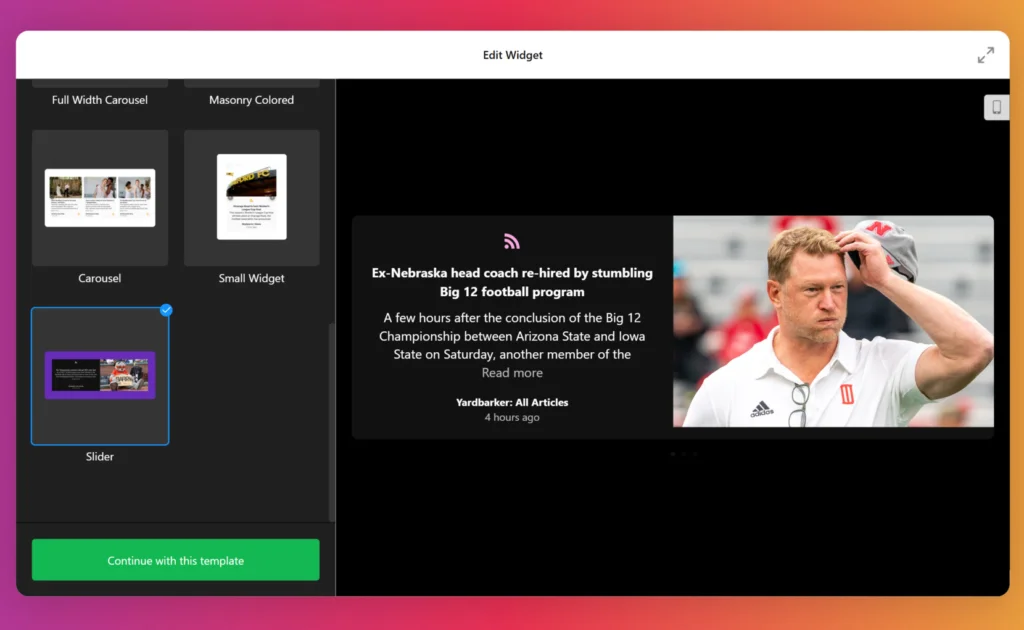
Step 2: Add Sources to Your RSS Feed Plugin
Next, you proceed to integrate the needed RSS Feed URL you’ve found before to the widget’s search box. In the ‘Layout’ tab, pick a suitable post organization for your feed.
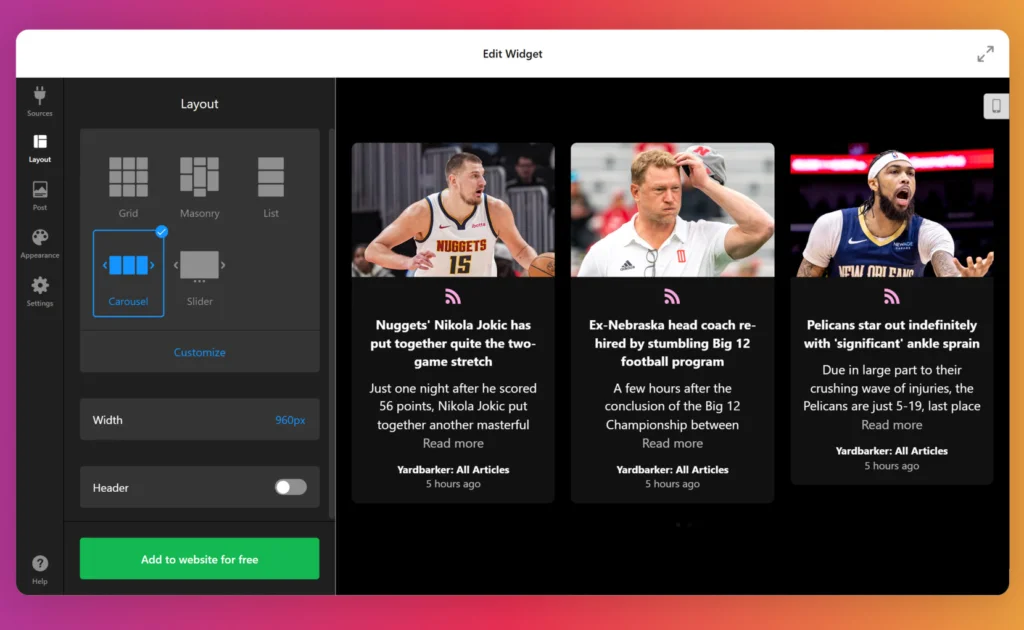
Step 3: Customize Your RSS Plugin
Once you’ve created your Elfsight RSS Feed widget, it becomes fully customizable through our intuitive visual editor. In just a few clicks, you can easily embed additional RSS feeds into your website, ensuring they seamlessly integrate with the website’s design and aesthetics. This is the easiest and best way to display dynamic content on your website, and it’s all done without the need for complex HTML code.
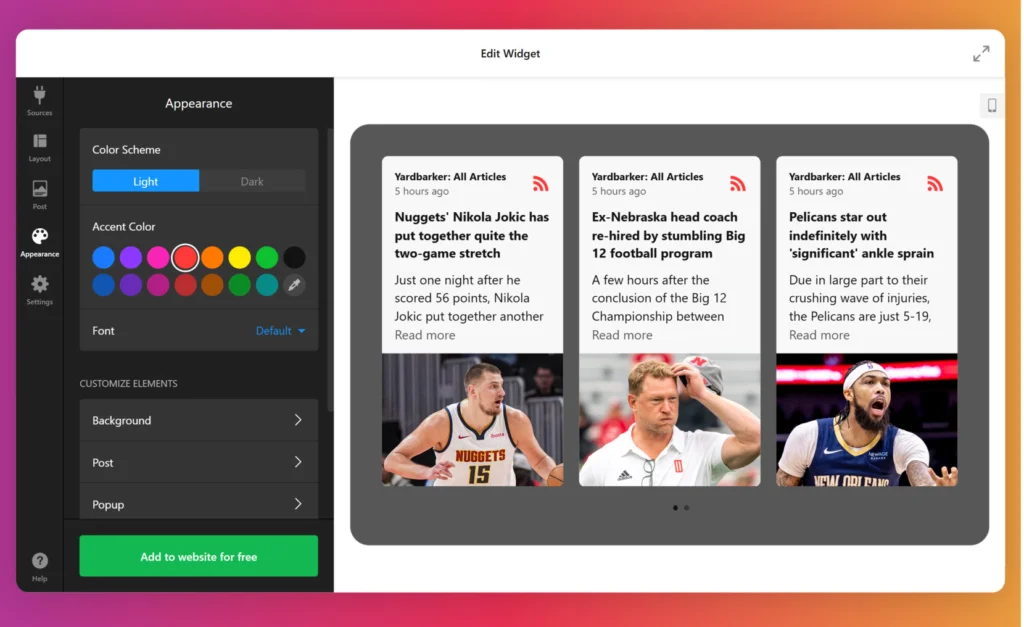
Step 3. Obtain the Elfsight RSS Feed widget code
After configuring your personalized RSS Feed widget, the next step is to copy the generated widget code. Simply save your widget settings, and then access your Elfsight Apps account to copy the RSS Feed widget code. Once you have it, you’re ready to display it on your website.
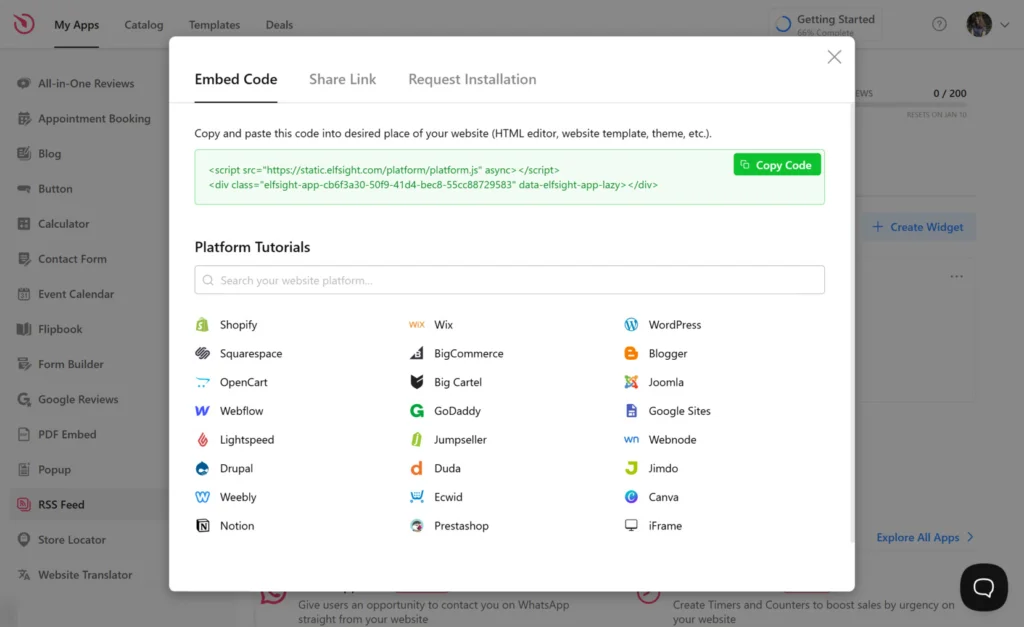
Step 4. Add the RSS Feed code to your webpage
You have the flexibility to add the widget to any platform that allows custom HTML integration. Before proceeding, ensure that your chosen website builder or CMS supports this feature.
Follow these simple steps:
- Within your page or website template, create an HTML section.
- Embed the copied Elfsight RSS Feed widget code into this section.
- Save your changes.
- Finally, check your website to see the RSS Feed widget in action.
It’s a straightforward process! The specific steps may vary depending on your selected website building platform, so refer to our tutorials for comprehensive instructions on adding and displaying RSS Feeds with Elfsight’s widget.
How to Display RSS Feed on Different CMS platforms
Now that you know the process of creating an Elfsight RSS Feed widget and integrating it to an HTML code field of a website, you’re probably wondering how it can be embedded into some particular platform. Below we’ll cover some of the most popular platforms and see how to do it in a few easy to follow steps.
How to Integrate Elfsight RSS Feed Widget on Your WordPress Website
Elevate your website’s content and engagement with the versatile Elfsight RSS Feed widget. Whether you manage a bustling e-commerce platform or a charming local blog, incorporating this widget into your website is a straightforward yet powerful solution.
Option 1: Default Website Editor
To seamlessly manage your RSS feeds, begin by configuring and personalizing the Elfsight RSS Feed widget in your admin panel. Then, obtain the provided integration code and embed it within the HTML section of your website’s admin panel. Follow these straightforward steps:
- Craft your customized Elfsight RSS Feed widget in the admin panel.
- Copy the integration code.
- Access your website’s admin interface.
- Navigate to the specific page where you want to display your RSS feed.
- Insert a customized HTML block into the designated section of the page.
- Paste the Elfsight RSS Feed widget code into the block.
Save your changes, and voilà! Your RSS feed will now be prominently featured on your website, all without the need for complex HTML code adjustments.
Add the RSS Feed to your WordPress website →
Option 2: Through Elementor
If you’re a WordPress enthusiast, seamlessly integrating the Elfsight RSS Feed widget into your website is a breeze. Here’s how:
- Create your custom Elfsight RSS Feed widget for free in the admin panel and save your settings.
- Copy the integration code.
- Navigate to your website’s admin dashboard and select the desired page.
- Choose “Edit with Elementor” from the page options or via the WordPress page manager.
- Drag the “HTML” element to the specific area of the page where you wish to showcase your RSS feed.
- Insert the Elfsight RSS Feed widget code into the element.
Save your changes in both Elementor and WordPress, and you’re all set! Your RSS feed will now be prominently displayed, enhancing your website’s content and user engagement. Repeat this process for each page where you want to feature the Elfsight RSS Feed widget.
By harnessing the capabilities of the Elfsight RSS Feed widget, you effortlessly enrich your website with dynamic content. Keep your visitors informed and engaged with the latest updates from your RSS feeds.
Add the RSS Feed to your Elementor website →
How to Add Elfsight RSS Feed to Your Squarespace Website
Follow these straightforward steps to integrate this invaluable widget:
- Log in to your Squarespace admin panel and select the website where you want to add your RSS feed.
- Head to the Pages section in the sidebar. Choose the specific page where you want to display your RSS feed and click on Edit.
- Determine the ideal location for your RSS Feed widget and click on “Add Section.” Opt for the “Create a New Section” option in the pop-up window.
- Click on the “Add Block” button and select “Widget” from the available options. In the editing section, paste the Elfsight RSS Feed widget code.
- Tailor the widget’s appearance by adjusting its dimensions to align with your design preferences.
You’re all set! You’ve seamlessly incorporated the Elfsight RSS Feed widget into your Squarespace website. Your visitors can now easily access and explore your website’s RSS content, enhancing their browsing experience with the latest updates from your feeds.
Add the RSS Feed to your Squarespace website →
How to Add Elfsight RSS Feed Widget to Your Shopify Website
Let’s explore the effortless process of integrating the Elfsight RSS Feed widget into your Shopify website:
- Begin by logging in to your website’s admin panel. Navigate to the section where you manage your website’s appearance and functionality.
- Within the website editor, you’ll find a wealth of customization options. To incorporate the Elfsight RSS Feed widget, simply click on “Add Widget” and select “RSS Feed” from our variety of available widgets.
- You have full control over how your RSS feed is displayed. Choose the style that complements your website’s design, and adjust the colors to match your brand’s identity. You can even configure special messages for different feed scenarios.
- Copy the provided HTML code for the widget and paste it into the designated HTML section of your website. Rest assured, it’s a straightforward process that requires no coding expertise.
Voila! Your website now prominently showcases your RSS feed. Visitors can easily access and explore your RSS content, enhancing their browsing experience with the latest updates from your feeds.
Add the RSS Feed to your Shopify website →
How to Easily Embed Elfsight RSS Feed Widget to Webflow Website
Here’s a simple guide to seamlessly integrate the Elfsight RSS Feed widget into your website:
- Begin by logging in to your website’s admin panel and select the specific page where you want to feature the RSS feed.
- Within the admin panel, look for the option to add a widget or plugin. Click on it and effortlessly drag and drop the RSS Feed widget to the exact location on your page where you want your feed to be displayed.
- Paste the integration code into the HTML Embed Code Editor provided by your website’s platform. Don’t worry, it’s a straightforward process that doesn’t require coding expertise. Simply click “Save & Close.”
- Customize your feed’s settings in the widget’s configuration menu, allowing you to choose the feed style, layout, and other features. Once you’re satisfied, hit “Publish” and select the pages or domains where you want your RSS feed to be live.
That’s it! Your Webflow website now features a dynamic Elfsight RSS Feed widget, effortlessly embedded with just a few clicks. Allow your visitors to access and engage with your RSS content seamlessly with the Elfsight RSS Feed widget.
Add the RSS Feed to your Webflow website →
Why Should You Integrate Elfsight RSS Feed on Your Website?
Incorporating Elfsight’s RSS Feed widget into your website offers a multitude of advantages. Firstly, it enables you to curate a diverse content mix by seamlessly blending your own website’s content with the latest articles from other prominent websites.
Here are some compelling reasons to integrate Elfsight’s RSS Feed widget into your website:
RSS Enhances Visitor Engagement & Retention
One of the most significant benefits of adding Elfsight RSS Feeds to your website is the ability to provide your visitors with valuable, engaging content. By embedding the RSS Feed widget, you can showcase captivating blogs and articles on your site. This allows your visitors to explore dynamic RSS feeds containing informative news, blogs, articles, and more. As a result, your website gains added value, increasing visitor retention. Visitors are more likely to return in search of the latest and informative content.
RSS Fosters Connections With Content Creators
RSS Feed redirects your visitors to external blogs, increasing the visibility of the content and driving more readers to those websites. By incorporating Elfsight’s RSS Feed widget, you can establish positive relationships with content creators from other websites. This collaborative approach may lead to reciprocal benefits, as these creators may promote your content in return, further enhancing your website’s visibility.
RSS Elevates Content Quality on Your Website
With the help of Elfsight’s RSS Feed widget, you can present various content categories on your website with visually appealing elements. For example, adding blogs and news articles enhances the overall quality of your website’s content by incorporating attractive images, titles, summaries, icons, and descriptions.
RSS Improves SERP Rankings
While RSS feeds may not provide direct SEO benefits, they contribute to your website’s performance by enhancing audience engagement, dwell time, readability, and overall content quality. Increased visitor engagement on your website boosts its authority and visibility, which can lead to higher search engine rankings over time.
According to Google’s John Mueller, if your RSS feed is set up correctly, they’d use it to find new and updated pages faster.
Answering FAQs on Elfsight RSS Feed
If you’re looking to explore the world of RSS feeds and how to seamlessly integrate them into your website, you’ve come to the right place. Elfsight RSS Feed widget is here to add a touch of magic to your website’s content display. Below, we’ve compiled a set of answers to common questions about this powerful RSS feed plugin, making it the best way to embed and display dynamic content on your website.
Is RSS Feed widget free?
Can I embed RSS Feed on a WordPress website?
Can I add RSS Feed on a Squarespace website?
Can I embed RSS Feed on a Wix website?
Can I add RSS Feed on a Webflow website?
Can I embed RSS Feed on a Shopify website?
In summary, Elfsight’s free RSS Feed widget makes it simple to embed or add RSS Feeds to various website platforms like WordPress, Squarespace, Wix, Webflow, and Shopify. Whether you want to keep your site updated with news, blog posts, or other external content, this widget provides a user-friendly solution to enrich your website with dynamic RSS content.
Conclusion
In conclusion, we’ve delved into the world of RSS feeds and explored the seamless process of adding an Elfsight RSS Feed widget to your website. Now, you’re equipped to effortlessly display these captivating and versatile RSS feed widgets on your site.
Furthermore, integrating RSS feeds through Elfsight’s widget offers a budget-friendly means of enhancing your website’s content and boosting customer engagement without breaking the bank.
By embracing the advantages of the Elfsight RSS Feed widget, you can elevate your website’s performance, enrich user experience, and drive higher levels of audience engagement—all while maintaining cost-effectiveness.
So, don’t miss out on the chance to elevate your website’s content and captivate your audience with the dynamic Elfsight RSS Feed widget. Experience the difference and enhance your website today!