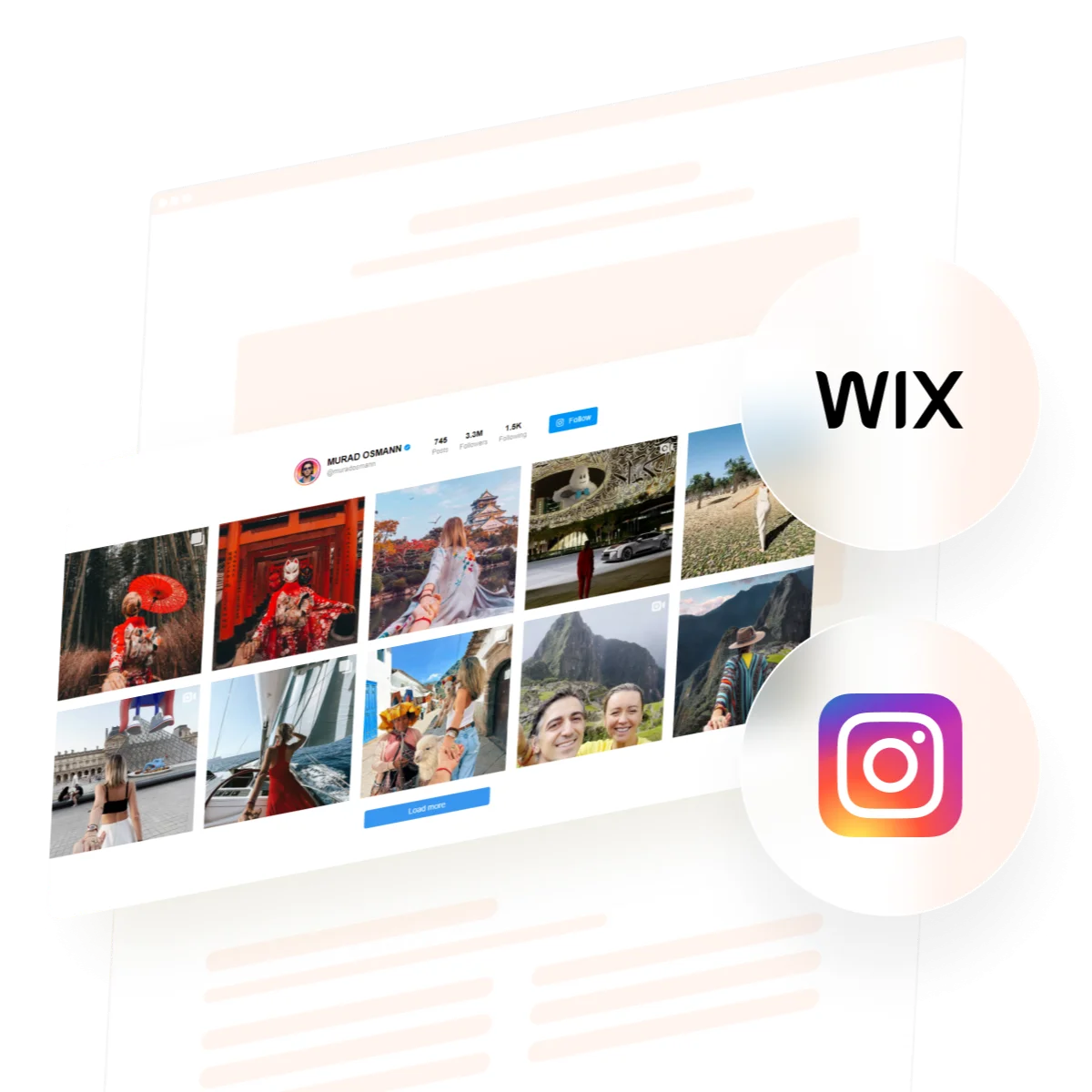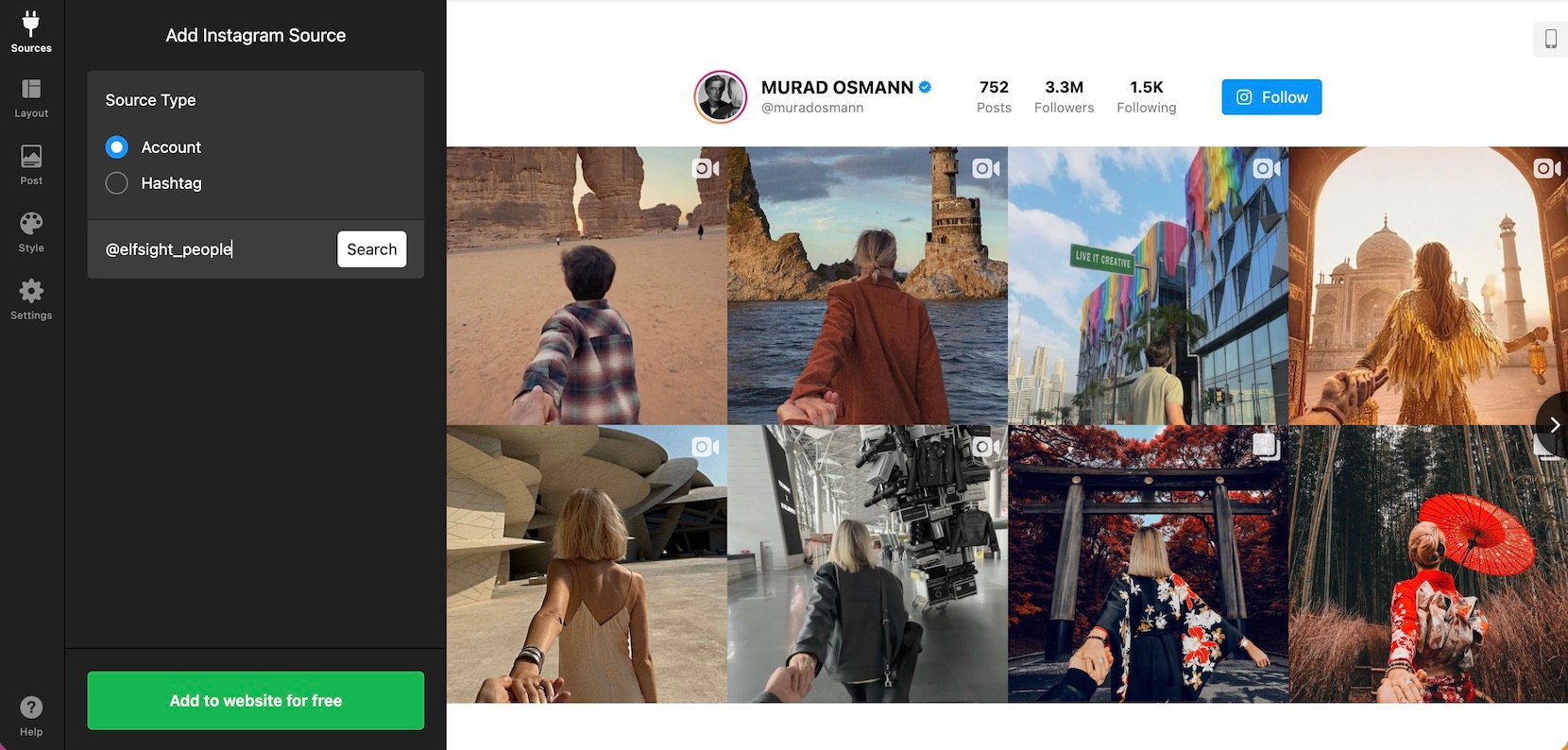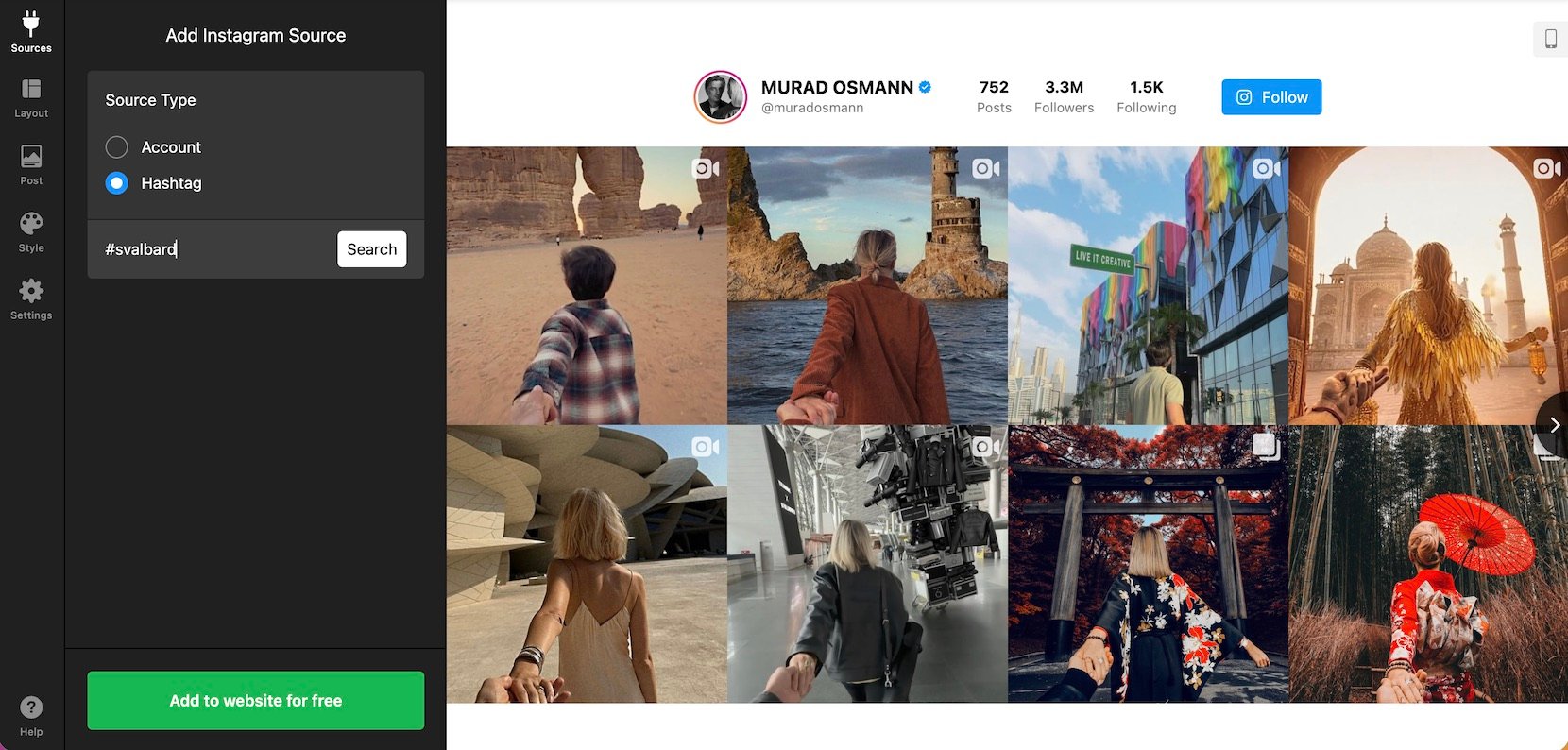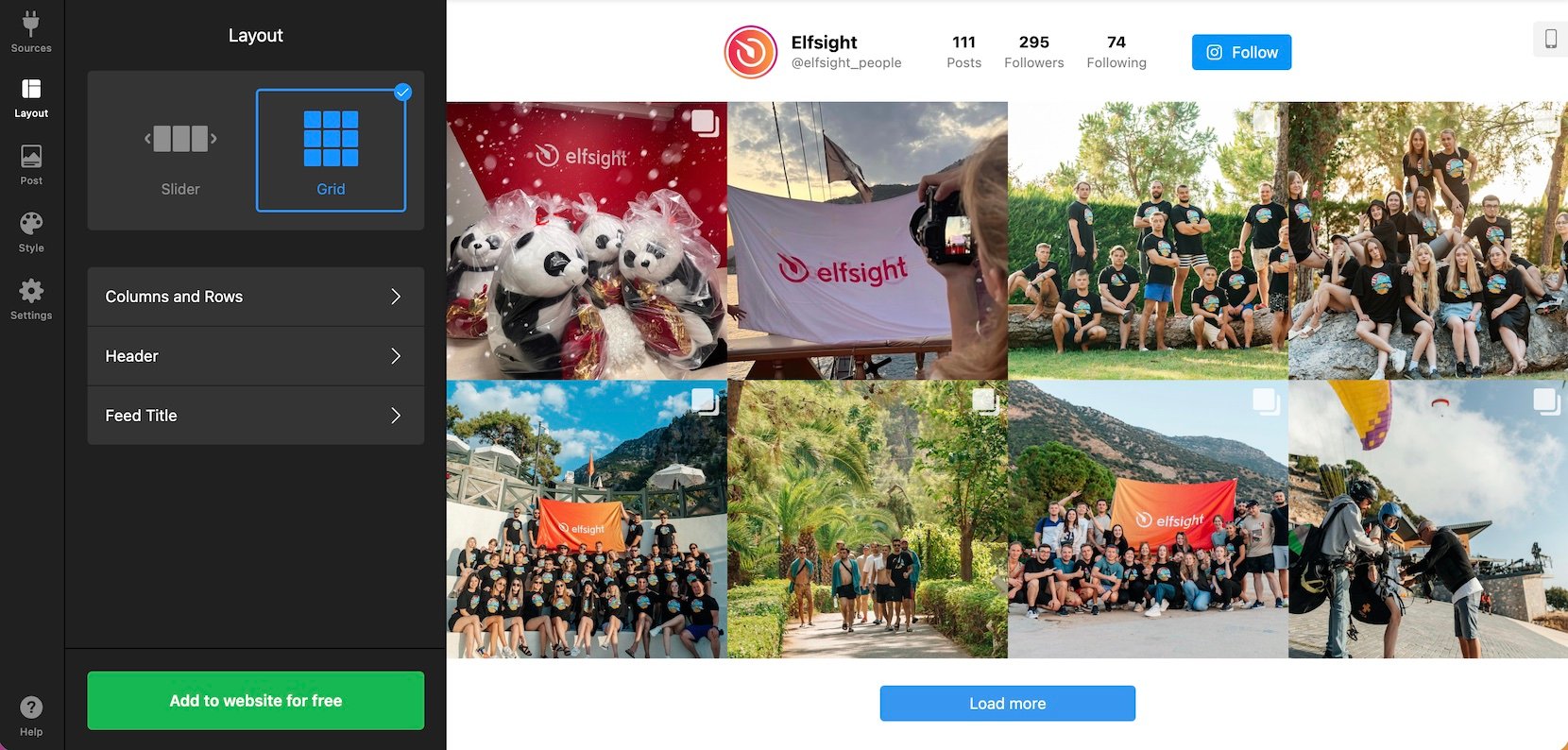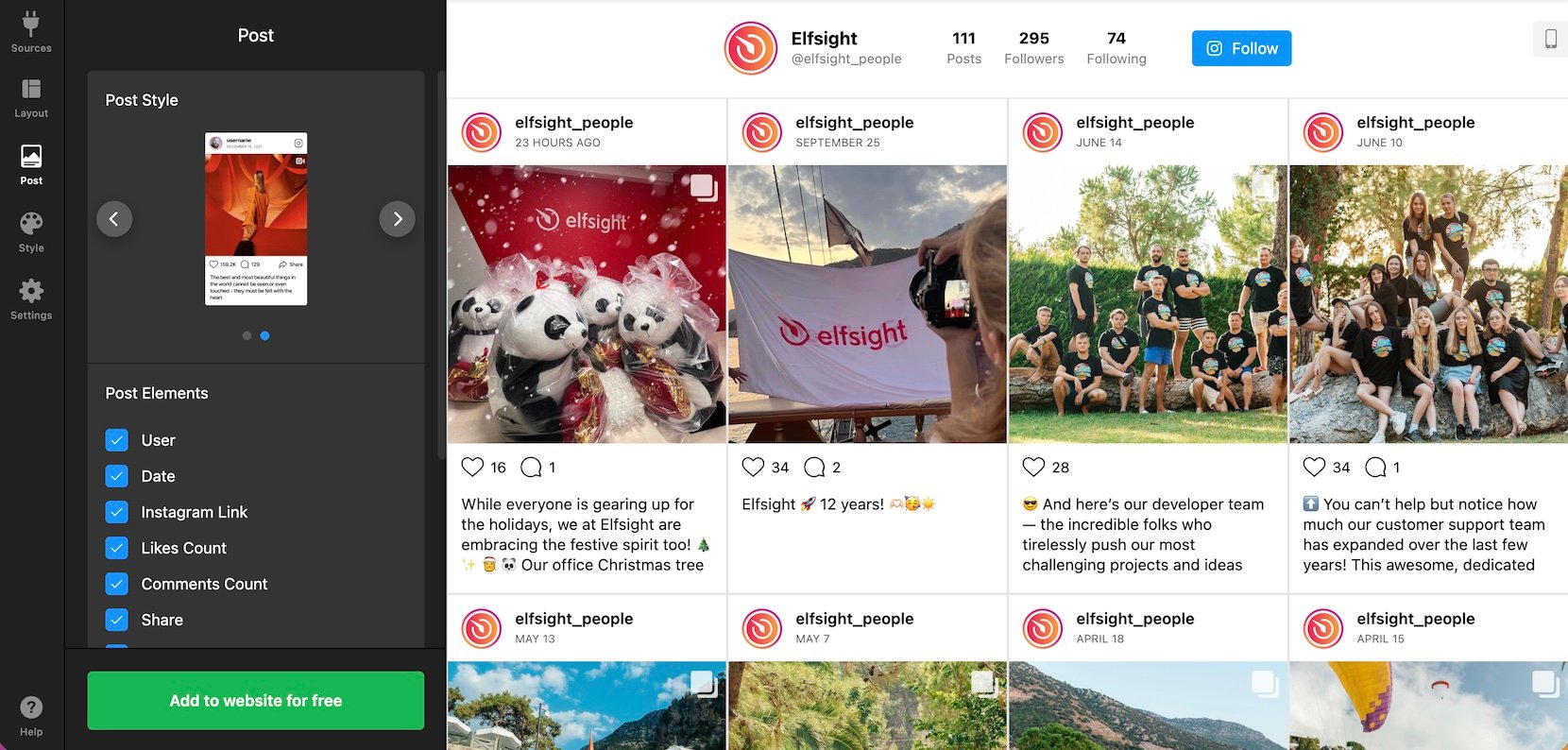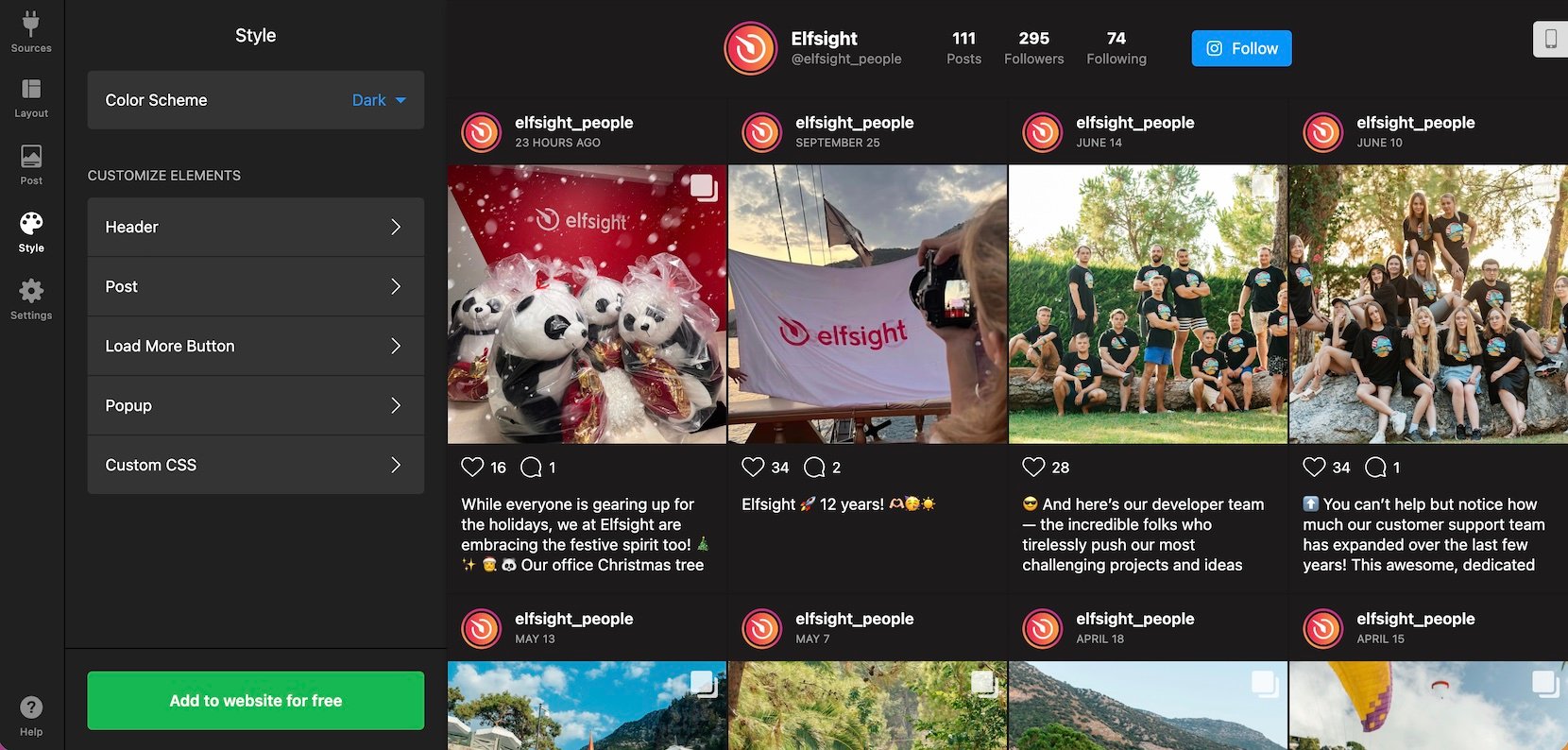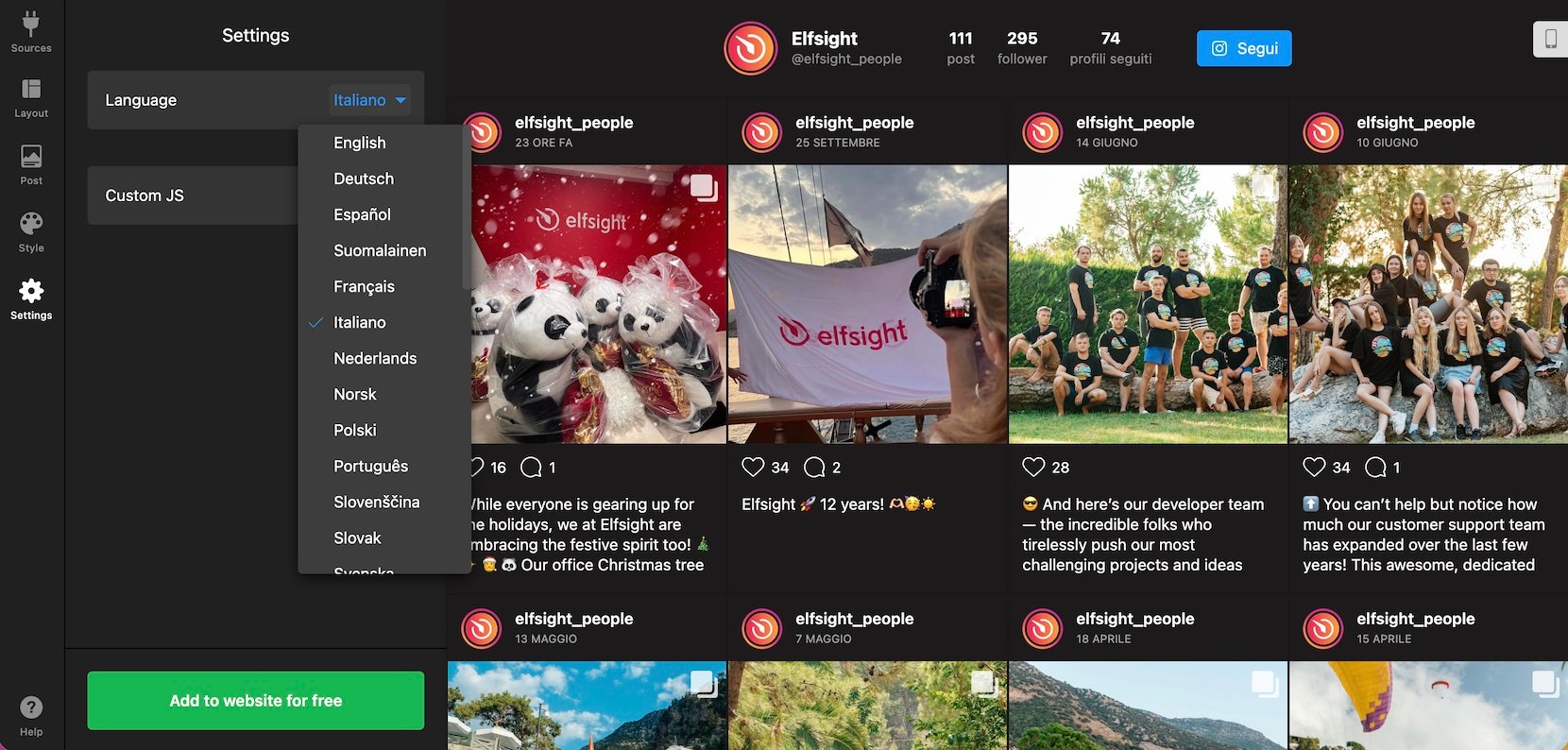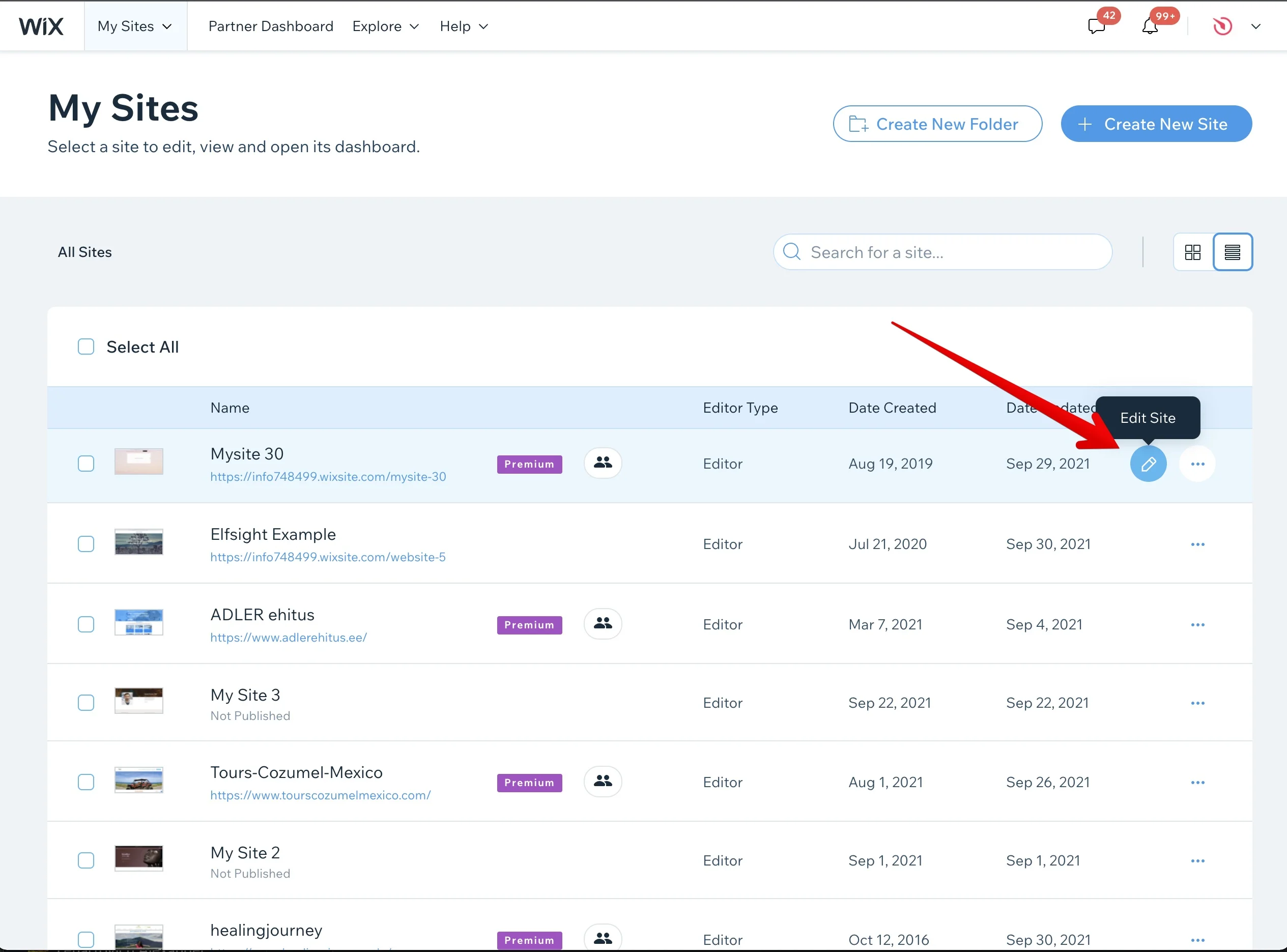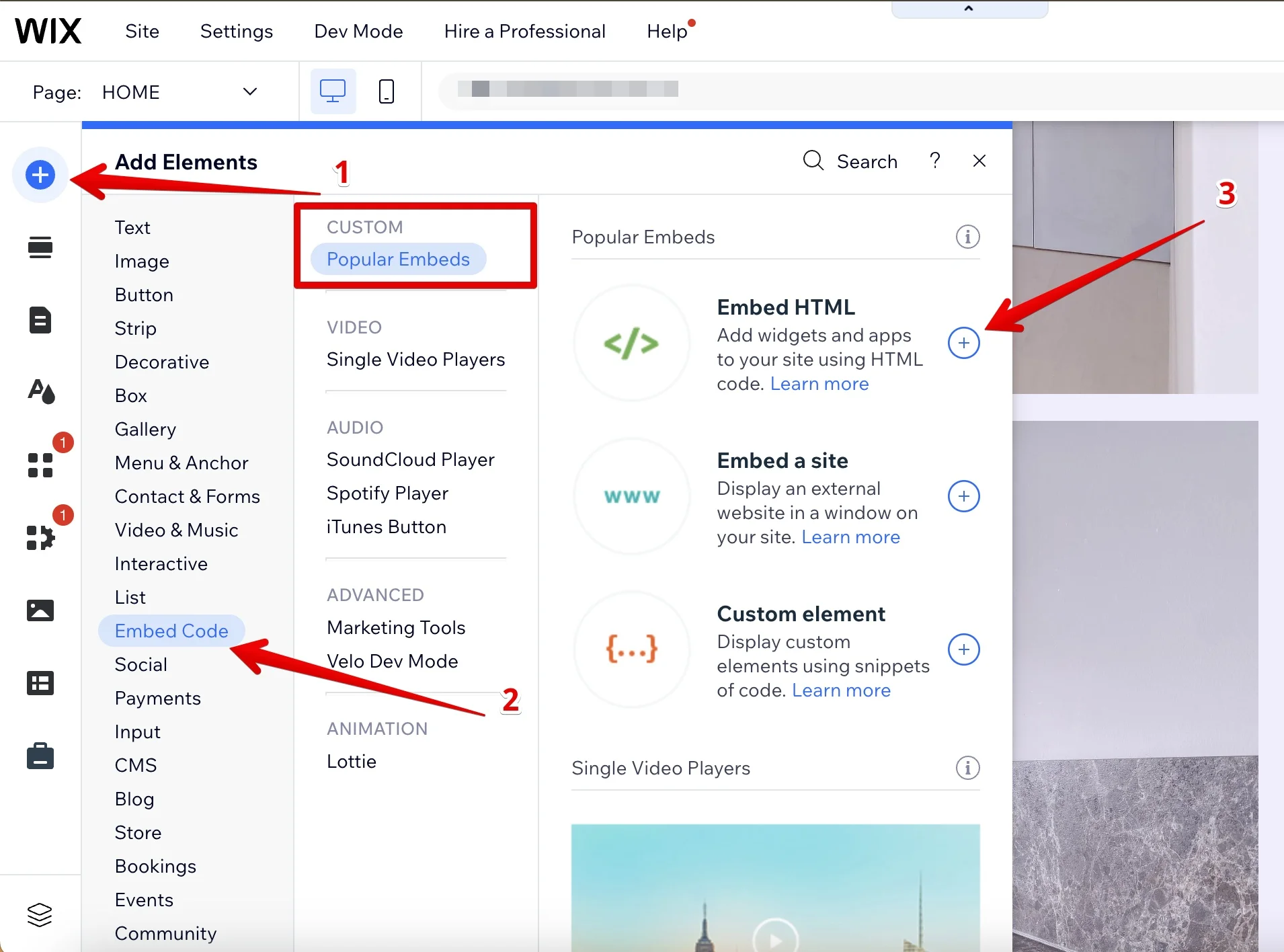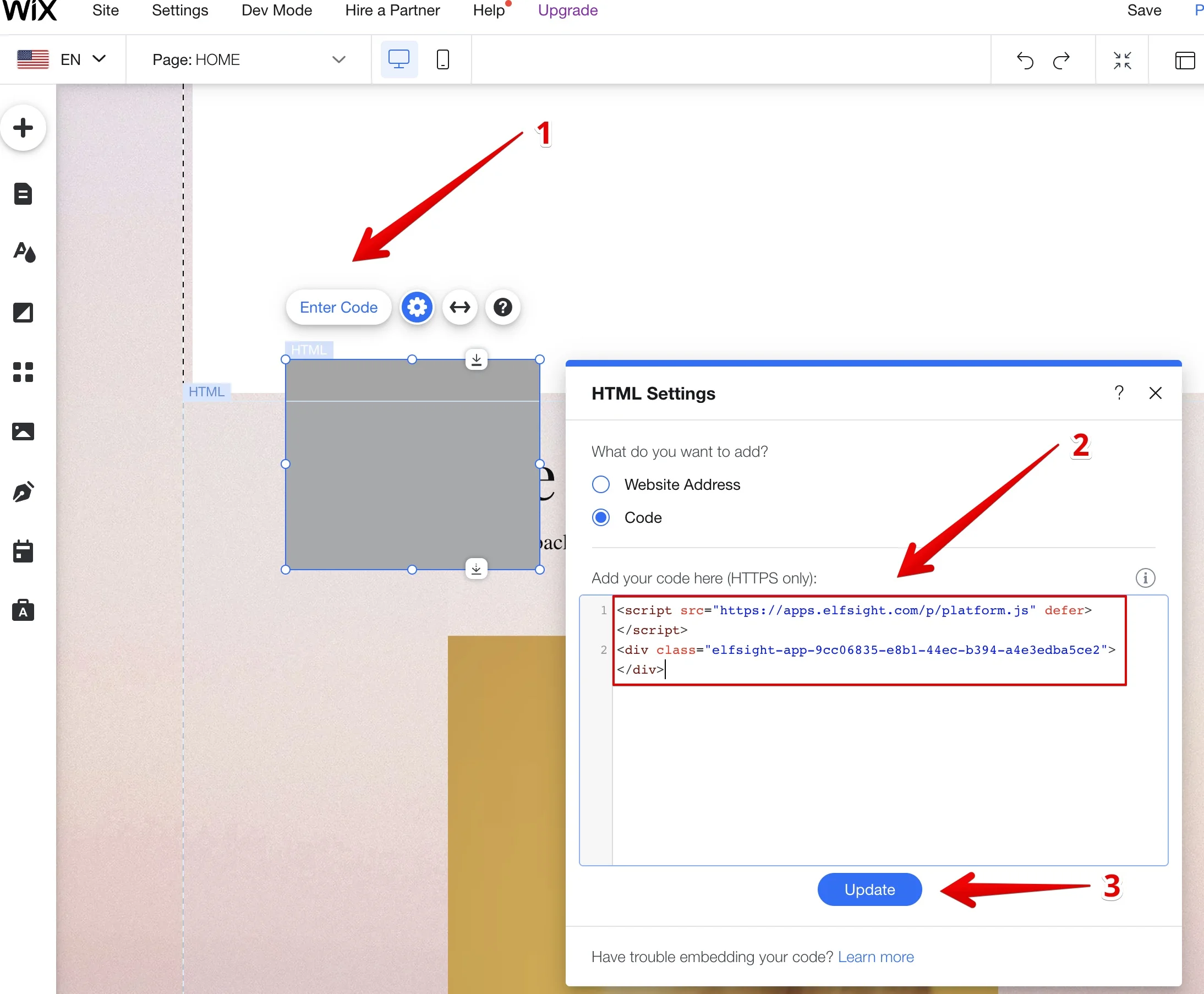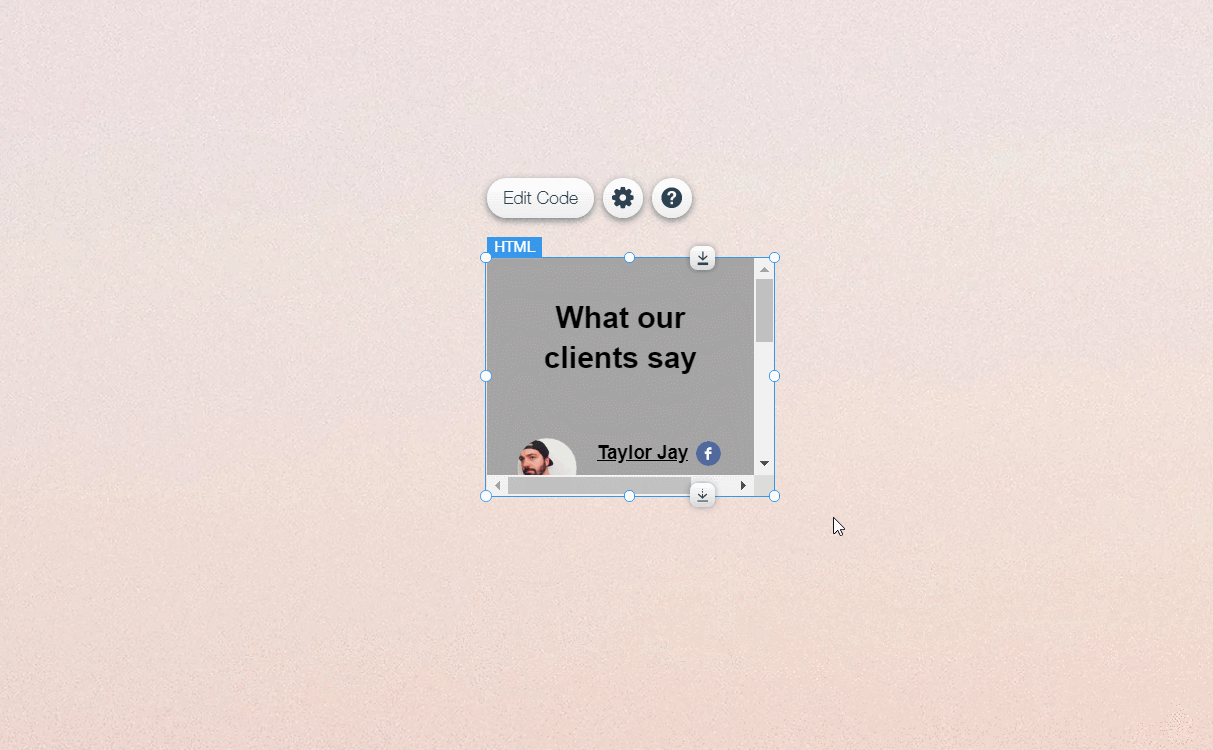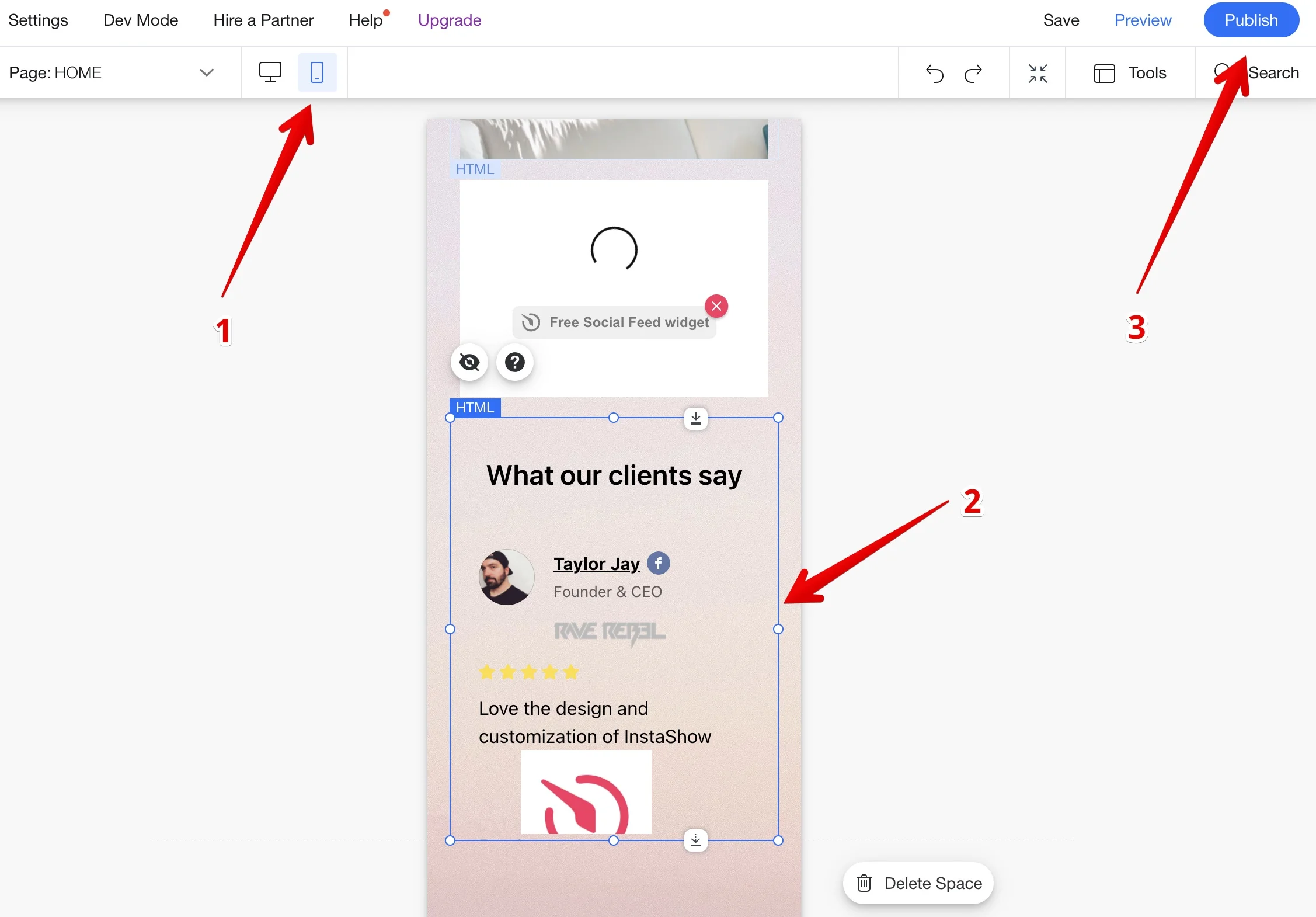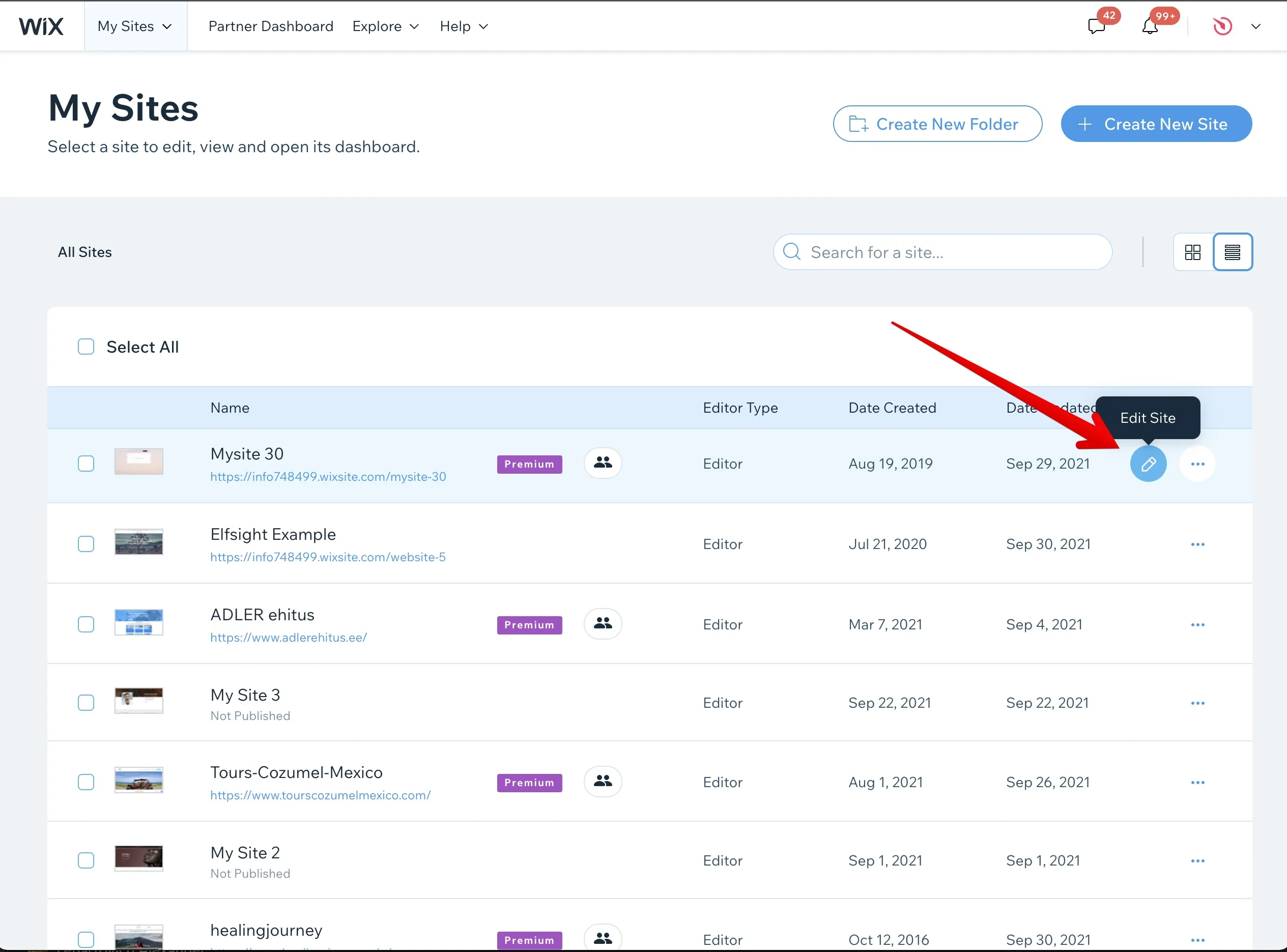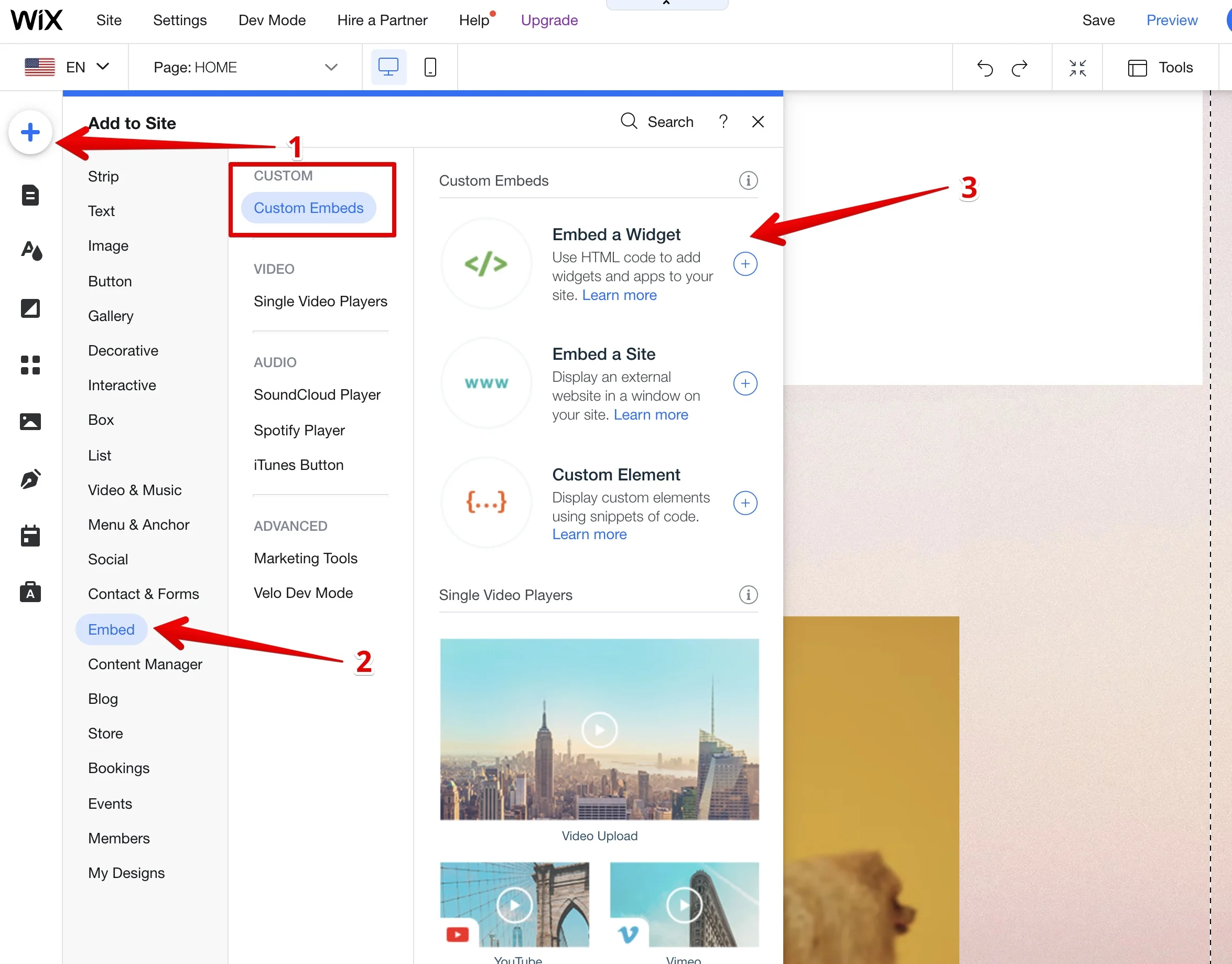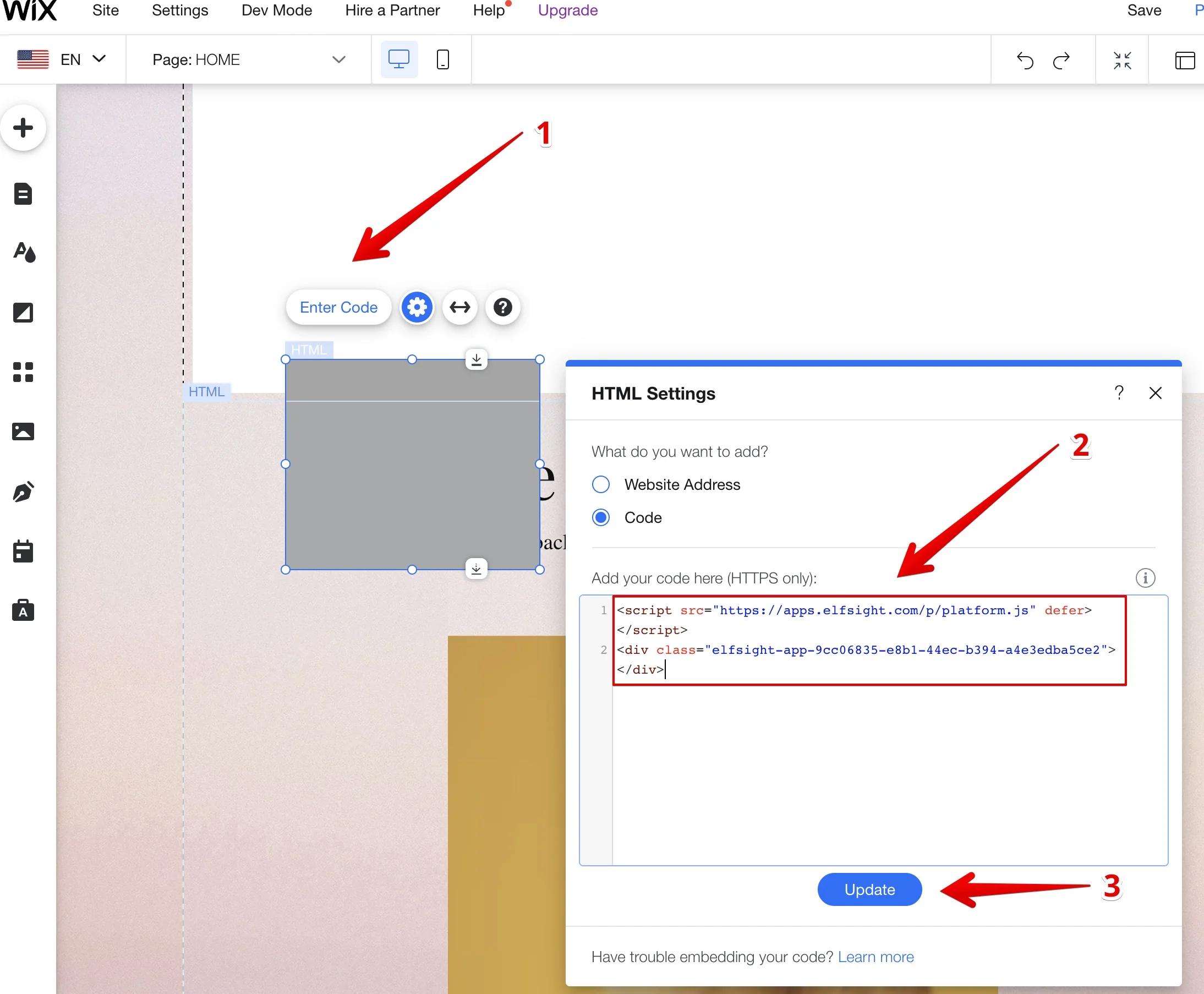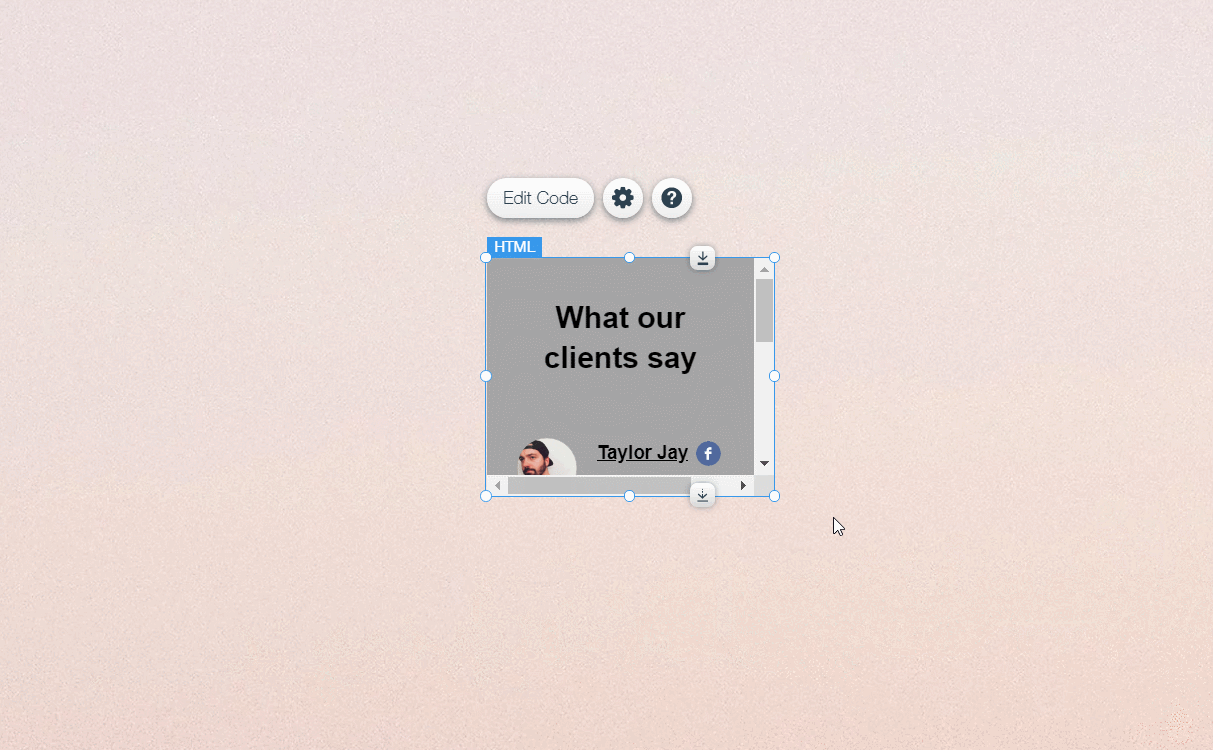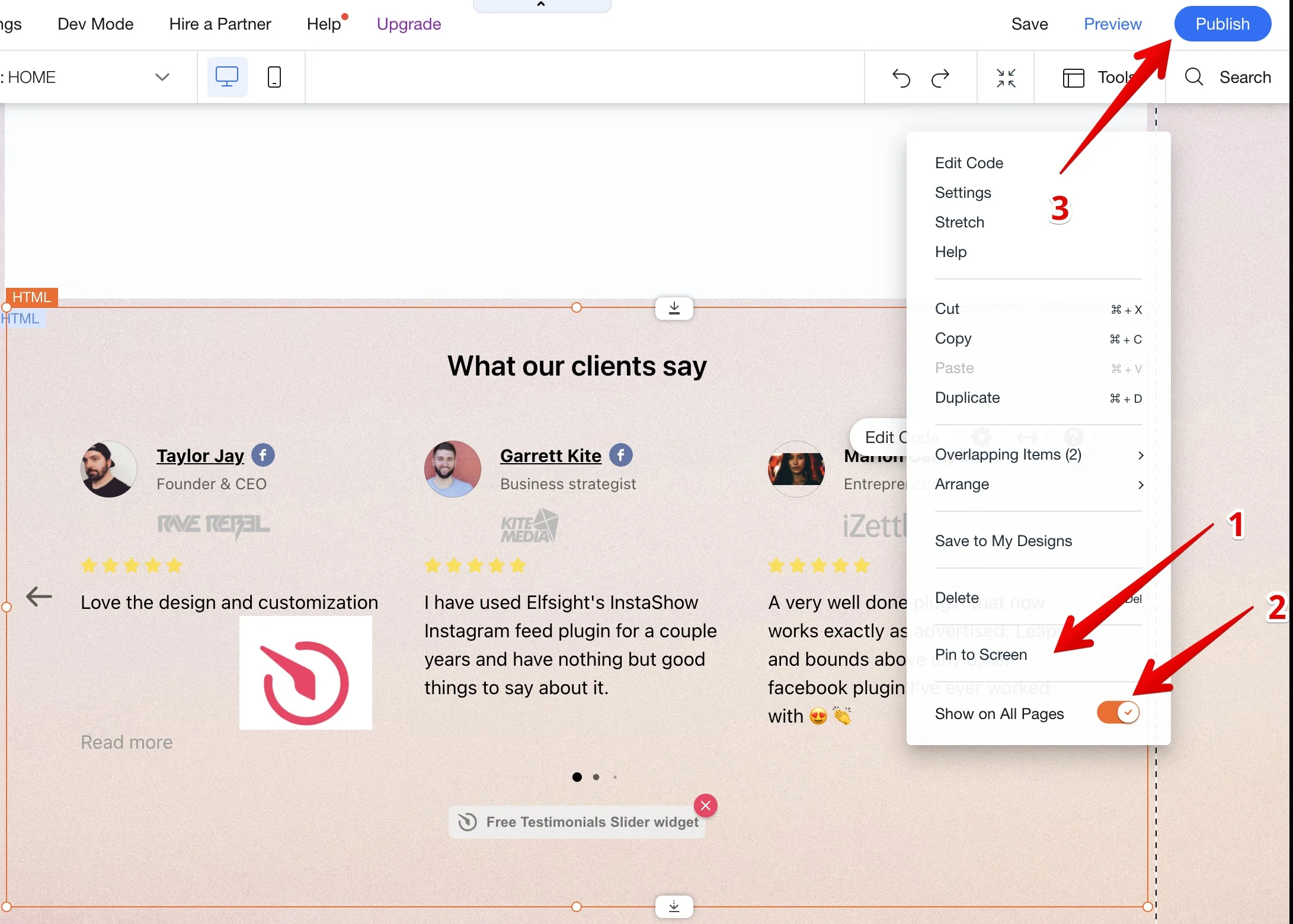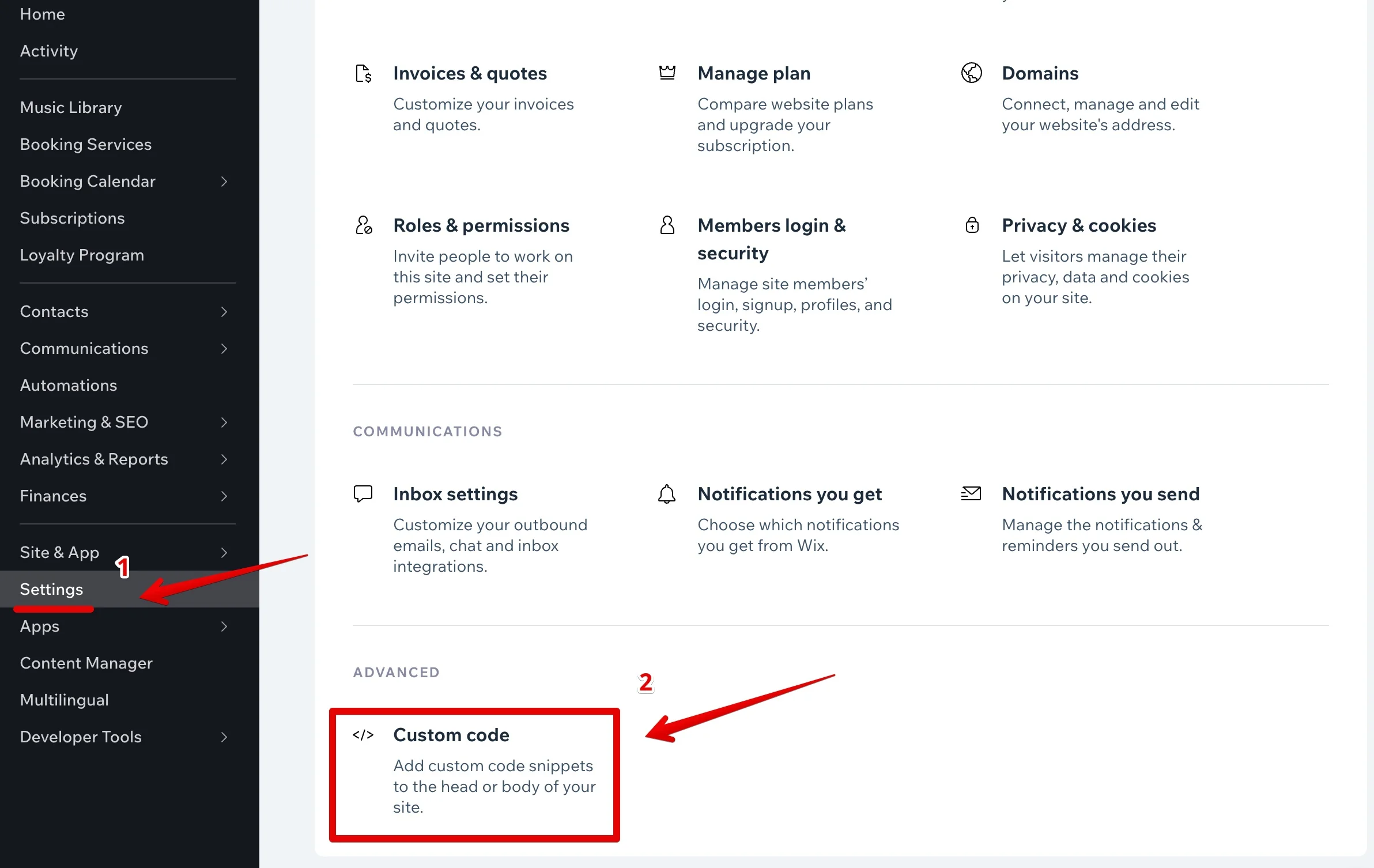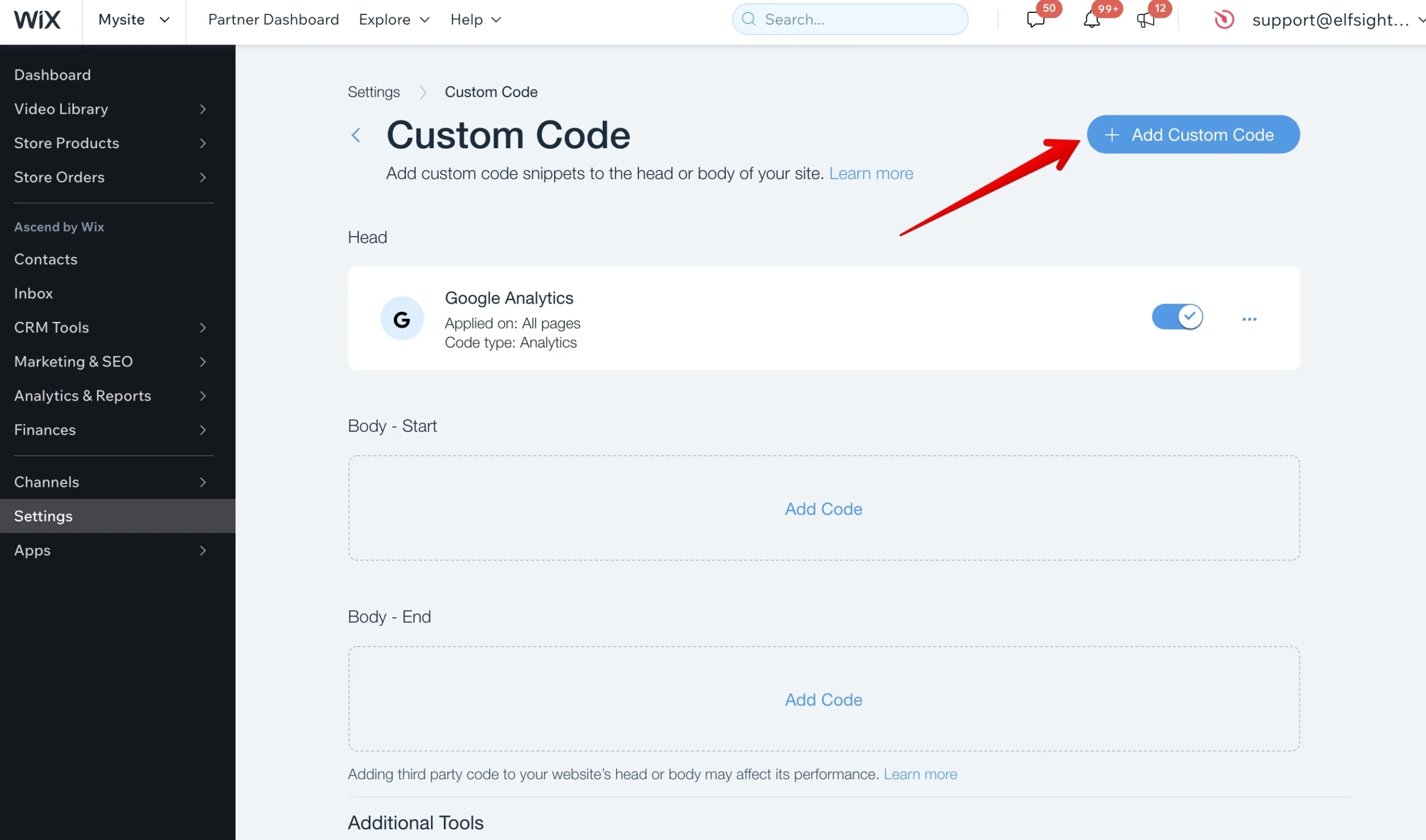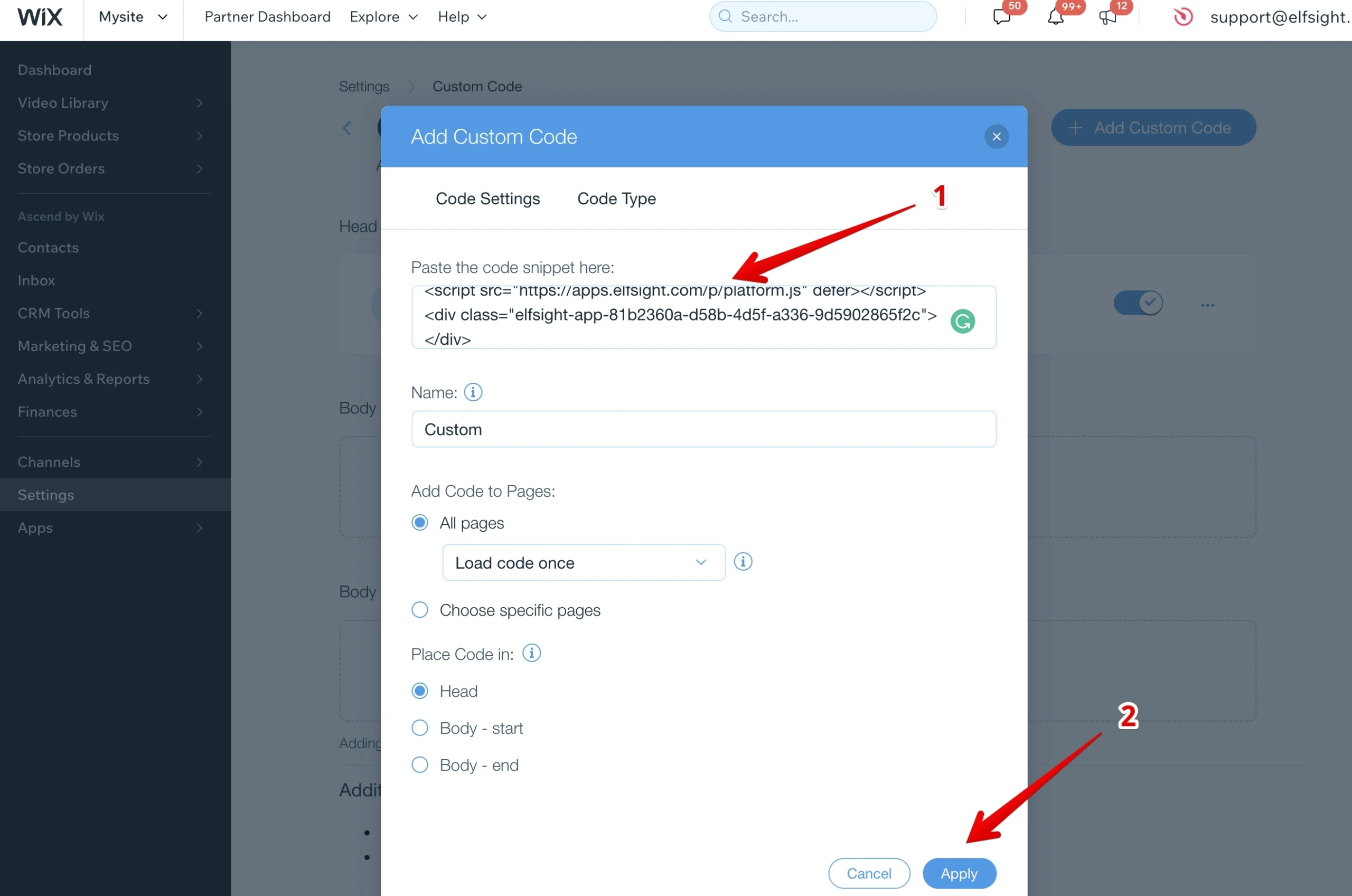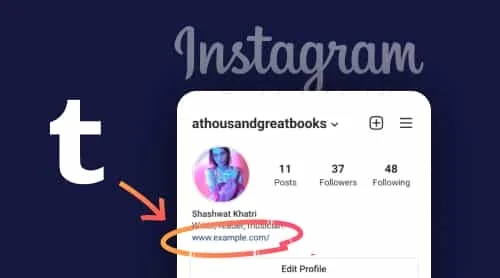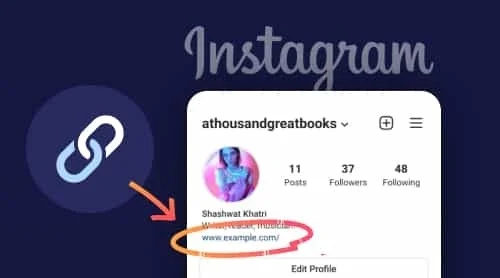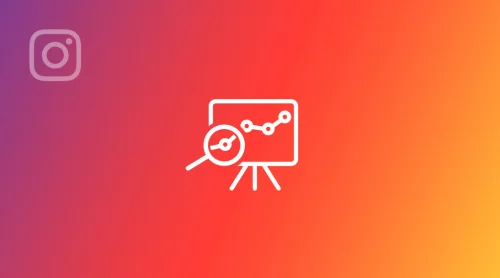Simple Steps to Add Your Instagram Feed to a Wix Site
The most effective way to integrate Instagram posts, profiles, feeds, and other social media content into your Wix website is by using the Instagram Feed widget by Elfsight. This widget offers extensive customization options and full control over your Instagram content. Moreover, it’s incredibly user-friendly. Here’s a guide on how to add an Instagram Feed to your Wix site using a no-code widget, as demonstrated in the on-page demo.
- Choose one of our pre-designed templates in the demo.
- Adjust the widget’s appearance to your liking.
- Obtain and embed the widget’s code into your Wix website.
Create your Instagram Feed in the demo right away!
Detailed Guide: Adding an Instagram Feed to Your Wix Website
Interested in learning how to seamlessly add an Instagram Feed to your Wix site? Let’s walk through the process step by step. We’ll explore the various features and settings available for your convenience. Follow along with the images to effortlessly replicate each action and create a stunning feed.
- Connect Your Content: Navigate to the ‘Sources’ section in the left-hand panel and connect your public or business Instagram account with just one click. Simply sign in to view your profile and its posts instead of the default sample content.
Or you can simply add a set of hashtags and profiles to showcase their content in your custom feed! - Select a Layout: Continue in the left-hand panel and move to the ‘Layout’ tab. Here, you can start customizing the display. Choose the layout that best suits your needs and tweak how your content will appear to visitors. Adjust any parameters to ensure your posts look perfect.
- Customize Elements: In the ‘Post’ tab, you’ll find numerous options to modify the content. You can enable or disable features such as likes, comments, texts, and CTA buttons. Additionally, set on-click actions and popup styles according to your preferences.
- Set Your Colors: Once you’ve defined the elements in your Instagram Feed widget, it’s time to personalize them with colors. Select from our pre-designed color palettes or create your own unique color scheme for each element of the feed.
- Choose a Language: In the ‘Settings’ tab, you’ll find a variety of supported languages for the widget. Select your preferred language to have the widget’s elements instantly display in it.
Where to Place Your Instagram Feed on Wix Websites?
By strategically positioning your Instagram Feed widget in these locations, you can effectively enhance customer engagement, boost conversion rates, and consistently reinforce positive interactions throughout your website. The optimal placement for your Instagram feed app often depends on your business goals. Let’s explore several popular spots for an Instagram Feed block.
Boost Visitor Engagement
Best choice: Homepage
Adding an Instagram Feed to your website makes it a more interactive and visually appealing destination for visitors. The dynamic content draws attention, encouraging visitors to stay longer and explore more of your site.
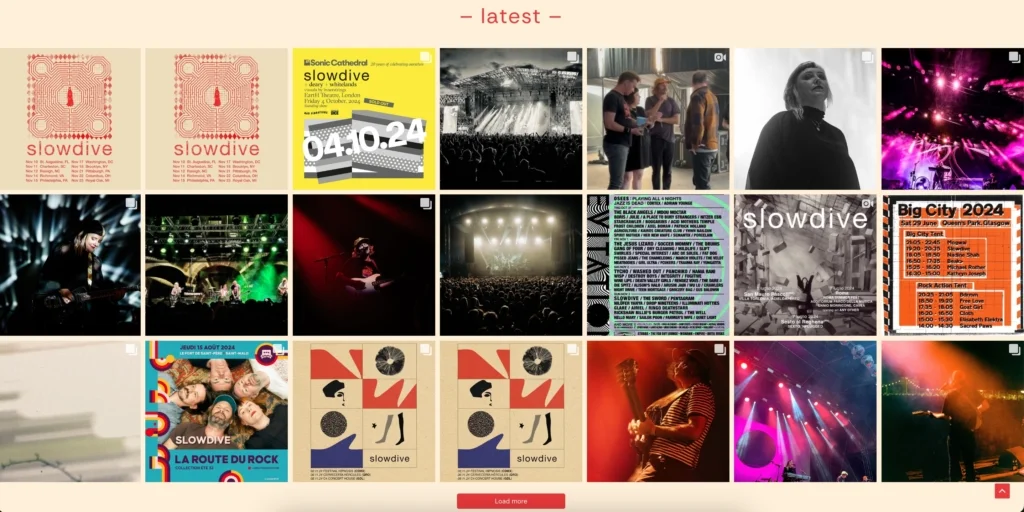
Get More Instagram Followers
Best choice: Footer
Integrating your Instagram Feed creates a cross-promotion between your social media and website, increasing visibility and engagement on both platforms. This synergy helps grow your follower base and enhances overall brand interaction.

Add Instagram Feed Widget to Specific Page of Your Wix Website
You are free to designate a specific location for your Instagram feed, like the homepage or a product page, to highlight your social media feed where it works best. We’ve produced a video that provides useful guidance on how to integrate your Instagram feed into particular pages of your Wix site. This resource is both brief and informative.
And here’s an informative text guide on how you can embed Instagram Feed to a specific page of your Wix website.
- Open the Wix website editor. Sign in to your Wix account and select the website where you want to integrate the Instagram Feed. Click on “Edit Site.”
- Insert an HTML block. Click the Add icon (1), navigate to the Embed section (2), and choose Embed HTML (3) from the Popular Embeds tab.
- Enter the installation code. Click Add Code (1), paste your installation code (2), and click Apply (3).
- Resize and position the widget. Drag the widget to the desired location on your page and resize it to fit. Adjust until the scroll bars disappear and all the content fits neatly within the block.
- Configure the mobile view and Publish. Switch to the mobile view by clicking the Mobile icon (1), adjust the widget size by resizing it (2), and click Publish (3).
Congratulations, you have successfully added the Instagram Feed to your Wix website!
How to Add Your Instagram Feed to All Pages of Your Wix Site
In case you need to increase visibility of your awesome Instagram profile, you may want to demonstrate it on all pages of your website. Here’s how you can do it in a few simple steps.
- Access the Wix website editor. Sign in to your Wix account and select the website where you want to include the Instagram Feed. Click on Edit Site.
- Insert an HTML block. Click the Plus icon (1), navigate to the Embed section (2), and choose Embed a Widget (3) under the Custom Embeds tab.
- Input the installation code. Click on Enter Code (1), paste your installation code (2), and then click Update (3).
- Configure the widget’s dimensions and placement. Drag the widget to the desired area on your page and resize it to fit your needs. Adjust it until there are no scroll bars and all necessary information is displayed within the block.
- Apply the widget to all pages. Right-click on the widget’s container, select Pin to Screen (1), enable the Show on All Pages (2) option, and click Publish (3).
You have now successfully added your Instagram Feed to all pages of your Wix website!
How to Add Floating Instagram Feed to All Wix Website Pages
- Navigate to the Wix website dashboard. Sign in to your Wix account and select the website where you want to integrate the Instagram Feed. In the Dashboard menu, click on Settings (1), locate the Advanced section, and select Custom code (2).
- Add a new Custom Code. Click the + Add Custom Code button located in the top right corner.
- Insert your installation code. Copy and paste the Instagram Feed installation code into the Paste the code snippet here (1) field, then click Apply (2) to save the changes.
To add the widget to a specific page, use the Choose specific pages option after pasting the code, select the target page from the dropdown list, and click Apply.
Fantastic! You have successfully integrated your Instagram Feed widget on your Wix website!
Customization of the Elfsight Instagram Feed Widget
The Elfsight Instagram Feed widget enhances your Wix website page with a variety of impressive features. Here are key customizations you can apply to make your feed truly unique.
Select a Template:
Explore a wide array of stunning, ready-to-use Instagram templates in the free demo. These templates will be a fantastic enhancement to your website page. Fully customizable and adaptable, they allow you to completely transform the appearance of your Instagram gallery.
Instagram Carousel
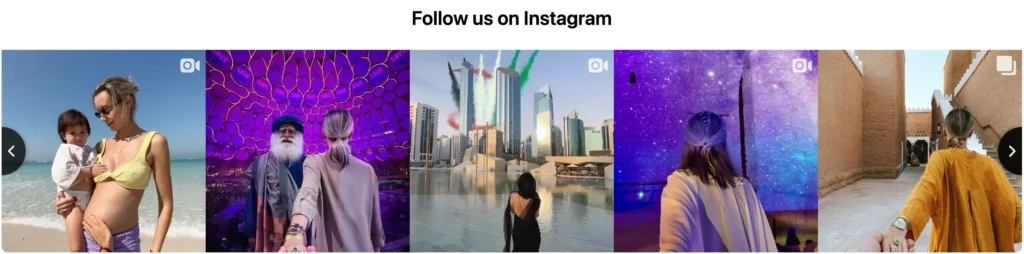
The Carousel Template offered by Elfsight is an interactive and engaging way to showcase your Instagram posts. Utilizing a dynamic, roundabout format, this template turns your Instagram feed into an interactive carousel plugin, adding a playful and engaging element to your Wix website pages. By allowing users to scroll through the carousel, you invite them to explore your Instagram content more deeply, potentially increasing the time they spend on your Wix website pages and boosting conversion rates.
Single Instagram Post Widget
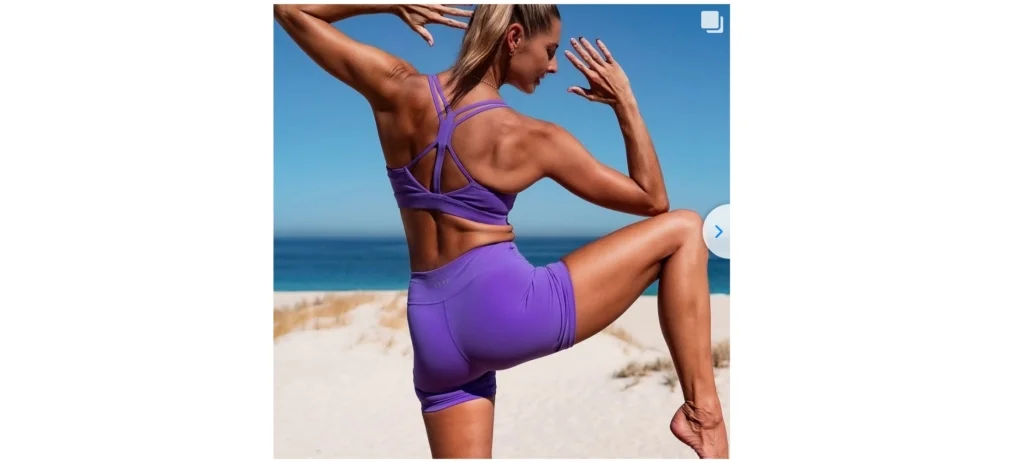
The Single Instagram Post Widget is a focused and impactful way to feature a specific Instagram post on your Wix website pages. It’s perfect for drawing attention to content that encapsulates a key message or theme of your site or for highlighting promotions and announcements. The widget’s design ensures that it integrates smoothly with your Wix website’s layout, providing a seamless user experience.
Instagram Grid
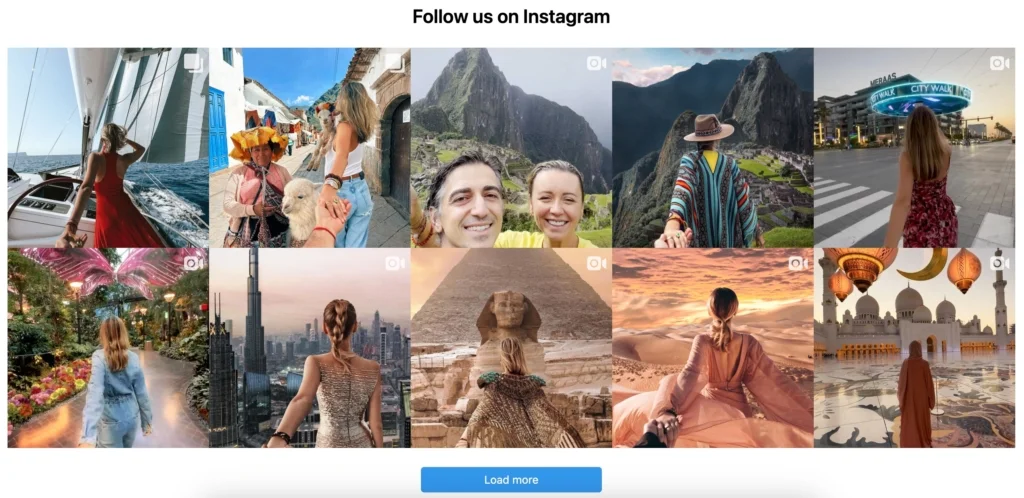
Elfsight’s Grid Template offers a sleek and organized presentation for your Instagram posts. The stylish square format of this template is perfect for displaying photos and videos in a neatly arranged grid. This layout is not just visually appealing but also highly functional, as it includes a “Load More” button, enticing visitors to engage further with your content. The grid template automatically updates with fresh content from your Instagram, ensuring that your Wix website page always displays your latest posts.
Hashtag Feed
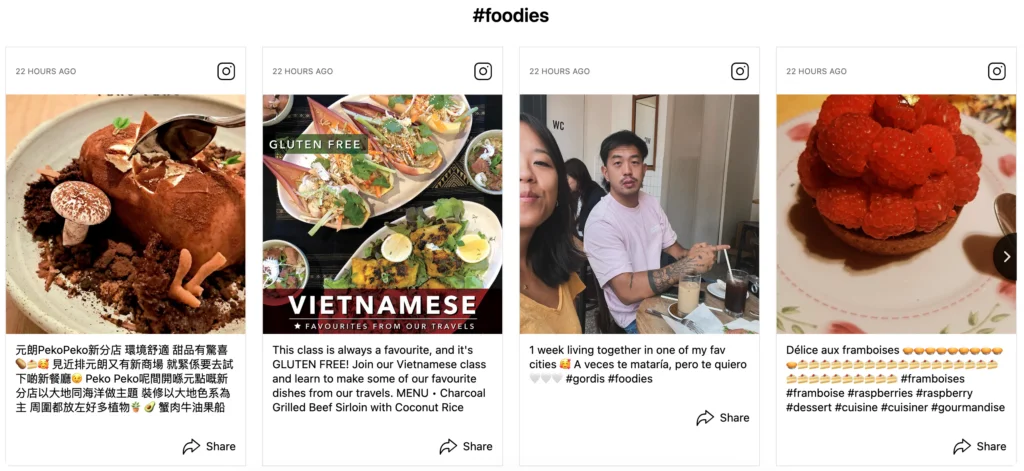
An Instagram Feed serves as a real-time display of user-generated content showcasing your brand’s activity. This authentic content provides social proof, which can persuade potential customers to trust your brand and proceed with a purchase or inquiry.
With these advanced customization options, the Elfsight Instagram Feed widget offers limitless possibilities to enhance your Wix website, making your Instagram content a prominent and engaging feature.
Discover these and other amazing templates in our outstanding Templates Catalog.
Explore 50+ Instagram Feed Templates
Troubleshooting Common Issues When Adding Instagram Feed to Your Wix Site
Issue 1: Instagram Feed Not Displaying
After integrating the Instagram Feed app, the feed does not appear on your Wix site.
Issue 2: Unable to Log In to Instagram
You can’t log in to your Instagram account through the Wix Editor.
Issue 3: Instagram Feed Not Refreshing
The Instagram Feed on your Wix site is not showing the latest posts.
Issue 4: “Checkpoint Required” Error
This error occurs when Instagram suspects a hacking attempt on your account.
Issue 5: Positioning the Instagram Feed
Having difficulty positioning the Instagram Feed on your Wix page.
Issue 6: Instagram Feed Not Syncing
The Instagram Feed is not syncing with your Instagram account.
Issue 7: Error Messages When Adding the Feed:
Encountering error messages during the setup of the Instagram Feed.
Issue 8: Instagram Feed Affecting Website Performance:
The Instagram Feed is slowing down your website.
Issue 9: Incorrect Instagram Feed Layout
The layout of the Instagram feed does not match your website’s design.
Issue 10: Instagram Feed Not Mobile-Friendly
The Instagram feed does not display correctly on mobile devices.
Issue 11: Broken Links in Instagram Feed
Links in the Instagram feed are broken or not directing correctly.
Issue 12: Feed Stopped Working After Instagram Update
The Instagram feed stopped working after an Instagram update.
Concluding Thoughts
In conclusion, integrating an Instagram feed into your Wix website can significantly enhance user engagement and provide a dynamic element to your site. It is crucial to strategically place the Instagram feed where it will be most visible and impactful to your visitors, thereby improving interaction and conversion rates. Displaying your latest Instagram posts in an aesthetically pleasing manner can foster a deeper sense of trust and connection with your audience.
The simplest way to add an Instagram feed to your Wix site is to find an appropriate app that eliminates the need for coding and offers easy customization. Elfsight’s Instagram Feed app is a versatile tool with user-friendly customization options and a range of features that allow you to showcase your Instagram content in the best light possible. Additionally, embedding an Instagram feed with this app is a seamless process, even for those with no prior experience with coding or scripts.
FAQ
How can I hide specific photos from my Instagram feed?
You can manage the content of your Instagram feed by applying filters. There are two main types of filters: the “Exclude by source” filter, which blocks photos from sources you select, and the “Display only from” filter, which only shows photos from chosen sources. Additionally, you can set a limit on the number of photos displayed.
Can I customize the appearance of the Instagram feed on my Wix website?
Yes, Elfsight allows extensive customization options for your Instagram feed. You can change the layout, choose different styles, adjust colors, and select the number of columns and rows. These settings can be modified directly within the Elfsight widget editor before embedding the code into your Wix site.
Is it possible to update the Instagram feed automatically on my website?
Yes, the Elfsight Instagram Feed widget updates automatically. Once you’ve embedded the widget on your Wix website, it will continually refresh to display the latest posts from your Instagram account without requiring any manual updates.