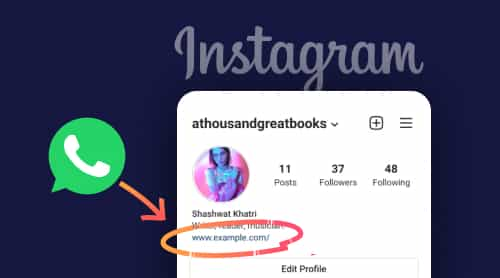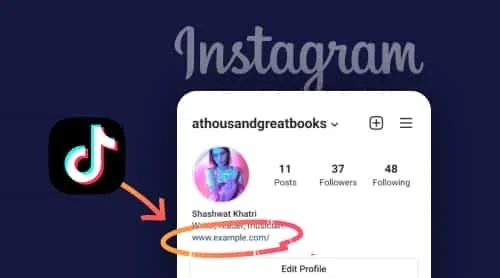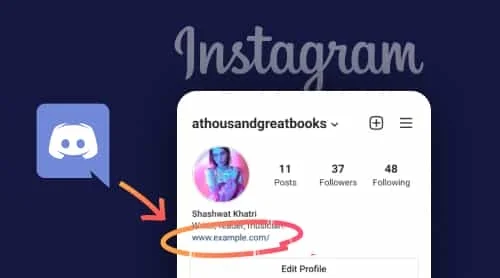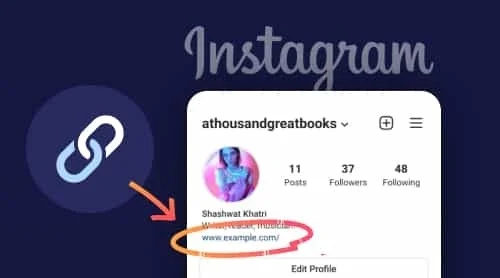A Free Tool To Add WhatsApp Link In Instagram Bio
Sharing an URL to your WhatsApp profile on your Instagram website account is simple and requires only a few simple steps. And once you figure out exactly what goals you want to achieve by adding a link to your WhatsApp account, you can move on to finding tools that will allow you to do this. And we have such a solution. You can take advantage of Elfsight’s WhatsApp Chat. Here are the steps you are to follow if you want to create a highly customizable WhatsApp Chat and put a link to it to your Instagram bio:
- Create or log in to your account at Elfsight Apps.
- Select WhatsApp Chat from the apps list.
- Manage the style of the widget and press Save.
- Switch to Share link option and copy it from the appeared popup window.
- Go to your Instagram account to add the URL.
The benefits of choosing Elfsight
In case you’ve decided to switch to Elfsight in order to create WhatsApp link for your Instagram bio, here’s the list of the most prominent benefits you’ll get:
- The WhatsApp Chat will be totally compliant with any screen size
- You’ll have a broad range of customization opportunities
- Scalable WhatsApp Chat will fit into any website page and design
- It suits both for personal pages and popular brand pages
How to share WhatsApp link to Instagram bio
So, you have already created a link to your WhatsApp Chat and are ready to add it to your bio in your Instagram account. It’s really easy to do, just follow a few simple steps. Here’s what you need to do:
- Go to your Instagram account.
- Find the Edit profile button and click it.
- You’ll see the Add link option there.
- Select the External link option.
- Paste the link to your WhatsApp Chat to the URL field.
- Write a caption for your link if necessary.
- Tap on the Tick above to save the changes.
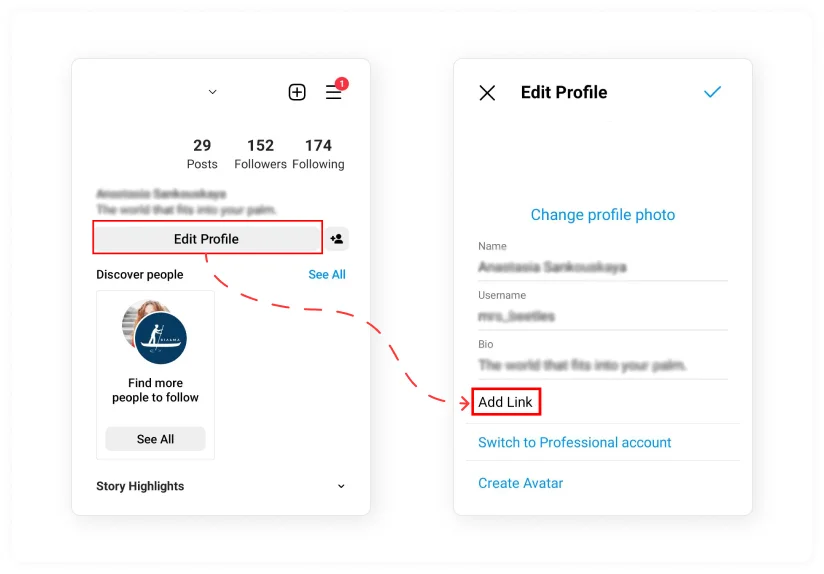
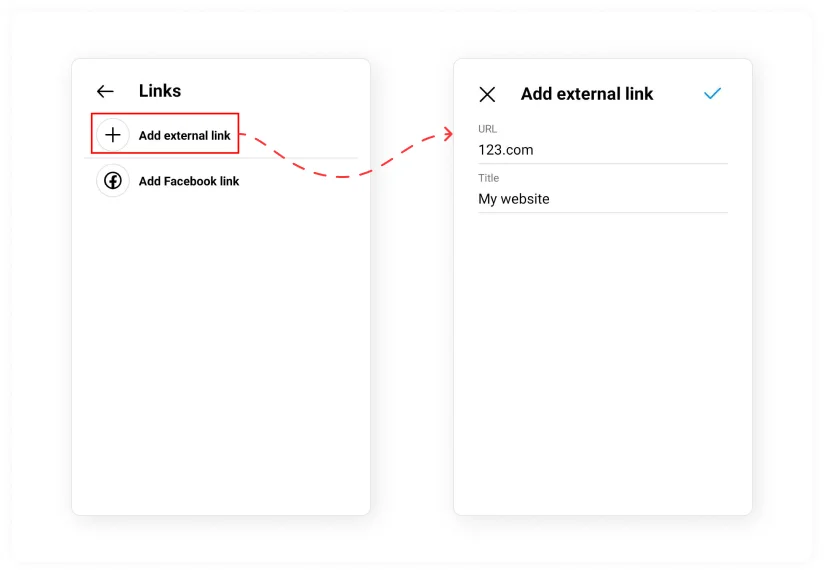
The most popular use cases: add link to your WhatsApp profile to Instagram bio
Vastap has several options for copying a link. for example, you can share your profile or give users a link to chat with you. In addition, you have the option to also create a chat with a default message that will appear when users want to write to you, which will allow them not to waste time typing a welcome text. We’ll cover all of these options below, so let’s get down to business and find out how to do it all quickly with just a few clicks.
Create a link to your WhatsApp profile
WhatsApp allows users to create a link to their profile. You can share it with anyone so that other users can communicate with you in this messenger.
To create a link, you must use a https://wa.me/WhatsAppnumber template, where WhatsAppnumber stands for your international format – country code, but without zero, dashes, brackets, or +sign and actual phone number. Once you have your WhatsApp profile link, you can share it anywhere you need, not only in the Instagram bio, but also in Stories and any other social media platform.
Create a link to WhatsApp Chat
In order to create a link to your WhatsApp chat, you’ve got to apply WhatsApp Click to Chat feature. It allows you to start messaging with someone on the app without knowing their phone number. You are free to create your own WhatsApp chat link by simply changing the URL people use to contact you. Follow the steps below to do it:
- Copy this code to create WhatsApp link:
- After the = paste your phone number in its complete international format. Exclude all the brackets, dashes, or zeroes.
That’s it, your WhatsApp chat link is ready to be added to your Instagram link in bio. But sometimes there might be a need to create a short link. Let’s see how you can do it.
Create a short link to WhatsApp
Here is what you have to do if you need to create a short link to WhatsApp:
- Open your WhatsApp and go to Settings.
- Find Business tools, and there select the Short links option.
- Tap the link icon to copy it.
That’s it! Now the link is ready to be put to any of your social media pages, including Instagram bio. Remember that anyone, having this link, can contact you any moment, that’s why you should be absolutely sure posting it.
Create a WhatsApp link with a default message
Along with creating a link to a WhatsApp chat, you can also create a default message that will appear when a user wants to write to you by clicking on the link that you place in your Instagram bio. Here’s how you can do it:
- Make sure your URL follows this format: https://wa.me/whatsappphonenumber followed by ? text=urlencodedtext.
- The URL-encoded text will represent the default message that will be demonstrated to users and which they’ll be able to send instead of typing a text themselves.
That’s it, your link with the default message is ready. This is a great solution for various businesses that record or communicate with customers on WhatsApp. For example, users will be able to sign up for an aprimacher by clicking on the link in the bio instagram, with almost no effort. Incredibly comfortable.
The most prominent Link in Bio WhatsApp Templates for Instagram
Well, now it’s high time to consider in detail what design options for your WhatsApp Chat you have if you have chosen a widget from Elfsight to post in your Instagram bio section. Keep in mind that these options are only a small part of the customization options you’ll get, as WhatsApp Chat has got for you a lot of those. All of the templates we’ve mentioned below suit for any purposes – from posting on a personal Instagram page to any business profile.
Remember that you can customize any template to suit your business needs. So, you can recolor a chat so that it becomes almost unrecognizable, but it will still perform its functions, which will allow you to align it with your goals and objectives absolutely easily and quickly, without spending a lot of effort on it. Also, you can choose from any of the designs shown below.
WhatsApp General Live Chat
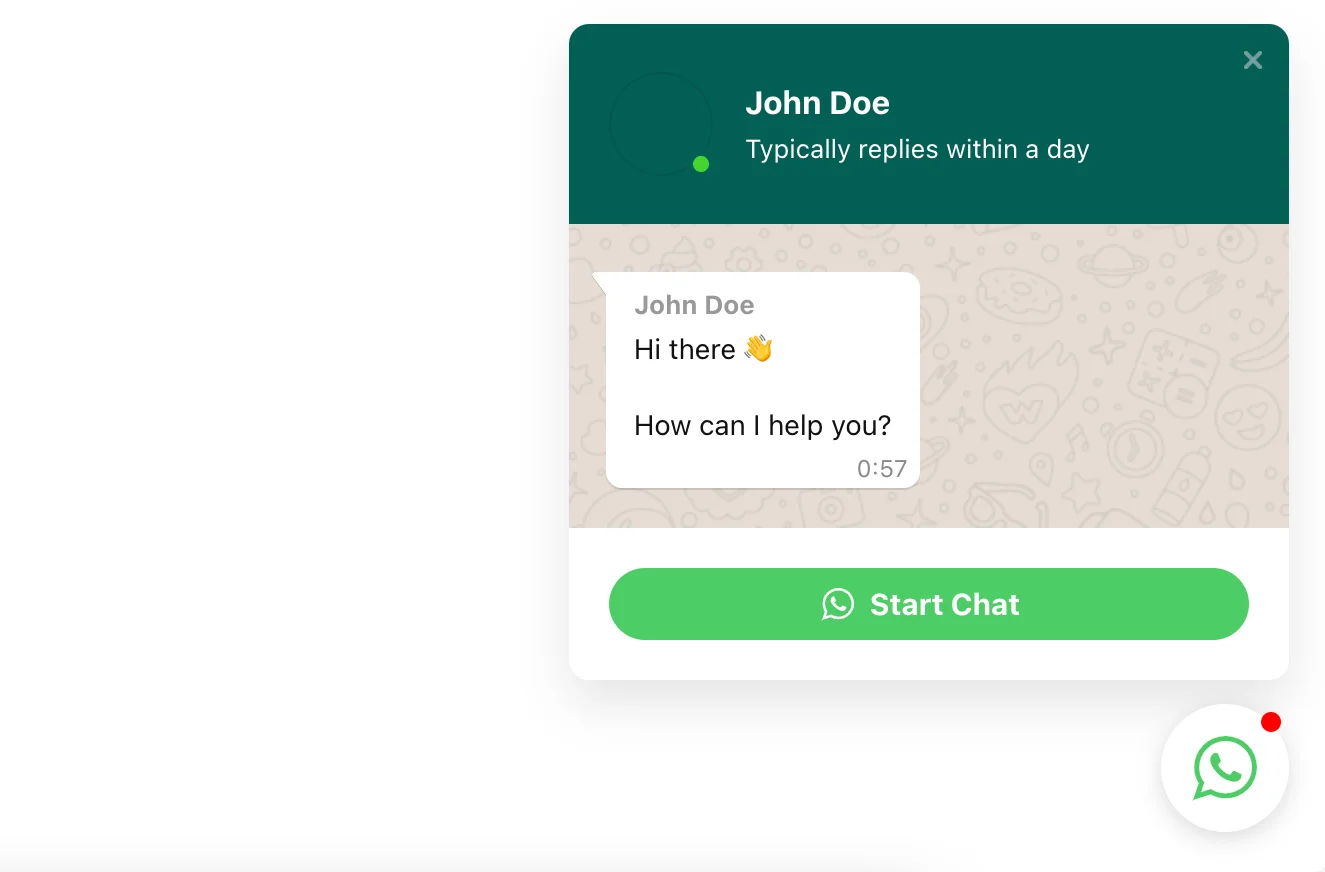
Here, the WhatsApp chat is presented in a classic, familiar design, which allows users to easily navigate its main functions. This chat can be used for help of any kind – from choosing the right size of jeans in an online store to simple communication with friends and the audience. Simple and clear, does not require special efforts to create.
WhatsApp Support Chat
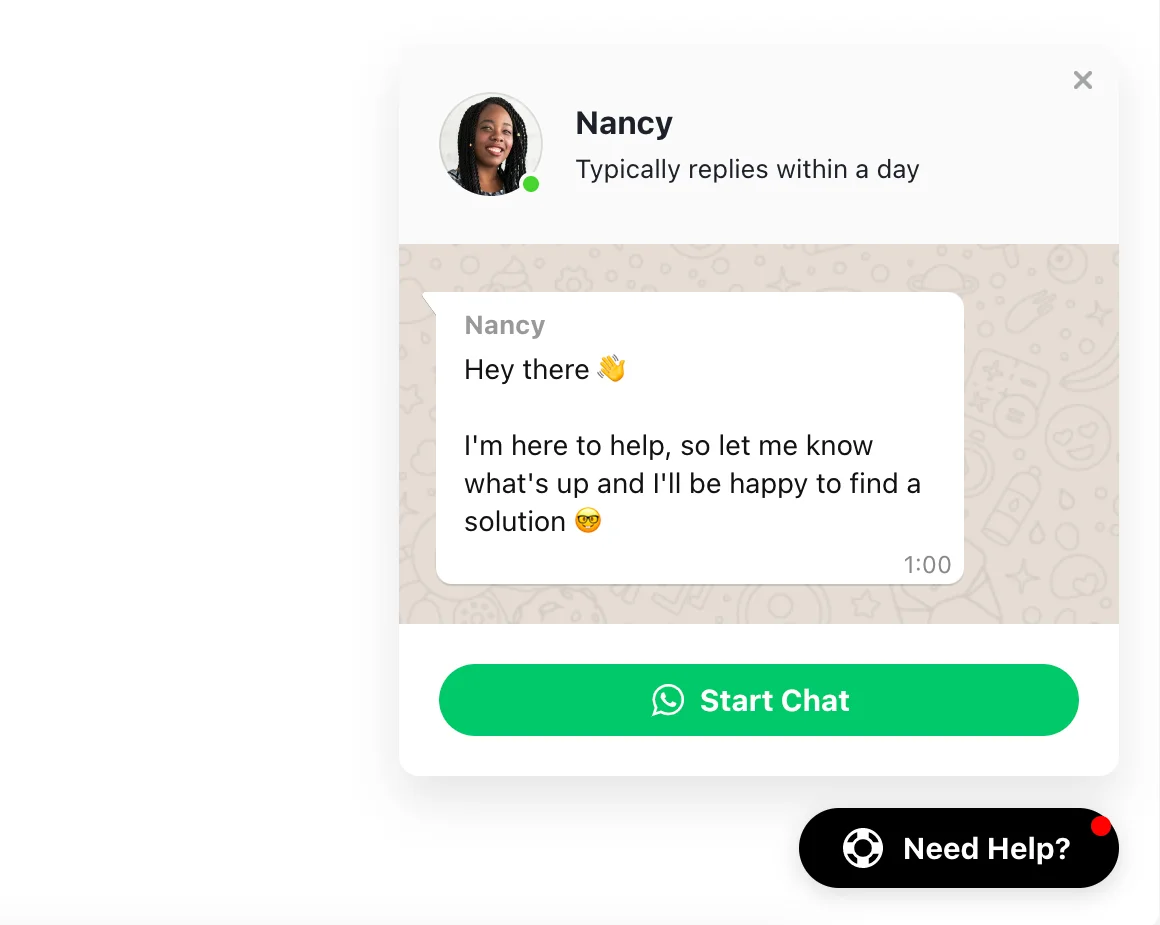
This is a more narrowly focused example. Here the chat is used to provide customer support. The chat is personalized so that users will always know who they are talking to, which will increase the level of trust of the audience. In addition, a message can be added to the chat that will increase loyalty by showing that none of the requests will definitely be ignored. A great option for any business that provides support through WhatsApp.
WhatsApp Sale Chat
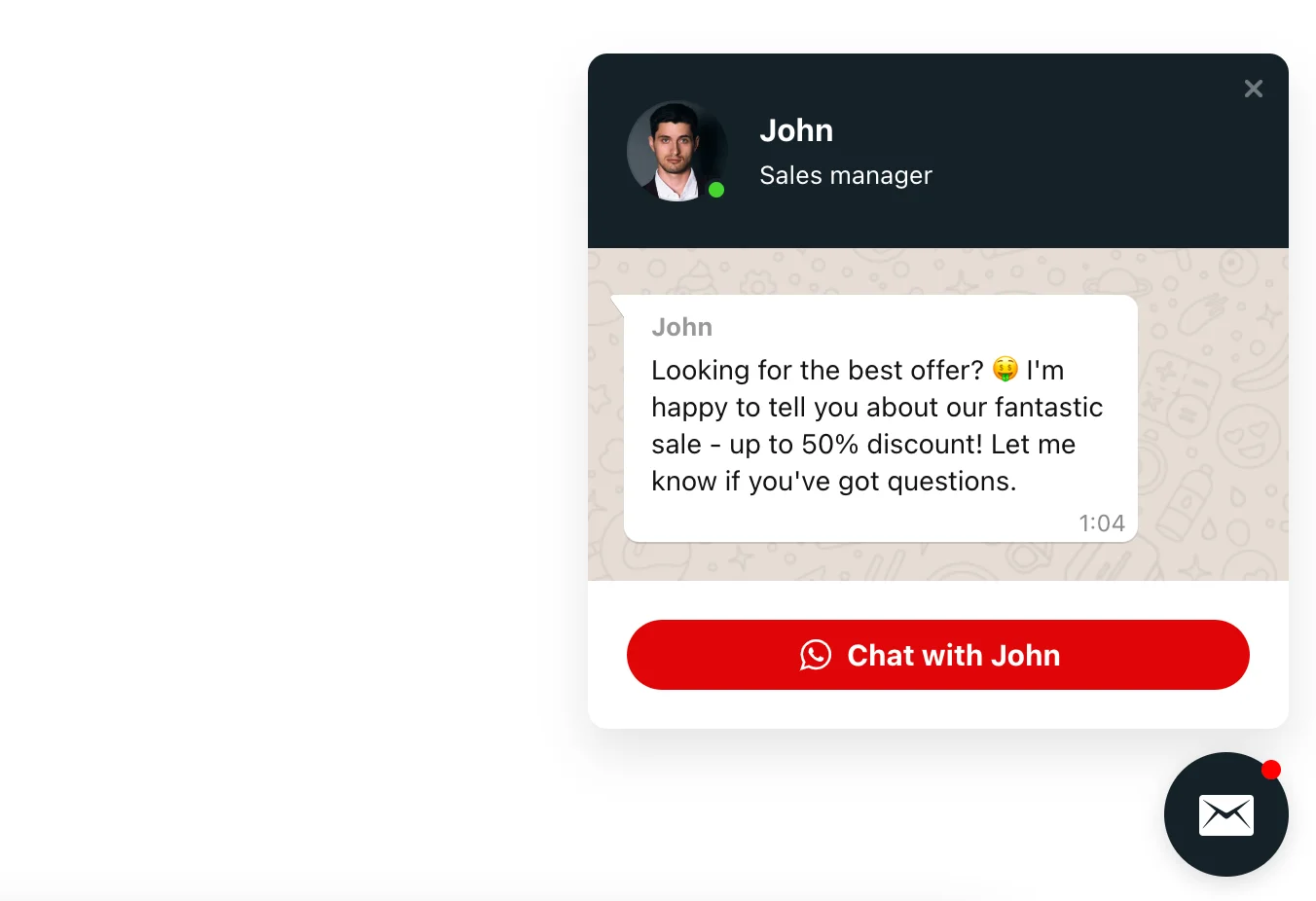
This chat window looks completely updated, and it is difficult to recognize the WhatsApp messenger, but all the convenient features are retained here, which allows users to fully enjoy its functionality. This chat is aimed primarily at sales and is perfect for store owners and in general for any e-commerce business. Therefore, this is a great option also for those who sell on Instagram, but are also looking for other opportunities to help their customers.
WhatsApp Booking Chat

Whatsapp chat can turn into a hotel booking chat. And thanks to the many styling options, you can paint it in the colors of a well-known hotel booking service. A great option for hotel and inn owners who want to add more convenience to their customers, who can contact the owner directly in a convenient chat and discuss all the details right away, without wasting time searching for a hotel in the messenger on their own.
Troubleshooting
Sometimes when adding an URL to an Instagram bio, there can be situations where something goes wrong and the link doesn’t work as expected. Let’s see why this might happen.
Why is my Instagram link not clickable?
Most often, the problem may be that you have added a link in the wrong field. While it’s common for users to add a link to their profile description field when they say “Link in Bio”, you shouldn’t add it there. You should follow the steps in the instructions we posted above and then the link will work as expected.
Why my WhatsApp link is not working?
There are many options for why the link to your WhatsApp profile is not working. For starters, you simply may have copied it incompletely, and it is displayed incorrectly in the profile. In addition, problems may be related to the fact that you have added a link in a field that is not intended for it. Therefore, we recommend that you go through all the steps to add a link again.
Conclusion
Adding an URL to your Instagram profile link in bio can be critical for your community in this app. If you already have a formed audience on Instagram, you will probably want to attract them to WhatsApp as well, because it would be wrong to miss out on such an important part of your followers. Also, linking to WhatsApp in your Instagram profile bio can just be a vehicle for breaking some important news about your community, which may be quite handy for users who can’t always communicate on WhatsApp but still want to know about all the updates quickly.
And if you are looking for information on how to add links to other social media platforms on Instagram, then we have prepared some useful information for you. Learn how to add links to:
Also, keep in mind that we’ve got other awesome guides, for example, you can find out how to embed google business reviews on website!