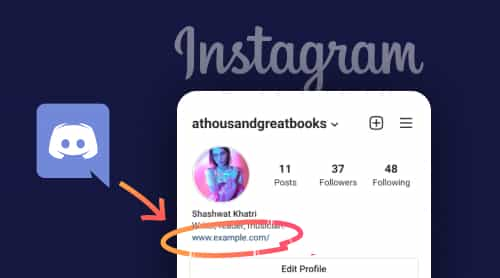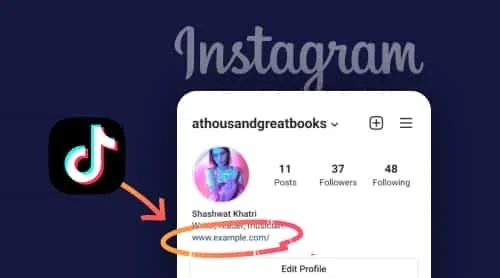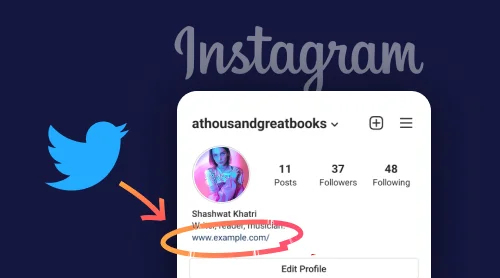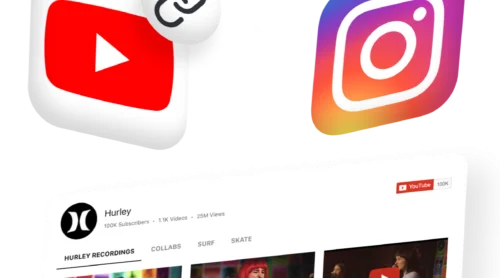Why you need add a Discord link to your Instagram link in bio
When it comes to sharing a link to your Discord channel, to your server, or to a text channel, it’s usually quite easy to do so, although you should first consider what your goals are in this case.
Online businesses cannot exist without an online audience. The more people visit your site, the more likely they are to become your customers. Therefore, if you have a Discord profile and you are actively developing it, it will be useful to share it in your other accounts. So don’t forget to add your Discord server or channel to the bio link of your Instagram feed account.
This step is a must if you want to build a successful marketing strategy. As soon as you decide on your goals, you can start looking for tools that will make everything as simple and effortless as possible.
How to copy Discord link to add it to your Instagram link in bio
Copy a link to Discord server
To create and copy link to your Discord server, follow the steps below:
- Open your Discord app and find the Server that you want to share the link to.
- In the upper left corner, click the Server name and choose the option Invite People. You can also right click the Server in the left panel and choose Invite People from there.
- Select the Copy option that is next to the invite link.
That’s it! This is how you can easily find and copy the Server link in the Discord. Also, keep in mind that you are free to customize your invite link with some options, which are:
- Expire after: you can select how long your link will be valid after you’ve created it.
- Max number of users: the number of people who can enter your Server via the link.
- Temporary membership: the user will lose access to the Server once they disconnect.
You can also share a link to your discord profile. Let’s see how you can do that.
Copy a link to Discord profile
Sharing a Discord profile link may seem a little bit different from other social platforms, but nothing is impossible. In order to make it as easy as possible, choose Discord desktop app. Here are the steps you need to follow to achieve this goal:
- Log in to your Discord account.
- Go to your profile section by clicking on your profile picture.
- Tap on three dots at your profile section.
- In the right sidebar, right-click on your profile and select Copy ID.
- Open a browser window and paste the following into the URL bar: discordapp.com/users/yourID.
- Replace yourID with your actual ID number.
This is how you can create and share direct link to your Discord profile. But sometimes there might occur cases when you need to share a link to some specific post on Discord. Let’s navigate how you can do that.
Copy a link to Discord post
Copying the link of some specific Discord post is quite easy, and here’s what you need to do:
- Find the post you want to share the link of.
- Right-click on the message and choose Copy Message Link.
- Past the link to your Instagram link in bio.
This is how easy it is to get an URL of some specific Discord post.
Copy a link to Discord channel
Finding and copying link to Discord channel is easy, simply follow the steps below to it:
- Open your Server and select the Instant Invite icon next to the channel name.
- A popup window will appear with an invite link.
- Copy the link and paste it to your link in bio on instagram.
As you see, not all Discord features seem to be easy to comprehend, but following the steps from this guide you will achieve your goals easily.
How to add Discord URL to Instagram link in bio
Now that you know all the peculiarities of finding and copying the links from your Discord, let’s move to the next step. Now we’ll see how you can paste those links to your Instagram link in bio.
Follow these steps in order to place the URL to your Instagram:
- Open your Instagram account, find the Edit button and click it.
- Select Add link option.
- Past the link of your Telegram Chat to the URL field.
- Write a caption for your link if needed.
- Tap on the tick above and save the Changes.
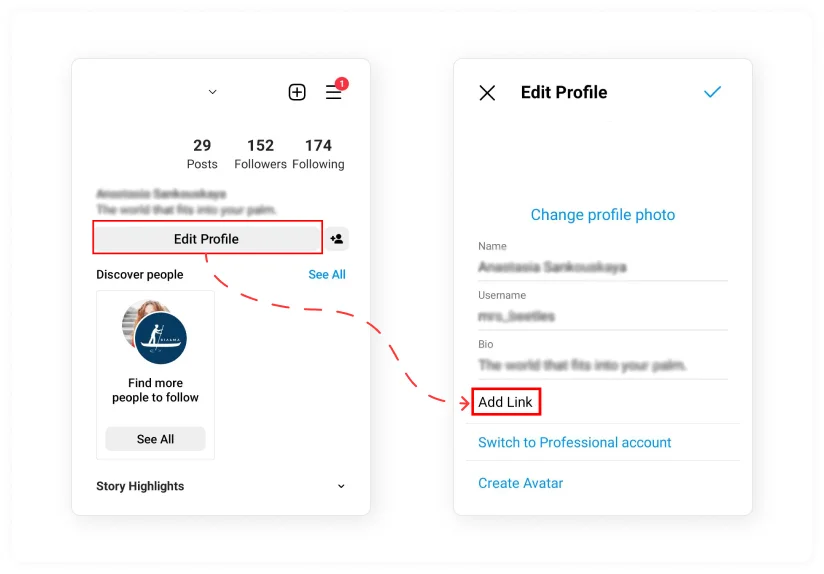
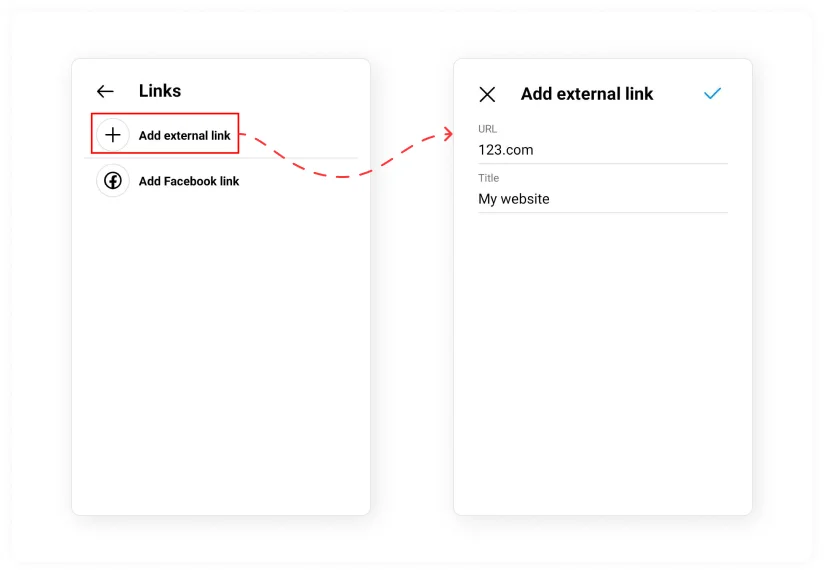
This is how easy it is to add a link to your Discord Server or profile to your instagram link in bio. Of course, although the process seems to be quite straightforward, there might be some problems on the way. Let’s cover the most common mistakes and questions that might occur when you try to add an URL to your link in bio section.
Bonus: a tool to add any popular messenger to Instagram link in bio
If you are looking for an opportunity to add WhatsApp, Telegram, Facebook Messenger or Line in link in bio on your Instagram, we can help you. With All-in-One Chat from Elfsight, you can easily add any of these messengers to your Instagram and be able to always be in touch with your audience!
Troubleshooting
Below we’ll look at some of the most common questions that come up when dealing with links to your Discord channel or Server.
Why is my Instagram link not clickable?
Usually, the problem may occur when you have added a link in the wrong field at your Instagram account. It’s quite common for users to add a link to their profile description when they mean and say “Link in Bio”, but you shouldn’t add it there, as these are not the same fields. So, simply follow the steps we’ve described above in order to make your link work as it should.
Why my Discord link is not working?
There are numerous reasons for your Discord link not to work the way it meant to. For example, it may be copied incorrectly lacking some symbols and added to your profile not working as a result. In addition, problems may happen when you integrate the link to the field where it’s not supposed to be placed. This is why you may want to look through all the steps we’ve described above and try to put a link to your Instagram account again. Also, sometimes problems happen on the Discord side. Make sure the app is running.
Do I need to switch to business profile on Instagram to add link in my bio?
No, all you have to do here is to use the “Edit profile” option. Instagram does not require you to switch to a business profile, like TikTok does. On TikTok you have to reach 1000 followers and switch to business profile to get an option of adding link in bio.
Can I add several links to my Instagram link in bio?
Instagram doesn’t provide such an option, you can only add one link to your bio. But in case you still need more links in your bio, you can use third-party tools. Such tools can help you host a page where you users can choose where to go after they tap or click on the link you’ve put to your Instagram link in bio.
Is there a way to customize the Discord link I’ve added to my link in bio?
If you’ve already added a link to your Instagram link in bio, you can use the Edit option to perform some changes to this link. The most common change users tend to make is shortening the link as sometimes they can be too long. You can use popular services for shortening the URLs or customizing links some other way.
Conclusion
Adding a URL to your Instagram Discord profile link in bio can be critical for your community in this app. If you already have a formed audience on Instagram, you will probably want to attract them to Discord as well, because it would be wrong to miss out on such an important part of your followers. Also, linking to Discord in your Instagram profile bio can just be a vehicle for breaking some important news about your community, which is quite handy for users who can’t always communicate on Discord but still want to know about all the updates quickly.
And if you are looking for information on how to add links to other social media on Instagram, then we have prepared some useful guides for you. Learn how to add links to:
Also, keep in mind that we’ve got other awesome guides, for example, you can find out how to embed google business reviews on website!