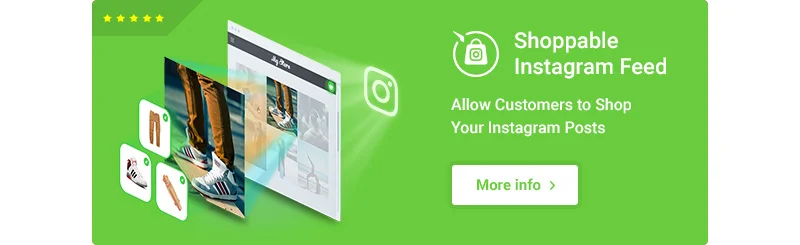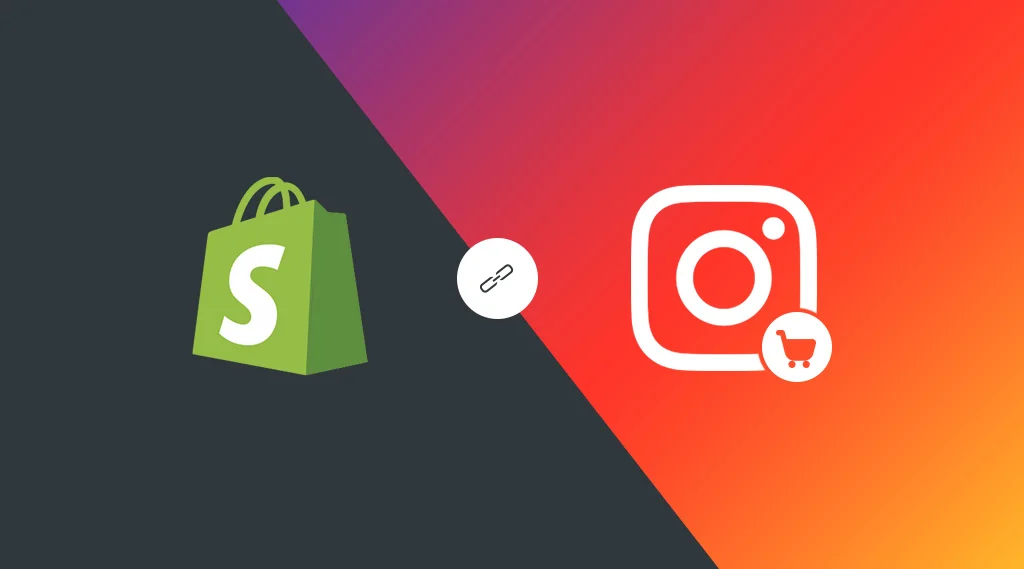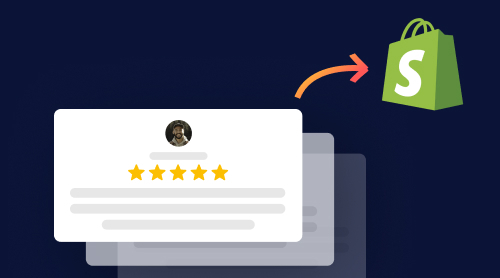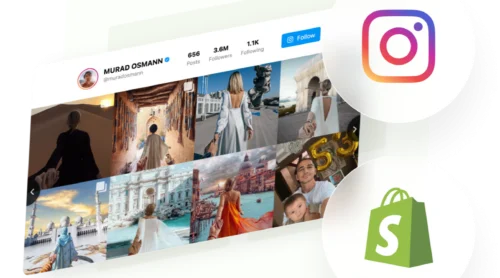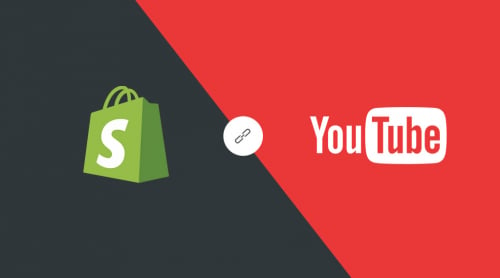What Is a Shoppable Instagram Feed for Shopify?
A shoppable Instagram feed is a widget that lets you show your Instagram posts directly on your Shopify store. But it’s more than a gallery, it allows visitors to click on tagged products in the images and buy them right from your store.
For businesses, this makes shopping easier and smoother. With 2 billion monthly active users, Instagram is the third most-used social platform, making it a goldmine for businesses to reach a large and engaged audience. According to the Kepios Instagram statistics report, a significant portion of users, approximately 62.7%, actively follow and research brands and products on the platform. This makes it one of the top activities on Instagram, highlighting its substantial influence on consumer buying behavior.
Instagram is already great for showing off products because of its visual nature. By adding a shoppable feed to your Shopify site, you give customers a direct way to explore and buy the items they love from your Instagram posts.
Benefits of Shoppable Instagram Feed for Shopify:
- Boost Conversions. Customers can easily find and buy products directly from your Instagram posts, making the shopping process faster.
- Leverage Social Proof. Instagram lets people see real customers, reviews, and your brand’s content, building trust in your products.
- Increase Engagement. Shoppable feeds keep visitors interested longer by providing a visually appealing and interactive way to browse your products.
Turning your Instagram feed into a shopping tool allows users to explore, click, and buy without leaving your Shopify store.
Why Add a Shoppable Instagram Feed to Shopify?
Adding a shoppable Instagram feed to your Shopify store creates a direct link between your social media and your online shop. Instagram’s visual platform is perfect for showing off products, and tagging items in your posts makes it easy for customers to shop directly from the images they like. This not only increases your brand’s visibility but also drives traffic and boosts sales.
How to Add a Shoppable Instagram Shopify Feed: Simple and Quick Installation
It’s very simple to start using our Instagram Feed Widget due to the user-friendly admin panel. No specific skills! Just your creativity and imagination. There are only 3 easy steps left to to embed Shoppable posts in your Shopify Store.
1. Add Shoppable App to Shopify Editor
Find Elfsight Shoppable Instagram feed in Shopify marketplace and click “Get” to begin the installation process.
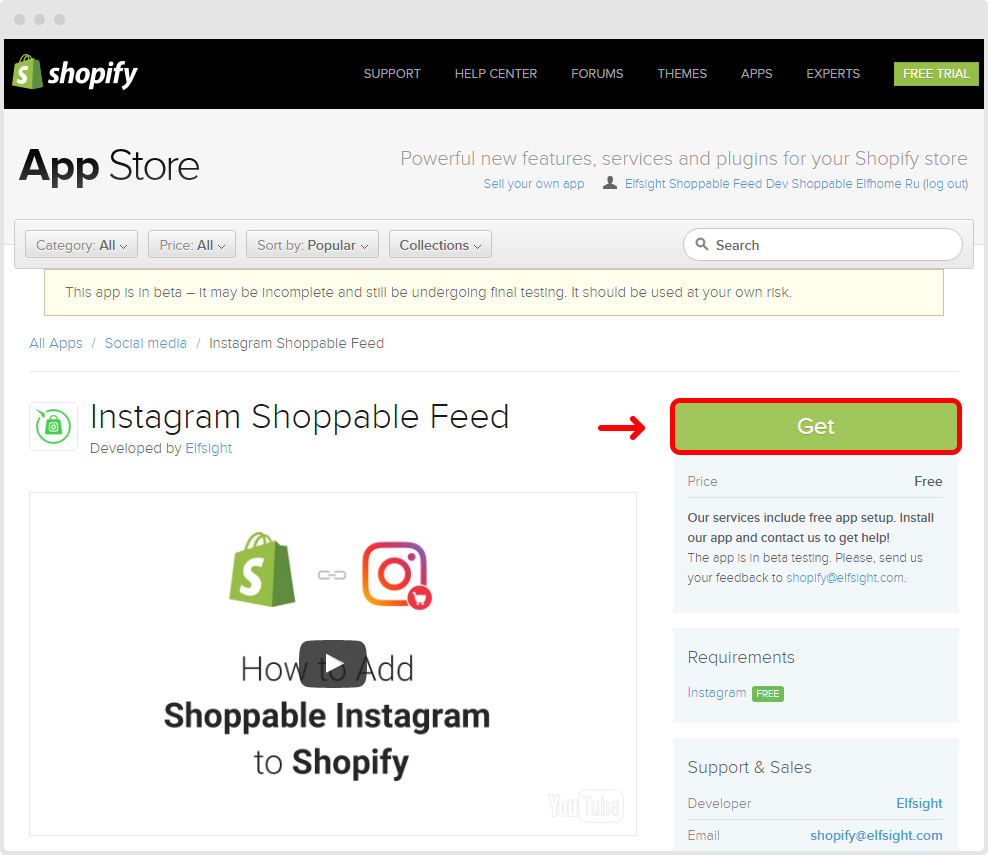
After agreeing to the terms, the app will be installed in your Shopify dashboard.
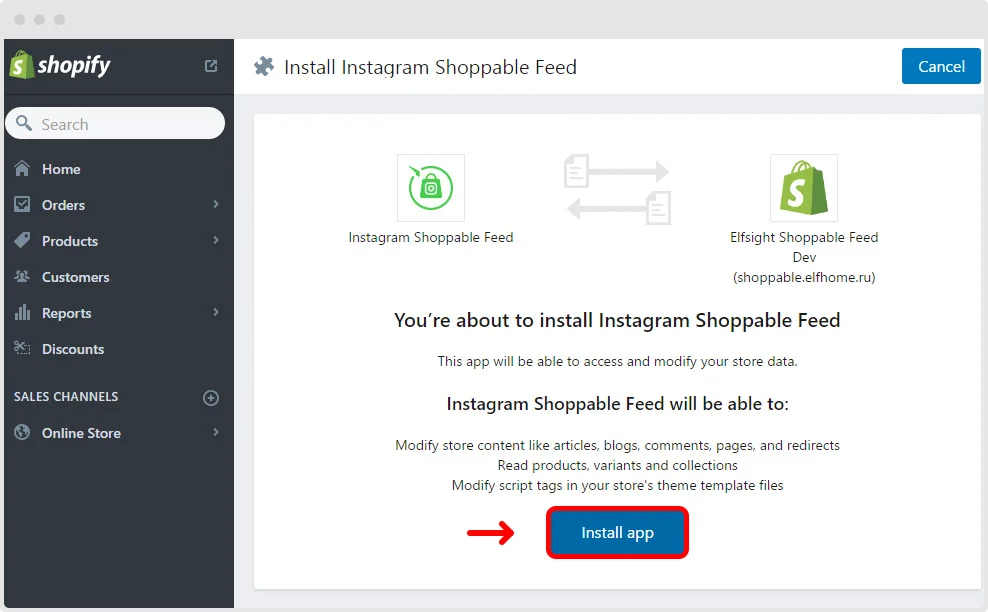
2. Create Shoppable Feed
Log in to your Instagram account by clicking the “Log in Instagram” button. Enter your credentials. Confirm your data and go on.

Click “Create Feed” and adjust your first Shoppable feed.
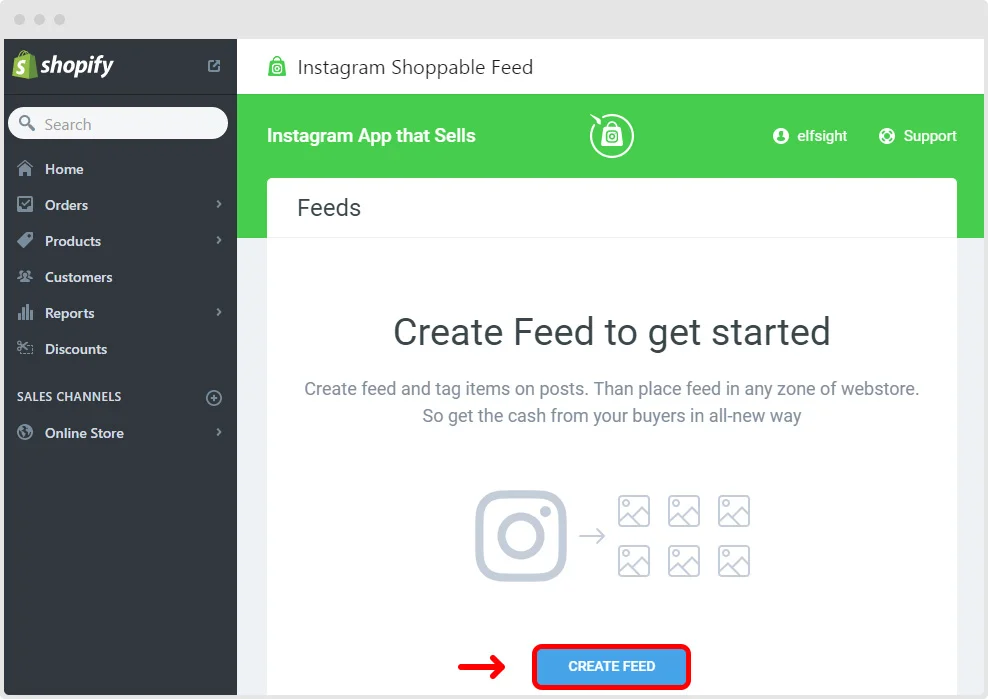
Now, choose which photos from your Instagram profile you want to add to your product gallery. Just select the desired image and it will be opened in the popup.
Then tag products presented in each photo. Simply click on the photo, enter the product names, and optionally add labels like “New,” “Sale,” or “Bestseller.” After you organize the content of Shoppable feed, press “Done”.
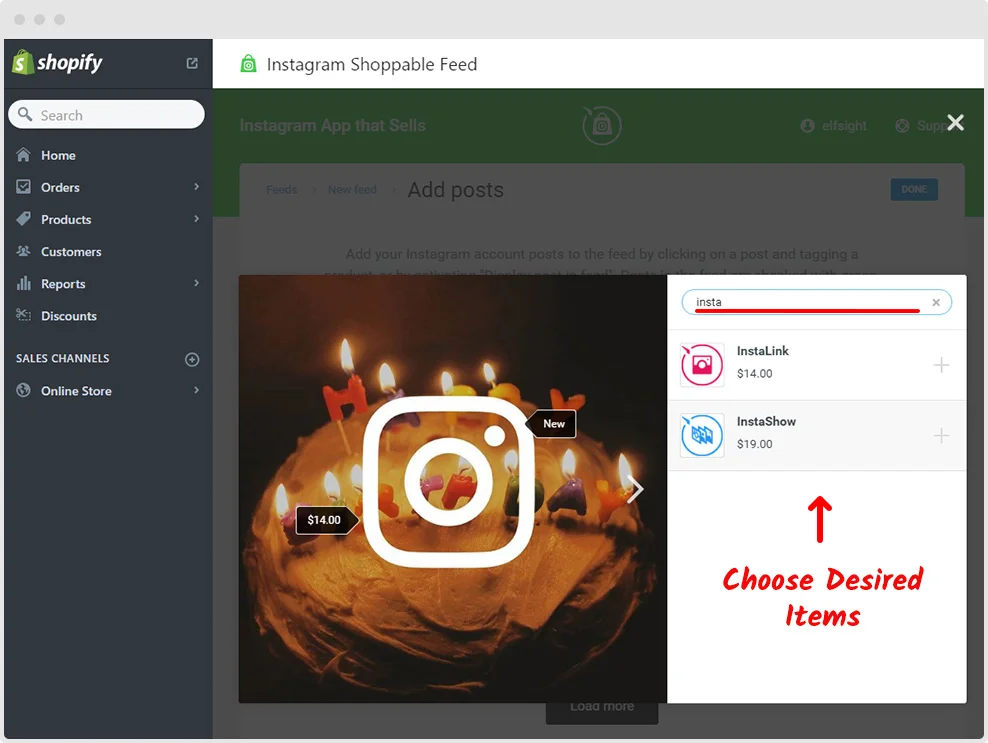
On the next page you will see the pre-published version of your feed. You can change settings by choosing the appropriate section.
There you can create CTA using the feed title and change the number of columns, rows and gutter. Don’t forget to save new settings!
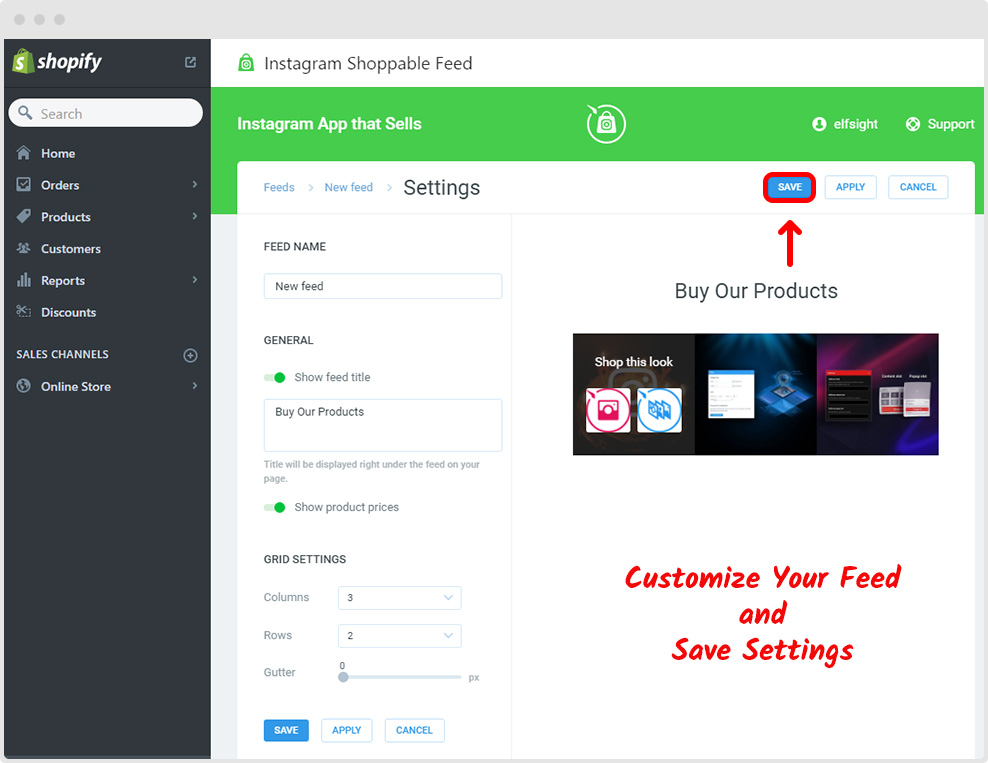
Note that you can create any number of shoppable feeds with different settings in one Shopify store.
3. Install on Your Website
Find “Install” icon like on the screenshot below. Press it and you will be redirected to the next window. There you should choose the desired page for your app and its position: top or bottom. Apply parameters by clicking “Add Feed”.
After that, you will see the list of installed galleries and proper pages below. You can see “Preview” and check how the new Shopify app works in your store.
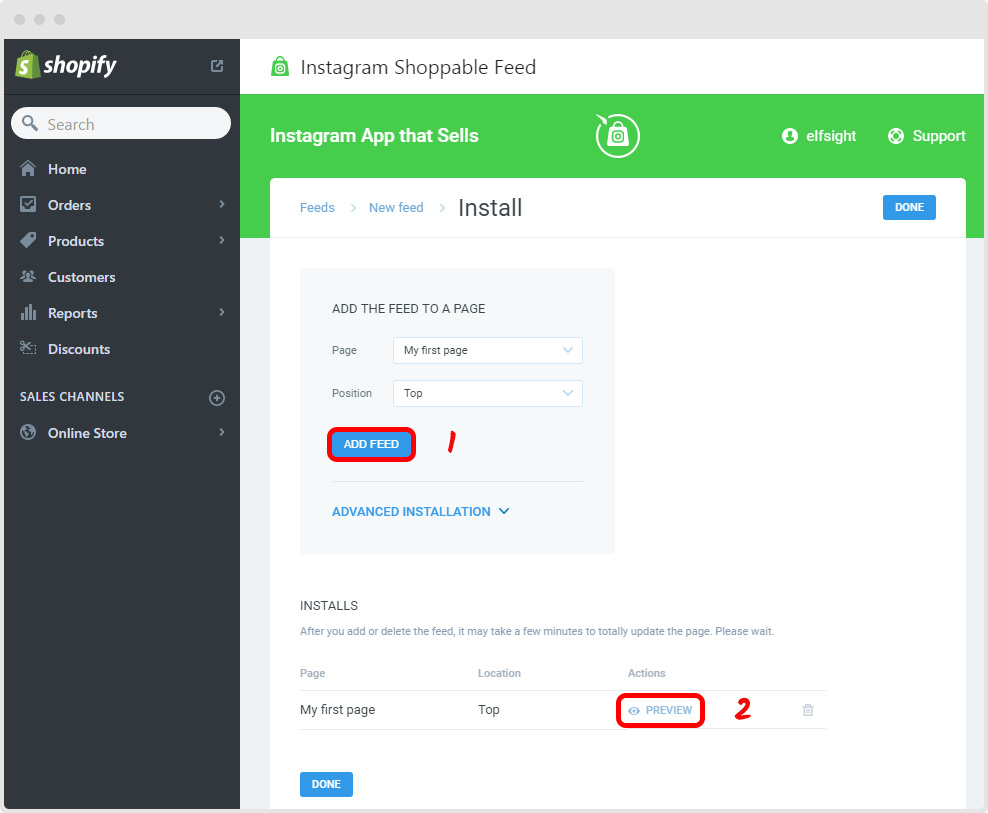
You can preview the installed feed to see how it looks in your store and make any necessary adjustments. All changes are automatically reflected in your live store.
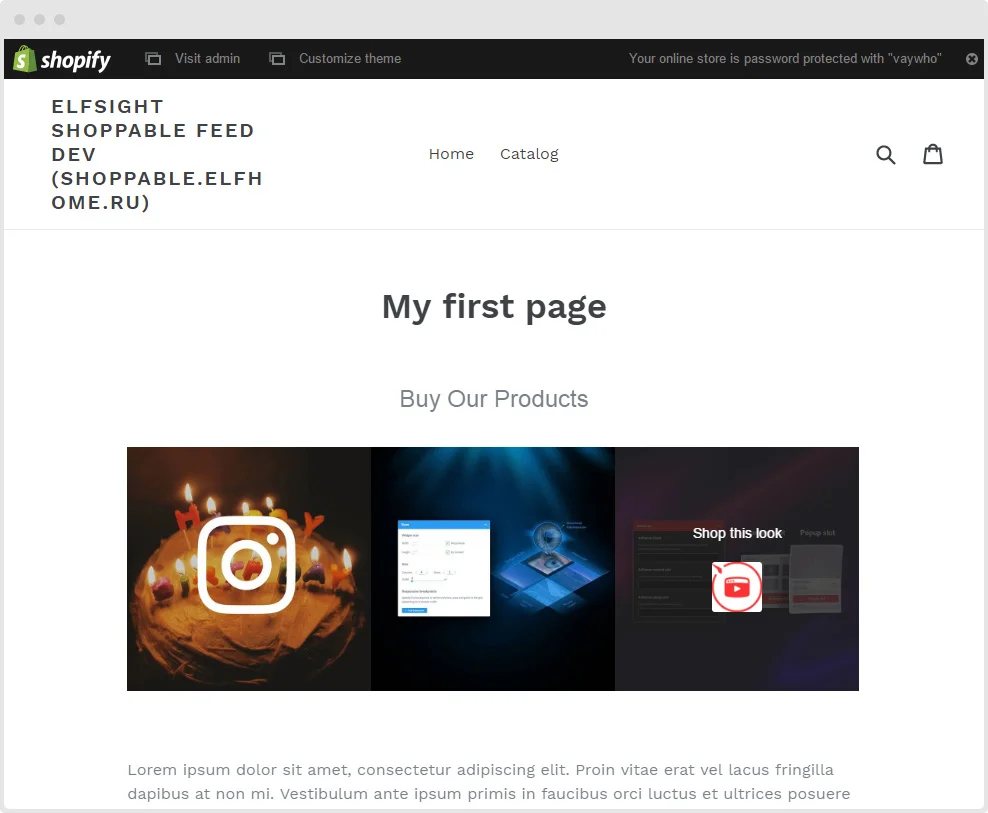
Explore 70+ Instagram Feed Templates
Shoppable Feed Is Successfully Installed
Congratulations! Your Shoppable Instagram Shopify feed is now live, ready to attract customers and convert clicks into sales.By the way, there are some other ways to embed Instagram feeds to your Shopify. You may find them in our guide.
Why Elfsight Widget Is the Best for Shoppable Instagram Feed
Elfsight’s Instagram Feed Widget is the top choice for integrating a shoppable Instagram feed into Shopify. Here’s why:
- No Coding Required
- Customizable Designs
- New versions with useful features
- The highest quality of the selected item
Learn more and explore Elfsight Instagram Feed Templates.