Want to embed a Twitter (X) feed on your website? Showing live tweets directly on your pages is a powerful way to add social proof, boost visitor engagement, and keep your content fresh without extra effort. Whether you share brand news, customer feedback, or industry updates, an X feed can help you display updates in real time, building trust through authentic content.
The Twitter Feed widget makes it easy to display X content on any platform – no coding required. You can add posts from profiles, hashtags, or mentions and customize the design to match your exact website theme. Once installed, the feed updates automatically, so you never have to copy and paste posts manually again.
- Complete setup tutorial. How to add Twitter feed to your website from scratch.
- Integration options. Alternatives to consider (native blocks, HTML embeds or CMS plugins).
- Expert checklist. Key settings and tweaks to optimize design and performance.
- Simple troubleshooting tips. Quick solutions for the most common embedding issues.
To keep things straightforward, the next sections break the process down into clear, manageable steps: from a quick start to a full customization workflow – so that you find the perfect approach to embed X feed on your own.
Getting Started: Embed Twitter Feed on Website
Here’s your two-minute shortcut to add a Twitter feed to your website fast:
- Open Elfsight’s editor and pick a template.
- Customize your Twitter (X) Feed widget.
- Click ‘Add to website for free’ and copy the code.
- Paste it into your website’s backend.
Get your X Feed running now. Click to try the demo!
Features Behind an Effective Twitter Feed
Now that you’ve seen how easy it is to display a Twitter Feed on your website, let’s take a closer look at the key features that make it work:
| Key Feature | Why it Matters |
|---|---|
| Live posts from profiles, hashtags, or testimonials | Keep your website content fresh and interactive with real-time updates. |
| Twitter actions (like, retweet, share, reply) onsite | Motivate visitors to engage with your social presence directly from your website. |
| Multiple layouts, header styles, flexible sizing | Fit the feed perfectly anywhere, from a sidebar to a full-width section. |
| Full customization of colors, visible elements, details | Present tweets in a way that matches your brand and adapts to your design. |
| Testimonial mode with author, text, and ratings | Build trust by showing off authentic customer feedback with every detail displayed. |
These are just a handful of smart functions that can help upgrade your website’s look and performance. For a deeper dive, visit the X Feed Features Page. Now let’s walk through each step individually and explore how to add a Twitter widget to your website with Elfsight.
Integrate Twitter Feed Into Website Step-by-Step
This section guides you through each step of creating, customizing, and embedding your Twitter feed on your website, with practical tips for various use cases.
1. Choose a Template
When you open the Twitter (X) Feed widget editor, the first step is selecting a template. Templates define the initial layout of your feed — whether it’s a simple Sidebar widget, a Grid, a Hashtag Feed, or a complete Profile Timeline. There is also a ‘Testimonials’ preset if you want to highlight you clients’ feedback.
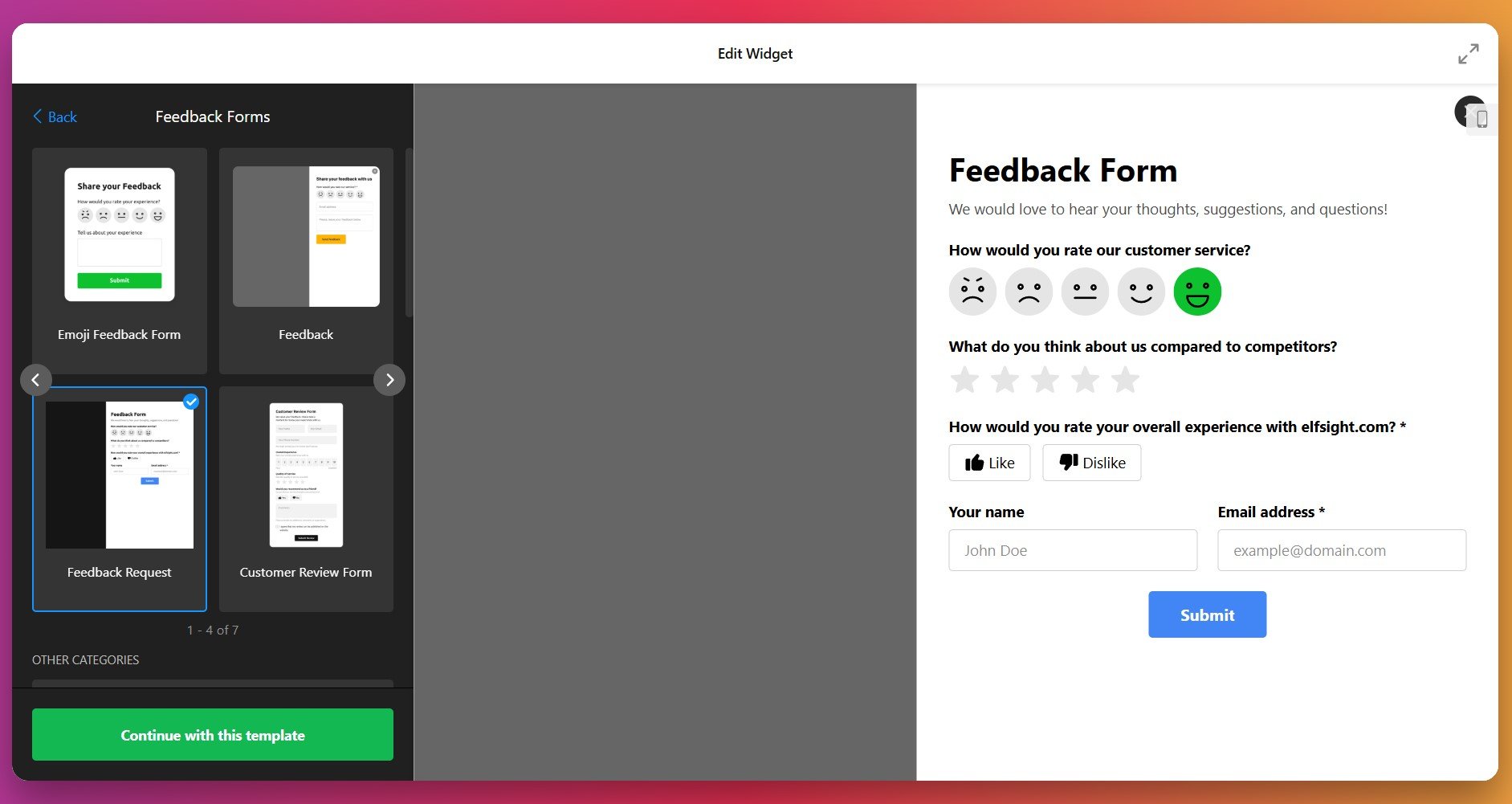
2. Connect a Content Source
Now we need to link the widget to your source on X. There are three source types that let you embed your Twitter profile, hashtag feed, or selected posts on your website:
- Usernames – embed tweets from specific profiles using their @username
- Hashtags – display posts by topic using one or multiple X hashtags
- Post URLs – hand-pick specific tweets such as client reviews
Click “Apply” to connect your Twitter content – the live feed will instantly load inside the preview panel.
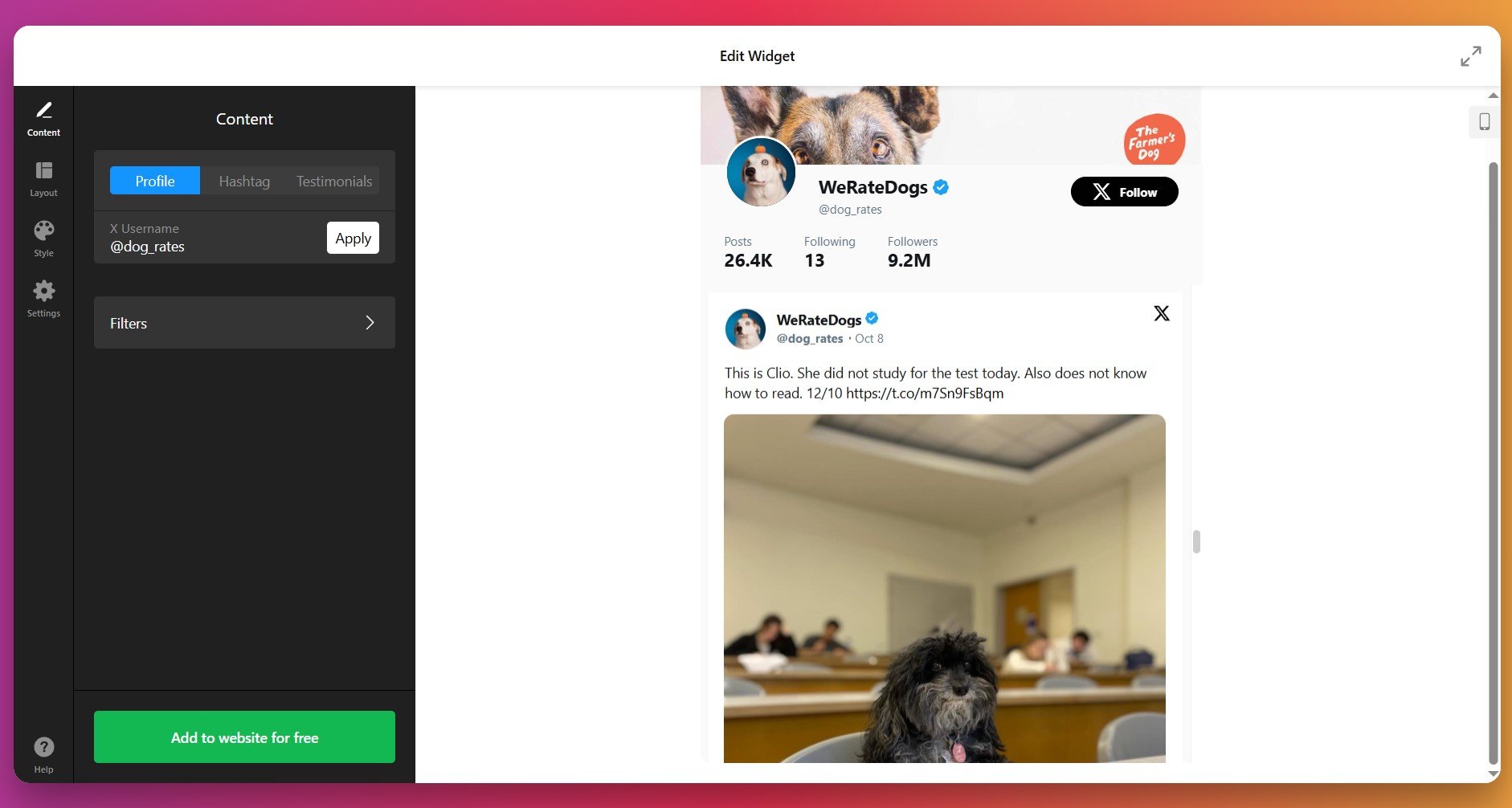
3. Filter and Moderate Content
Once your source is in, do not rush to leave the Content tab. Under ‘Filters’, you can control which tweets appear in your feed:
- Filter by Types: Hide retweets & replies to keep the feed brand-focused and clean
- Check Post Options: Show only tweets with images/videos or all posts via dropdown menu
- Moderate Content: Include or exclude certain posts by @username, #hashtag, post ID or keyword
💡 Tip: Use keyword exclusions to automatically hide spam or unwanted topics from your feed.
- Limit Tweet Display: Decide on the total number of posts to show for vast or compact layouts
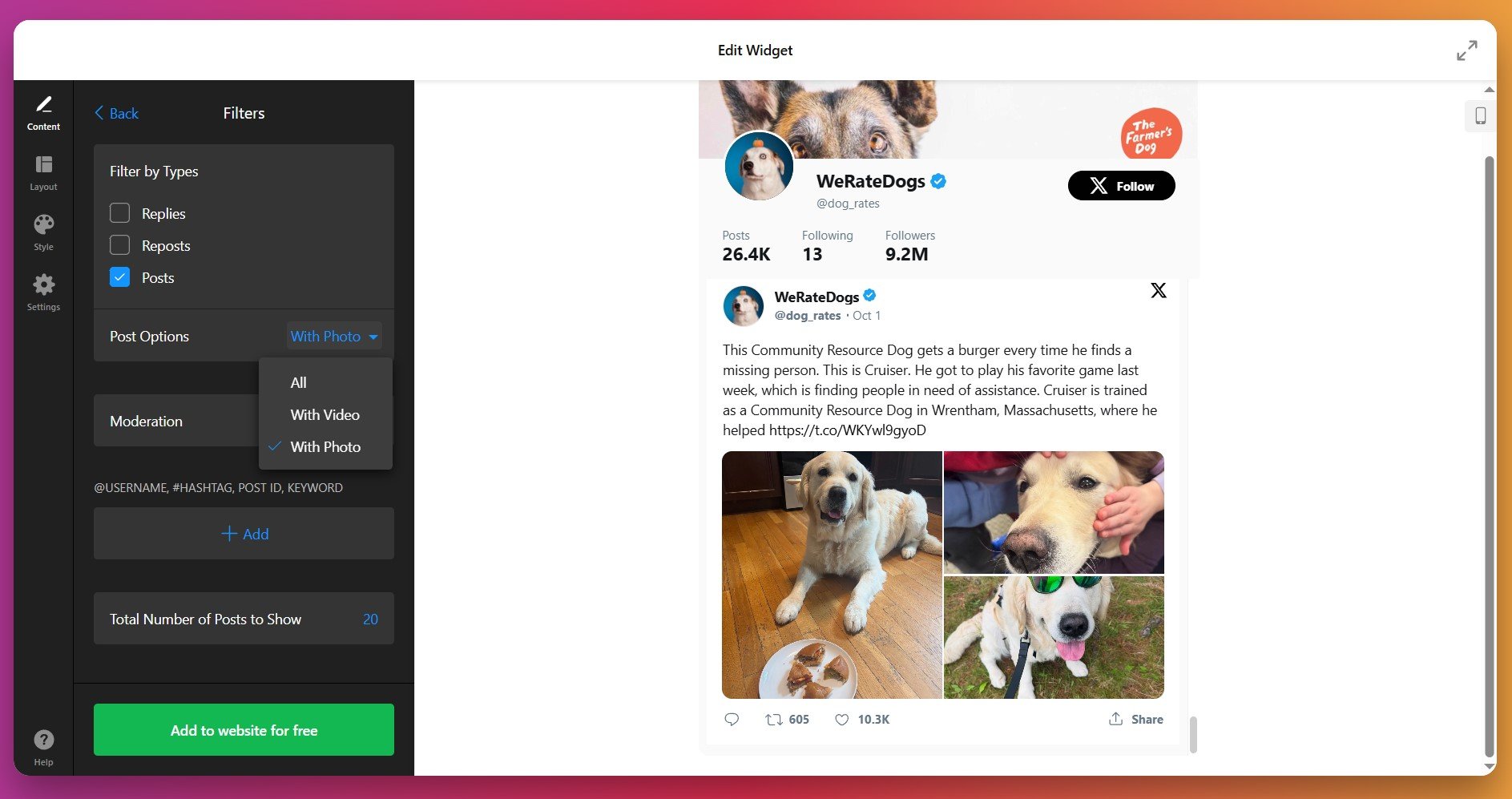
4. Configure the Layout
Switch to the Layout tab to control how tweets are displayed on your website:
- Set the widget’s width and height
- Add a Feed title or leave it blank
- Show or hide your X Feed header
- Display author info, date, and post interactions
You can skip this step entirely (the widget automatically checks all the boxes), though for minimalistic setups we recommend hiding some elements to reduce visual noise.
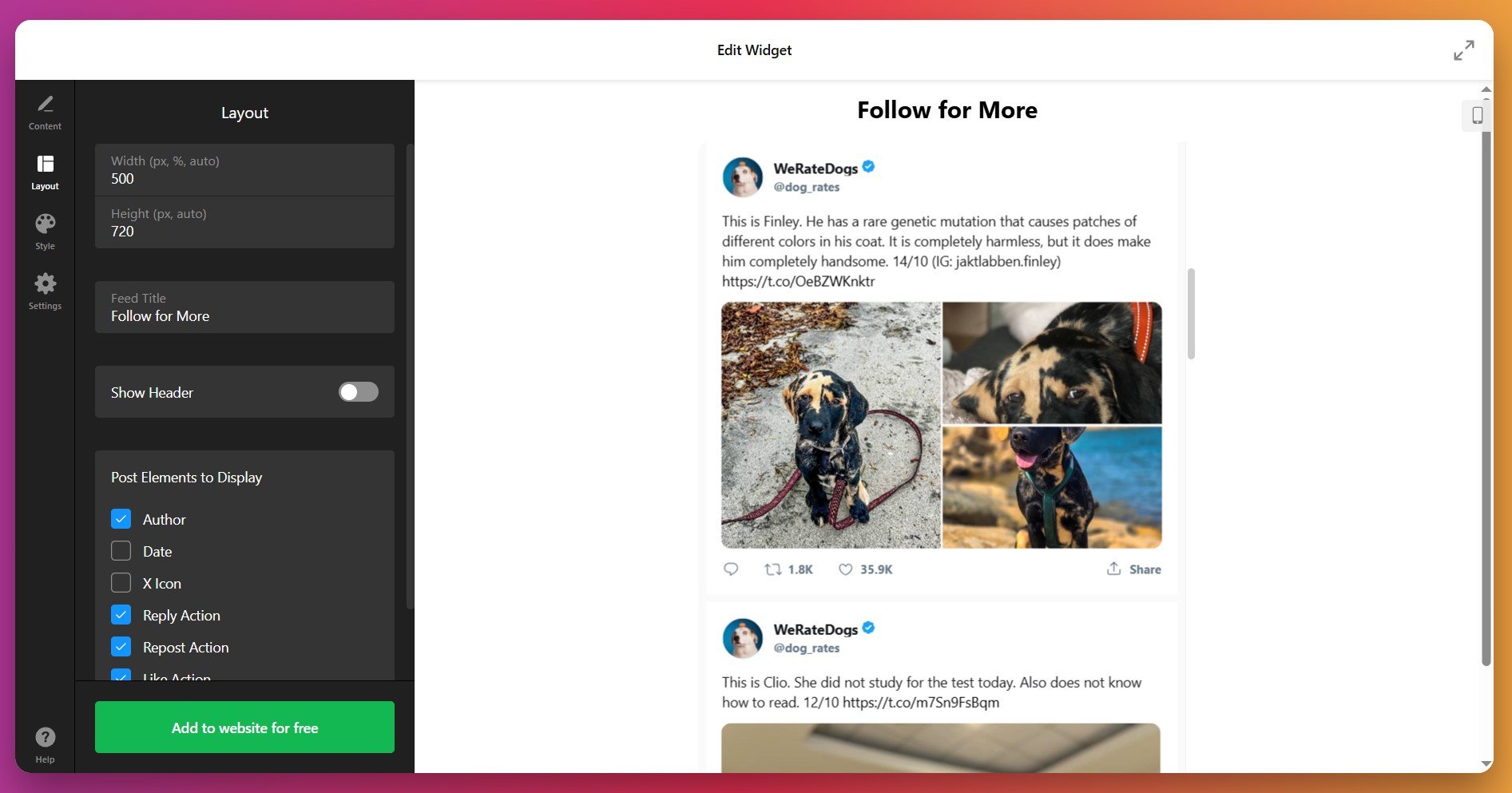
5. Customize the Style
Under the Style tab, match the feed to your website theme. You can change:
- Overall Color Scheme (light, dark, or custom)
- Accent Color for signature buttons and links
- Backdrop of the widget itself and posts
- Text Color to ensure readability
For convenience, we’ve added an ‘Explore the Forum’ button right in the editor – it will take you to Community discussions with ready-made Custom CSS from other Elfisight users.
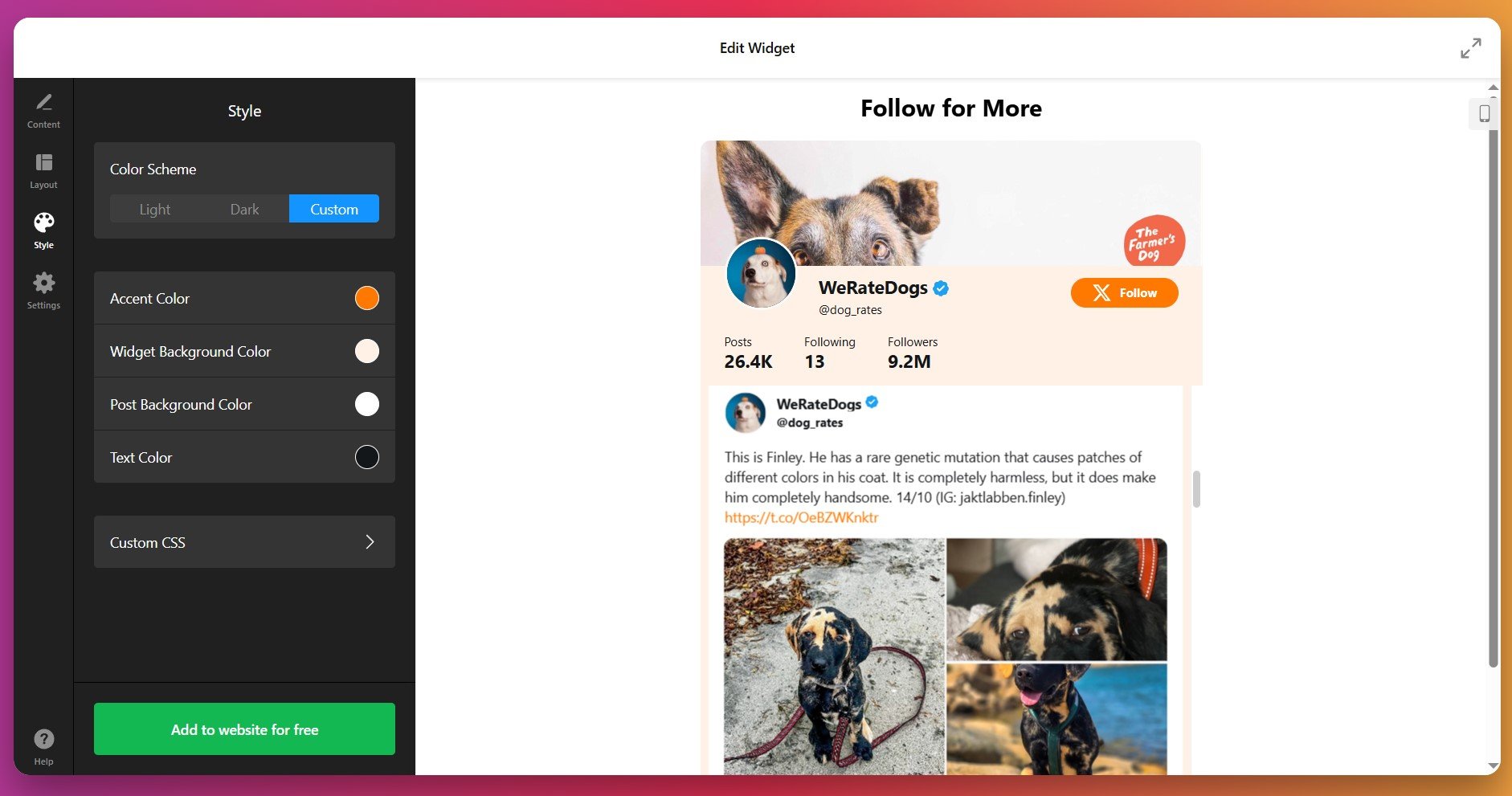
6. Configure Settings
Finally, open the Settings tab to choose your widget’s interface Language and experiment with Custom JS if needed.
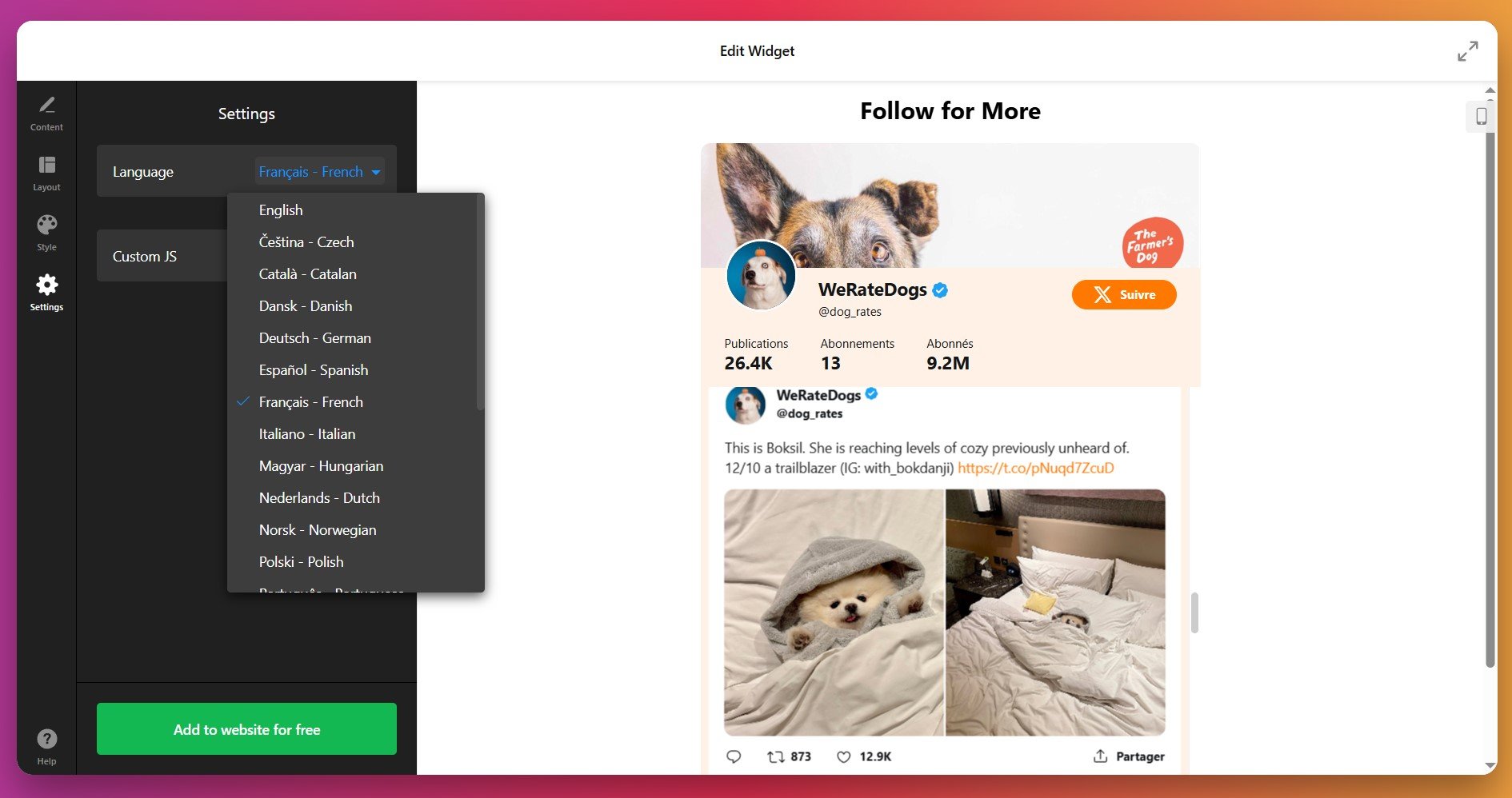
7. Get the Installation Code
Once your widget is ready, click “Add to Website” – a popup will appear with your installation script. Copy the snippet, you’ll use it to place the widget on your website.
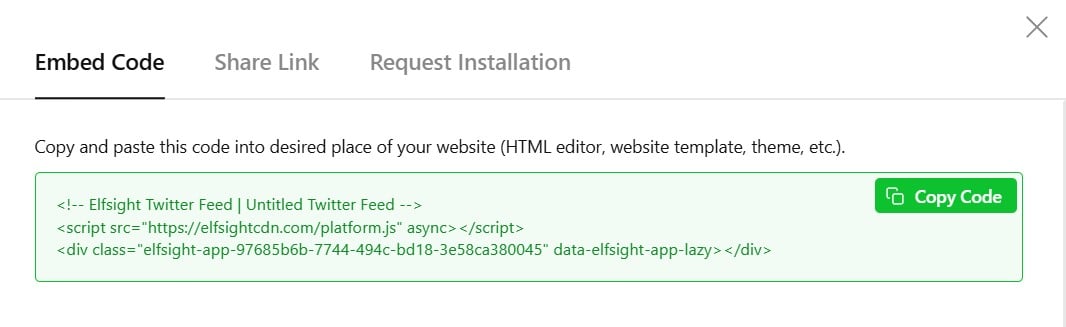
8. Add Twitter Widget to Website
With your widget fully configured and the installation snippet copied, the final step is to embed it on your website. Below are the three most common installation methods that work with almost any website platform.
Option 1: Embed on a specific page
Quick workflow: Page Editor → Add HTML block → Paste code → Save
- Open your website Page Editor
- Add an HTML or Embed block (sometimes “Custom code”)
- Paste the Elfsight installation snippet into the code block
- Save and preview the page for results
Place the feed near testimonials or social proof sections to increase trust and engagement
Option 2: Add feed globally to all pages
Quick workflow: Theme/Header settings → Global code injection → Paste code → Publish
- Go to your website’s Theme or Global settings
- Find Custom Code / Global Embed area
- Paste the installation snippet before </body>
- Save and refresh your website
Use this method if you want the Twitter (X) feed displayed in your website footer or sidebar across all pages.
Option 3: Floating feed (always visible)
Want a floating widget that stays visible at the bottom or side of your page? You can enable Floating Layout inside the widget’s Layout → Positioning settings, then install normally.
- Open widget settings → Layout → Position
- Select Floating placement
- Choose corner position (left or right)
- Save and install the widget snippet
If the feed doesn’t appear, make sure you:
– Pasted the full code
– Disabled ad-blockers during testing
– Cleared website + browser cache
– Reconnected Twitter source if blank
If you prefer a different workflow or want to explore more ways to integrate Twitter feed into your website, the following section explains alternative methods.
Other Ways to Add Twitter Feed to Your Website
There are a few alternative methods for displaying Twitter content on your website, though each comes with certain limitations compared to a dedicated all-in-one solution.
Twitter’s Official Embedded Timeline Widget
Twitter provides a native embed tool that lets you display tweets directly from your account or a specific list.
- Access Twitter Publish. Visit the Twitter Publish page on the official platform.
- Enter your profile URL. Paste the link to the Twitter account you want to embed.
- Choose timeline format. Select between embedded timeline or button display options.
- Customize appearance settings. Adjust height, theme, and language preferences as needed.
- Copy and paste code. Insert the generated code snippet into your website HTML.
The native widget offers minimal design flexibility and lacks advanced filtering capabilities.
More details are available on the Twitter Developer documentation page.
Manual HTML and CSS Embedding
Website owners with coding skills can manually build a Twitter feed display using custom HTML and CSS.
- Create HTML structure. Build a container element to hold your Twitter content.
- Style with CSS. Add custom styles to match your website design and branding.
- Add Twitter content manually. Copy and paste individual tweet embed codes into your structure.
- Update content regularly. Manually replace old tweets with new ones as needed.
This method demands ongoing maintenance and lacks automatic content synchronization.
More information can be found in standard web development resources and forums.
Using Your Website Builder’s Native Integration
Some website platforms include built-in social media integration features that support X content display.
- Check platform features. Look for social media widgets in your website builder dashboard.
- Add Twitter block. Insert the Twitter or social feed block into your page.
- Connect your account. Authenticate your Twitter profile through the platform interface.
- Configure display settings. Adjust the number of tweets and basic appearance options.
Features vary significantly between platforms and may not work after switching website builders.
More details are typically found in your website builder’s help documentation section.
How Do These Methods Compare?
| Method | Major Pro 👍 | Major Con 👎 |
|---|---|---|
| Elfsight | Offers extensive customization options, automatic updates, and works across all website platforms without coding. | Requires third-party widget use and account log-in for editor access. |
| Twitter’s Official Widget | Free to use and comes directly from the platform itself. | Provides very limited design control and lacks content moderation or filtering options. |
| Manual HTML/CSS | Gives complete control over every visual aspect of the display. | Requires technical expertise and constant manual work to keep content fresh and updated. |
| Website Builder Integration | Already included with your platform subscription at no extra cost. | Often provides basic functionality only and stops working if you migrate to another platform. |
Now that you’re familiar with available options and setup steps, you might want to look through the list of our best-practice tips before publishing.
📝 Twitter Feed Widget Checklist
From the Elfsight team’s experience testing dozens of widgets, we know the Twitter Feed Widget stands out when you set it up with your audience and website goals in mind. These tips come from real-world installs and what we see working best for engagement.
- Select the right feed type. Profile feeds work best for brand storytelling, hashtag feeds boost campaign reach (#YourBrand), and mentions help showcase testimonials and social proof. Choose what supports your current marketing goal.
- Limit tweet volume for faster loading. Displaying too many tweets can slow page load. Set a reasonable post limit and use “load more” options for smoother performance.
- Only display elements that matter. Remove clutter like timestamps or reply counts if they’re not useful. Keep tweets clean and focused on what drives value—testimonials, visuals, or key messages.
- Cross-promote with Twitter widget. In case your website setup doesn’t limit your design freedom – utilize interaction buttons. With all Twitter actions available right in the feed, you have a new way to promote your profile.
- Align colors with your brand. Use the widget’s color theme controls to match your website’s palette, creating a unified, professional look.
- Showcase testimonials for trust. Create a feed of customer shoutouts or reviews using brand mentions. Highlight your strongest testimonials and set star ratings to boost credibility instantly.
- Preview on every device. Check the widget’s responsiveness on desktop, tablet, and mobile. Adjust sizing or layout if tweets get cut off or overlap.
- Add a call-to-action above the feed. Guide users with a CTA like “Follow us on X for updates” or “See what people say about us” – this increases click-through and conversions.
To ensure smooth integration and optimal performance of your Twitter Feed widget, it’s essential to address any potential issues that may arise during setup.
Twitter Feed Issues & Solutions
Some users might face difficulties when adding Twitter feeds to their website. Common issues include the feed not updating, widgets not displaying, or errors due to plugin conflicts:
Why is my Twitter feed not updating on my website?
How do I fix a Twitter widget that isn't displaying on my website?
What if my Twitter feed widget shows an error message like 'Unauthorized'?
Why are images or media not appearing in my Twitter feed?
Why is my Twitter feed showing 'Nothing to display' or staying empty?
Can browser extensions block Twitter widgets from loading?
How do I solve issues with Content Security Policy blocking external scripts?
If you still encounter issues after checking these basics, below are useful links to contact support, request features, or explore community solutions.
Need Help or Have Ideas?
We hope this guide gives you a solid foundation for bringing your Twitter content directly to your website. Stay connected with the Elfsight team on X, Facebook, and LinkedIn for the latest updates, tips, and discussions.
You know how it feels when your website looks a little too quiet, or when visitors show up and leave without really connecting with your brand? If you want to keep people interested and coming back, a live LinkedIn Feed can help, bringing company updates and social proof straight to your pages. It’s a way to show what’s new in your business, invite conversation, and give your website that extra spark of relevance.
That’s where the LinkedIn Feed widget comes in, letting you embed company posts, images, and videos directly on your website. It updates automatically, so you never have to refresh things by hand. You get a professional look that matches your brand, and your visitors see the latest news and stories without ever leaving your website. For businesses and creators who want a simple, reliable way to connect their website and LinkedIn – this practical no-code solution saves time and keeps engagement high.
- Easy, step-by-step setup. We’ll walk through the installation process from start to finish.
- Native Alternatives. Explore other ways for LinkedIn Feed intergation.
- Ultimate user checklist. Tick all the boxes for the best widget experience.
- Quick troubleshooting tips. Solve common hiccups so your feed goes live without a hitch.
To make things as straightforward as possible, we’ve split the guide into basic setup steps and a detailed description with tips, so you know exactly how to integrate LinkedIn into your website on your own.
Setup Preview: How it Works
Here’s a quick guide for anyone who wants to add LinkedIn posts to their website right away.
- Open Elfsight’s editor and pick a template.
- Customize your LinkedIn Feed widget.
- Click ‘Add to website for free’ and copy the code.
- Paste it into your website’s backend.
Connect & customize your LinkedIn Feed in the free editor!
Unlocking LinkedIn Feed Capabilities
You’ve seen how quick and easy it is to display a LinkedIn Feed on your website. Let’s dive into the key features that make it so effective:
| Key Feature | Why it Matters |
|---|---|
| Displays Real-Time Content | Keeps your website updated with the latest LinkedIn posts, including images and videos, ensuring visitors always see fresh content. |
| Customizable Layouts and Styles | Allows you to match the feed’s appearance to your website, enhancing visual appeal and brand consistency. |
| Pop-up Post Views | Provides an interactive way for visitors to explore posts in detail without leaving your website. |
| Seamless Integration | Works smoothly across all major CMS and website builders without need for coding skills as well as across various devices. |
| Instant Embed Code Generation | Enables quick installation through an intuitive editor, making it easy to customize and add the feed to your website with a simple copy-paste snippet. |
These are just a few of the many benefits the LinkedIn Feed Widget offers. For the full list, check out the widget’s Features Page. With these powerful capabilities in mind, we can now move on to integrating the LinkedIn Feed into your website step by step.
Full Tutorial: From Template to Embed
The steps below follow our recommended installation workflow for best performance, including some practical tips:
1. Choose a Template
You start by opening the widget editor and picking a template. Templates set the base look of your LinkedIn feed – from a minimal professional List to a bold Carousel or Slider. Try a few to see which one fits your website layout and business tone.
Click “Continue with this template” once you have a base you like.
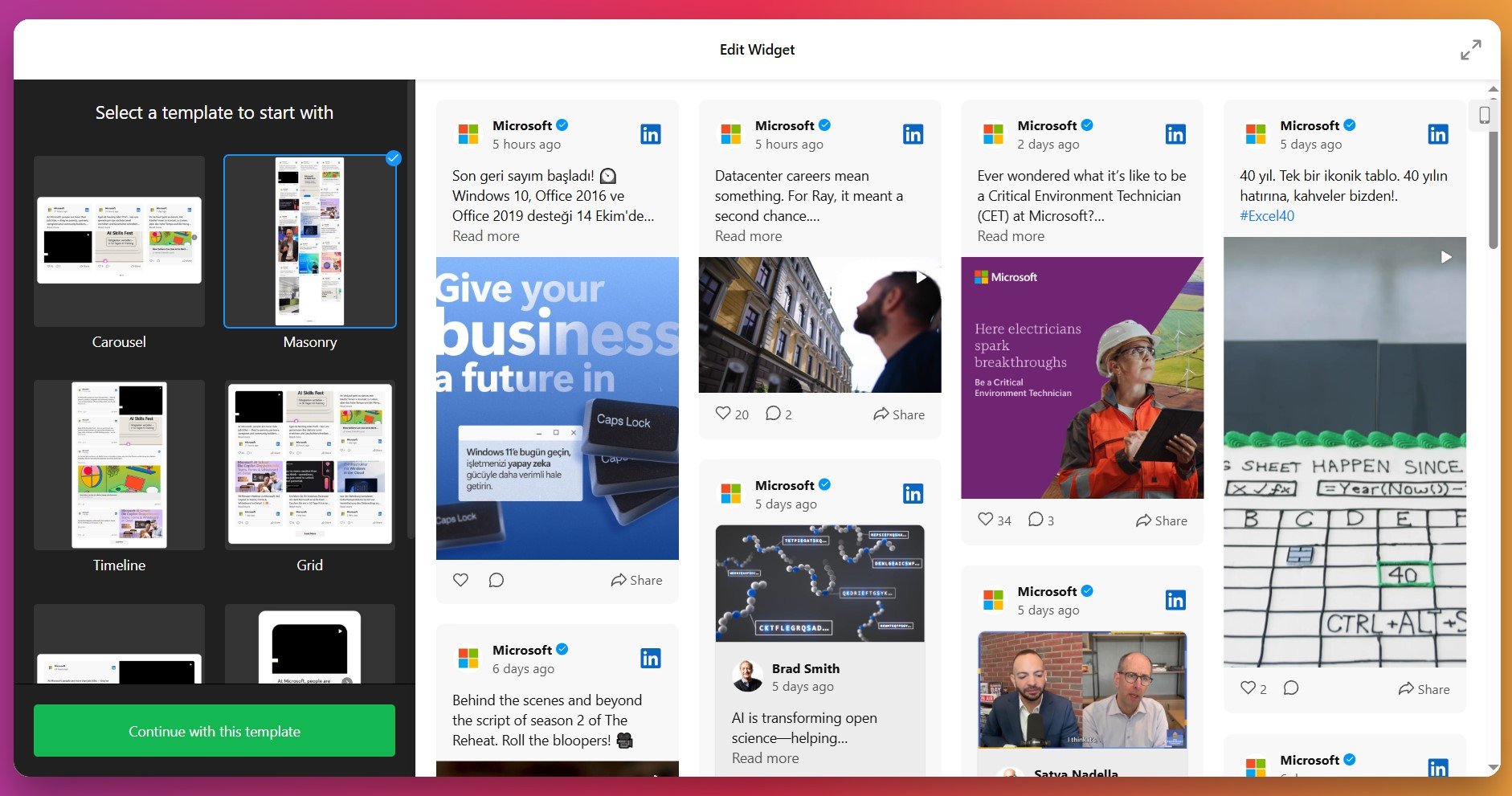
2. Add the Content Source
The next step is to tell the widget where to pull content from: paste the URL of your LinkedIn company page or personal profile to fetch published posts automatically. The editor will process the page and load existing posts (text, images, videos, attachments).
Use the feed controls to preview the posts and confirm they’re populating correctly.
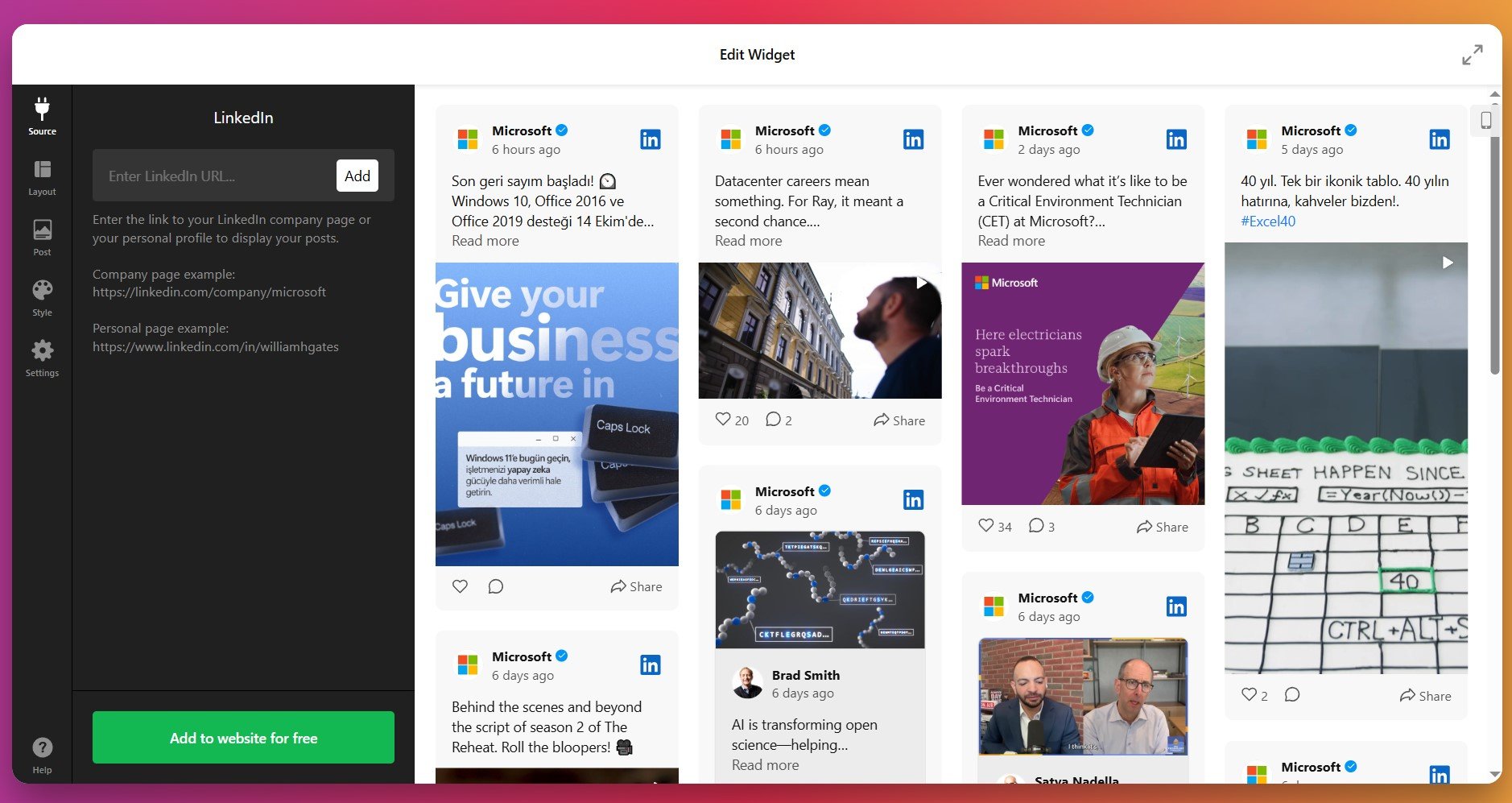
3. Configure the Layout
At this stage, you decide how your posts will be arranged. The Layout tab offers multiple display modes so you can match the widget to the page area and design hierarchy.
- Grid: Classic, symmetrical layout for multiple posts.
- Masonry: Responsive, variable-height tiles for mixed media posts.
- List: A vertical feed ideal for blog or news-style pages.
- Carousel: Rounded, compact carousel for a hero or sidebar slot.
- Slider: Compact rotating feed with navigation controls and autoplay options.
You can also adjust rows/columns, post width, spacing, set mobile vs desktop behavior, and pick the visible number of items before users have to click “Load more”, unless you opt for infinite loading.
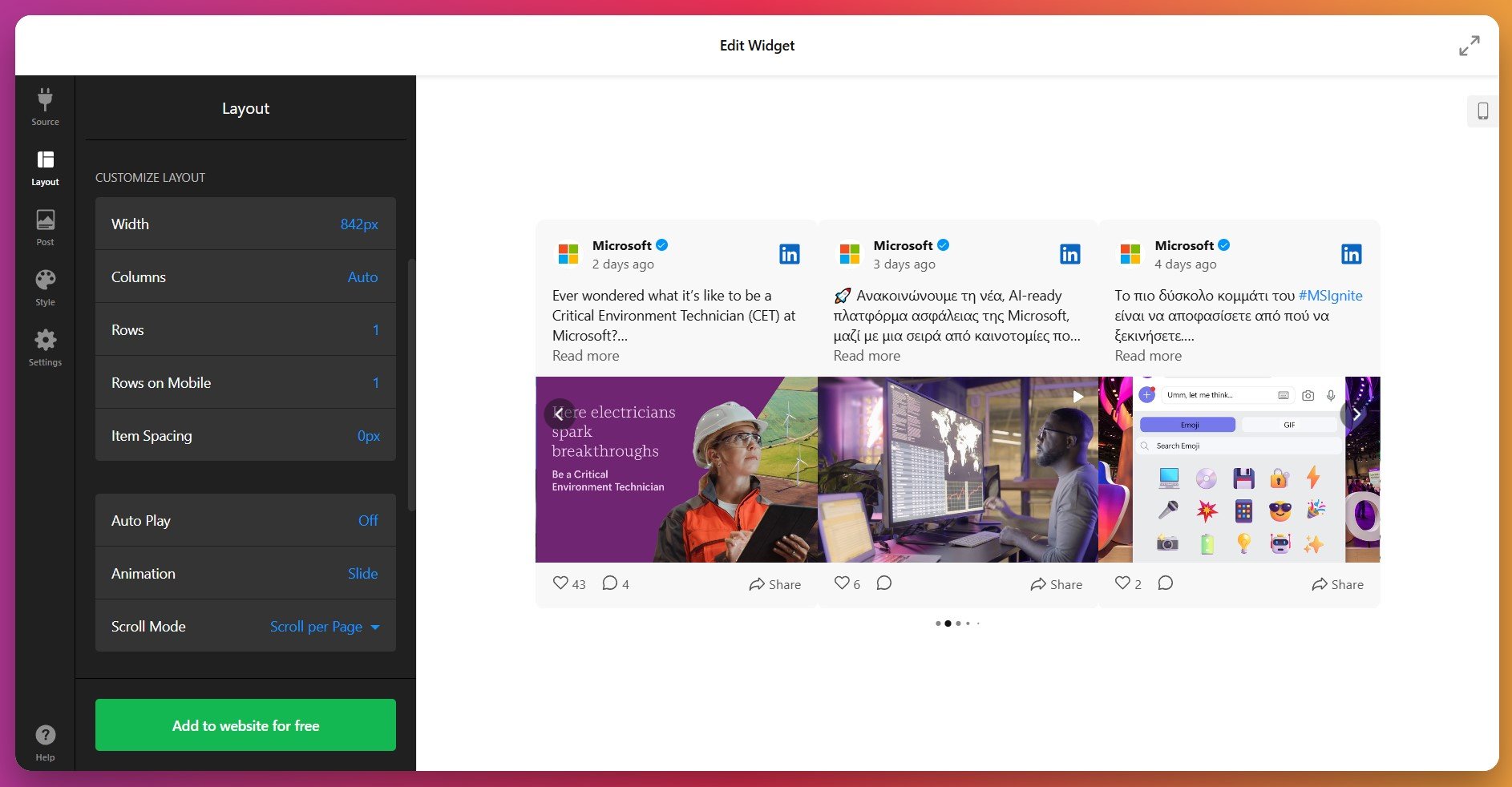
4. Customize Post Display
In the Post tab, you control each post card: there are multiple card styles and you can toggle which elements appear (author avatar, author name, post text, date, action bar, source badge, attachments).
Choose what happens on click: open in a popup, open the original post on LinkedIn, or do nothing (static). This lets you either keep visitors on your website or drive them to LinkedIn for engagement.
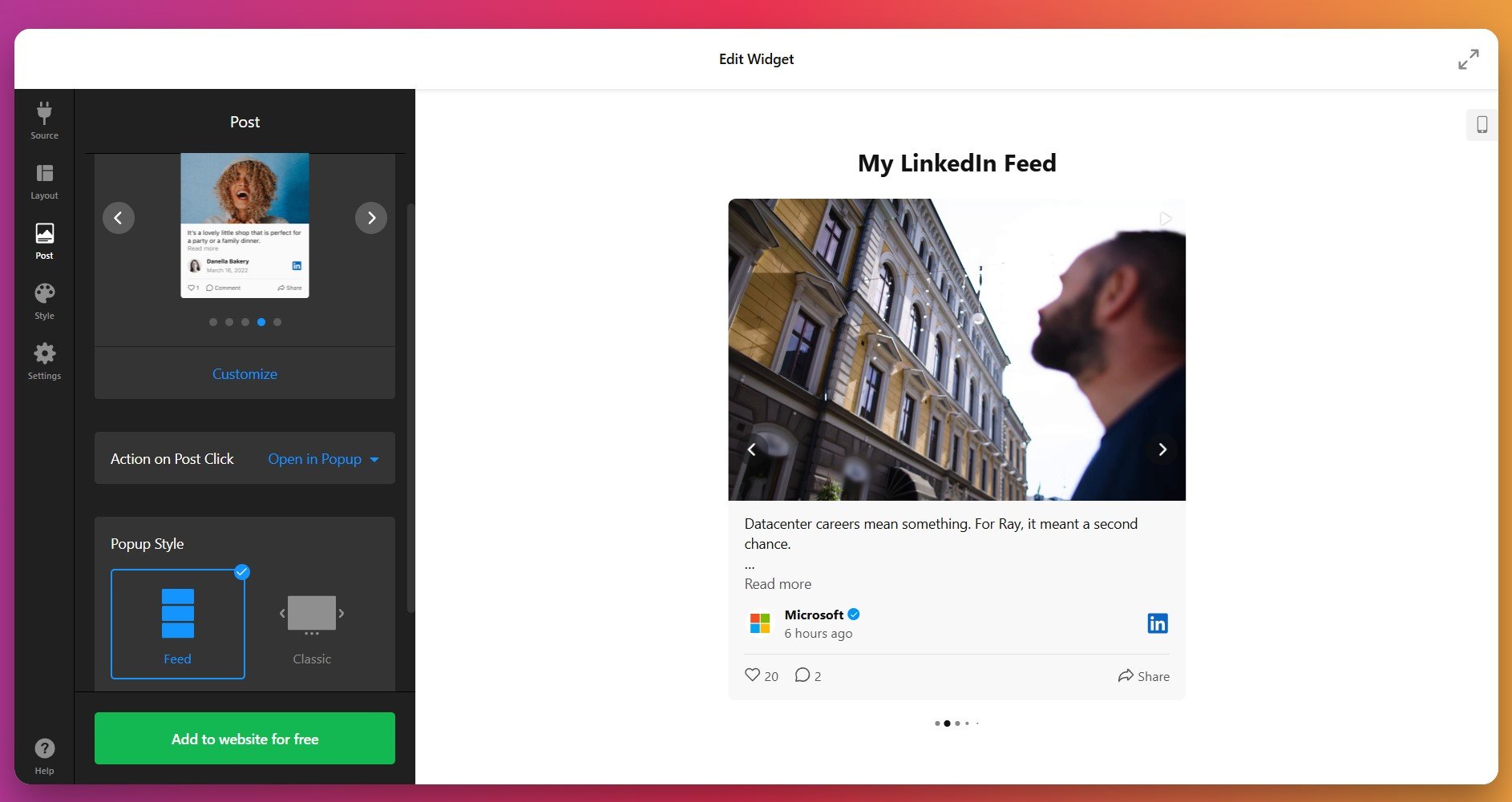
5. Adjust the Appearance
Under the Style tab you can customize and match the feed to your brand:
- Color Scheme: Choose the Light, Dark or Custom themes.
- Fonts: Pick the primary font for your feed from our library.
- Header and Post: Adjust alignment, colors of elements and text parameters.
- Navigation: Set the size and color of arrows in default state and on hover.
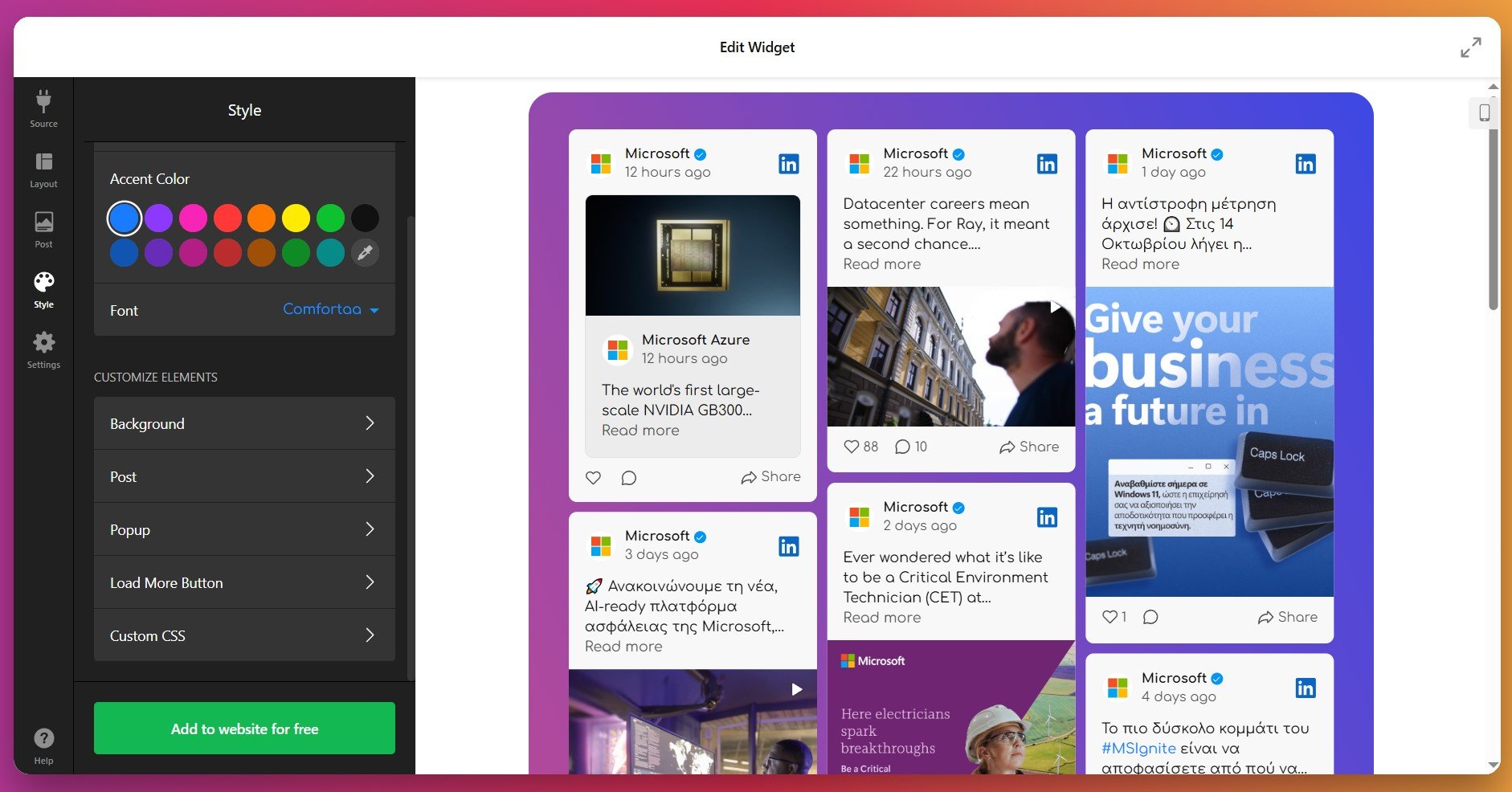
If you need exact brand compliance, the widget includes a Custom CSS editor for advanced styling. Want to try it but unfamiliar with coding? In the editor, you’ll find links to our Feature Request form and Forum discussions for ready-to-use CSS from other users.
6. Configure the Settings
As the last step, you modify widget behavior and global settings in the Settings tab: set localization (20+ languages), text labels, and add custom JS code if needed.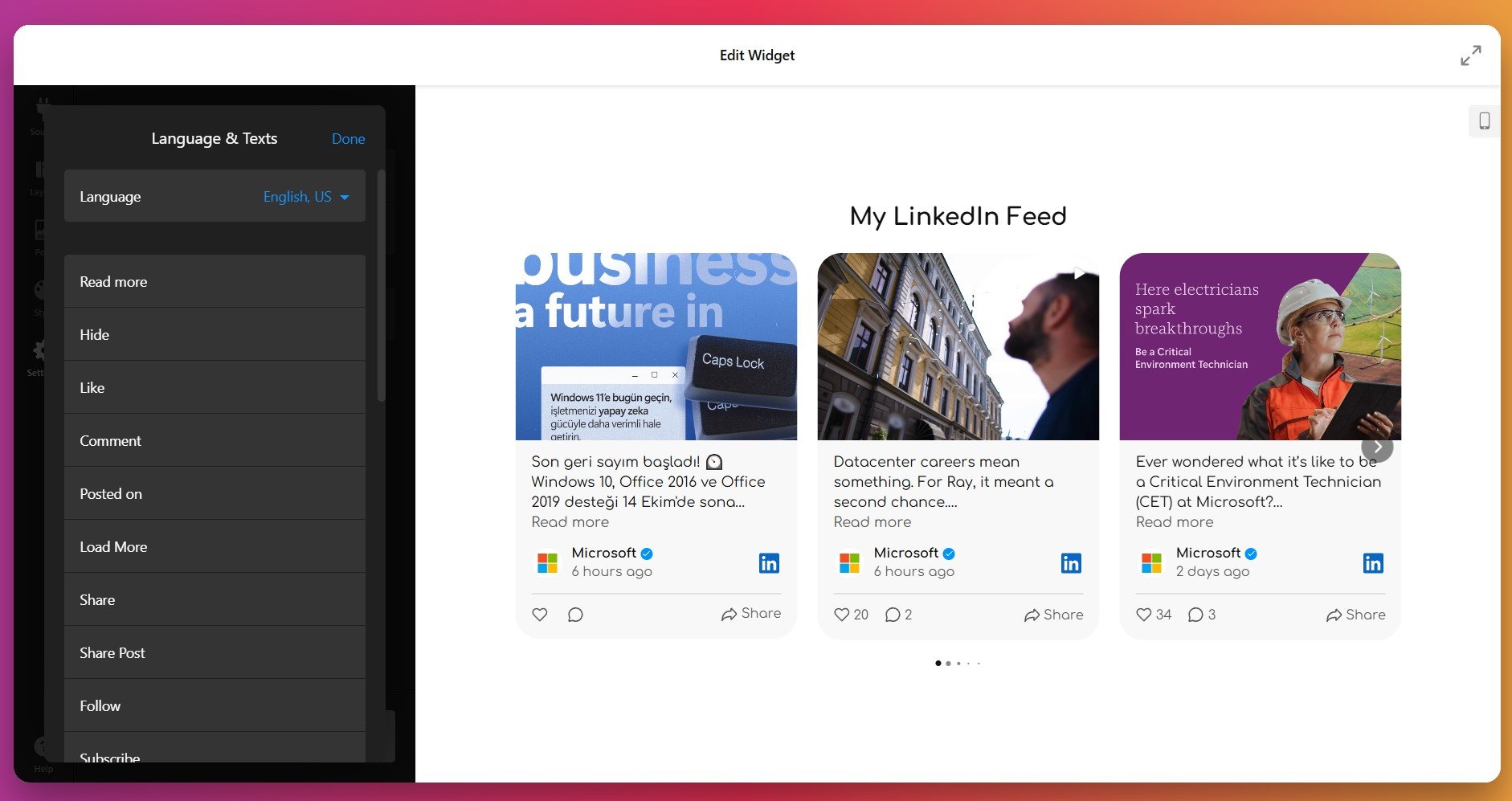
7. Get the Installation Code
When the widget is ready, click “Add to website”. The editor will generate your personal embed code — copy it to your clipboard. This snippet contains all the widget settings you configured.
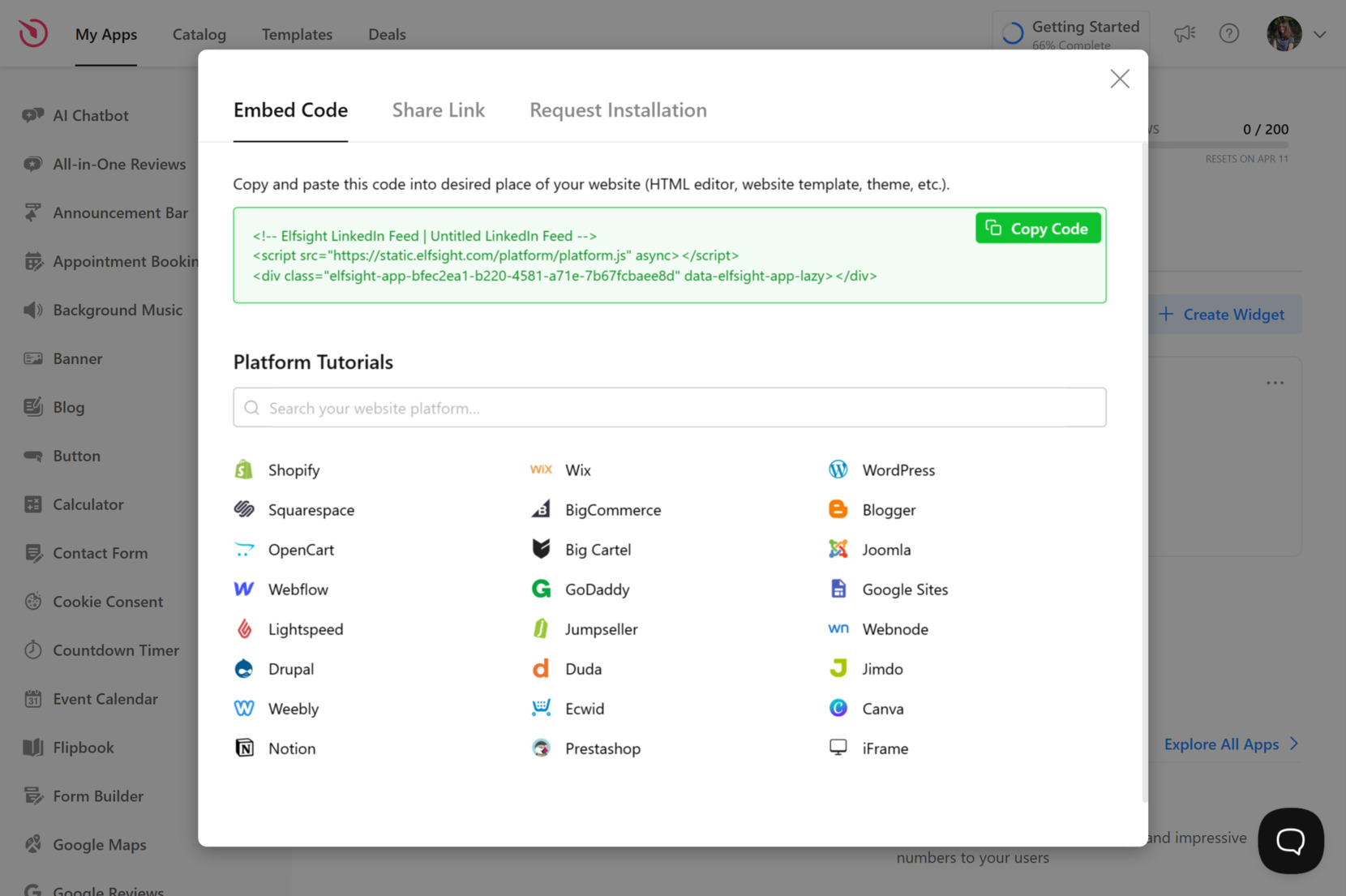
8. Embed LinkedIn Feed on Website
With your widget fully configured and Elfsight snippet copied, the only thing left to do is to choose where the widget should appear on your website. Below are three common methods — they work the same way for LinkedIn as for other Elfsight social widgets.
Option 1: Specific page
Quick workflow: Open page Editor → Insert HTML block → Paste code → Save & Publish
- Open your website Editor for the chosen page
- Insert an “HTML” or “Embed” block (or “Custom HTML” widget)
- Paste the Elfsight snippet into the chosen block
- Save to apply changes
- Resize the block as needed and preview in mobile view
Option 2: Inline widget on all pages
Quick workflow: Open website Editor → Paste code into HTML field → Save & Publish
- Open your website Editor
- Navigate to a site-wide HTML/Embed area (e.g., theme footer, global section, or a block that shows on every page)
- Paste the Elfsight snippet into the HTML field
- Save to apply changes
- Refresh to preview – the LinkedIn feed will display wherever that block appears
Option 3: Floating widget (specific or all pages)
For a floating placement (e.g., a corner feed or a persistent widget), add the snippet via your CMS/global custom code settings:
Dashboard → Settings → Custom Code → Body – Start
Choose page targeting if your platform allows (specific pages vs. all pages).
In case you want to explore other options, we’ve got you covered: the next sections covers other reliable methods to embed LinkedIn company feed on website.
Alternative Ways to Show LinkedIn Feed
There are a few alternative methods for adding LinkedIn content to your website, though each comes with some notable trade-offs compared to a custom all-in-one solution.
Manual Embed via LinkedIn’s Native Option
LinkedIn allows you to embed individual posts directly from the platform using a built-in feature.
- Navigate to your company page. Go to the posts section and locate the content you want to display.
- Access the embed option. Click the three dots in the upper right corner of a post and select “Embed this post.”
- Copy the generated code. Click the “Copy code” button in the popup window.
- Paste into your website. Add the code to your page editor where you want the post to appear.
- Repeat for additional posts. Each post requires manual embedding, repeating the process for every piece of content.
This method requires manually repeating the entire process every time you want to add a new post.
More details are available in LinkedIn’s documentation.
WordPress Plugin Integration
WordPress users can install dedicated plugins from the official repository.
- Install a LinkedIn plugin. Download and activate a compatible plugin from the WordPress plugin repository.
- Create an account. Sign up for the plugin service, which typically offers a limited free trial period.
- Connect your LinkedIn page. Add your company or personal LinkedIn page URL through the plugin dashboard.
- Configure display settings. Customize how posts appear using the plugin’s options panel.
- Embed using shortcode. Copy the provided shortcode or PHP code and insert it into your WordPress pages.
This solution works exclusively on WordPress websites and cannot be used on other platforms.
More information can be found in WordPress plugin directories.
Third-Party Content Aggregation Services
Various social media aggregation platforms offer LinkedIn feed collection capabilities through their dashboards.
- Sign up for an aggregation service. Create an account with a content collection platform that supports LinkedIn.
- Add your LinkedIn source. Input your company page URL or configure hashtag and keyword tracking.
- Customize the widget design. Adjust layout, colors, and display options through the service dashboard.
- Copy the embed code. Retrieve the JavaScript or iframe code generated by the platform.
- Add code to your website. Paste the embed code into your website builder or content management system.
Collecting content from company pages requires you to have admin permissions on those LinkedIn pages.
Additional setup guidance is typically provided in platform documentation. Look for Support or Help Center pages.
How Do These Methods Compare?
| Method | Major Pro 👍 | Major Con 👎 |
|---|---|---|
| Elfsight | Automatic updates, works on any website platform, and requires no technical skills or special permissions. | Use of a third-party widget is required. |
| Manual Embed via LinkedIn | No third-party service needed, making it a straightforward option for single posts. | Each post must be added individually with no automatic updates, creating significant maintenance overhead. |
| WordPress Plugin Integration | Designed specifically for WordPress users with familiar dashboard controls. | Limited to WordPress only and often requires premium subscriptions for essential features like auto-sync. |
| Third-Party Content Aggregation | Can collect content from multiple social platforms in one place. | Requires admin access to company pages and typically offers limited free features. |
If you want practical guidance for making your LinkedIn feed display effectively and maintain consistent performance on your website, keep reading for expert implementation tips.
📝 Pro Tips for Adding LinkedIn Feed to Any Website
- Boost Trust with Author Info Enabled. Users are more likely to engage with real people than brands. If you use personal branding alongside company updates, turn on author photos and names – this humanizes your feed instantly.
- Make Posts Clickable Many people don’t realize you can turn off popups and link posts directly to LinkedIn. This is ideal when your goal is driving profile traffic, connections, or lead outreach.
- Ensure Mobile Responsiveness. Test the widget on mobile devices to ensure all content is visible and accessible, as many users will view it on their phones.
- Optimize Loading Speed. Limit initial load to 6–9 posts and enable “Load More”. This improves Core Web Vitals and prevents layout shift.
- Improve Layout Balance. In Post → Customize, adjust Image Ratio (original, 1:1 square, 2:3 vertical, etc.) to fit your exact website layout and requirements.
- Check LinkedIn Updates. If image previews break or captions disappear, it often isn’t a bug — LinkedIn just changed their HTML structure. Reconnect your LinkedIn source to refresh permissions.
- Use Post Filtering. If your company posts a lot of jobs, they can overwhelm the feed. Use keyword-based filters (e.g. “hiring,” “remote,” “apply”) in the moderation settings to hide recruiting posts and keep the feed focused on content that builds trust.
Some questions come up repeatedly around setup, content syncing, and display options for LinkedIn Feed. Below is a tested FAQ section to help you troubleshoot and get the most out of your widget.
LinkedIn Feed Widget Issues & Fixes
Unlike some other social platforms, LinkedIn has specific limitations when it comes to embedding content. The most significant barrier is that LinkedIn doesn’t support traditional embedded widget codes in the same way platforms like Facebook or Instagram do. Understanding these limitations upfront saves frustration during setup.
My LinkedIn Feed widget isn't showing any posts after setup. What's wrong?
Can I embed individual LinkedIn posts instead of a full feed?
The widget feed isn't updating with my newest LinkedIn posts. How do I fix this?
Deleted post still displayed in my LinkedIn Feed widget. Any way to get rid of it?
What's the difference between embedding a company page feed versus a personal profile feed?
If these solutions don’t resolve your specific situation, you’ll find additional guidance and direct support through the official Elfsight help resources.
Need More Details?
We hope this guide gives you a solid foundation to add a LinkedIn Feed to your website and connect with your audience in new ways. We care about making things easier for you and always welcome your questions or feedback. Share your experiences and connect with the Elfsight team on LinkedIn, Facebook, or X to stay updated and join the conversation.
If you want to make your website more lively and keep visitors interested, adding YouTube videos is a smart move. Whether you have a product demo, a welcome message, or a playlist that shows off your expertise, videos encourage people to spend more time on your pages and come back for more.
The YouTube video widget is an easy and practical way to display YouTube content on your Weebly website. It automatically updates when you add new videos or playlists, fits right in with your website’s style, and saves you time on manual updates – all while keeping your visitors engaged with fresh content.
- Simple setup instructions. Step-by-step directions to embed YouTube content.
- Alternative methods. Explore Weebly’s built-in options and custom embed codes.
- Customization tips. Learn how to match video displays to your website’s design.
- Common issues solved. Quick solutions for video display and playback problems.
The steps below are organized to make the process easy to follow, with a quick overview for fast results and detailed help if you want more control over how your videos appear.
Add YouTube Video to Weebly: Quick Guide
Here’s your shortcut for embedding YouTube videos, channels, or playlists on Weebly:
- Open Elfsight’s editor and pick a template.
- Customize your YouTube video widget.
- Click ‘Add to website for free’ and copy the code.
- Paste it into your Weebly website’s backend.
Build your own YouTube video widget in the editor!
YouTube Video Widget Features That Make It Special
You’ve seen how easy it is to shape your YouTube gallery. Here’s a closer look at the features that make managing and displaying video content simple and effective:
| Key Feature | Why it Matters |
|---|---|
| Display any channel, playlist, or video, grouped and labeled | Organize content so visitors always find the right video, no matter how much you want to show. |
| Three preview layouts and flexible playback options | Pick the look and viewing style that best fits your website and your audience’s needs. |
| Robust style customization with presets or custom colors | Match the gallery to your brand and keep every detail on point, from headers to popups. |
| Flexible gallery layout with adjustable columns and controls | Adapt your video display for any content volume or website layout, with easy navigation. |
| AdSense integration for video monetization | Earn revenue by displaying your videos while keeping visitors engaged on your website. |
These are just a few of the features that help you build a powerful video experience and connect with your audience. For everything the widget can do, visit the YouTube video features page. Next, let’s walk through each step to get your videos up and running.
Put Videos on Weebly Step-by-Step
This section breaks down every stage of creating, customizing, and embedding your YouTube content on your website, including practical hints for layouts, categories, and design tweaks.
1. Choose a Template
The first thing you’ll see in the widget editor is the choice of three main layout styles: Grid, List, and Slider. Grid shows videos in rows, List stacks them vertically with more room for descriptions, and Slider displays them in a swipeable carousel.
Once you’ve selected a layout you like – click “Continue with this template“.
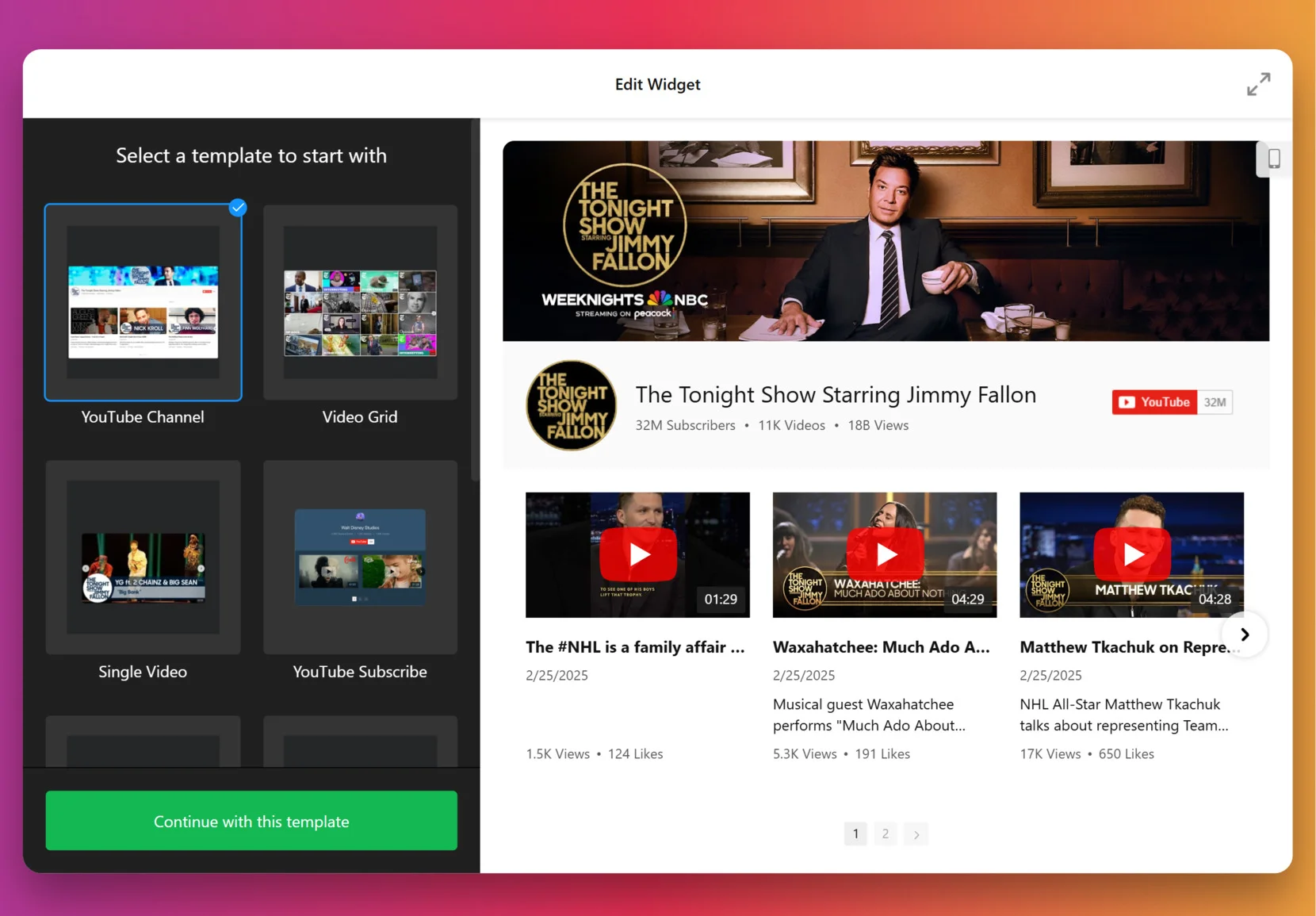
2. Add the Source
This step decides which videos appear in your gallery. Click “Source” in the left panel, enter a URL to a YouTube video, playlist or your entire channel, depending on the goal. To organize videos into categories (for example: Tutorials vs. Testimonials) – use Source Groups. This adds navigation tabs to your widget.
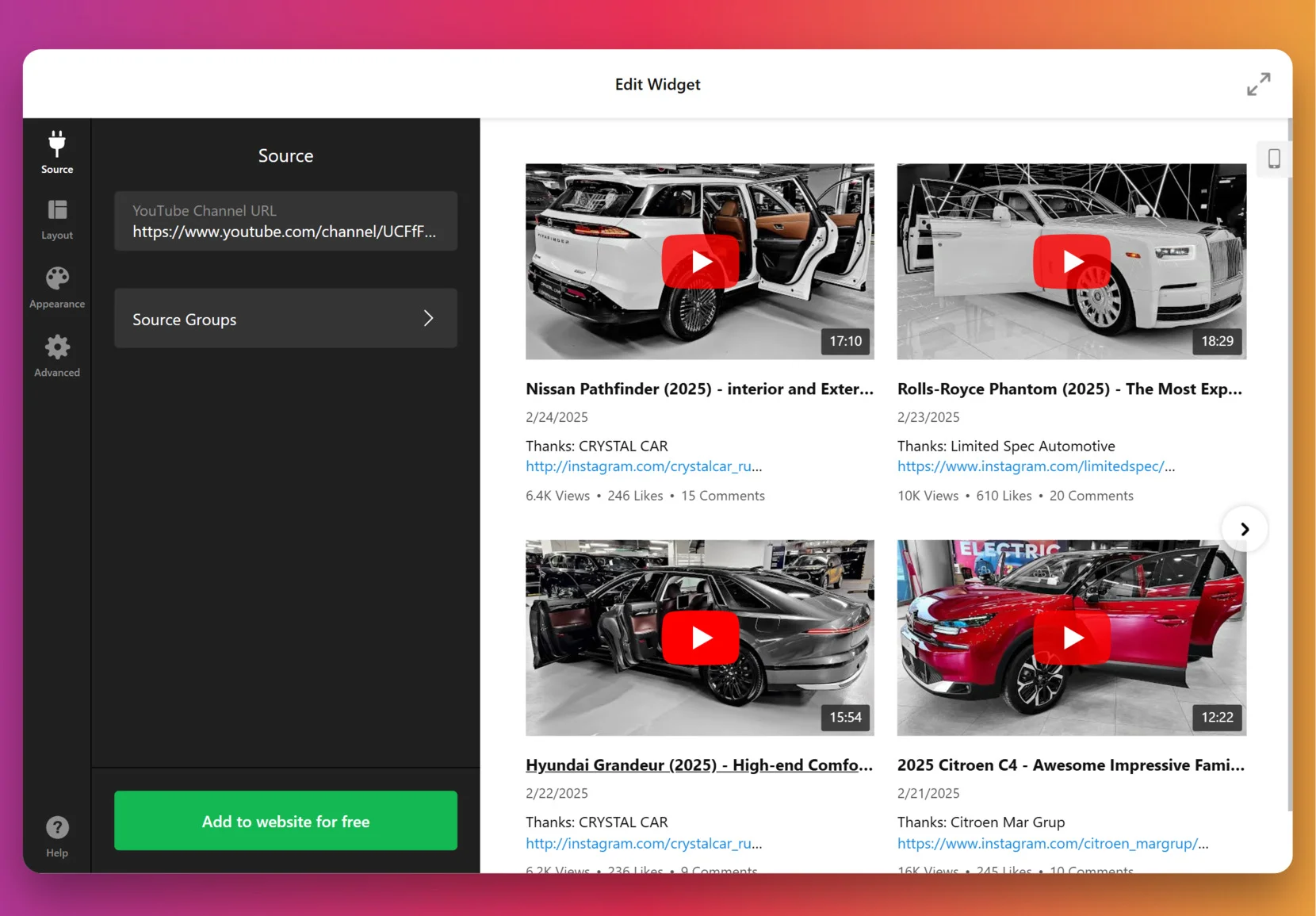
3. Customize the layout
Once the videos are in, it’s time to decide how they’ll appear. You can show or hide the channel information, video details, decide if videos should open inline, in a popup lightbox, or on YouTube itself, pick navigation styles for slider (arrows, drag/swipe, dots, or scroll), and more.
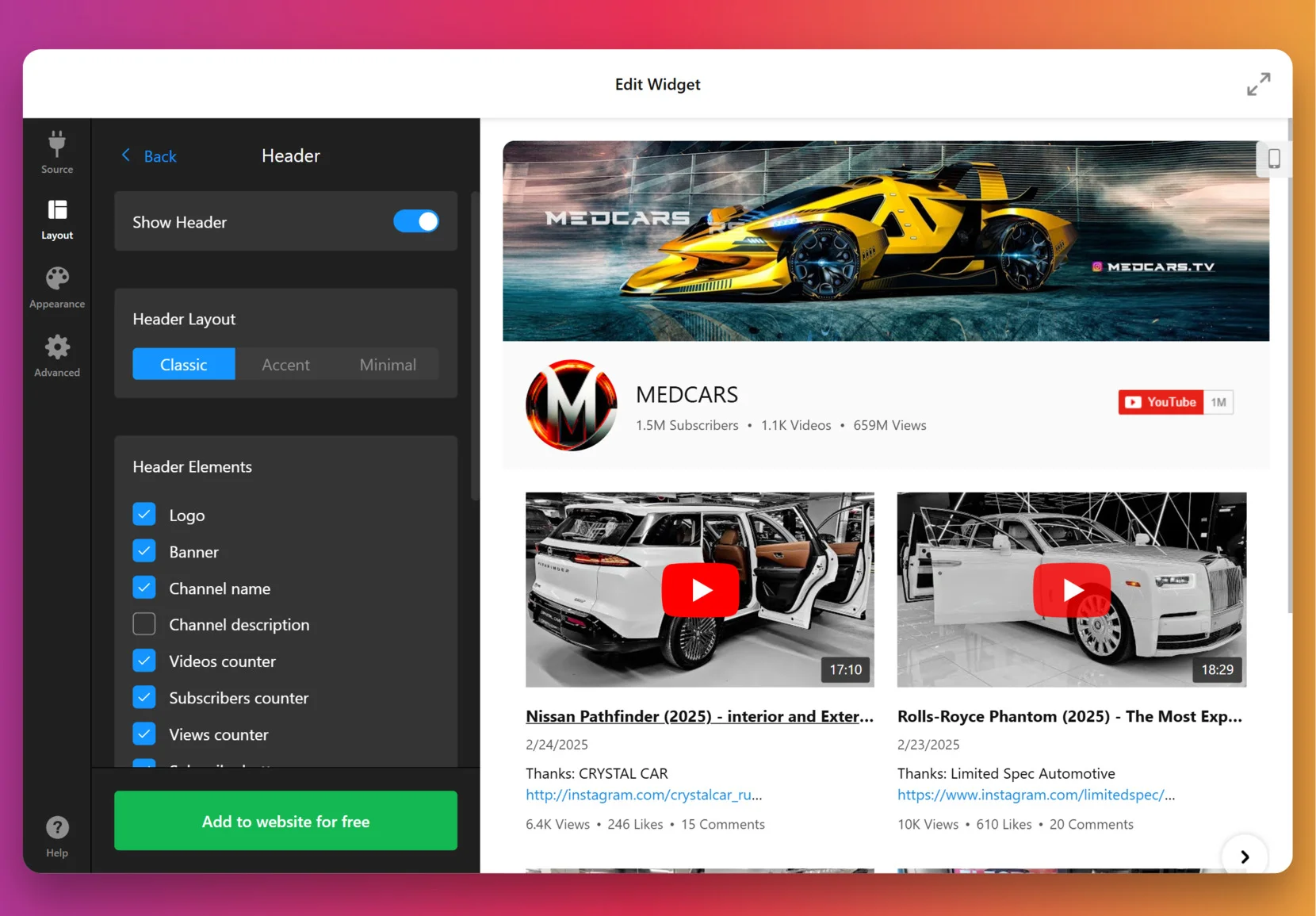
4. Set the design
Now it’s about making the widget match your website’s look. Under the “Appearance” tab, choose a preset Color Scheme to start, then adjust colors of individual elements: header, buttons, tabs, backgrounds, etc.
For full control, paste CSS code directly. For example, you could make thumbnails larger or align text differently. Feel free to explore our Forum for ready-made CSS from other users.
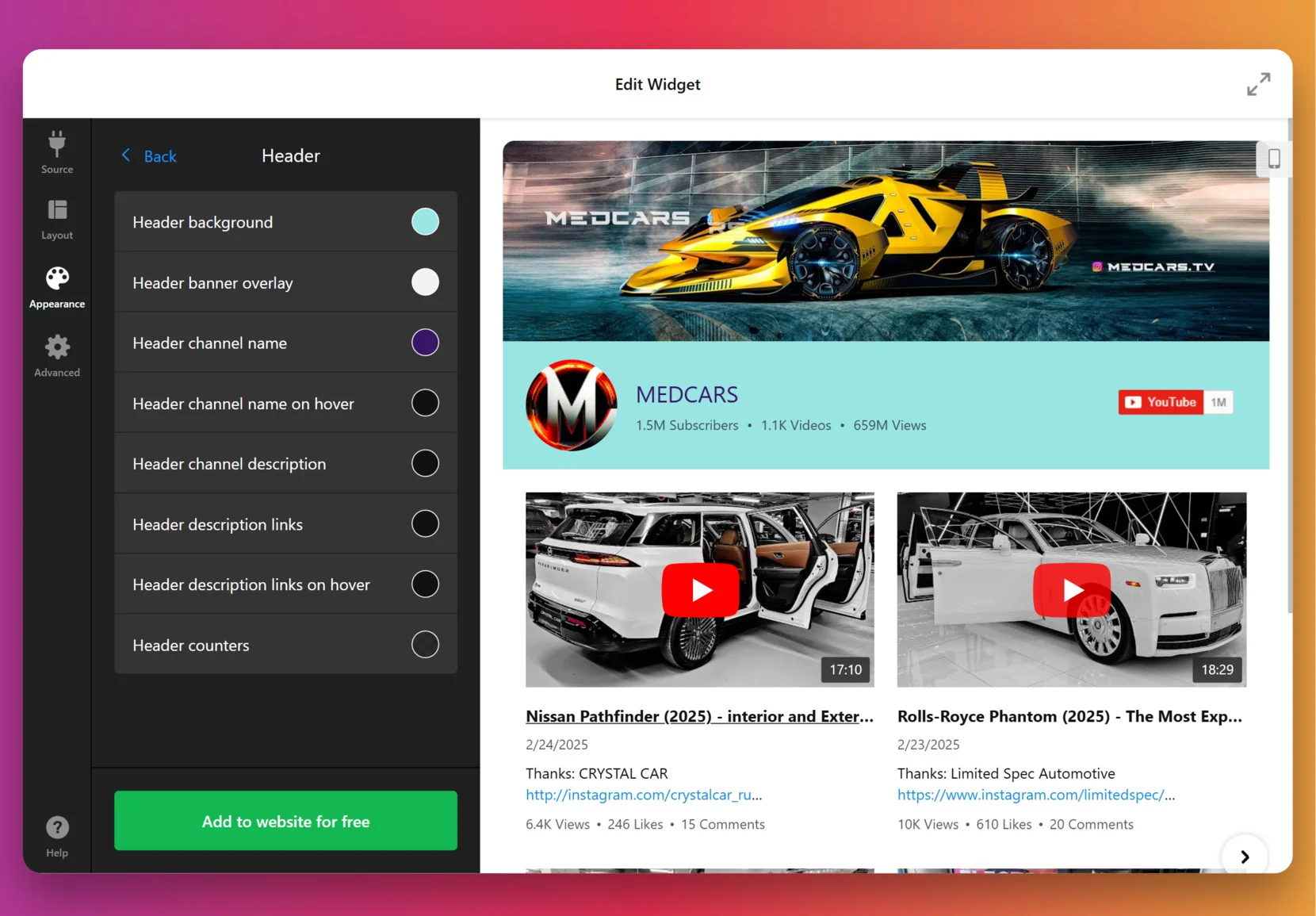
5. Finalize your widget
Before you publish, a few optional but powerful settings are worth checking. By default, the widget uses Elfsight’s key to fetch videos, but for many videos or heavy traffic you can add your own YouTube Data API key from Google Cloud Console.
At this stage, you can also enable privacy-enhanced mode, set the widget language to match your audience and double check the layout on mobile.
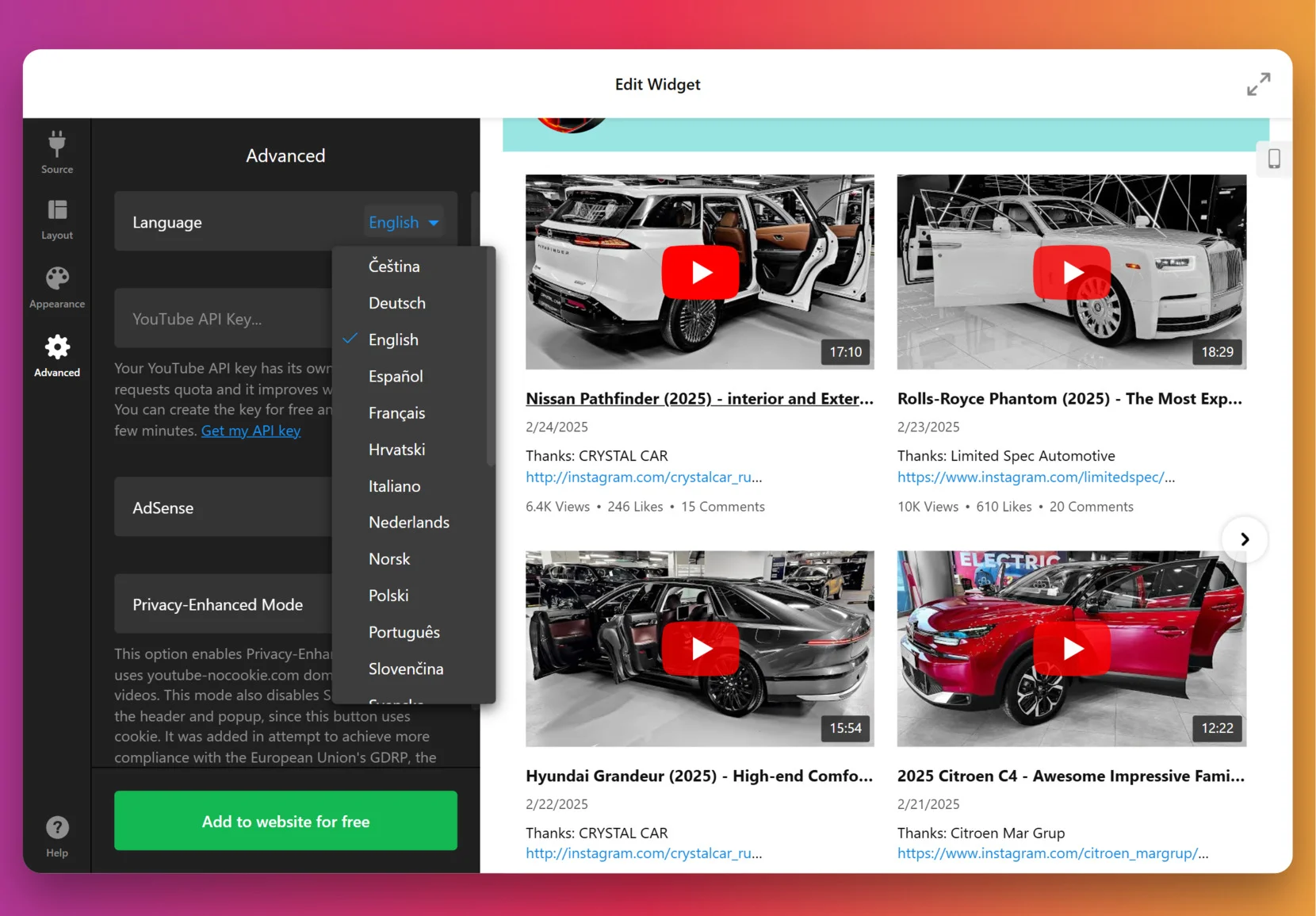
6. Get the Installation Code
Once you’re satisfied with how everything looks and behaves, click “Add to website for free.” The editor will generate your unique embed snippet. Copy that code – you’ll use it on your website to display the widget.
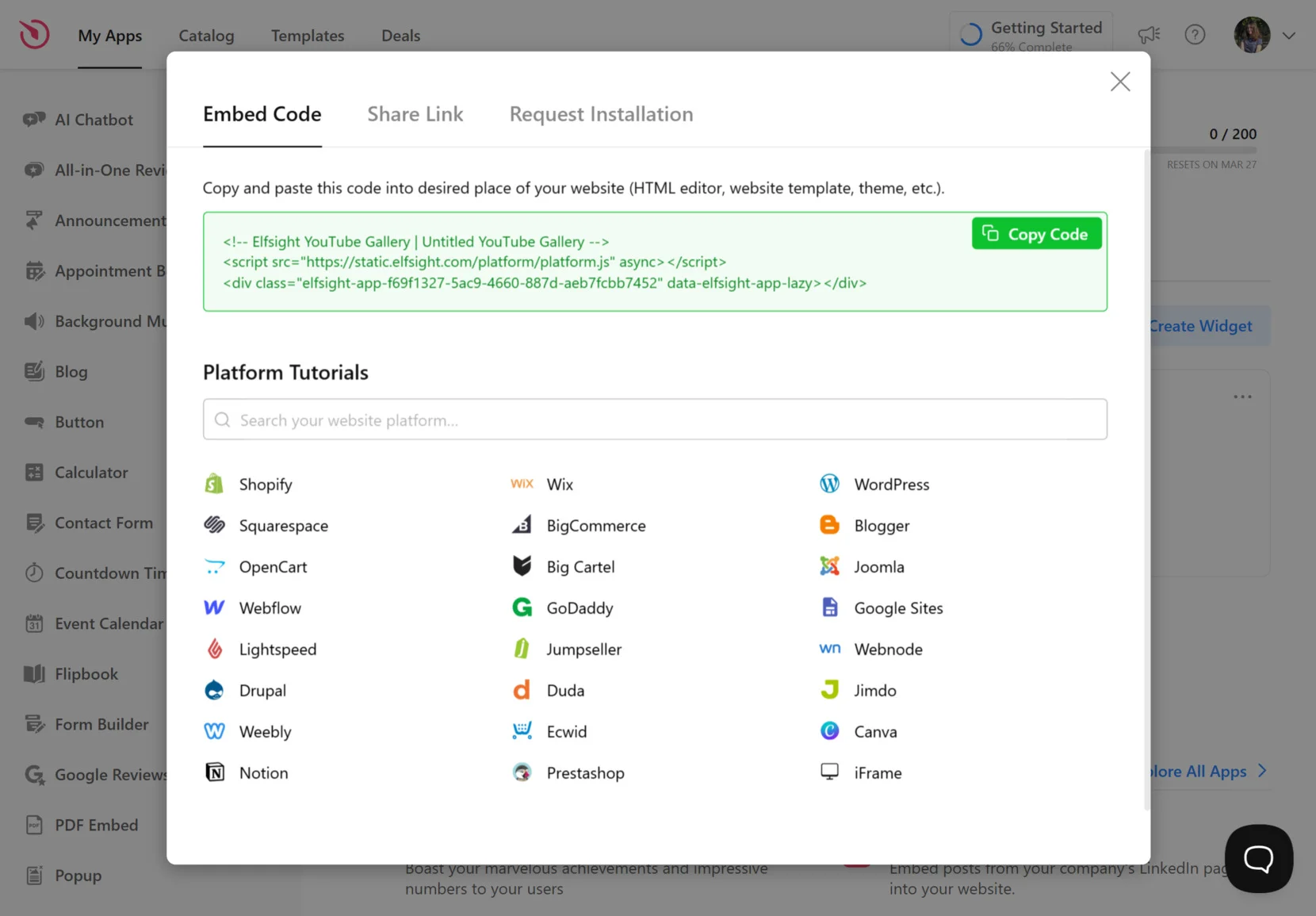
7. Add the widget to Weebly
Select the option below based on whether you want the widget placed on a specific page or across all pages, and whether it should be Static or Floating.
Option 1: Add a static widget to a specific page
- Log in to your Weebly account, select your website, then click Edit site.
- From the left-hand menu, drag the Embed Code element into the place where you want the widget to appear.
- Click Edit Custom HTML, paste your embed snippet, the code will apply automatically after clicking outside the field.
- Click Publish in the top-right corner to make the widget visible on the live website.
Option 2: Add a static widget to all pages
- Log in → Edit site.
- Click Theme in the top bar, then choose Edit HTML / CSS from the left-hand menu.
- Open
header.htmland, if available:no-header.htmlPaste your Elfsight embed code right after the tag or at desired placement within those files. - Save changes, then Publish your site.
Option 3: Add a floating widget to a specific page
- Log in → Edit site.
- Drag and drop the Embed Code element into the desired spot for your floating widget.
- Click Edit Custom HTML, paste your Elfsight code.
Note: Floating widgets may not appear properly in the editor; publish and view live to verify.
- Publish the site to apply changes.
Option 4: Add a floating widget to all pages
- Log in → Edit site.
- Go to Theme → Edit HTML / CSS.
- Open
header.html(or equivalent) andno-header.htmlif present; paste your code just before the closing tag (or in the appropriate place as per file). - Save your edits, then Publish the website to make the widget live across all pages.
If you want more control or need a different way to display your YouTube gallery, the next section explains alternative widget installation methods for Weebly.
Other Ways to Add YouTube Videos to Weebly
There are a few alternative methods for adding YouTube videos to your Weebly website, though each has some notable limitations compared to Elfsight.
Weebly’s Built-In YouTube Video Element
Weebly offers its own YouTube Video element for straightforward video embedding.
- Find the YouTube Element Open the Multimedia section in the Weebly editor and locate the YouTube Video element.
- Drag onto Your Page Drag and drop the YouTube Video element wherever you want the video to appear.
- Copy YouTube Link Go to YouTube, click the Share button under your chosen video, and copy the direct link.
- Paste the Link Paste this link into the Video URL field in Weebly’s popup.
- Adjust Settings Configure size or alignment as needed, then publish your changes.
You cannot change the video layout, add playlists, or style the video player beyond basic size and alignment.
More details can be found in the Weebly knowledge base.
Embedding YouTube Videos Using Custom HTML
You can manually embed YouTube videos using the HTML embed option in Weebly.
- Copy Embed Code On YouTube, click Share, then Embed, and copy the HTML code provided.
- Add an Embed Code Element In Weebly, drag the Embed Code element to your page.
- Paste the Code Paste the YouTube embed code into the element.
- Save and Arrange Adjust placement and sizing as desired.
- Repeat for More Videos Manually repeat these steps for each YouTube video you want to show.
Each video must be added and updated manually, with no gallery or playlist support.
You can find more details in Weebly’s support documentation.
How Do These Methods Compare?
| Method | Major Pro 👍 | Major Con 👎 |
|---|---|---|
| Elfsight YouTube Gallery | Full customization, playlist, and channel support. | Requires holding an account & use of third-party widget. |
| Weebly’s YouTube Video Element | Quick and easy to add a single video. | No gallery, playlist, or style customization options. |
| Custom HTML Embed | Supports any YouTube video with native code. | No multi-video galleries, channel feeds, or design control. |
If you want practical tips for making your YouTube gallery look sharp and run smoothly on your Weebly website, keep reading for the next set of hands-on tips.
📝 Ultimate Setup Checklist
From the Elfsight team’s hands-on work with YouTube video widgets, we’ve seen that a few small setup decisions can make a big difference in engagement and monetization. Here are the top steps we recommend for a smooth, high-impact implementation.
- Pick your focus: channel, playlist, or single video. Decide whether to showcase a whole channel, a curated playlist, or just a standout video. This choice shapes your gallery’s organization and visitor flow.
- Group and label videos for clarity. Use groups and clear section headers so viewers can quickly find the content that interests them most.
- Experiment with layouts and playback modes. Try gallery, grid, or list layouts and test pop-up, inline, or native YouTube playback to see which drives more interaction on your website.
- Limit visible videos for faster loading. Start with 6–9 video previews and enable navigation or “load more” controls so your widget loads quickly without overwhelming visitors.
- Customize colors and style to match your brand. Use the style presets or set custom colors for headers, groups, and popups to ensure seamless visual integration with your website.
- Fine-tune the gallery’s layout for every device. Adjust columns and rows for desktop, tablet, and mobile so the widget always looks polished and easy to browse.
- Enable search and navigation controls if you have many videos. Add a search bar and navigation buttons to help users jump to the exact video or playlist they want.
- Connect your AdSense account to monetize traffic. Make sure your AdSense is integrated so you can earn revenue from gallery views directly on your website.
- Preview in the live editor before publishing. Use the no-code live editor to check every detail and test the widget’s look and functionality across devices before embedding the code.
Now that you have the essentials for a great YouTube video widget setup, let’s walk through a real example of adding a video gallery to a business homepage and see the results.
YouTube Gallery in Action: Dumb Industries
Dumb Industries produces comedy & art livestreams, including shows like The Mads Are Back, The Mystery Hour, and watch-alongs. Their website features an upcoming events calendar, membership content, replays, and merch. Though video is central to their brand, the way clips and livestreams were shown before felt fragmented.
Before using Elfsight
The default video display options left the content scattered across pages with no clear layout to scan recent shows or featured videos at a glance. Visitors had trouble finding the latest shows, and the website lacked a central hub to bring everything together.
- No single gallery to bring livestream replays and clips together
- Limited layout and playback options for YouTube videos
- A viewing experience that pulled visitors away from website
With the YouTube Gallery
“Elfsight’s widgets really help pick up the slack with quick and responsive setup that we can customize to our liking.”
Chris Gersbeck, Dumb Industries
Dumb Industries brought Elfsight’s YouTube Gallery onto their homepage, turning what used to be a jumble of embeds into a clean, central showcase. Visitors are now greeted with a grid of fresh episodes and standout clips. Playback happens inline, so audiences stay on the website while browsing. The styling options allowed them to match the gallery to the distinct voice of their existing design, which made it feel like part of the brand rather than a clunky add-on.
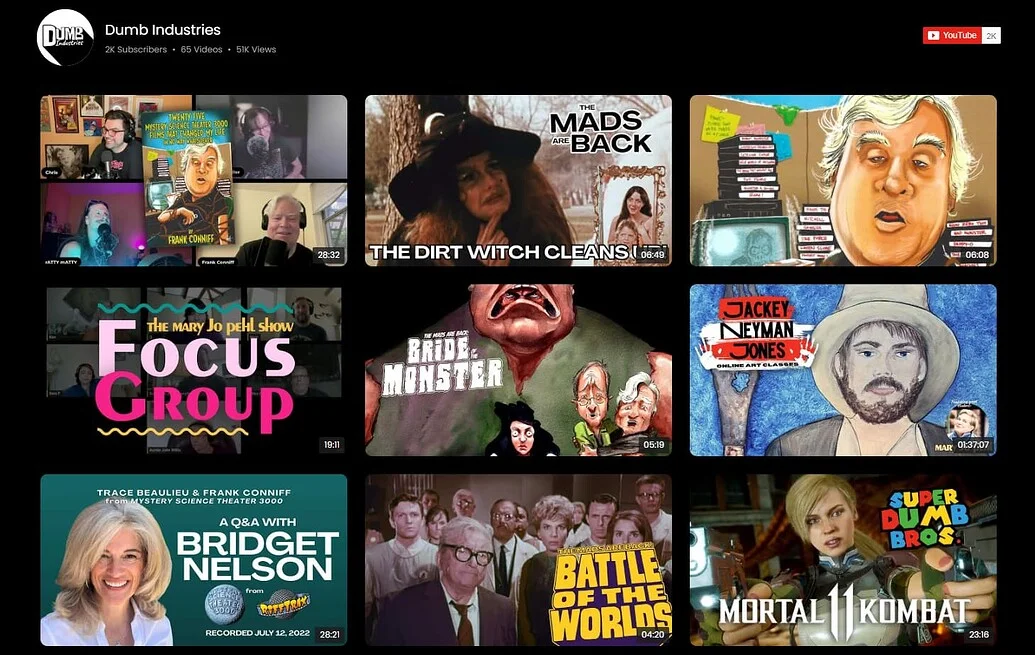
The YouTube Gallery didn’t just tidy up the layout, it changed how video works for both sides. Fans now have an easy way to catch replays and discover new shows, while the team saves time by letting fresh uploads appear automatically. The result is a website where video feels central and traffic trends show more people sticking around.
Alongside other Elfsight widgets like Social Feed, Event Calendar, FAQ, and Search, the gallery has become the centerpiece that keeps their audience engaged. Their traffic chart backs this up: after implementing Elfsight in September 2024, visits rose by more than 30% year-over-year.

A well-placed video gallery can turn fragmented uploads into a cohesive experience that grows traffic and strengthens brand presence.
Questions about YouTube video display or embedding are common. The next section answers the most frequent ones and helps you avoid typical mistakes when adding video content to your own business website.
Embed Problems: Solutions & Advice
Adding a YouTube widget to a Weebly website is usually straightforward, but users often face display glitches, broken layouts, or odd editor behavior after embedding. These issues stem from code conflicts, browser quirks, or Weebly’s editor itself. See common troubleshooting tips below:
Why does my YouTube widget show a blank or empty space in the Weebly editor?
YouTube videos are not appearing. What should I check first?
Why don’t widget style changes show up after I update them?
What should I do if my YouTube widget conflicts with another plugin or app on my website?
My videos load slowly or thumbnails are missing. How can I fix this?
Have Questions or Want to Share Your Experience?
We care about making your experience smooth and successful, and we are always interested to hear your feedback or see creative use of our widgets. Reach out and connect with Elfsight team on X, Facebook, or LinkedIn any time!
Most customers want to see real opinions before choosing a business, so you might want to consider adding Google Reviews straight to your Squarespace website. Displaying authentic feedback can boost trust and encourage visitors to come back to you when they’re ready to make a decision.
The Google Reviews widget offers a simple way to bring your best reviews onto your website in just a few clicks. This solution pulls in fresh feedback automatically, matches your website’s style, and saves you time, so you can focus on growing your business while keeping visitors engaged.
- Step-by-step installation guide. Practical instructions for connecting Google Reviews.
- Comparison of integration methods. A breakdown of available embed options.
- Expert checklist. Key steps to double-check a smooth and successful setup.
- Quick troubleshooting tips. Solutions for common issues you might run into along the way.
To help you get started, these instructions are arranged in clear sections, making it easy to follow each step or jump straight to the part that fits your needs.
Link Google Reviews to Squarespace Quickly
In short, to add Google Reviews to a Squarespace website, you need to follow these easy steps:
- Open Elfsight’s editor and pick a template.
- Customize your Google Reviews widget.
- Click ‘Add to website for free’ and copy the code.
- Paste it into your Squarespace website’s backend.
Start building your Google Reviews widget in the free editor!
Features That Make Your Google Reviews Stand Out
Now that you’ve seen how simple it is to create the widget, let’s look at the key features that will make Google Reviews a powerful addition to your website:
| Key Feature | Why it Matters |
|---|---|
| Displays live Google reviews with author details | Visitors see real customer feedback, complete with names and photos. |
| “Write a review” button to your Google page | Makes it easy for customers to leave new feedback and boost ratings. |
| Automatic content updates | Your website always shows the latest reviews and keeps things fresh. |
| Keyword and rating-based filtering | You control which reviews appear, so only the most relevant show up. |
| Customizable layouts and styles | The widget matches your website’s look for a seamless visitor experience. |
These are just a few highlights of what Google Reviews can do for your business. For more details, check out the Features Page. Next, we’ll walk through the integration steps to get your reviews live.
Full Guide to Embed Google Reviews on Squarespace
This section breaks down the process of creating, customizing, and embedding Google Reviews in detail and includes practical hints for different layouts and review strategies you might want to use.
1. Choose a Template
You begin in the widget editor by selecting one of the ready-made templates. Each offers a different visual style: Classic (Google’s original layout), Bubble (author info below the review text), or Spotlight (centered elements with more emphasis on the review content).
Pick one you like and click “Continue with this template” to move to the next part.
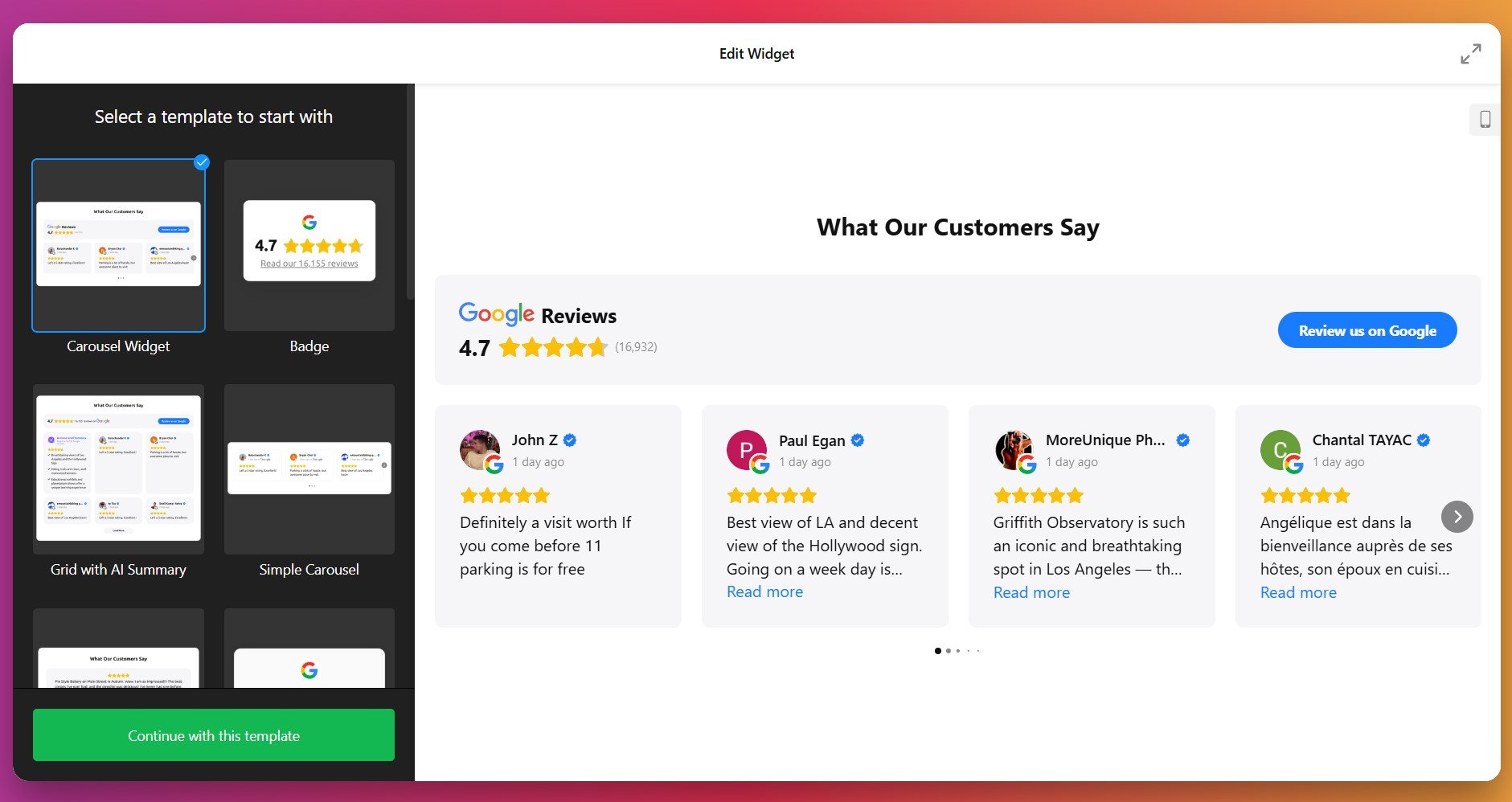
2. Connect Your Google Profile & Select Reviews
Your next step is to link the widget to your Google Business Profile. Once authorized, the widget can fetch reviews from your source automatically.
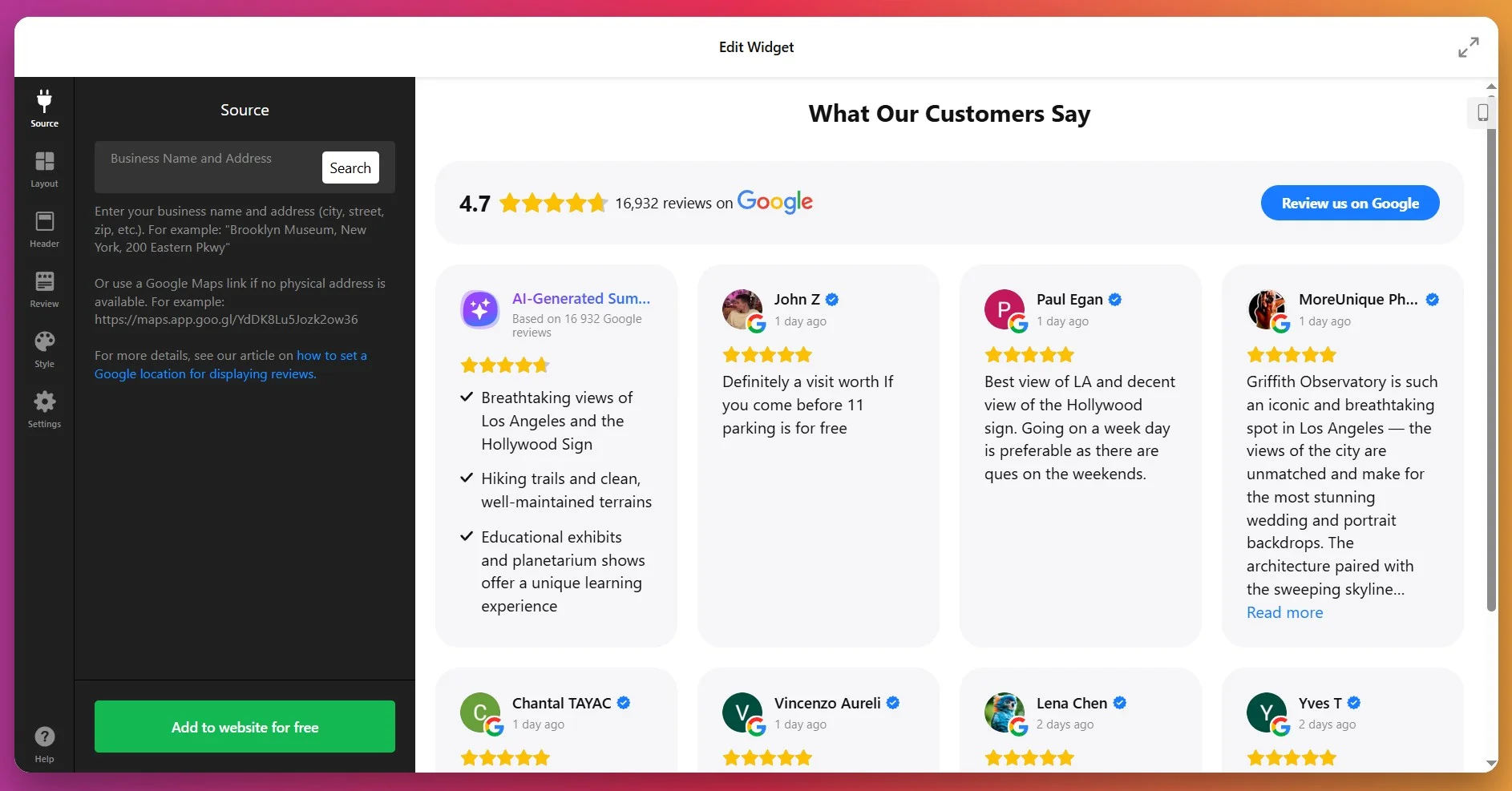
Then, you decide which feedback to display using filters: show only positive ones, exclude feedback with certain keywords, or limit the number of reviews.
3. Pick a Layout
In the Layout settings, you can choose how your reviews will appear. There are several options:
- List: Reviews in a vertical stack, one after the other.
- Grid: Multiple reviews shown in a grid format.
- Slider/Carousel: Reviews scroll or slide through with arrows or swipe.
- Masonry: A dynamic layout that adjusts reviews based on available vertical space.
- Floating Badge: A small badge that floats on screen as user scrolls.
- Embeddable Badge: A compact version integrated neatly into your content.
At this stage, you can also set how many reviews show per page, choose pagination or infinite scroll, and determine different layout settings for mobile vs desktop.
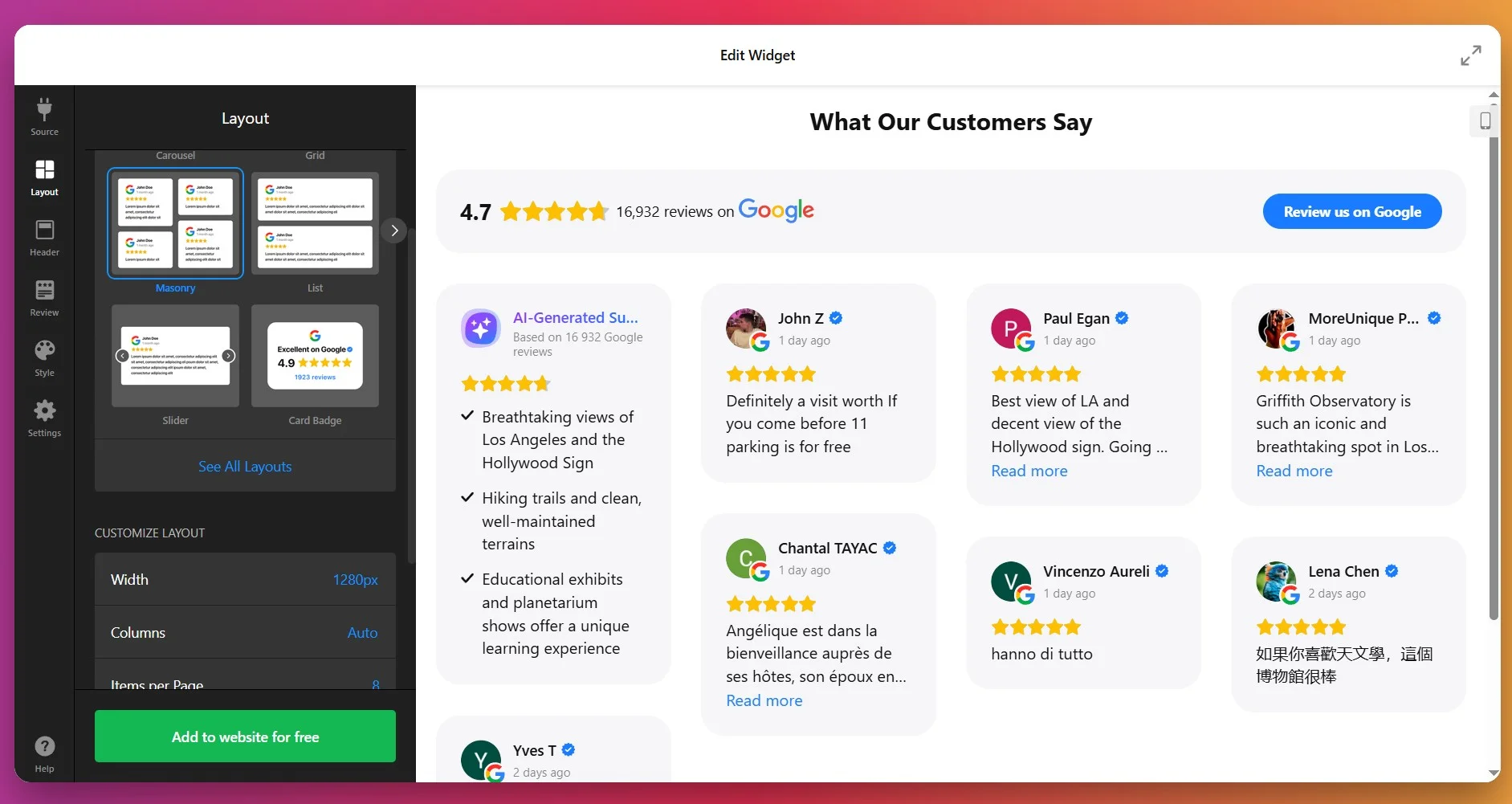
4. Style Review Details
In the Style tab, you customize visual elements so the widget blends with your site design. You can adjust:
- Fonts: sizes, weight (regular or bold), for title vs review text.
- Colors: five main elements can each have custom color—review text, background of review cards, links, star ratings, and the “Write a review” button.
- Review card spacing & padding.
- Optionally toggle on/off author picture, date, number rating, and review icons.
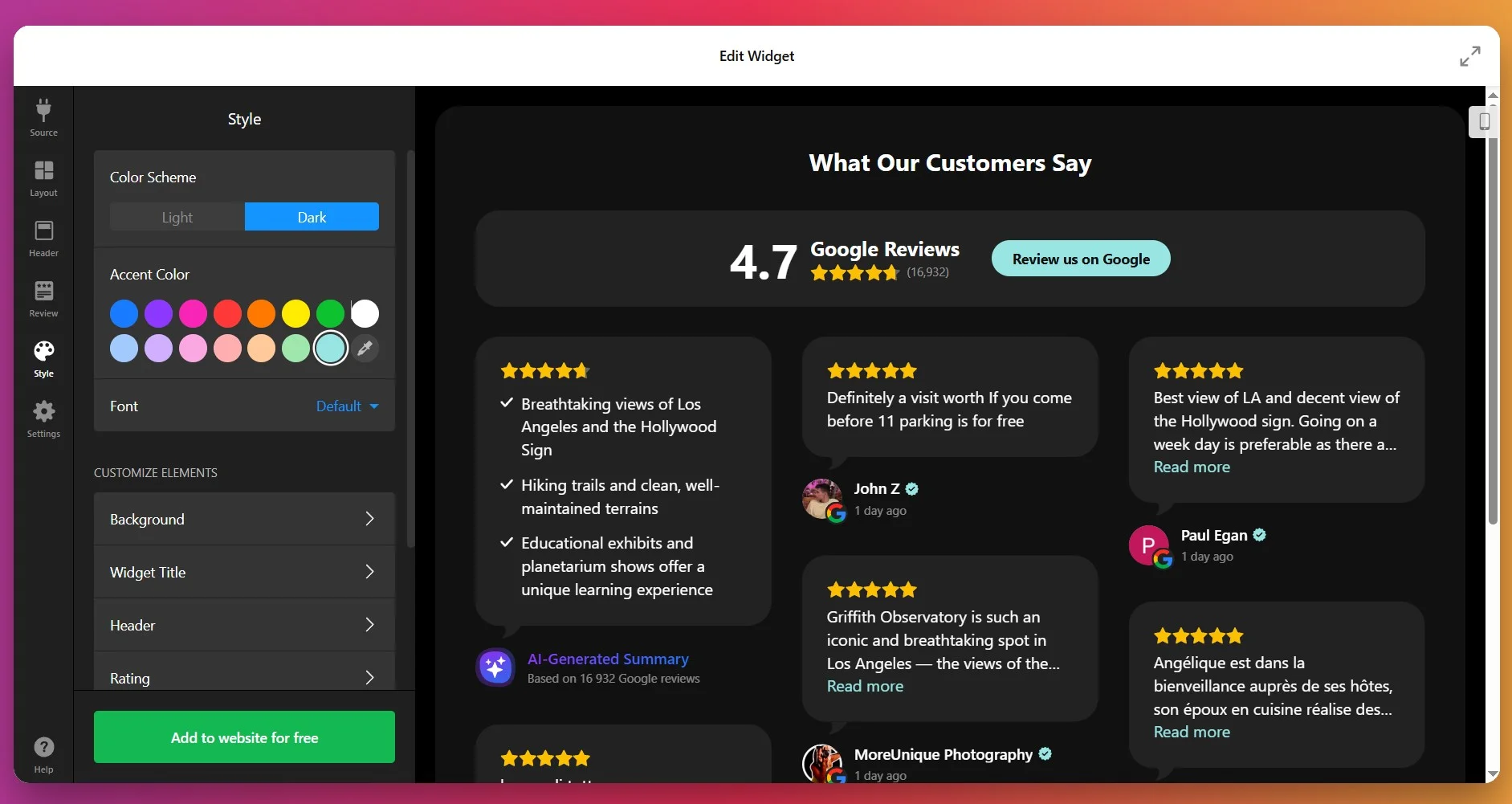
5. Configure Behavior & Settings
Under “Settings”, you can adjust how the widget behaves. Choose its header options: show/hide the overall star rating, number of reviewers, and photo of the latest reviewer. Customize the “Write a review” button – its label, “Yes/No” actions, or a redirect to your Google page.
Set width/height (in pixels or percentage) so it fits nicely in your layout. Make sure the widget is responsive, so it looks good on mobile, tablet, and desktop.
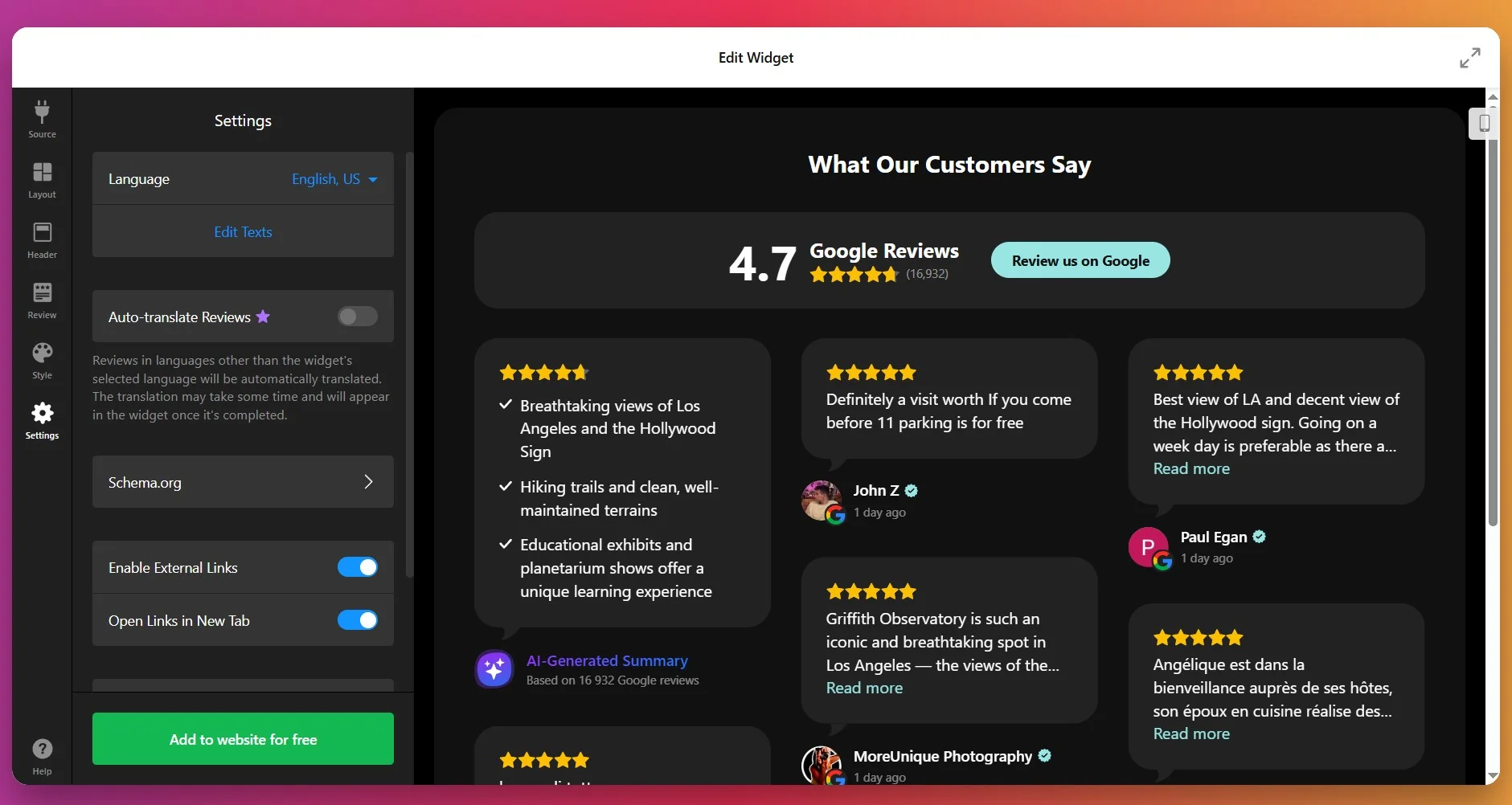
6. Get the Installation Code
Once you’re satisfied with how everything looks and behaves, click “Add to website for free.” The editor will generate your unique embed snippet. Copy that code – you’ll use it on your website to display the widget.
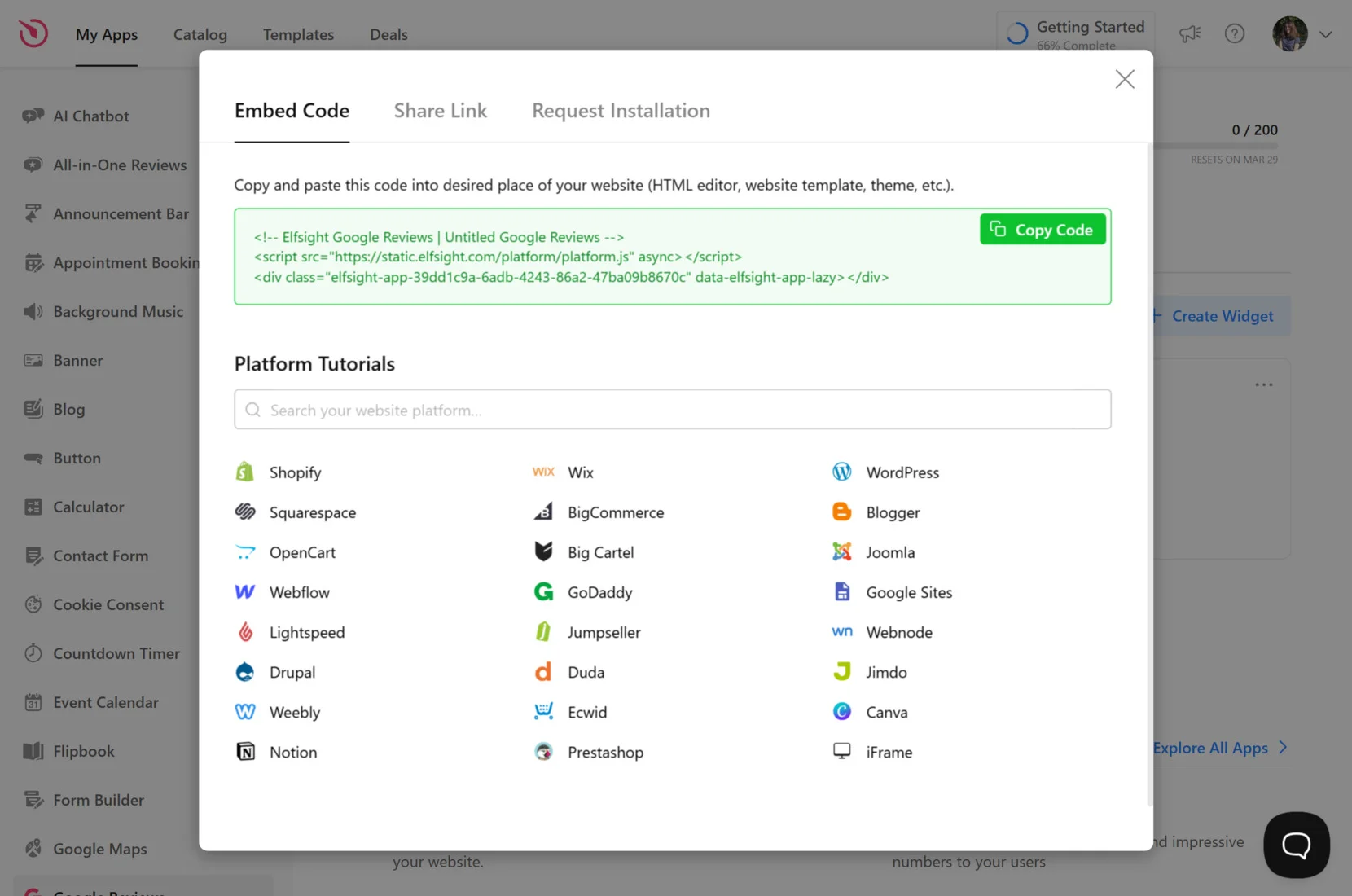
7. Add the Widget to Squarespace
At this stage – identify the version of Squarespace you’re using, then select the method matching where you want the widget to appear:
Inline widget on a specific page (Squarespace 7.0)
- Log in to your Squarespace account and open your dashboard.
- Go to Website → Pages and select the page you want to edit.
- Click Edit just above the section where you want to insert the widget.
- Click the + icon to add a block, and choose Code.
- Paste your Elfsight code into the Code block’s content popup. Save the changes.
Inline widget on a specific page (Squarespace 7.1)
- Log in to your Squarespace account and open your website.
- In the dashboard, go to Website → Pages and select the page you want to edit.
- Click Add Section, and select a blank section.
- Click Add Block → Code, then click the Edit icon for that block.
- Paste embed code into the Code block, adjust block width if necessary, then save.
Floating widget on a specific page
- Open your Squarespace dashboard and go to Website → Pages.
- Select the page and click the gear icon (page settings).
- Click the Advanced tab.
- Paste your Elfsight snippet into the floating widget or custom code field. Save changes.
Floating widget on all pages (site-wide)
- In Squarespace dashboard, navigate to Settings → Advanced → Code Injection (or Custom Code → Code Injection depending on version).
- Paste code into the Footer (or designated field) and save.
That’s it – easy and flexible. If you prefer to explore alternative embedding approaches, the next section explains other reliable methods for displaying Google Reviews on Squarespace.
Other Ways to Add Google Reviews on Squarespace
There are a couple of native and official methods, but each comes with limitations:
Embedding with Google Places API
- Create a Google Cloud project. Go to Google Cloud Console and set up or select your project.
- Enable the Places API. Activate the Places API and get your API key.
- Retrieve your business Place ID. Use the Place ID Finder to get your unique identifier.
- Write a script to fetch reviews. Use JavaScript or another language to call the API and format the results.
- Add code to Squarespace. Place your script into a Squarespace code block and save.
This method is only practical for those with web development experience and requires ongoing maintenance.
More details are available in the official Google Places API documentation.
Manual Embedding with Google Review Badges
- Log in to Google Business Profile. Access your business’s profile dashboard.
- Find the Marketing Kit section. Locate the area for promotional assets.
- Download the review badge. Select and download the badge image or HTML snippet.
- Upload or embed the badge. Add the image or HTML to your Squarespace page using an image or code block.
- Link to your reviews page. Optionally, make the badge a link to your full reviews.
Google’s badges do not show live or recent reviews and have little customization.
More details can be found in the Google Business Profile Help Section.
Using Squarespace’s Built-In Code Block
- Prepare your embed code. Get an HTML or JavaScript snippet that displays your reviews from your own source.
- Log in to Squarespace. Open the page editor for the desired page.
- Insert a code block. Drag the code block where you want reviews to appear.
- Paste your code. Add the embed code and save the changes.
This method requires you to handle review sourcing and formatting outside Squarespace.
More details are available in the Squarespace Code Block Support Guide.
How Do These Methods Compare?
| Method | Major Pro 👍 | Major Con 👎 |
|---|---|---|
| Elfsight Widget | Easy to set up and highly customizable. | Use of a third-party tool. |
| Google Places API | Offers real-time review updates and full control. | Demands coding skills and ongoing maintenance. |
| Google Review Badges | Official branding and straightforward setup. | Only shows static badge, not dynamic or recent reviews. |
| Squarespace Built-In Code Block | Flexible for custom solutions and embeds. | No built-in way to fetch or style reviews automatically. |
If you want practical tips for making Google Reviews look great and run smoothly on your Squarespace website, keep reading for the next set of hands-on tips.
📝 Essential Checklist for Google Reviews Widget Success
From the Elfsight team’s hands-on experience, we know that the Google Reviews widget works best when you give it a little strategic thought from the start. Here are our key recommendations for making the most of it:
- Pick the right reviews to highlight. Use the widget’s filtering options to display only high-rated reviews, hide negative feedback if needed, or showcase reviews that mention specific keywords important to your business.
- Place the widget where visitors see it first. Homepages, service pages, and checkout areas are prime spots for building trust with new visitors.
- Customize the layout and colors to match your website. Adjust the widget’s design so it blends seamlessly with your brand, avoiding visual clashes that can make it look like an afterthought.
- Enable the “Write a review” button. Make it easy for happy customers to leave feedback by linking directly to your Google profile, turning passive readers into active reviewers.
- Test the widget on mobile devices. Check that reviews, images, and buttons display correctly on smartphones and tablets, where many users will first encounter your business.
- Let the widget update automatically. Rely on real-time sync so your website always shows the latest customer opinions without manual refreshes.
- Use the AI summary feature to spotlight trends. Highlight recurring compliments or themes in your reviews to give visitors a quick sense of what your business does best.
With your Google Reviews widget set up for maximum impact, you’re ready to see how it performs in the real world. In the next section, we’ll take a look at a real example, so you can see exactly how the widget’s functionality translates into results.
Google Reviews at Work: Accounting Business
An independent accounting firm turned to Elfsight to strengthen their online presence and build credibility. By showcasing authentic Google Reviews directly on their website, the team managed to establish trust with new visitors and drive more client inquiries without heavy reliance on paid ads.
Before using Elfsight
The firm’s website was professional but static. Potential clients had no way to verify the quality of service apart from word of mouth. This lack of social proof meant missed opportunities to convert casual visitors into paying customers.
- No visible client feedback on the website
- Difficulty building trust with first-time visitors
- Lower-than-expected conversion rate from website traffic
With Google Reviews
“We’ve seen better engagement on landing pages, smoother mobile experiences, and an increase in lead conversions.”
Alejandro, Aiden Startup
By embedding the Google Reviews widget, the firm could automatically display up-to-date client feedback from their Google Business Profile. Positive reviews now appear directly on their service pages, helping potential clients see real, verified experiences without leaving the website. This authentic social proof made the website more persuasive and client-focused.
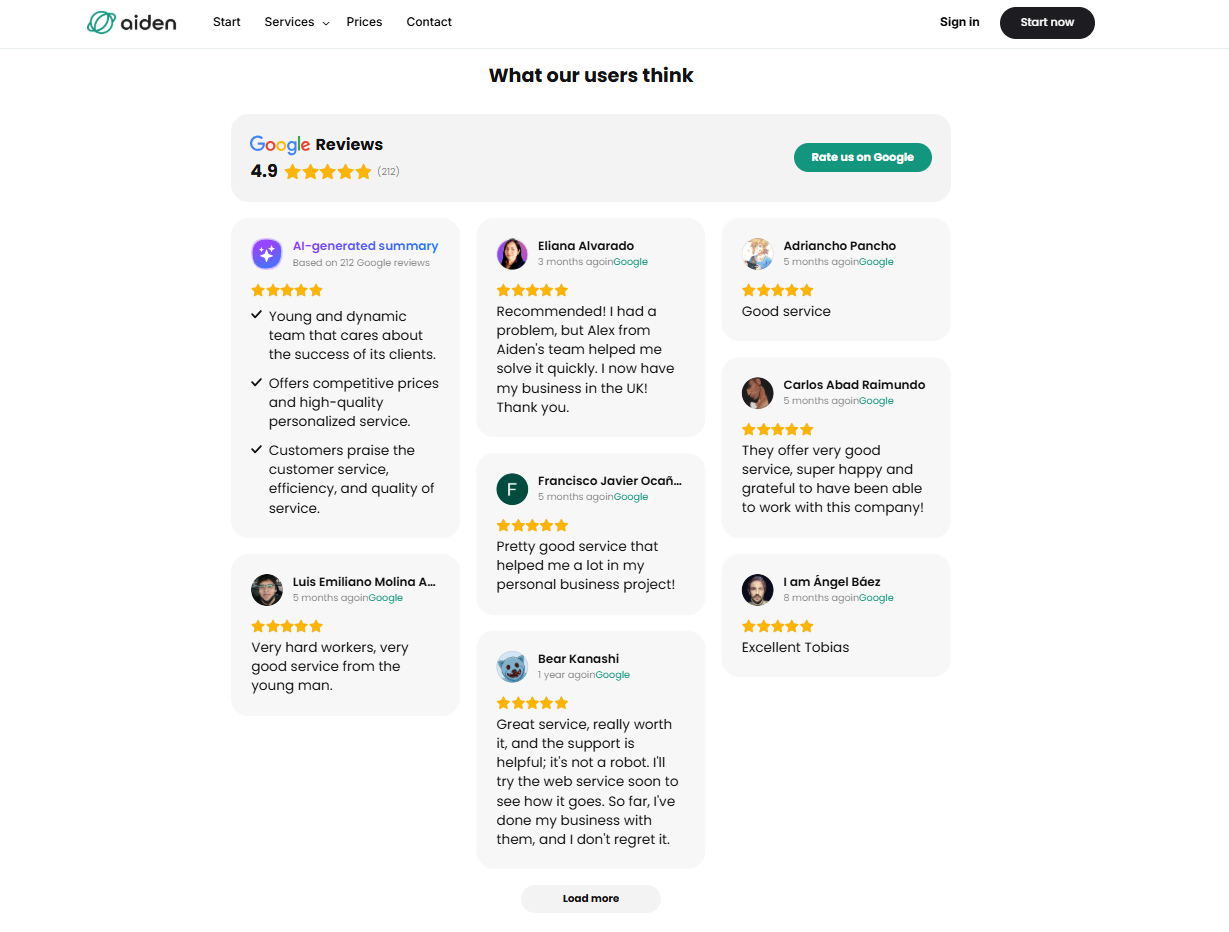
Results
After implementing Google Reviews, the firm reported a clear boost in conversions. Visitors were not only spending more time on the website but were also more likely to book a consultation after reading positive testimonials. The widget helped reduce hesitation and provided the credibility boost needed to stand out in a competitive niche.
Other widgets in use
Alongside Google Reviews, the firm also uses Contact Form to capture leads, FAQ to answer common client questions, and Cookie Consent to ensure compliance. Together, these integrations create a client-friendly website that feels transparent, professional, and easy to navigate.
What’s more, the team customized the look of their widgets to fit seamlessly with their brand identity, showcasing just how flexible and impactful Elfsight solutions can be when applied creatively to any industry.
Google Reviews bring authenticity and trust to a website, turning positive client feedback into a powerful tool for driving conversions, especially for service-based businesses.
It’s common to have questions about how Google Reviews work in practice. Below, you’ll find answers to frequent issues and solutions that help businesses get the most out of their review widget.
Google Reviews Widget Issues & Fixes
Adding Google Reviews to your Squarespace website can boost credibility, but users often hit snags during setup. Most problems stem from incorrect widget placement, browser quirks, or display settings. Below are the common issues and fixes:
Why do my Google Reviews show as a blank space on desktop but display on mobile?
How do I make sure my Google Reviews widget stays responsive across devices?
What should I do if the widget code disappears after saving my Squarespace page?
Can too many Google Reviews affect my website’s performance?
How do I ensure my Google Reviews widget matches my website’s branding?
If you still face issues after working through these steps, the next section offers direct links to official help resources and community support.
Want More Guidance?
We care about making your setup process easier and enjoy hearing about your experiences and creative ideas. Let us know your feedback or any questions you have. Stay connected with the Elfsight team on X, Facebook, and Linkedin for updates and helpful tips.
For many businesses, Instagram is where their most dynamic content and community interactions happen. Bringing that activity onto your website keeps it looking fresh and authentic, gives visitors a clearer picture of your brand, and reduces the need for constant manual updates. It’s a smart way to keep people engaged and show what’s new without extra effort.
The Instagram Feed Widget makes this process easy. It connects your Instagram account and pulls new posts in automatically, so you don’t have to update anything by hand. You can match the widget’s design to your website style, and users often appreciate how much time it saves while helping their audience stay connected.
- Simple setup steps. Follow a clear walkthrough to add and connect your Instagram feed.
- Flexible display options. Compare layouts and choose the best look for your content.
- Expert checklists. Get quick reminders to avoid common setup mistakes.
- Fast troubleshooting. Use practical tips to fix common Instagram feed display issues.
To make things easier, the instructions are organized into clear sections, so you can start quickly or dive into full customization, depending on what you need.
Add Instagram Feed to Wix: Quick Steps
Here’s a fast and simple guide for anyone who wants their Instagram feed live on Wix in minutes:
- Open Elfsight’s editor and pick a template.
- Customize your Instagram feed widget.
- Click ‘Add to website for free’ and copy the code.
- Paste it into your Wix website’s backend.
Start building your own Instagram Feed widget right in the editor!
Features That Make Instagram Feed Work for You
You’ve seen how easily you can shape your Instagram feed’s look and feel. Now let’s break down the features that help you connect your Instagram content with your website visitors:
| Key Feature | Why it Matters |
|---|---|
| Combine content from accounts, hashtags, or locations | Show exactly the Instagram posts your audience cares about, all in one place. |
| Over 50 customization options: grid, slider, gallery layouts | Match the feed perfectly to your website’s style and make your content pop. |
| Shoppable feeds with unlimited call-to-action buttons | Turn Instagram posts into direct links to products or services so visitors can act right away. |
| Automatic real-time content updates | Keep your website always fresh with the latest Instagram posts, no manual updates needed. |
| Pop-up views, follow and share icons, interactive elements | Make it easy for visitors to engage, follow, or share your Instagram content without leaving your website. |
These are just a few highlights of what this widget can do to help you showcase your content. For the complete list, visit the widget’s Features page. Let’s see them in action with step-by-step installation process.
Adding Instagram Feed to Wix
This section breaks down every step for creating, customizing, and embedding your Instagram feed on a Wix website, including practical hints for different use cases.
1. Choose a Template
When you open the widget editor, the first thing you’ll do is pick a template. Each template sets the starting look of your Instagram Feed – whether it’s a clean gallery grid, a sleek slider, or a bold highlight style.
Click “Continue with this template” once you find one that feels right.
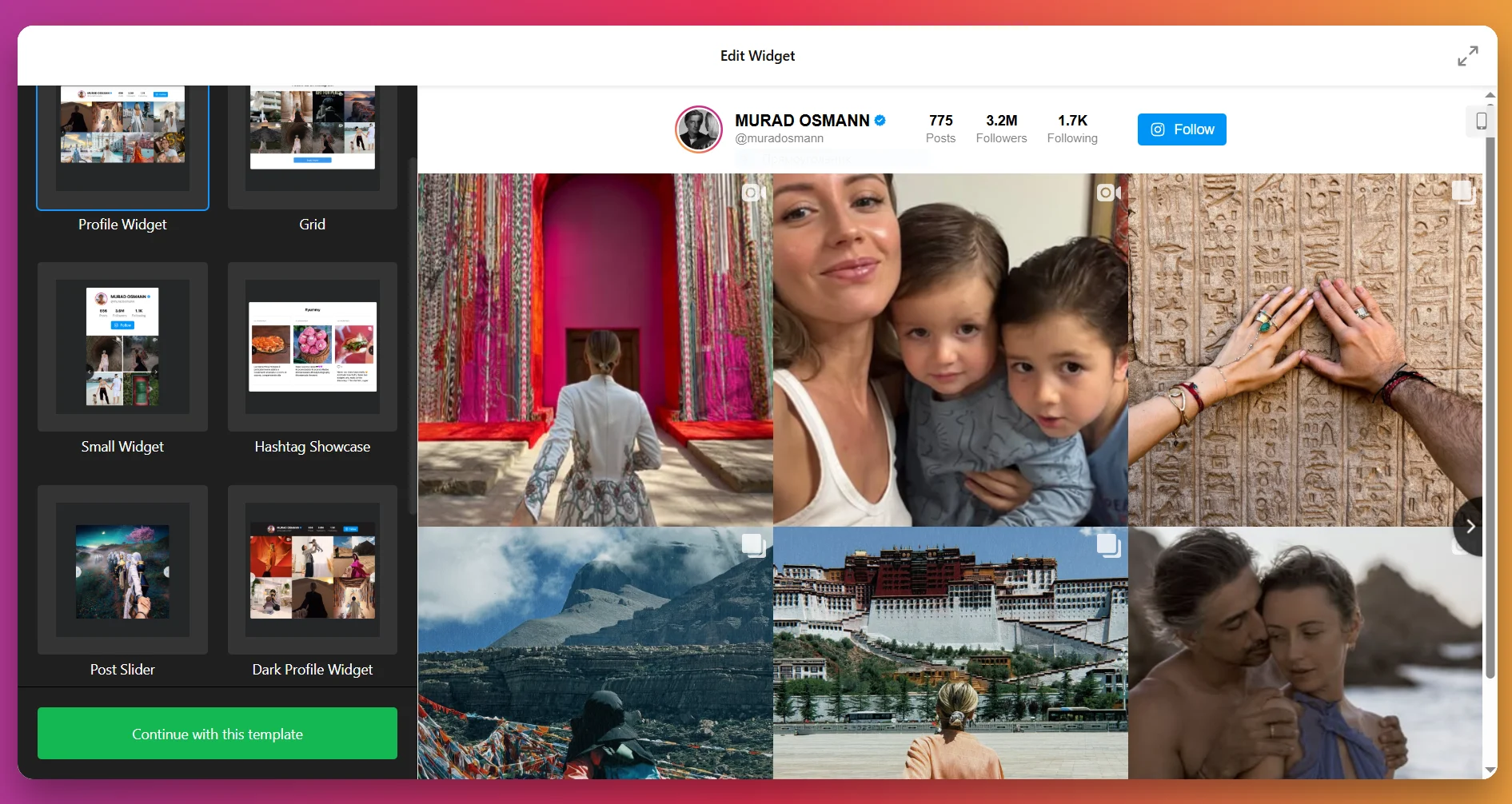
2. Add the Content Source
Next, tell the widget where to pull content from. Click “Add Source” and connect your Instagram account (personal or business) or set up a hashtag feed. You can even add multiple accounts and hashtags at once to combine different types of content into one feed.
Filters let you control what shows up, so you can hide posts with certain keywords or limit by media type.
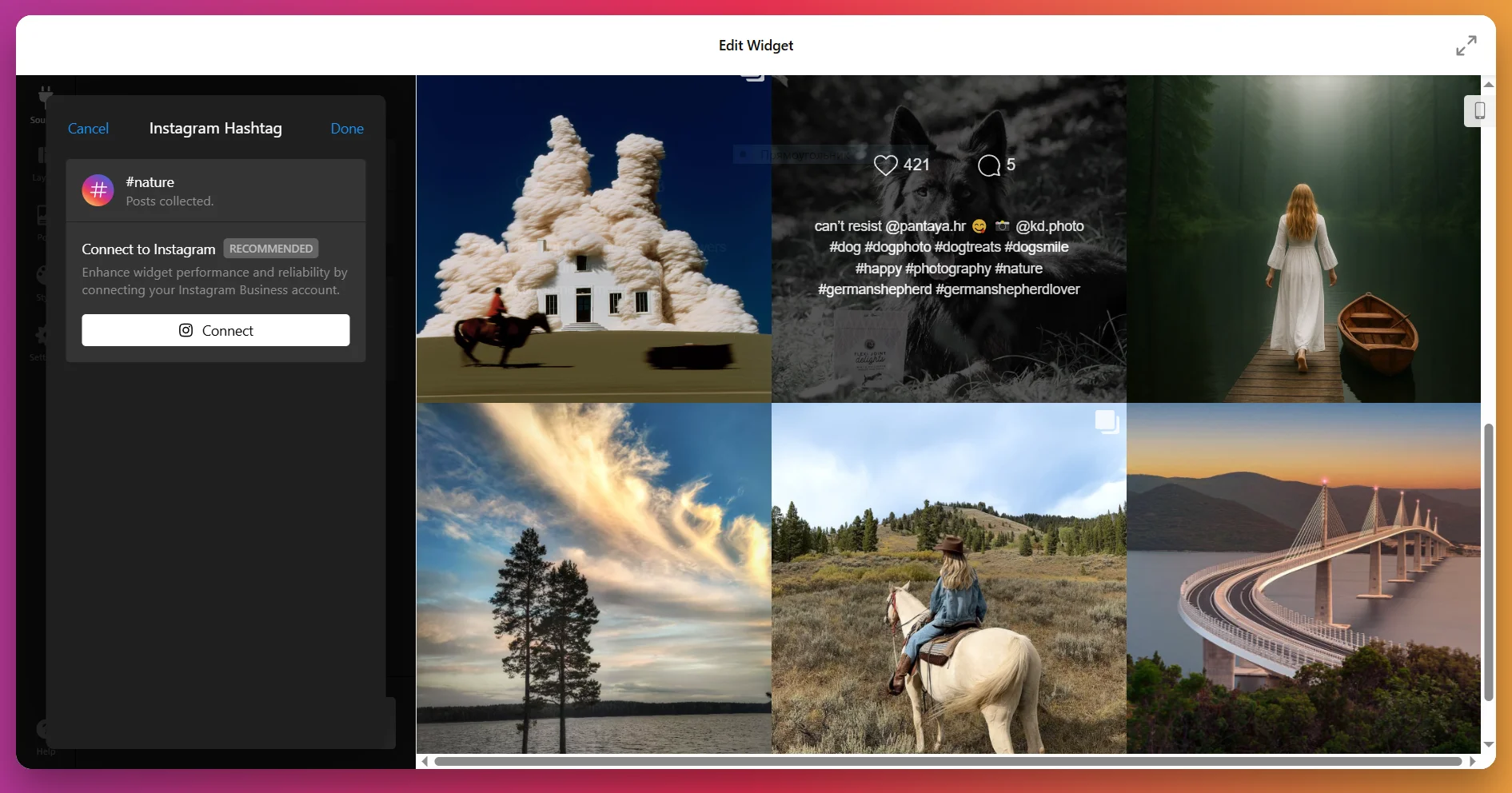
You can even add multiple accounts and hashtags at once to combine different types of content into one feed. Filters let you control what shows up, so you can hide posts with certain keywords or limit by media type.
3. Configure the Layout
Now decide how your posts will be arranged in the feed. The Layout tab gives you several options:
- Grid: Posts appear in neat rows and columns.
- Slider: A carousel with navigation (arrows, swipe, or dots) and optional autoplay.
- Masonry: A Pinterest-style grid where posts adapt to their image size.
- Highlight: One post takes center stage, with others placed around it.
You can also adjust the number of rows and columns, set mobile vs. desktop layouts, and add a custom feed title if you’d like.
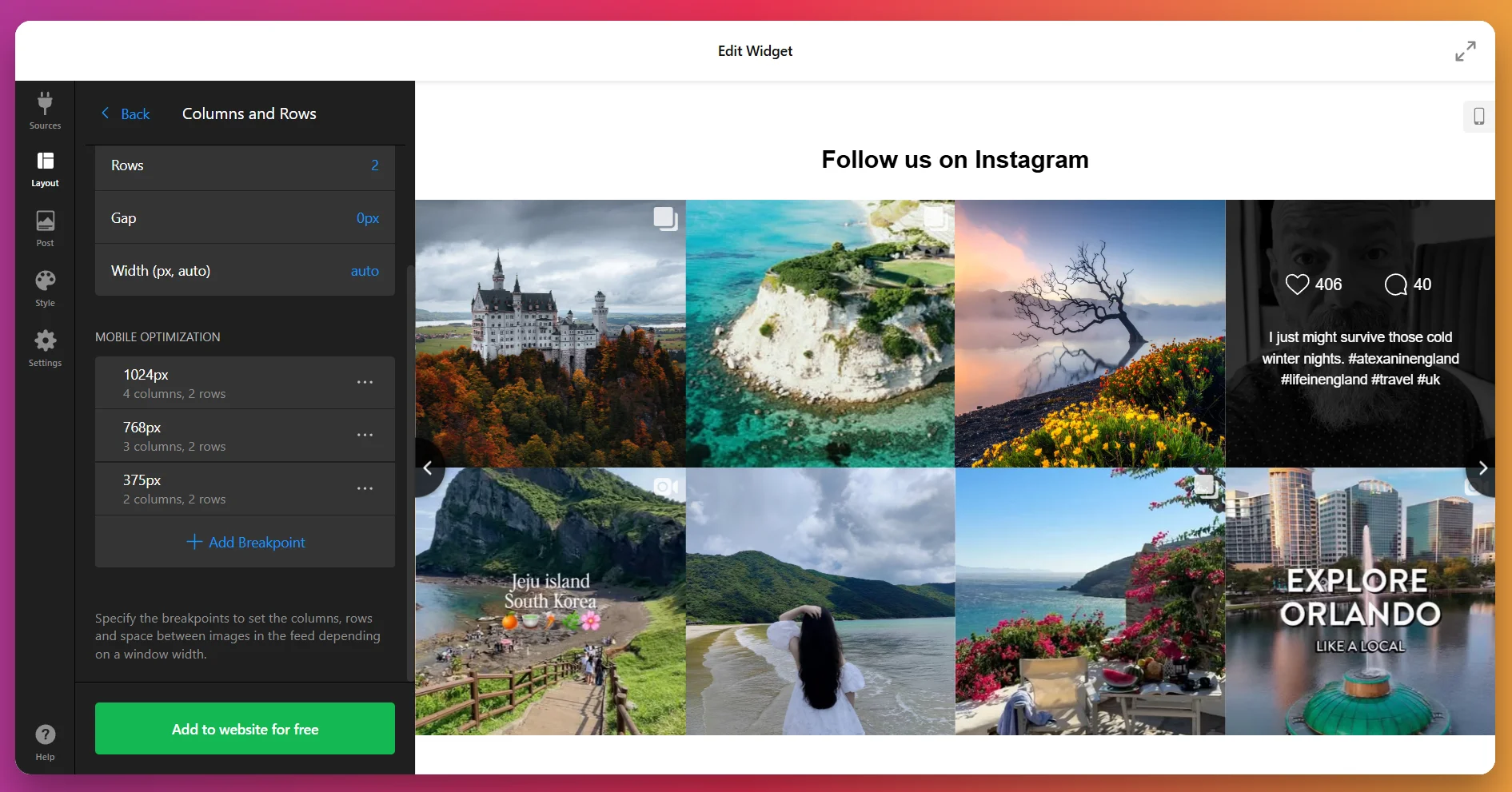
4. Customize Post Display
In the Post tab, you’ll control how each individual post looks. You can set the aspect ratio (square, original, or custom), decide whether to show usernames, captions, likes, comments, or dates, and choose what happens when someone clicks a post—open in a popup, link to Instagram, or stay static.
You can also decide whether more posts should load automatically as users scroll, or only when they click “Load More.”
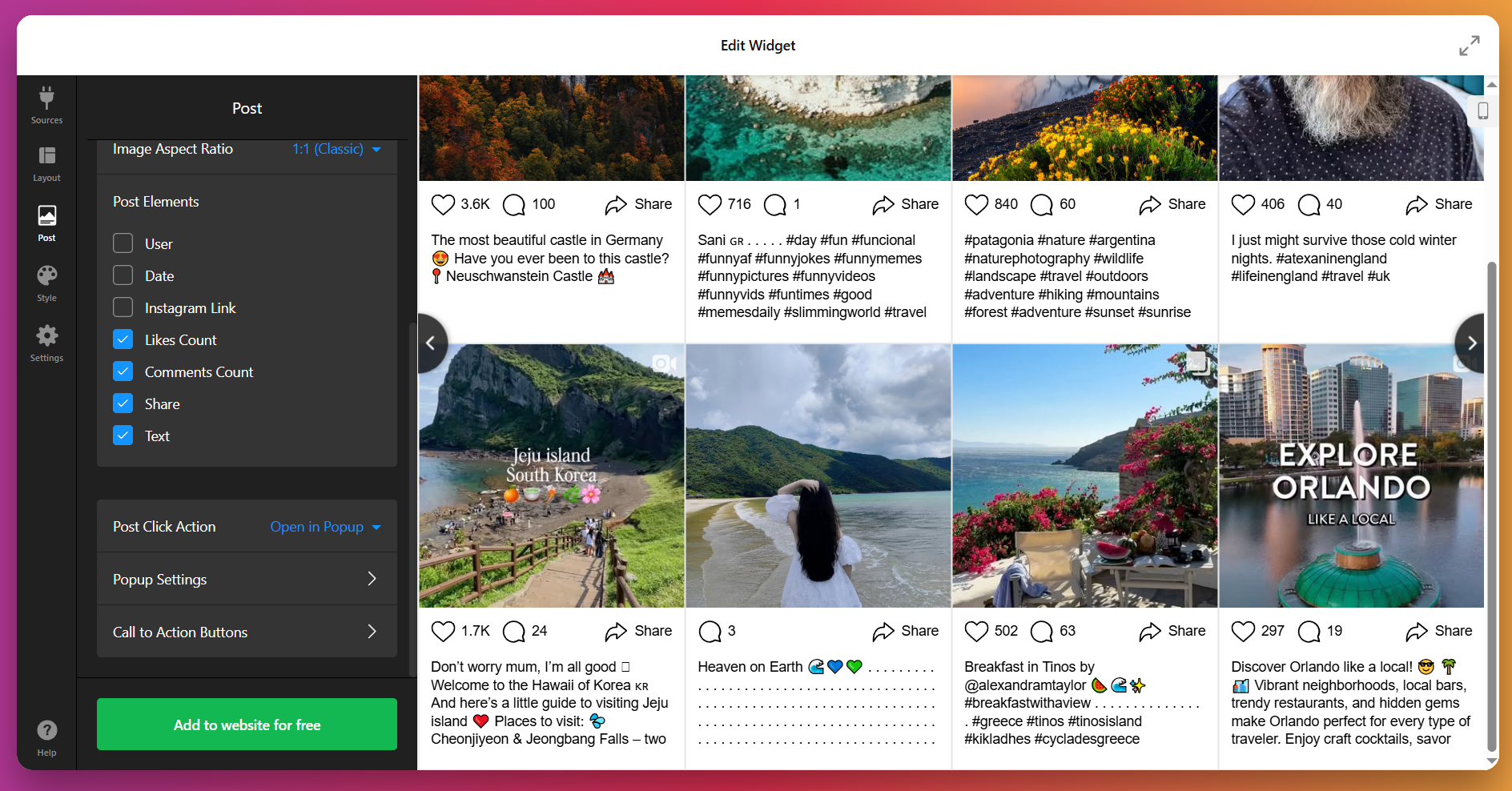
5. Adjust the Style
This is where you make the feed look like part of your website. Under the Style tab, you can select a preset color scheme (light, dark, or custom), tweak button shapes and hover effects, adjust padding and spacing, and style the popup viewer.
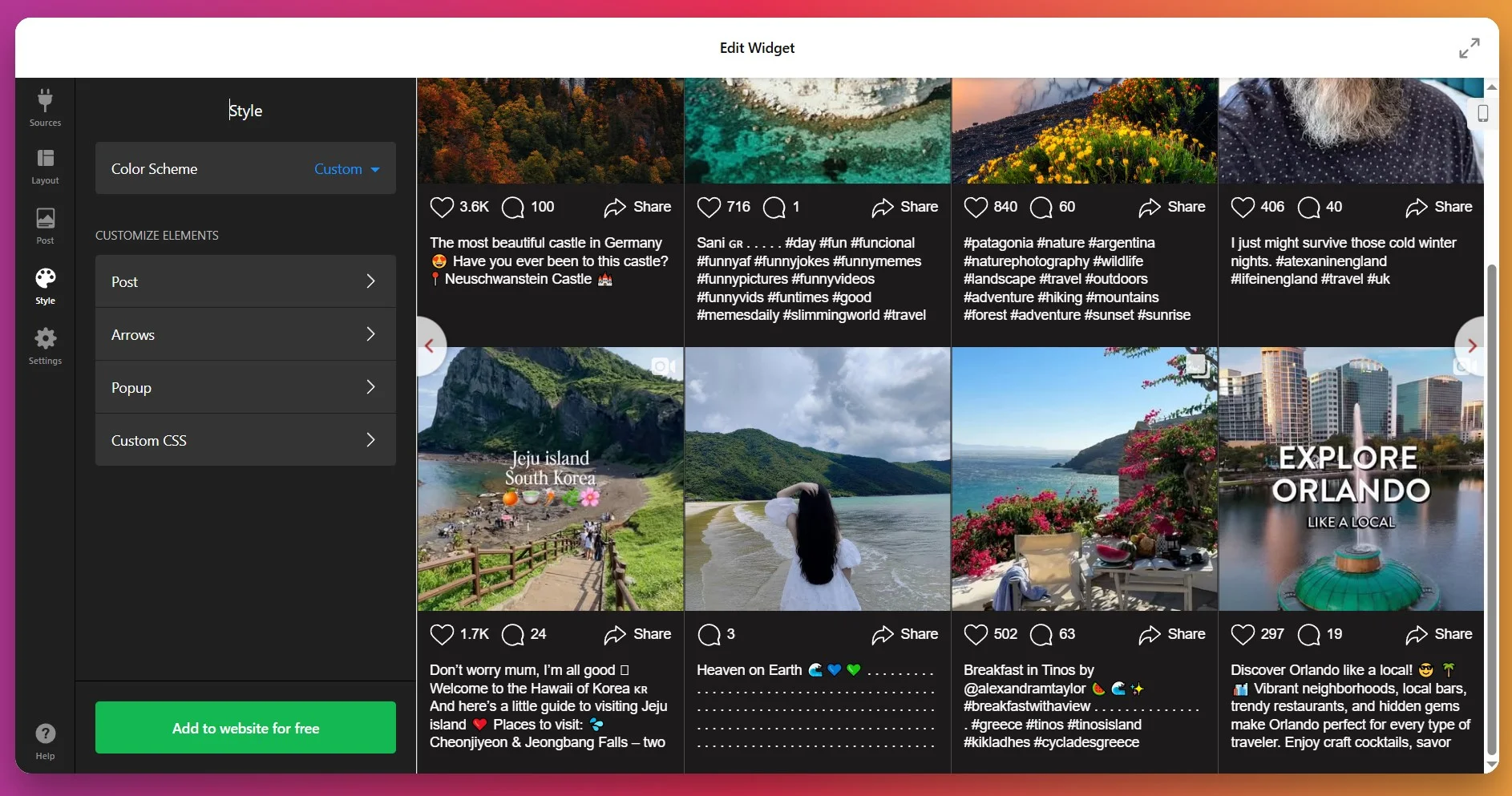
For full control, use the Custom CSS option – it’s perfect if you need to follow strict brand guidelines or want to make advanced design tweaks.
6. Configure the Settings
The Settings tab is where you finalize details. Choose your widget’s language (auto-detect works well for multilingual websites)and enable lazy loading for faster performance.
Add custom JS or CSS if you need advanced behavior.
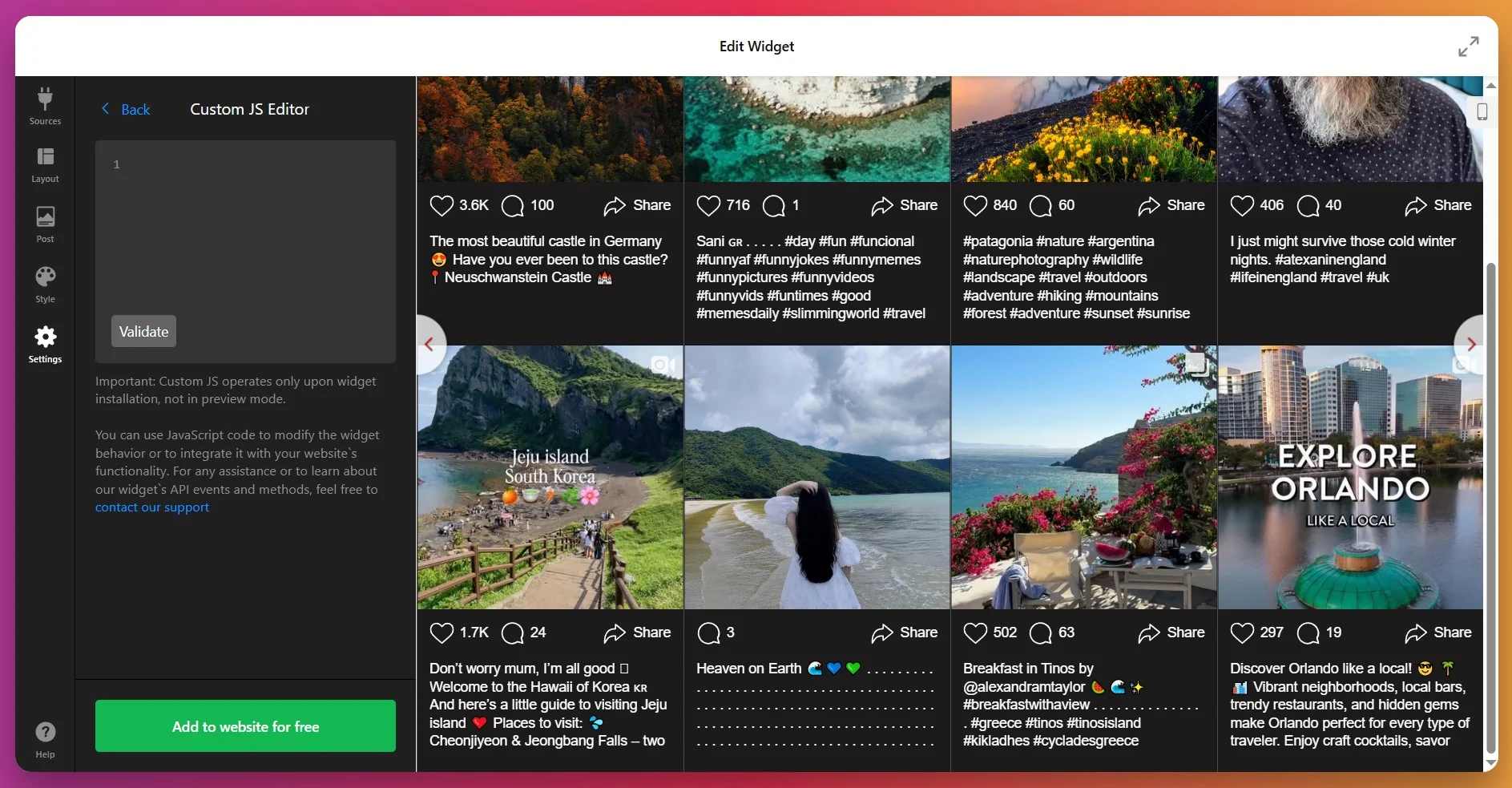
7. Get the Installation Code
When everything looks good, click “Add to website for free.” This generates your personal installation code. Copy the code – you’ll use it in the next step when placing the widget into your website.
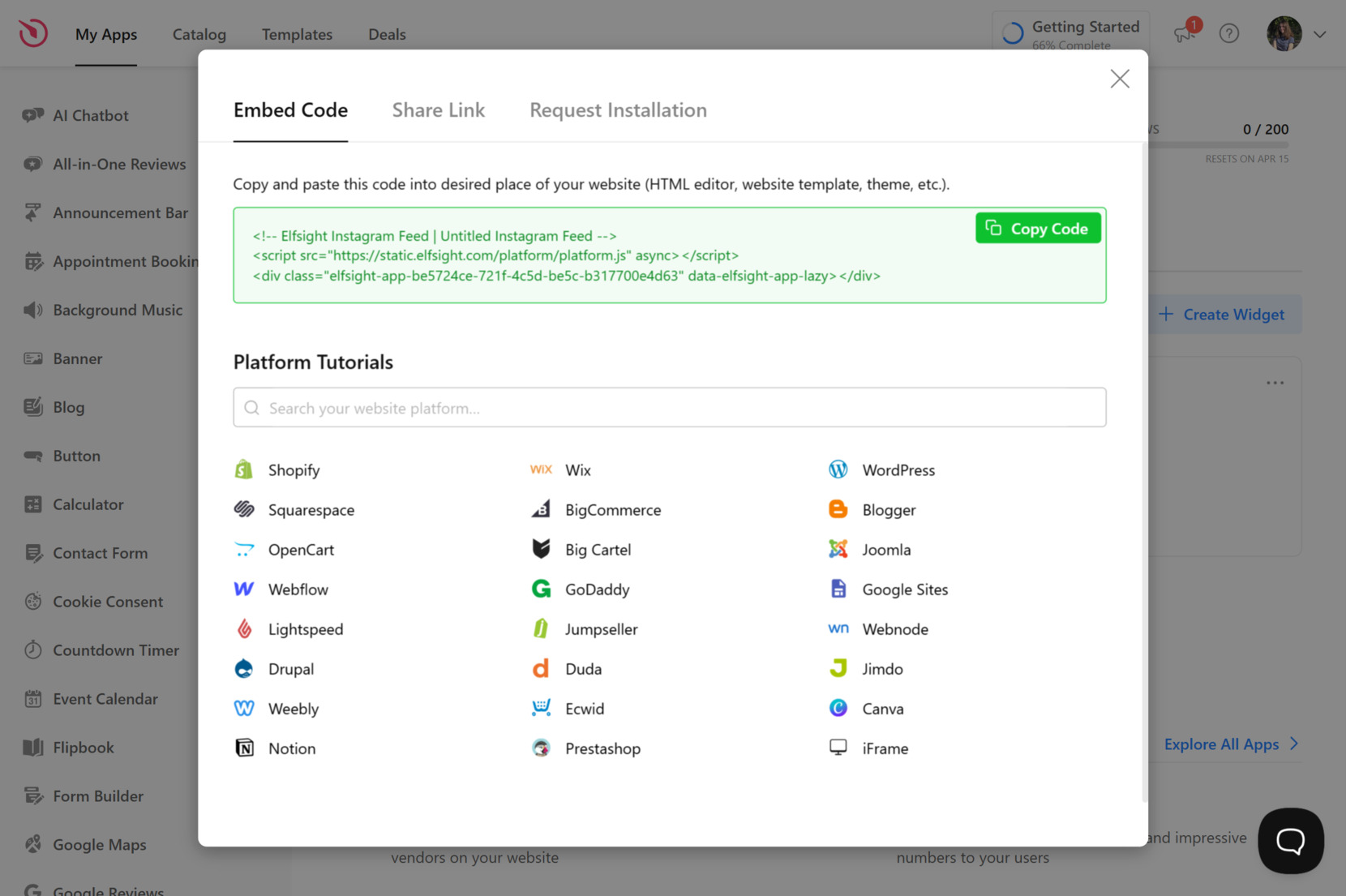
8. Add the widget to Wix
Now is the time to actually embed your Instagram Feed on Wix. Choose the method below that matches where you’d like the widget to appear on your website.
Option 1: Specific page
- Log in to your Wix account and open the website editor.
- Click the +Add icon → go to the Embed section.
- Select Embed HTML or Embed a Widget, then click Enter Code.
- Paste your Elfsight snippet and click Update.
- Adjust the widget’s size and position, switch to mobile view if needed; then Publish your website.
Option 2: Inline widget on all pages
- Open the Wix Editor.
- Add an HTML or Embed block.
- Paste your code, then Update.
- Pin the block to screen → turn on “Show on All Pages” toggle (or equivalent) → Publish.
Option 3: Floating widget (specific or all pages)
- Go to Wix Dashboard → Settings → Advanced → Custom Code.
- Click Add Custom Code.
- Paste your Elfsight snippet into the code field.
- Choose placement options, such as Body ‐ Start. Select whether you want it on specific pages or all pages.
- Save, then Publish your changes.
If you want to explore different display styles or need to manage your Instagram posts another way, keep reading for other feed integration options on Wix.
Connect Instagram Feed to Wix: Alternatives
There are a few official ways to display Instagram content on your Wix website, but each comes with some trade-offs compared to Elfsight’s widget.
Wix’s Built-in Instagram Integration
Wix provides a native Instagram Feed element that connects your Instagram account and displays recent posts.
- Open Wix Editor. Go to the page where you want to display your Instagram content.
- Add Instagram Feed Widget. Click “Add Elements,” select “Social,” and pick “Instagram Feed.”
- Connect Your Account. Click on the widget, choose “Connect Account,” and log in to Instagram.
- Adjust Settings. Resize and position the feed using the available options.
- Publish Your Changes. Save and publish to make the feed visible.
The built-in integration only offers basic layout and style controls.
More details are available in the Wix Help Center.
Instagram Official API Integration
The Instagram Graph API allows you to embed a feed with full control, but it requires coding skills.
- Register as Developer. Sign up at Meta for Developers and create an app.
- Get Access Token. Use the Instagram Graph API to generate a token.
- Fetch Instagram Data. Use API endpoints to collect images and captions.
- Write JavaScript Script. Build a script to display the feed using HTML and CSS.
- Host Script Externally. Upload your script to an external hosting service and embed it with an iframe in Wix.
This method requires advanced development and hosting knowledge.
More details can be found in the Meta for Developers documentation.
Instagram Embed Code (Manual Post Embeds)
Instagram offers an “embed” option for individual posts, which you can add manually to your Wix website.
- Go to Instagram Post. Open the Instagram post you want to embed.
- Copy Embed Code. Click the three dots and select “Embed,” then copy the code.
- Add HTML Embed Widget in Wix. In the Wix Editor, select “Add Elements,” then “Embed Code.”
- Paste Embed Code. Insert the code in the HTML block.
- Publish Changes. Save and publish your website.
This approach does not update automatically or show multiple posts.
More details are available on the Instagram Help Center page.
How Do These Methods Compare?
| Method | Major Pro 👍 | Major Con 👎 |
|---|---|---|
| Elfsight Instagram Widget | Offers advanced customization and auto-sync with Instagram. | Requires a third-party service for full functionality. |
| Wix Built-in Instagram Feed | Quick to set up with no coding required. | Very limited in layout and design options. |
| Instagram Official API | Full control over feed appearance and data. | Requires complex setup and external hosting. |
| Instagram Embed Code | Easy to use for a single post. | No automatic updates or multi-post integration. |
With alternative methods covered, let’s move on to practical tips for making your Instagram Feed look great and run smoothly on Wix.
📝 Instagram Feed Widget Setup Checklist
From the Elfsight team’s experience with testing the Instagram Feed widget, we’ve seen what helps users get the most out of its features. Use these tips to check your setup:
- Choose the right content sources. Decide if you want to display posts from your account, specific hashtags, or locations. Mixing sources can expand your content and boost interaction.
- Set smart content filters. Use the filtering options to hide off-brand or irrelevant posts, so your feed always matches your website’s message and quality standards.
- Match the layout to your page. Try grid, slider, or gallery layouts and preview them in context. A grid works well for product pages, while sliders fit compact spaces like footers.
- Limit the initial post count. Start with a small number of visible posts (like 6 or 9) to keep load times fast, then enable the “load more” button for deeper browsing.
- Enable shoppable links where relevant. For e-commerce, add call-to-action buttons that link posts directly to product or service pages. This turns your feed into a conversion driver.
- Activate pop-up and sharing features. Enable pop-up views and share/follow icons to encourage visitors to engage with your Instagram content without leaving your website.
- Test responsiveness on all devices. Check the widget on desktop, tablet, and mobile to make sure images, captions, and buttons display correctly and nothing overlaps or gets cut off.
- Connect a public Instagram account. Make sure your Instagram account is public so the widget can display your posts. Private accounts or restricted content will not show up in the feed.
Next, to the best part – see how one of Elfsight users and community members added the Instagram Feed to their product landing page and grew engagement with real customer photos.
Instagram Feed at Work: Custom Bike Parts Store Using Elfsight
Kapz, a custom bicycle parts online store, leveraged Elfsight’s no-code solutions to bring their visual catalog directly to life on Kapz website. The Instagram Feed widget plays a central role in displaying real product photos and builds stronger connection with visitors.
Before using Elfsight
Before, the website was functional but visually flat – adding fresh visual content required coding or manual effort. The team lacked a simple way to import product imagery dynamically.
- Manual updates or development needed for visual content
- Low visual appeal and limited product showcase
- Difficulty keeping the website fresh without heavy technical work
With the Instagram Feed
“We were looking for a no code widget solution for our website – the first one was an announcement bar and then it went from there”
Khush, Kapz
Khush shared that Elfsight’s no-code approach led him to try many of our widgets. With the Instagram Feed, Kapz built a smooth carousel of product photos right into their homepage. Every new Instagram post appears automatically, turning their social content into a visual storefront. This removes manual uploading and ensures the website always feels active and rich in imagery.
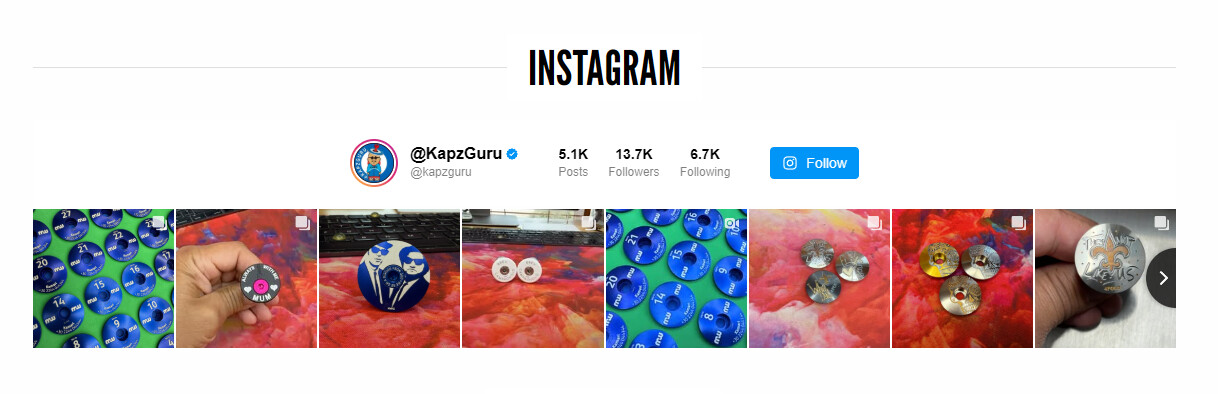
Results
After embedding the Instagram Feed, Kapz reported greater engagement on their website: visitors were more likely to browse product pages, linger longer, and interact with the brand. The visual continuity between their social presence and website content spiked visitor interest and encouraged more conversions.
Other widgets in use
Beside the Instagram Feed, Kapz also uses All-in-One Chat, All-in-One Reviews, Announcement Bar, Logo Showcase, Photo Gallery, and more – check their setup for yourself! Together, these widgets transform a static storefront into an interactive and media-rich user experience.
Customizing each widget to match their branding, the Kapz team demonstrates how even a technically simple solution can support a beautifully cohesive website when used strategically.
An Instagram Feed bridges social and website visuals, turning every post into an opportunity to showcase products — ideal for lifestyle, retail, and visually driven brands.
That being said, unexpected issues can come up when adding the Instagram Feed. The next section covers common questions and troubleshooting tips, so you can keep your widget performing at its best.
Instagram Feed Setup Challenges
Below are the frequent questions and practical solutions based on hands-on experience.
Why does my Instagram feed show a 'session invalid' or connection error after setup?
My feed only updates once a day. How can I get real-time content on my website?
Some images don’t appear or load slowly in my feed. What should I check?
Why does my feed layout look broken or not match my website’s style?
Why can't I connect my Instagram Personal Account to the widget anymore?
If you run into issues not covered in FAQ, check the official Elfsight help center and community forums for more in-depth support and updates.
Questions or Suggestions?
We hope this guide gives you a solid starting point on how to embed Instagram Feed on Wix with ease. If you have thoughts, tips, or want to share your experience, please reach out or connect with us on X, Facebook, and Linkedin.
If you want visitors to trust your business and feel confident about reaching out, showing real customer experiences is key. You probably see Google Reviews everywhere, and for good reason: people rely on them to decide where to shop, eat, or book services. Displaying these reviews on your website attracts new visitors and encourages them to come back when they see recent, positive feedback from real people.
One of the easiest ways to embed Google Reviews in WordPress is with the Google Reviews Widget. It automatically pulls in new reviews from your Google profile, fits seamlessly with your website’s look, and saves you the hassle of manual updates. Users often appreciate how simple it is to set up, and how it helps boost engagement by showing authentic testimonials without extra work.
- Simple step-by-step setup. Follow a clear walkthrough to get Google Reviews live.
- Alternative methods explained. Compare the plugin option and manual embed approaches.
- Expert checklist. Review best practices to keep the widget working smoothly.
- Troubleshooting tips. Identify and solve common problems with reviews display.
To help you get started, the instructions are organized into easy-to-follow sections. Whether you want a quick setup or more advanced customization, each step is laid out so you can display Google Reviews on WordPress without any confusion.
Add Google Reviews to WordPress: Fast Tutorial
This is a quick guide for anyone who wants to show Google Reviews on WordPress right away in a couple steps:
- Open Elfsight’s editor and pick a template.
- Customize your Google Reviews widget.
- Click ‘Add to website for free’ and copy the code.
- Paste it into your WordPress website’s backend.
Build your own Google Reviews widget in the free editor!
Features that Put Google Reviews to Work for You
You’ve seen how easy it is to install the widget. Here are the features that help Google Reviews deliver real impact:
| Key Feature | Why it Matters |
|---|---|
| Real-time reviews with author details and links | Visitors see the freshest feedback along with reviewer names, photos, and direct access to full Google profiles. |
| “Write a review” button | Makes it simple for customers to leave new reviews, keeping your reputation active and growing. |
| Automatic updates for review content | Your website always shows the latest customer opinions without manual updates. |
| Filter by keywords or ratings | Highlight top feedback or hide less relevant reviews so you control what visitors see. |
| Customizable layouts and appearance | Easily match the widget to your website’s design for a seamless look and feel. |
These are just a few of the ways the widget helps you showcase your reputation and encourage new reviews. For a full rundown, take a look at the Google Reviews features page.
Step-by-Step Guide to Adding Google Reviews
Here we’ll break down every step for creating, customizing, and embedding Google Reviews on your WordPress website, including practical hints for different use cases.
1. Choose a Template
You begin in the widget editor by selecting one of the ready templates. Each offers a different visual style: Classic (Google’s original layout), Bubble (author info below the review text), or Spotlight (centered elements with more emphasis on the review content). Pick one you like and click “Continue with this template” to move on.
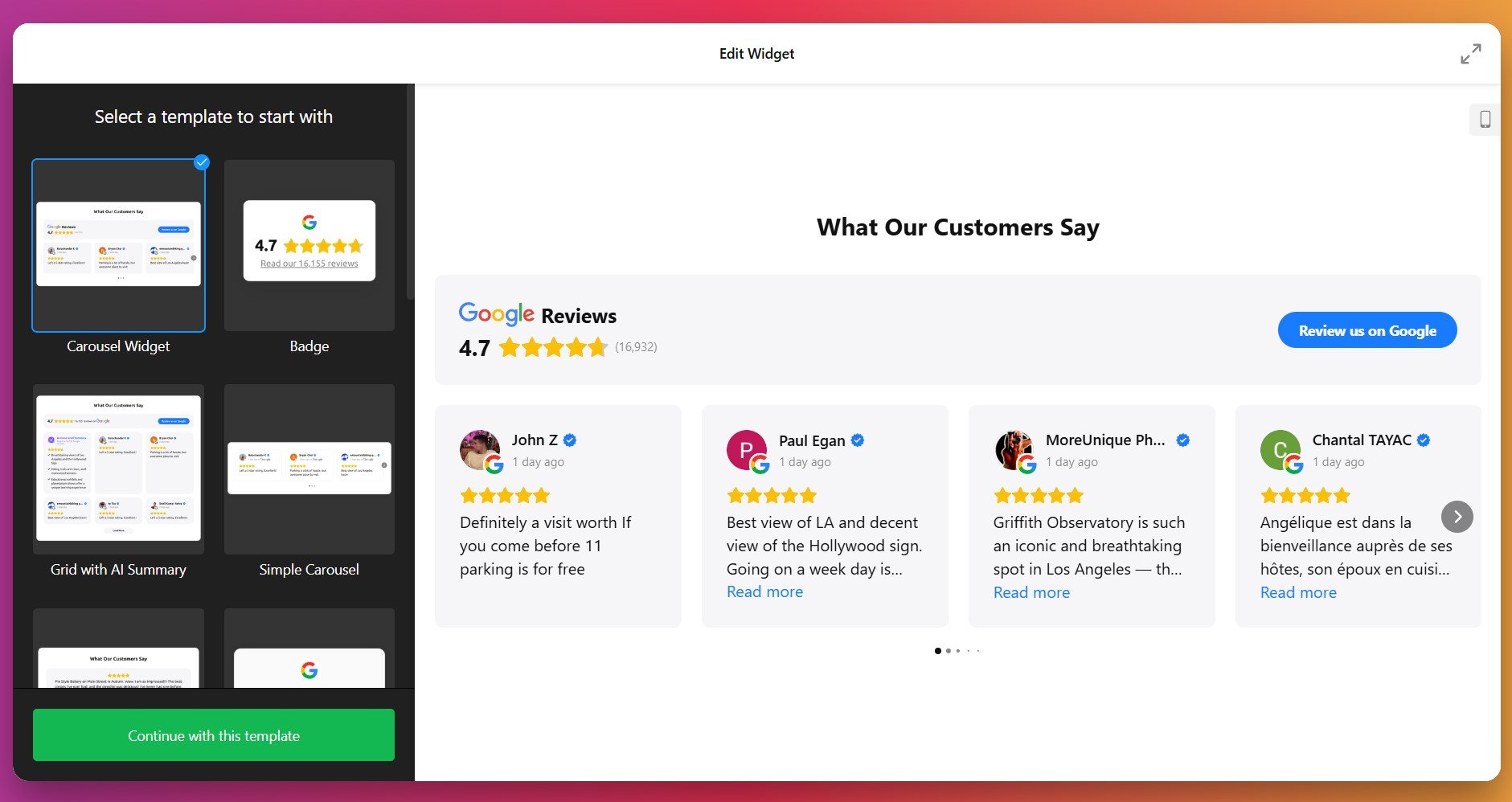
2. Connect Your Google Profile & Select Reviews
Next step: link the widget to your Google Business Profile. Once authorized, the widget can fetch reviews automatically. Then decide which reviews to display using filters: show only positive ones, exclude reviews with certain keywords, or limit the number of reviews.
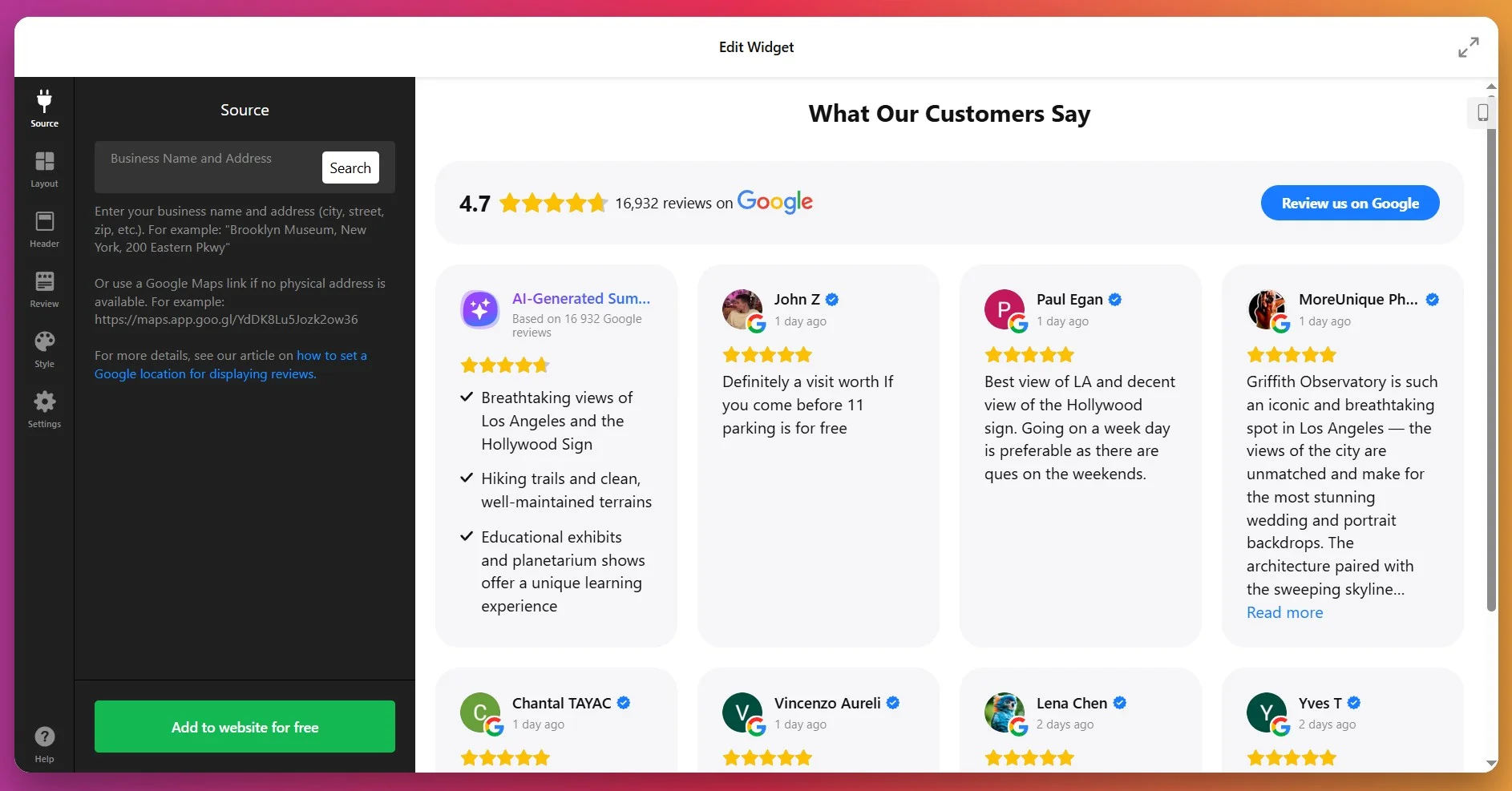
3. Pick a Layout
In the Layout settings, choose how reviews appear. You’ll have several options:
- List: Reviews in a vertical stack, one after the other.
- Grid: Multiple reviews shown in a grid format.
- Slider (Carousel): Reviews scroll or slide through with arrows or swipe.
- Masonry: A dynamic layout that adjusts reviews based on available vertical space.
- Floating Badge: A small badge that floats on screen as user scrolls.
- Embeddable Badge: A compact version integrated neatly into your content.
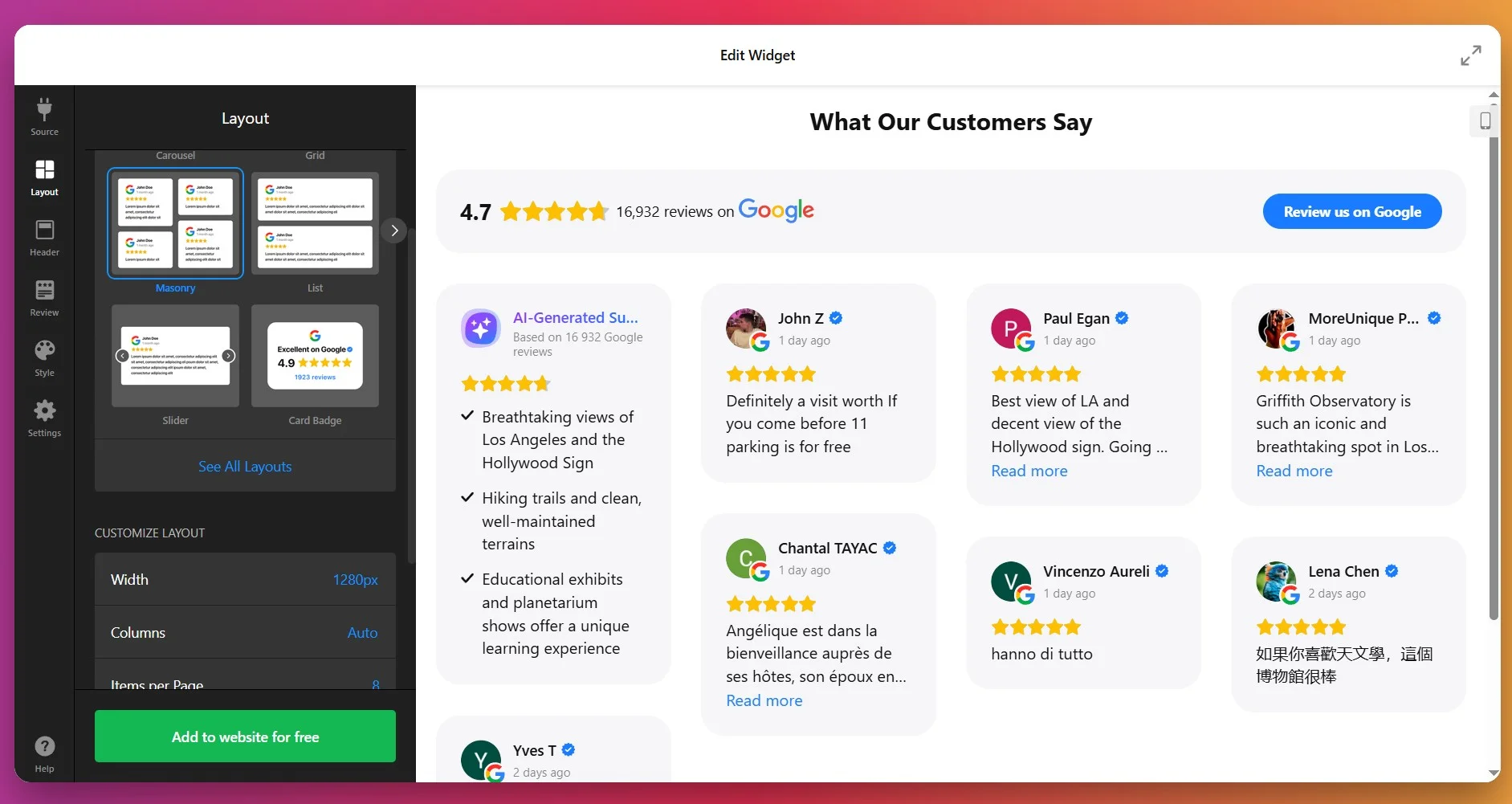
You can also set how many reviews show up per page, choose pagination or infinite scroll, and determine different layout settings for mobile vs desktop.
4. Style Review Details
In the Style tab, you customize visual elements so the widget blends with your website design. You can adjust:
- Fonts: sizes, weight (regular or bold), for title vs review text.
- Colors: five main elements can each have custom color – review text, background of review cards, links, star ratings, and the “Write a review” button.
- Review card spacing & padding.
- Optionally toggle on/off author picture, date, number rating, and review icons.
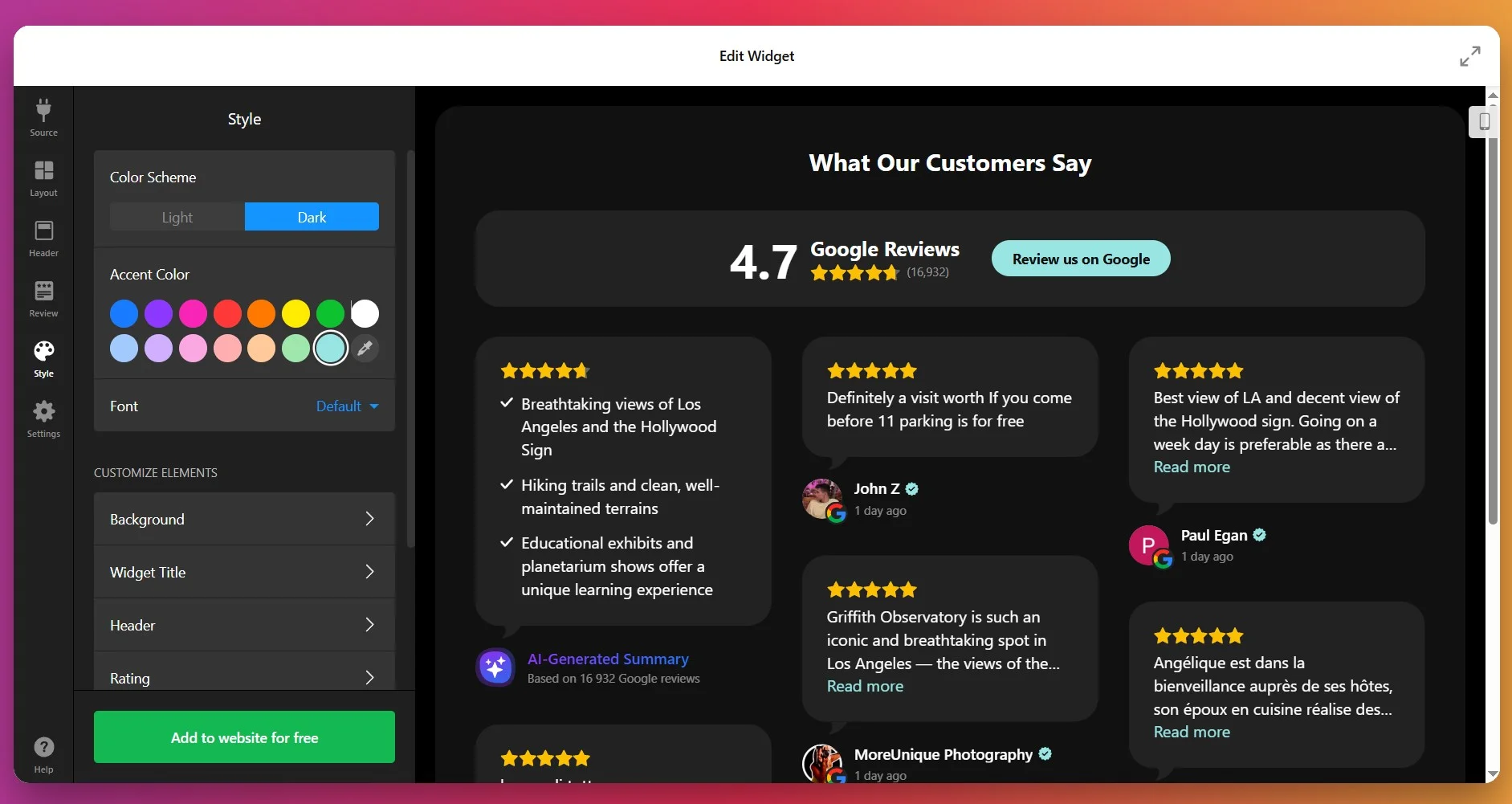
5. Configure Behavior & Settings
Now adjust how the widget behaves. Choose the widget header options: show/hide the overall star rating, number of reviewers, and photo of the latest reviewer. Customize the “Write a review” button – its label, whether “Yes/No” actions, or a redirect to your Google page. Set width/height so it fits nicely in your layout.
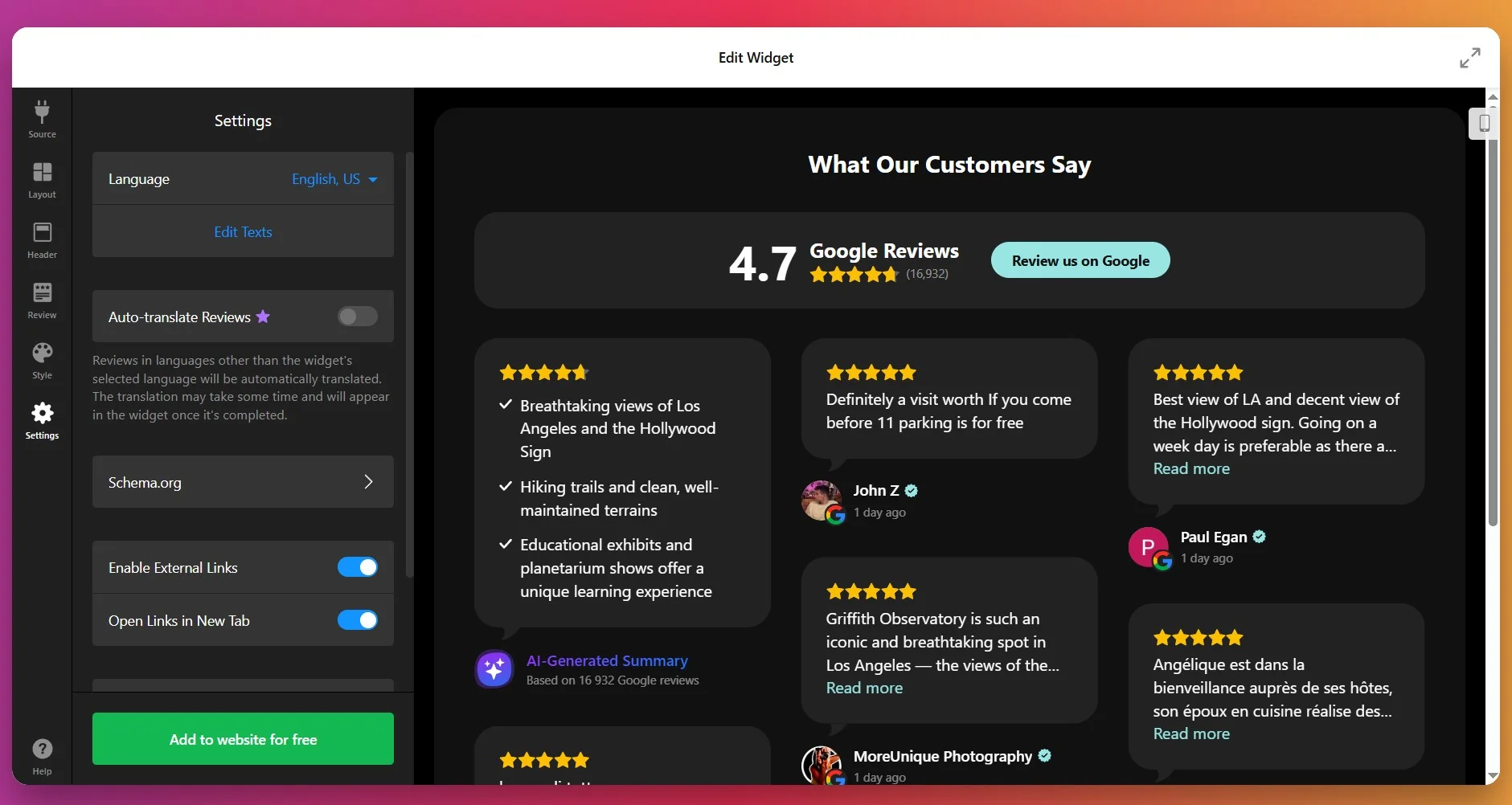
6. Get the Installation Code
Once you’re happy with how everything looks and behaves, click “Add to website for free.” The editor will generate your unique embed code. Copy that code – you’ll use it in your website to show the widget live.
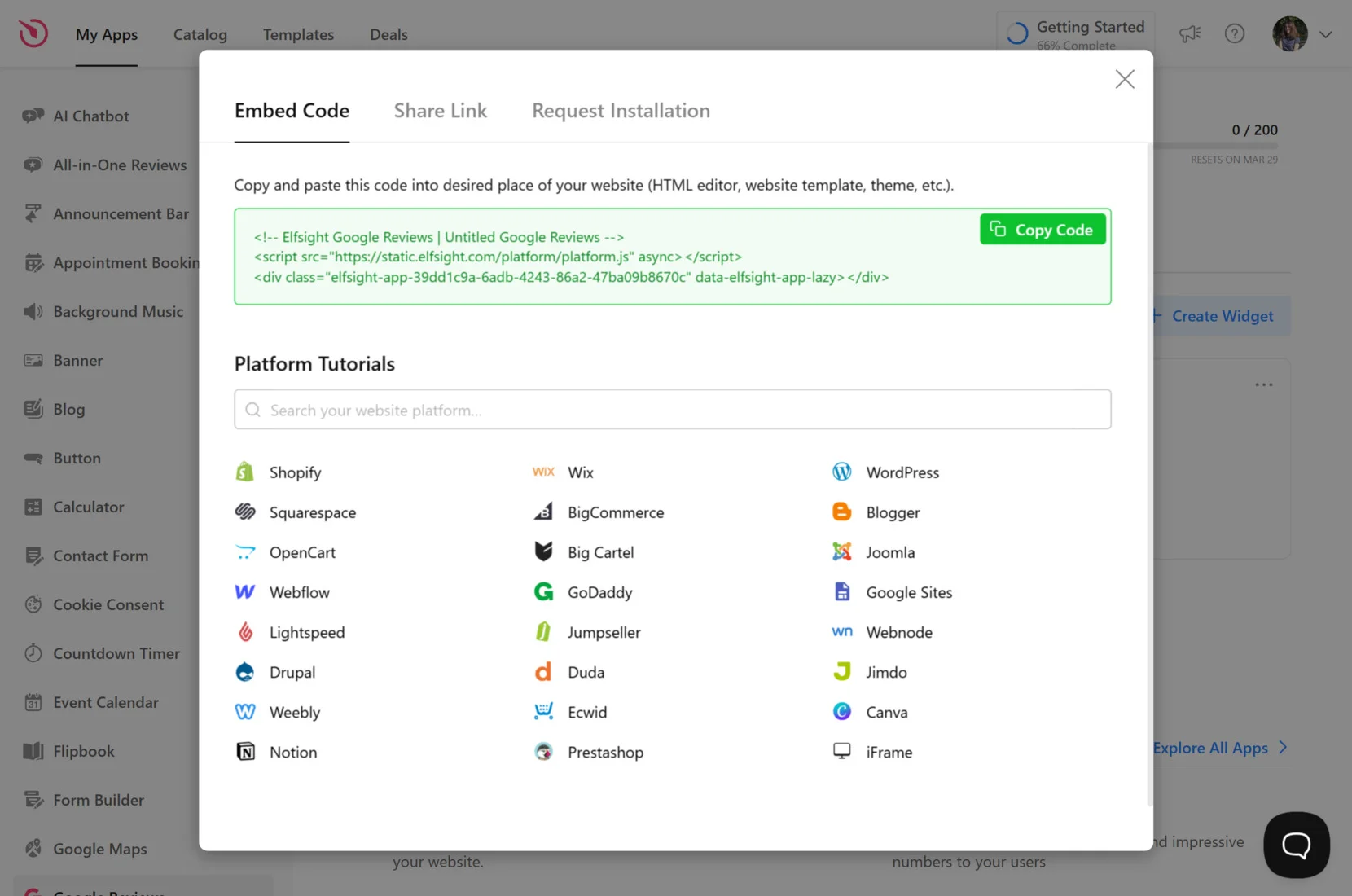
7. Add the widget to WordPress
Choose the method below that matches whether you want the widget on a single page or site-wide.
Install on a specific page
Method 1: Install via Themes
- In WordPress admin go to Appearance → Themes, find the theme to edit and click the action button (…)
- Open the page/template where you want to show the widget and click Add Block.
- Select Custom HTML, paste snippet into the popup and click Save/Update.
Method 2: Install via Pages
- In WordPress admin go to Pages and open the page you want to edit.
- Click Add Block in the editor and choose Custom HTML.
- Paste your embed code, then Save.
Install on all pages (site-wide)
Method 3: Install via Theme Editor
- In WordPress admin go to Appearance → Theme Editor.
- Open
footer.php(or equivalent template file) and the insert code before the closing tag. Click Update File.
Method 4: Install via Widgets
- In WordPress admin go to Appearance → Widgets.
- Open Custom HTML from Available Widgets, choose a Footer widget area and click Add Widget.
- Paste snippet into the Content field and click Save.
Method 5: Install via Customize
- In WordPress admin go to Appearance → Customize.
- Choose Widgets, click Add a Widget and select Custom HTML.
- Paste your Elfsight embed code, click Done, then Publish to apply changes.
If you want options beyond this embed method, the next section explores alternative ways to add Google Reviews depending on your preferred workflow.
Alternatives for Elfsight’s Google Reviews
There are a few official and native ways to add Google Reviews to a WordPress website, but each comes with some clear limitations compared to Elfsight’s widget.
WordPress Plugin: Widgets for Google Reviews
This is a popular free plugin that lets you display your Google reviews on your WordPress website.
- Install the plugin. Search for “Widgets for Google Reviews” in your WordPress plugins dashboard and install it.
- Activate the plugin. Click “Activate” once installation is complete.
- Connect to Google. Use your Google Business Profile to authenticate and fetch your reviews.
- Customize display settings. Choose your preferred layout, style, and filter options.
- Add the widget or shortcode. Place the reviews widget on your desired pages using a block or shortcode.
Only basic layouts and styles are available, with fewer advanced features.
More details are available on the official WordPress Plugin Directory Page.
Google’s Official Embedding Method
Google allows you to manually import Google Reviews to wordpress using Google Maps’ embed functionality.
- Find your business on Google Maps. Search for your business profile in Google Maps.
- Open the reviews panel. Click on the reviews to open the full reviews page.
- Copy share link. Select the “Share” button and choose the “Embed a map” option.
- Copy the embed HTML. Copy the iframe code provided by Google Maps.
- Paste on your website. Add the embed code to your WordPress page using a custom HTML block.
This method only embeds a Google Map, not individual reviews.
More details are available in Google Maps Help Documentation.
Google API: Custom Review Integration
You can use the Google Places API to fetch and display reviews, but this method requires coding.
- Get a Google API key. Register for a Google Cloud account and enable the Places API.
- Set up API credentials. Configure API access and restrict usage for security.
- Write display code. Use JavaScript or PHP to request reviews and render them on your website.
- Style the output. Customize the appearance using CSS.
- Maintain and update code. Monitor for API changes and quota limits.
This method is only practical for developers and is time-consuming to maintain.
More details are available in the official Google Places API documentation.
How Do These Methods Compare?
| Method | Major Pro 👍 | Major Con 👎 |
|---|---|---|
| Elfsight Widget | Highly customizable, easy to set up and update. | Not built solely for WordPress, but integrates smoothly. |
| Widgets for Google Reviews | Simple setup with basic customization. | Limited design flexibility and advanced features. |
| Google’s Embed Method | Completely official, no plugins needed. | Only shows map, not actual reviews. |
| Google API Integration | Fully customizable for unique needs. | Requires coding skills, ongoing upkeep, and API billing. |
If you want practical tips for making your Google Reviews look appealing and work reliably on your WordPress website, keep reading for the next set of practical tips.
📝 Checklist for Perfect Widget Setup
From the Elfsight team’s hands-on work with Google Reviews, we know the right setup brings out both trust and engagement. Here’s our go-to checklist to help you display reviews that boost your website’s credibility and look great in any context.
- Connect the correct Google location. Double-check you’ve linked your actual Google Business Profile so reviews display accurately and update in real time.
- Showcase the right reviews. Use keyword or rating filters to highlight feedback that aligns with your brand values or hides out-of-date or less relevant comments.
- Fine-tune the layout. Pick a display style, such as grid, carousel, or list, that matches your website’s content flow and keeps the reviews readable.
- Match your design. Adjust colors, fonts, and button shapes so the widget blends seamlessly with your existing branding and doesn’t distract visitors.
- Enable the “Write a review” button. Make sure the direct link to your Google review page is active so happy customers can leave new feedback easily.
- Summarize with AI-powered insights. Turn on review summaries to surface the most common positive themes or key points for visitors short on time.
- Prioritize mobile responsiveness. Test how the widget looks on different devices and tweak spacing or font sizes to guarantee every review is legible on phones and tablets.
- Limit the number of visible reviews if needed. Start with 5–10 recent reviews and let users click to see more, keeping the page uncluttered and fast.
- Position reviews for maximum impact. Place the widget near calls to action, product descriptions, or contact forms, where trust signals help drive conversions.
Let’s walk through a real example of adding Google Reviews to a business website, showing the impact on customer trust and engagement.
Google Reviews at Work: Accounting Business
An independent accounting firm turned to Elfsight to strengthen its online presence and build credibility. By showcasing authentic Google Reviews directly on their website, the firm managed to establish trust with new visitors and drive more client inquiries without heavy reliance on paid ads. Below is their story.
Before using Elfsight
The firm’s website was professional but static. Potential clients had no way to verify the quality of service apart from word of mouth. This lack of social proof meant missed opportunities to convert casual visitors into paying customers.
- No visible client feedback on the website
- Difficulty building trust with first-time visitors
- Lower-than-expected conversion rate from website traffic
With Google Reviews
“We’ve seen better engagement on landing pages, smoother mobile experiences, and an increase in lead conversions.”
Alejandro, Aiden Startup
By embedding the Google Reviews widget, the firm could automatically display up-to-date client feedback from their Google Business Profile. Positive reviews now appear directly on their service pages, helping potential clients see real, verified experiences without leaving the website. This authentic social proof made the website more persuasive and client-focused.
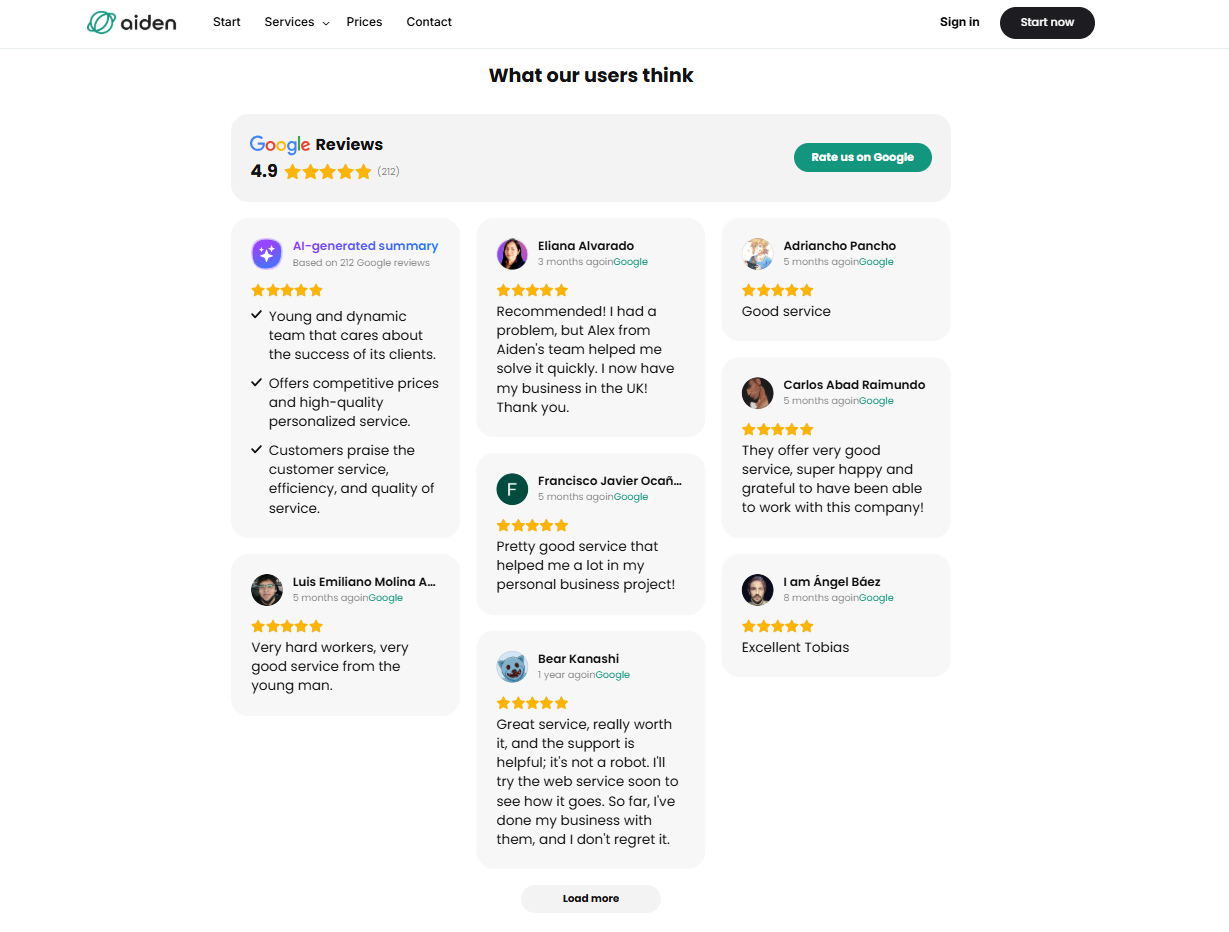
Results
After implementing Google Reviews, the accounting firm reported a clear boost in conversions. Visitors were not only spending more time on the site but were also more likely to book a consultation after reading positive testimonials. The widget helped reduce hesitation and provided the credibility boost needed to stand out in a competitive niche.
Other widgets in use
Alongside Google Reviews, the firm also uses Contact Form to capture leads, FAQ to answer common client questions, and Cookie Consent to ensure compliance. Together, these integrations create a client-friendly website that feels transparent, professional, and easy to navigate.
What’s more, the team customized the look of their widgets to fit neatly with their brand identity, showcasing just how flexible and impactful the widget can be when applied creatively to any industry.
Google Reviews bring authenticity and trust to a website, turning positive client feedback into a powerful tool for driving conversions – especially for service-based businessess.
While the setup process is straightforward, many teams have questions about how to get the most from their reviews. Here’s an overview of common questions and practical answers to help you get started easily.
Google Reviews Widget Issues & Solutions
Adding the Google Reviews widget to WordPress is usually simple, but real-world experience shows some recurring problems that can block or slow down your setup. Addressing these basics helps most users get reviews showing up reliably and looking sharp:
Why do my Google Reviews fail to display after installing the widget?
How can I resolve slow loading or performance drops after adding the reviews widget?
What should I do if the widget code doesn’t work or breaks formatting?
Why do my reviews disappear or revert to the default language after updating my website?
How do I fix API errors or connection issues with Google My Business?
If your Google Reviews widget still doesn’t work as expected, see below for official Elfsight help and troubleshooting resources.
Need More Details?
We hope this guide helps you feel confident about adding Google Reviews to your WordPress website. We genuinely care about making your setup smooth and your feedback visible. If you have any ideas, questions, or stories about using the widget, we would love to hear from you. Connect with the Elfsight team on X, Facebook, or Linkedin to share your experience and stay updated.
Many of our users look for a simple way to add YouTube videos to their WordPress websites – whether it’s tutorials, product demos, or event highlights. Embedding videos directly on a website makes content easier to watch and keeps visitors engaged without sending them away to another platform. That extra time spent on site often turns into more clicks, sign-ups, or interactions.
A YouTube Video Widget makes embedding effortless. No technical setup, no compatibility headaches – just a clean, reliable way to display your content. Business owners say it saves them hours while giving their websites a more polished feel.
- Step-by-step setup. Detailed instructions for adding YouTube videos to WordPress
- Alternative methods explained. Comparison of native methods and third-party widget.
- Expert best practices. Key tips for video placement, responsiveness, and performance.
- Troubleshooting tips. How to resolve common issues with embedded videos.
We’ve broken the setup into two parts: a quick-start guide for instant results, and a full walkthrough for deeper customization. Let’s begin with the basics.
How to Add a YouTube Video to WordPress Website: Simple Steps
This quick guide shows you how to add a YouTube video to your WordPress website quickly.
- Open the Elfsight’s editor and pick a template.
- Customize your YouTube video widget.
- Click “Add to website for free” and copy the code.
- Paste it into your WordPress website’s backend.
Get your YouTube video live right in our free editor!
Why Elfsight’s YouTube Widget Stands Out
Discover the primary features that make this widget special and help you organize, design, and monetize your YouTube content – right on your WordPress website.
| Key Feature | Why it Matters |
|---|---|
| Show any YouTube content, grouped and labeled | You decide if visitors see a playlist, channel, or single videos, and everything stays tidy and easy to browse. |
| Three preview layouts and flexible playback modes | Visitors choose how they watch: pop-up, inline, or straight on YouTube, with up to 12 elements that switch on or off for a custom experience. |
| Style your widget with five presets or custom colors | Make each part of your gallery match your brand, from headers to popups, without effort. |
| Adjustable gallery layout and navigation controls | Set the number of columns, rows, and navigation options so your gallery always fits your website and your visitors can find videos fast. |
| Connect your AdSense account to monetize traffic | Earn revenue from embedded video views right on your website, turning your gallery into a new income stream. |
You can explore every feature on the widget’s Features Page, where you’ll find the full description of its functions. Now that you know what it can do, let’s see how it works in practice in our detailed guide below.
Adding YouTube Videos to WordPress Step-by-Step
This walkthrough covers the whole flow: from choosing a template to publishing, so that you know exactly where to click when you decide to create your own widget:
1. Choose a Template
The first thing you’ll see in the widget editor is the choice of three main layout styles: grid, list, and slider. Grid shows videos in rows, List stacks them vertically with more room for descriptions, and Slider displays them in a swipeable carousel.
Once you’ve selected a layout you like – click “Continue with this template“.
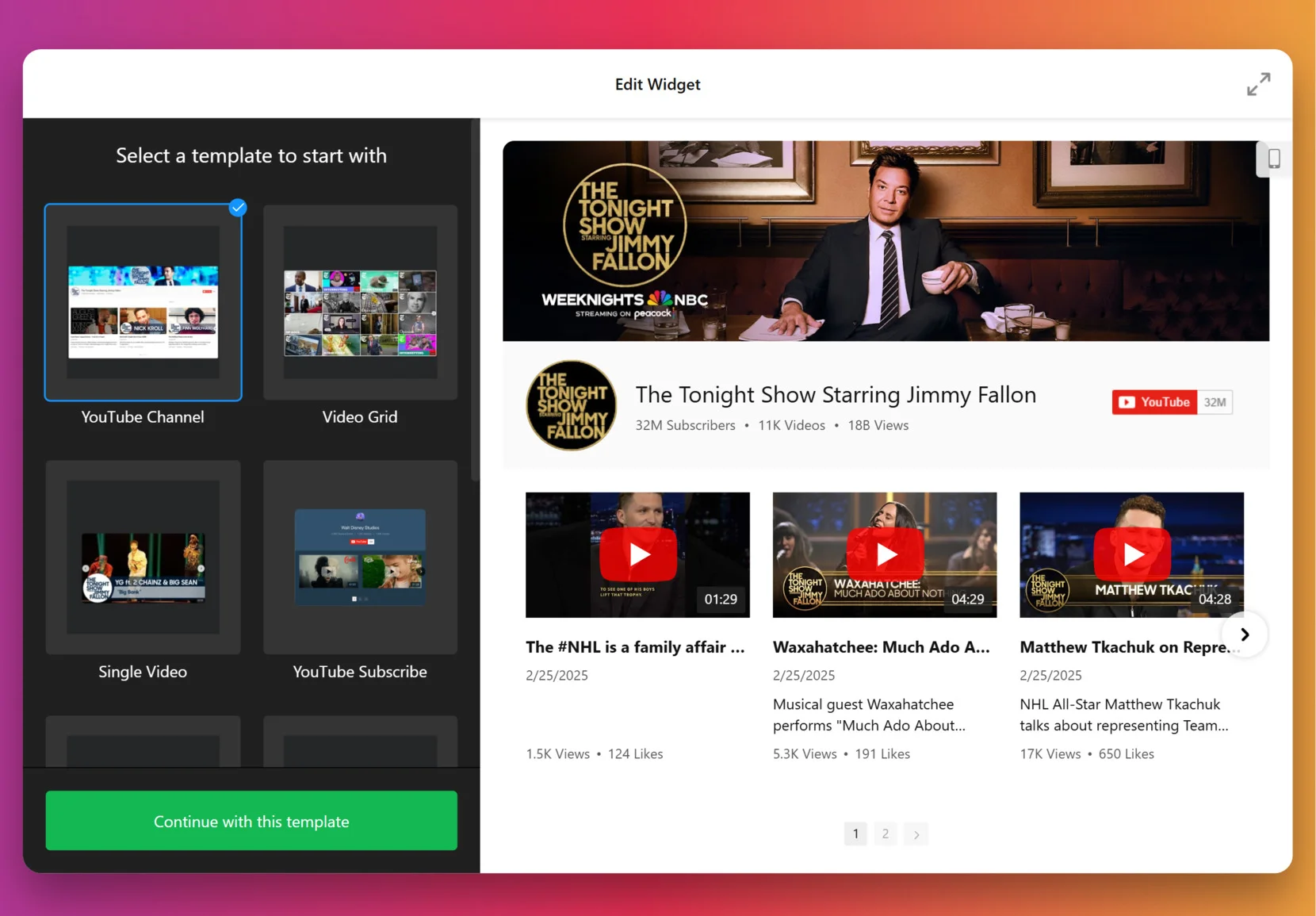
2. Add the Source
This step decides which videos appear in your gallery. Click “Source” in the left panel, enter a URL to a YouTube video, playlist or your entire channel, depending on the goal. To organize videos into categories (for example: Tutorials vs. Testimonials) – use Source Groups. This adds navigation tabs to your widget.
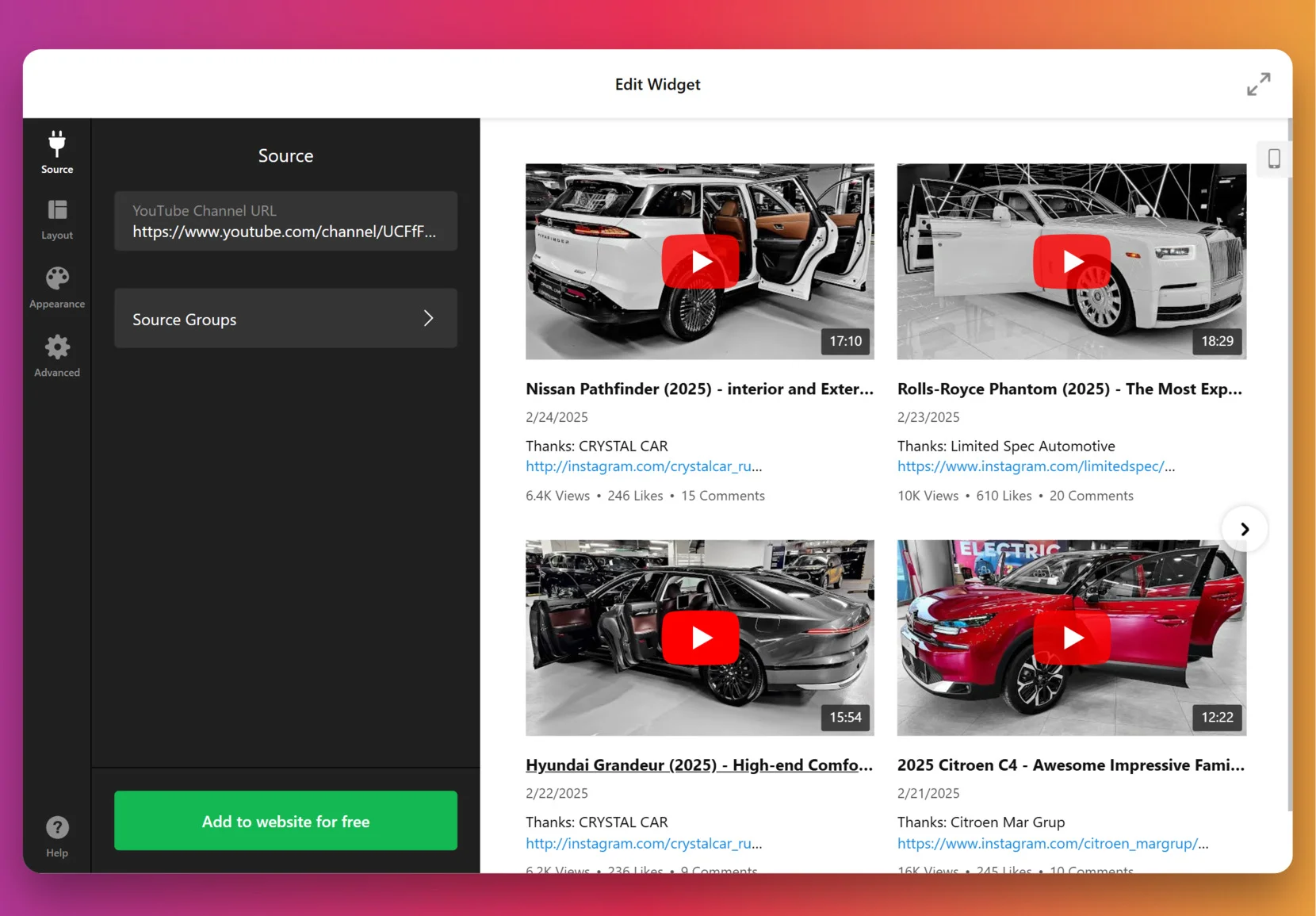
3. Customize the layout
Once the videos are in, it’s time to decide how they’ll appear. You can show or hide the channel information, video details, decide if videos should open inline, in a popup lightbox, or on YouTube itself, pick navigation styles for slider (arrows, drag/swipe, dots, or scroll), and more.
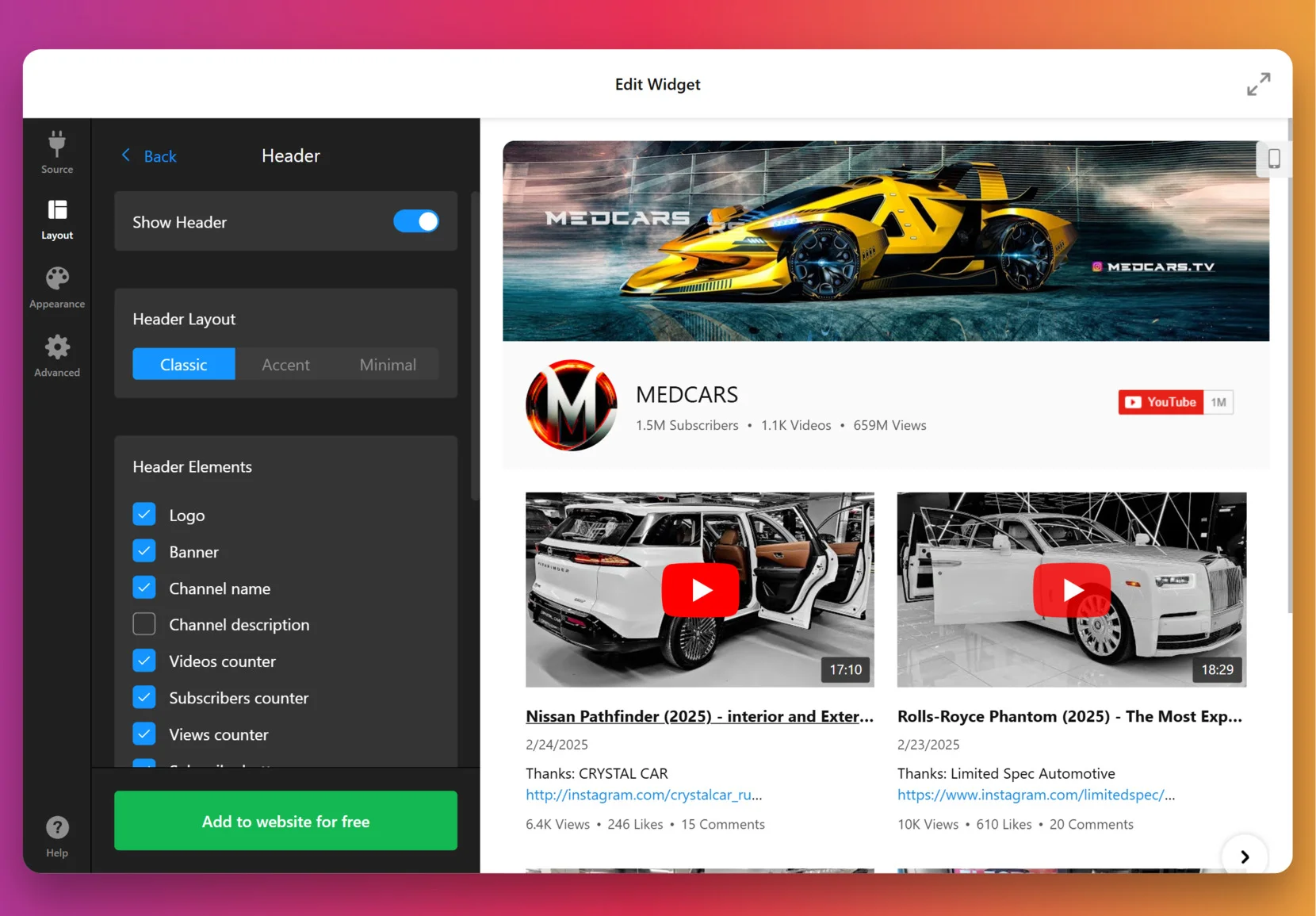
4. Set the design
Now it’s about making the widget match your website’s look. Under the “Appearance” tab, choose a preset Color Scheme to start, then adjust colors of individual elements: header, buttons, tabs, backgrounds, etc.
For full control, paste CSS code directly. For example, you could make thumbnails larger or align text differently. Feel free to explore our Forum for ready-made CSS from other users.
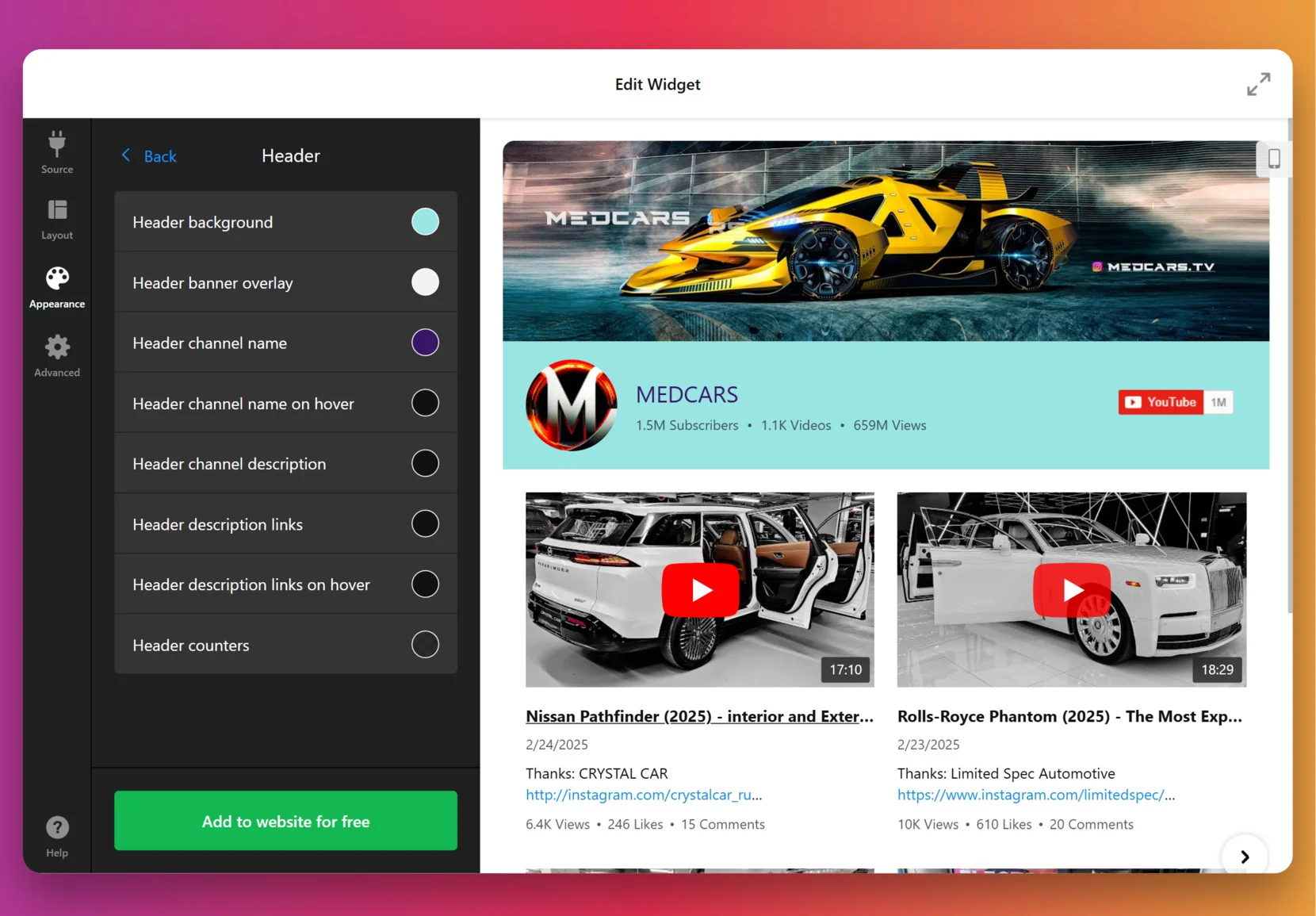
5. Finalize your widget
Before you publish, a few optional but powerful settings are worth checking. By default, the widget uses Elfsight’s key to fetch videos, but for many videos or heavy traffic you can add your own YouTube Data API key from Google Cloud Console.
At this stage, you can also enable privacy-enhanced mode, set the widget language to match your audience and double check the layout on mobile.
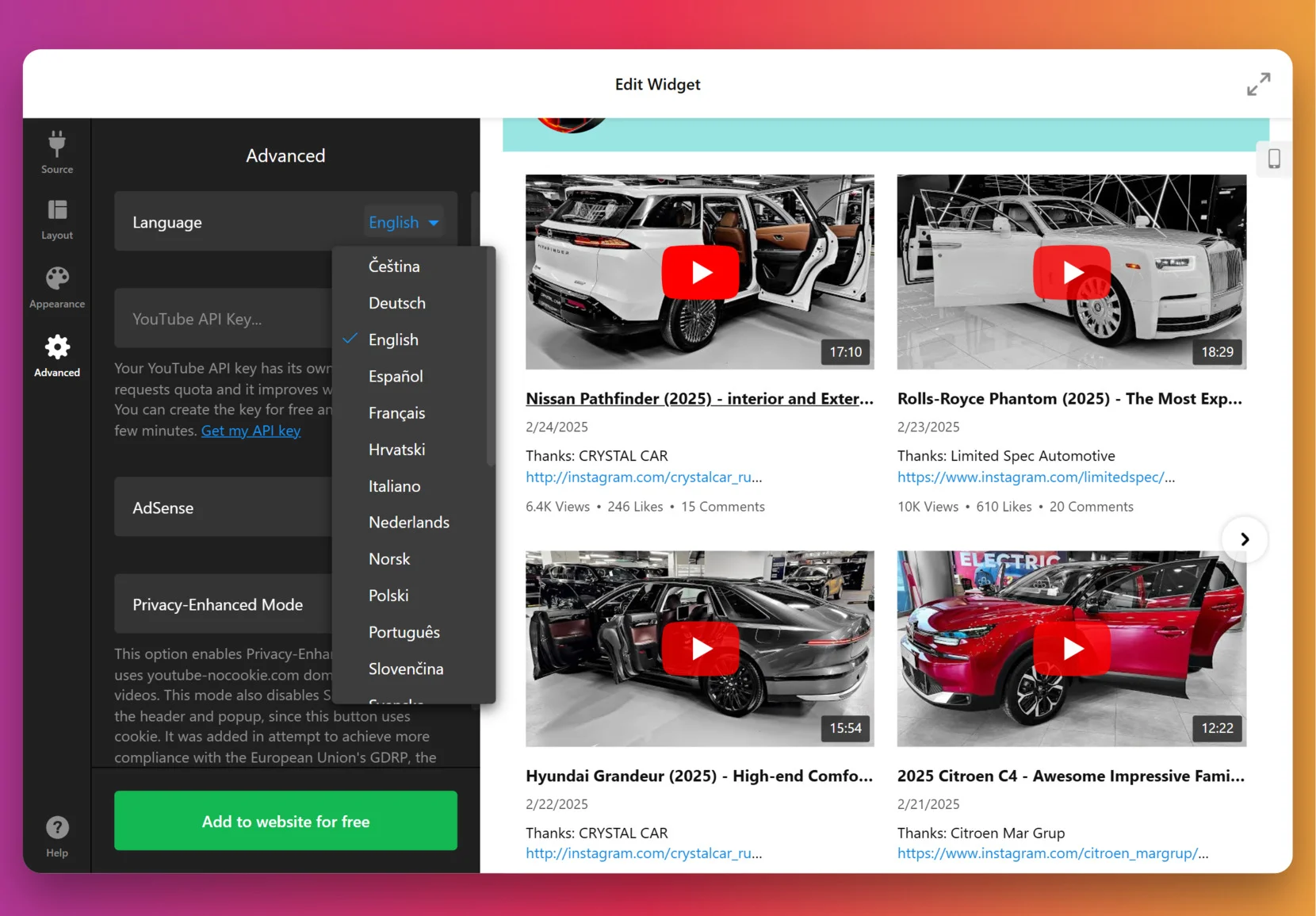
6. Add the widget to WordPress
Choose the method below that matches whether you want the widget on a single page or site-wide.
Install on a specific page
Method 1: Install via Themes
- In WordPress admin go to Appearance → Themes, find the theme to edit and click (…)
- Open the page/template where you want to show the widget and click Add Block.
- Select Custom HTML, paste your Elfsight snippet into the popup and click Save or Update.
Method 2: Install via Pages
- In WordPress admin go to Pages and open the page you want to edit.
- Click Add Block in the editor and choose Custom HTML.
- Paste your Elfsight code Save.
Install on all pages (site-wide)
Method 3: Install via Theme Editor
- In WordPress admin go to Appearance → Theme Editor.
- Open this file or equivalent:
footer.phpInsert your Elfsight embed code before the closing tag. Click Update File.
Method 4: Install via Widgets
- In WordPress admin go to Appearance → Widgets.
- Open Custom HTML from Available Widgets, choose a Footer widget area and click Add Widget.
- Paste Elfsight code into the Content field and click Save.
Method 5: Install via Customize
- In WordPress admin go to Appearance → Customize.
- Choose Widgets, click Add a Widget and select Custom HTML.
- Paste the snippet, click Done, then Publish to apply changes.
If you want to explore different ways to display YouTube content or need a plugin-based approach, continue to the next section on alternative methods.
Adding YouTube Videos Without Elfsight
You can add YouTube videos to a WordPress website using several built-in methods, but each comes with its own limitations compared to Elfsight.
Pasting the YouTube Link Directly
You can embed a YouTube video by simply pasting its URL into the WordPress editor.
- Find the video URL. Copy the link from the YouTube address bar or use YouTube’s Share button.
- Open your editor. Go to the WordPress post or page where you want the video.
- Paste the URL. Place the link on a new line in the editor.
- Verify the embed. WordPress automatically displays the video player.
- Publish or update. Save your changes to make the video live.
You can’t style the player or adjust layout beyond basic alignment—no gallery options or advanced display settings.
If you want to learn more about embedding a YouTube video by simply pasting its link, check out the official WordPress.com Support Guide.
Using the YouTube Block in Gutenberg
WordPress’s block editor includes a dedicated YouTube block to embed videos.
- Open the block editor. Edit the post or page you want to update.
- Add a block. Click the plus icon and search for “YouTube.”
- Insert the block. Select the YouTube block to add it.
- Paste the video URL. Enter the link and click “Embed.”
- Adjust basic settings. Use the Block Toolbar for minor tweaks.
This method only displays one video at a time and does not support playlists or galleries natively.
For a step-by-step walkthrough about the YouTube block in Gutenberg, check out the this official support article.
Embedding with the Video Widget
You can place videos in sidebars or footers using the WordPress Video widget.
- Access Widgets. Go to Appearance then Widgets in the dashboard.
- Find the Video widget. Drag it to the desired location.
- Add your video. Click “Add Video” and choose a file or paste a YouTube embed code.
- Configure display. Adjust simple settings like position.
- Save changes. Make sure to save your widget layout.
You can only display one video per widget and layout options are minimal.
Which YouTube Embedding Method Works Best for WordPress?
| Method | Major Pro 👍 | Major Con 👎 |
|---|---|---|
| Elfsight | Advanced gallery layouts and customization. | Requires a separate account and may need occasional updates. |
| Paste URL | Fast and easy with no setup needed. | Only basic embedding, no gallery or playlist features. |
| YouTube Block | Simple and works with Gutenberg editor. | Limited to single videos, lacks advanced customization. |
| Video Widget | Lets you show videos in sidebars or footers. | No support for galleries or playlists, and very basic styling. |
Here are some practical tips for making your YouTube Gallery widget look great and work smoothly on any WordPress website.
Essential YouTube Gallery Setup Tips
With Elfsight team, we’ve helped hundreds of users embed YouTube galleries and optimize them for real results. Here’s our hands-on checklist to make your YouTube Gallery stand out and work seamlessly from day one.
- Select the right source. Looking for an updating feed? A channel works best. Showcasing a product line? Go for the playlist. Featuring one standout video? A single link keeps it simple.
- Group videos by topic, product, or theme. Split videos into groups like “Tutorials,” “Customer Stories,” or “Behind the Scenes”, so your visitors instantly know where to click.
- Test all three preview layouts to determine which best fits your design. For example, the list layout works well when text matters, like tutorials. The slider feels lighter on crowded pages.
- Customize gallery styles with branded colors. Even a small tweak – matching the gallery’s header and button colors to your store’s palette – stops the widget from looking bolted on.
- Adjust for both desktop and mobile to guarantee an optimal viewing experience across devices. Drop columns to 1–2 for small screens and make sure tap targets aren’t too tiny.
- Enable search and navigation controls to allow visitors to quickly filter and jump to the content they want, especially in larger galleries – they’ll stick around longer.
- Integrate your AdSense account to start monetizing video traffic. Be mindful with ads: one or two well-placed units are enough to complement your content without feeling too spammy.
- Preview like a visitor. Check the gallery on multiple devices and browsers before publishing. Look out for cut-off titles, squished thumbnails, or clunky popups.
Let’s move from features to practice and see how the YouTube Gallery Widget works for real businesses. Here’s a success story shared by one of our users and community members.
YouTube Gallery at Work: Wales Outdoors
Wales Outdoors is a tourism business run by Andrew Lamb. His website promotes hiking and adventure tours across Wales. With 10+ Elfsight widgets in place, the YouTube Gallery has become one of the cornerstones, giving visitors a lively space to explore video highlights of real tours and experiences.
Before using Elfsight
Presenting multimedia content in a consistent and appealing way was a challenge. Video and social content felt scattered, which made it harder to show the unique character of the tours and to build trust with potential clients.
- No central space for video content
- Limited visual appeal and branding options
- Difficulty using media to build trust and drive bookings
With the YouTube Gallery
“Elfsight has been a game changer with widgets that work, work well, and are visually attractive.”
Andrew Lamb, Wales Outdoors
On a dedicated YouTube page, the widget now gathers all of Andrew’s tour videos into a structured, easy-to-navigate gallery. Visitors can browse past adventures, watch highlights, and get an authentic feel for upcoming tours without leaving the website. The consistent styling ties the gallery into the rest of the brand design, creating a polished impression that supports both marketing and sales.
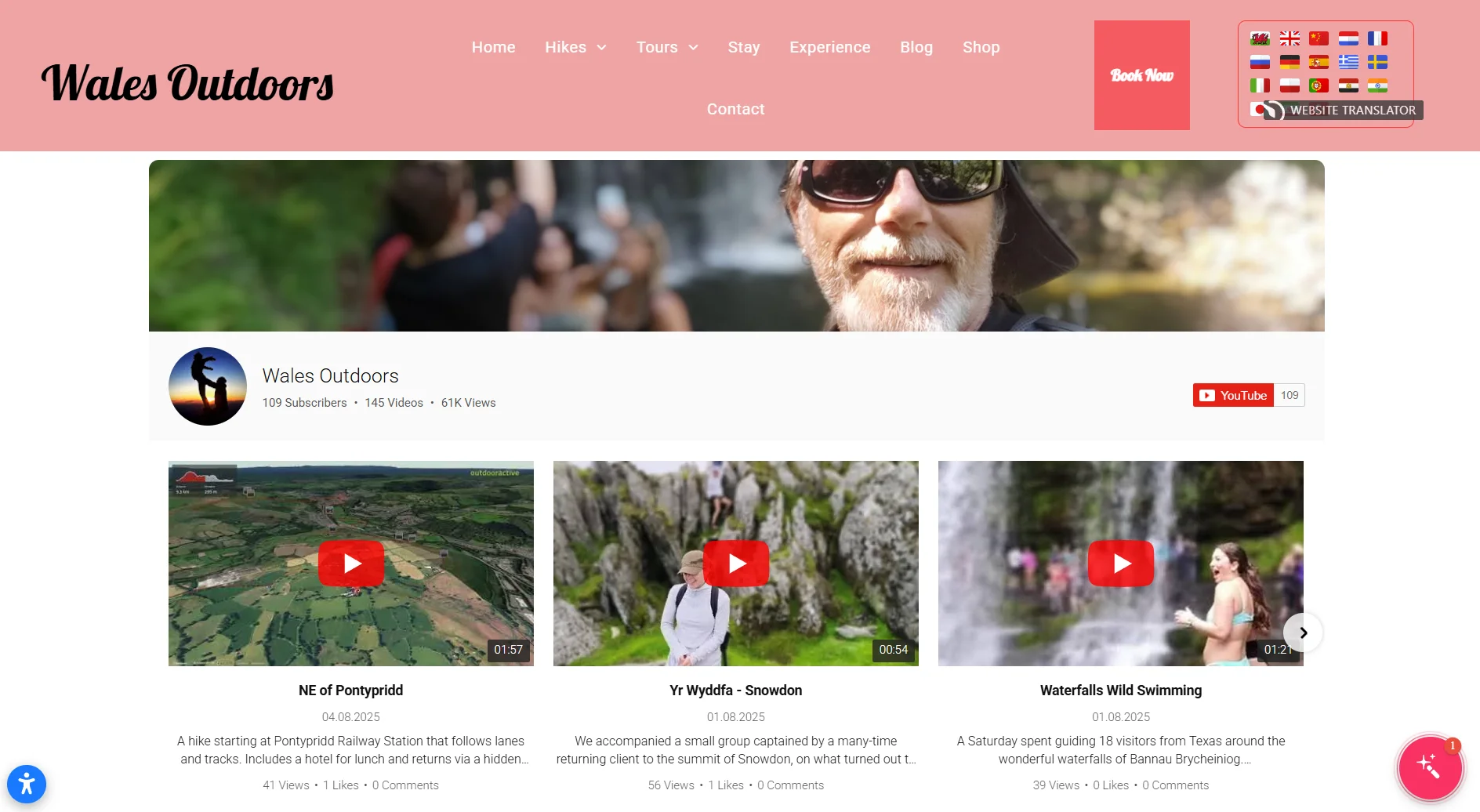
Results
By embedding the YouTube Gallery, Andrew created a central hub for his video content that holds visitors’ attention longer and encourages them to explore more. The videos add credibility to his tours, supporting customer trust and helping convert interest into bookings.
Other widgets in use
Wales Outdoors also uses All-in-One Reviews, AI Chatbot, Photo Gallery, Store Locator, and more. Together, these widgets create a website that is informative, interactive, and ready to support customer decisions at every step.
The YouTube Gallery gives tourism websites a simple way to turn authentic video content into a sales driver by combining trust, visual appeal, and easy navigation.
With these real-world examples, it’s clear that YouTube Gallery can transform how businesses present video content, no matter the industry. The following FAQ answers common questions to help you make the most of your own YouTube Widget setup.
YouTube Widget Issues & Fixes
Adding a YouTube video widget to a WordPress website feels straightforward, but real-world setup brings surprises. You might see videos not loading, layout issues, or strange error messages after pasting the code. Hands-on troubleshooting usually solves things quickly if you know what to check.
Why isn’t my widget displaying on my website after installation?
How do I fix layout or responsiveness problems after embedding the widget?
What should I do if the widget installation code gets commented out or removed?
Can browser extensions block Elfsight widgets from loading?
How to solve issues with Content Security Policy (CSP) blocking external scripts?
If you still run into trouble after checking the basics above, below are the official Elfsight resources and links to deeper troubleshooting guides.
Looking for Deeper Insights?
We hope this guide gives you a solid starting point for working with widgets on your website. We love hearing real stories and creative use cases from our readers – share your feedback, suggestions, or experiences with us, and stay connected with the Elfsight team on X.
If you manage a Weebly website, you probably want it to feel like something more than just a static set of pages. At Elfsight, we know that one of the easiest ways to add life to your website is bringing in your Instagram feed. Showing fresh posts right on your pages makes visitors stick around longer and gives them a reason to come back.
The Instagram Feed Widget takes care of the hard part. It pulls your posts automatically, lets you adjust the look so it blends with your design, and saves you from messing with code. Users often tell us they like how it keeps their content up-to-date without extra effort, while giving visitors a clear window into what their brand is up to.
- Step-by-step setup. A detailed walkthrough to embed Instagram feed on Weebly.
- Customization options. Ways to adjust layout, colors, and post filters for best results.
- Comparison of methods. Pros and cons to using a third-party widget vs alternatives.
- Troubleshooting help. Practical advice for common issues and quick fixes.
To make things simple, we’ve split the instructions into two parts: a condensed quick guide for fast results, and a complete walkthrough covering full customization. Let’s start with easy steps.
How to Add Instagram to Weebly Website: Quick Steps
Here’s your two-minute shortcut to adding Instagram posts to Weebly:
- Open the Elfsight’s editor and pick a template.
- Customize your Instagram feed widget.
- Click “Add to website for free” and copy the code.
- Paste it into your Weebly website’s backend.
Create your own Instagram Feed widget in the free editor!
Instagram Feed Features That Make a Difference
You’ve got a sense of how it works. Now let’s take a look at the features that make this widget stand out: from flexible layouts to auto-updates that keep your feed fresh without hitch.
| Key Feature | Why it Matters |
|---|---|
| Display content from accounts, hashtags, or locations | Show the exact Instagram posts you want, so your visitors always see the most relevant and inspiring content. |
| 50+ customization options with grid, slider, and gallery layouts | Easily match your Instagram feed to your website’s style for a seamless and professional appearance. |
| Shoppable feeds with unlimited call-to-action buttons | Turn every post into an opportunity by linking images directly to your product or service pages. |
| Automatic real-time content updates | Keep your website fresh with the latest Instagram posts, with no manual updates needed. |
| Interactive pop-ups, follow and share icons | Boost visitor engagement with features that invite users to explore, follow, and share right from your website. |
These are just a few useful functions of the Instagram Feed Widget that will help you show off your brand’s latest posts and guide visitors toward action. For the full list, check out the Features Page. With primary features covered, it’s high time we walk through each integration step.
Detailed Guide to Adding Instagram Feed on Weebly
This section breaks down every step for creating, customizing, and embedding your Instagram feed on a Weebly website, including some practical tips for better use.
1. Choose a Template
When you open the widget editor, the first thing you’ll do is pick a template. Each template sets the starting look of your Instagram Feed – whether it’s a clean gallery grid, a sleek slider, or a bold highlight style.
Click “Continue with this template” once you find one that feels right.
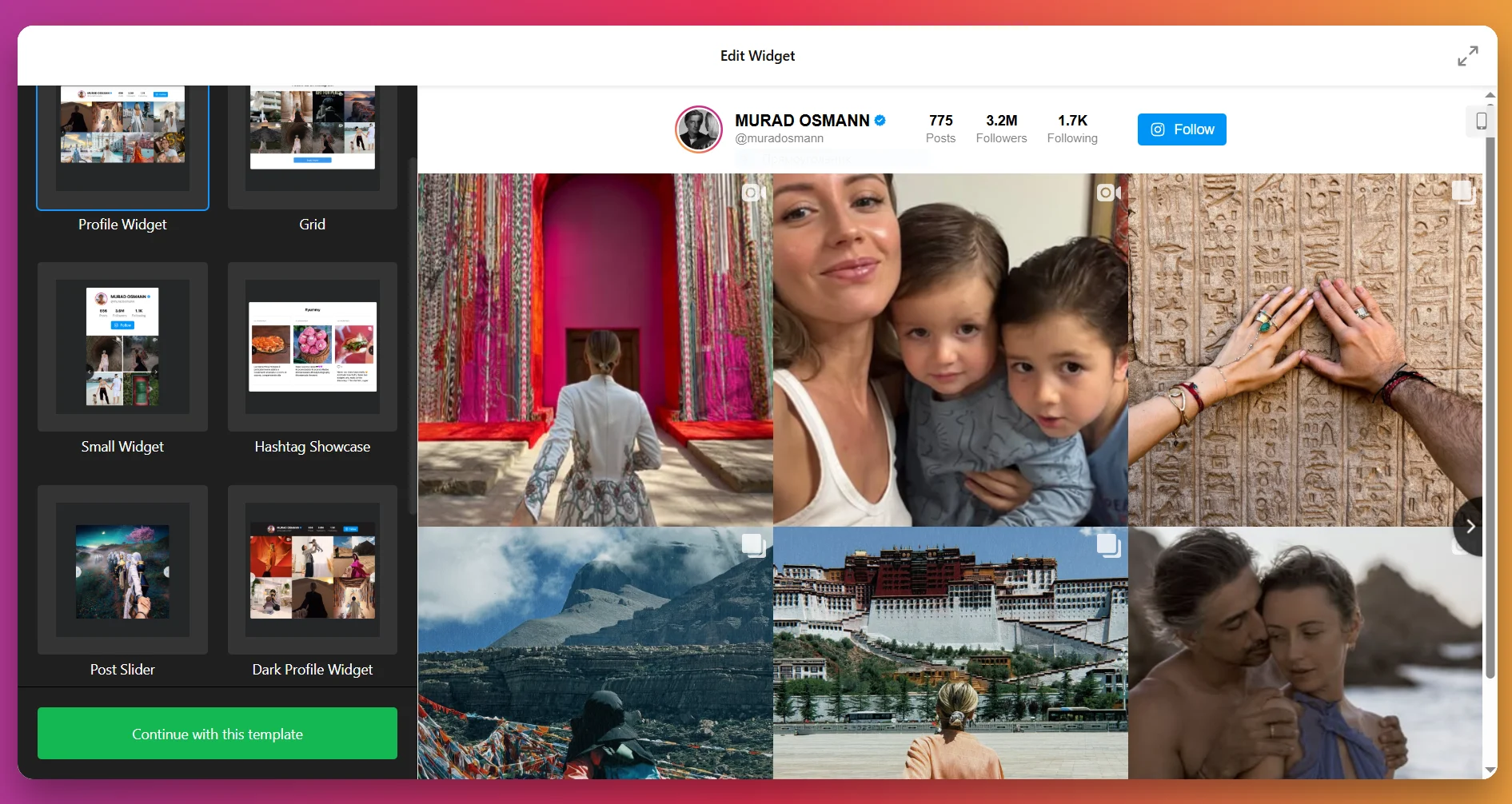
2. Add the Content Source
Next, tell the widget where to pull content from. Click “Add Source” and connect your Instagram account or set up a hashtag feed. You can even add multiple accounts and hashtags at once to combine different types of content into one feed. Filters let you control what shows up, so you can hide posts with certain keywords or limit by media type.
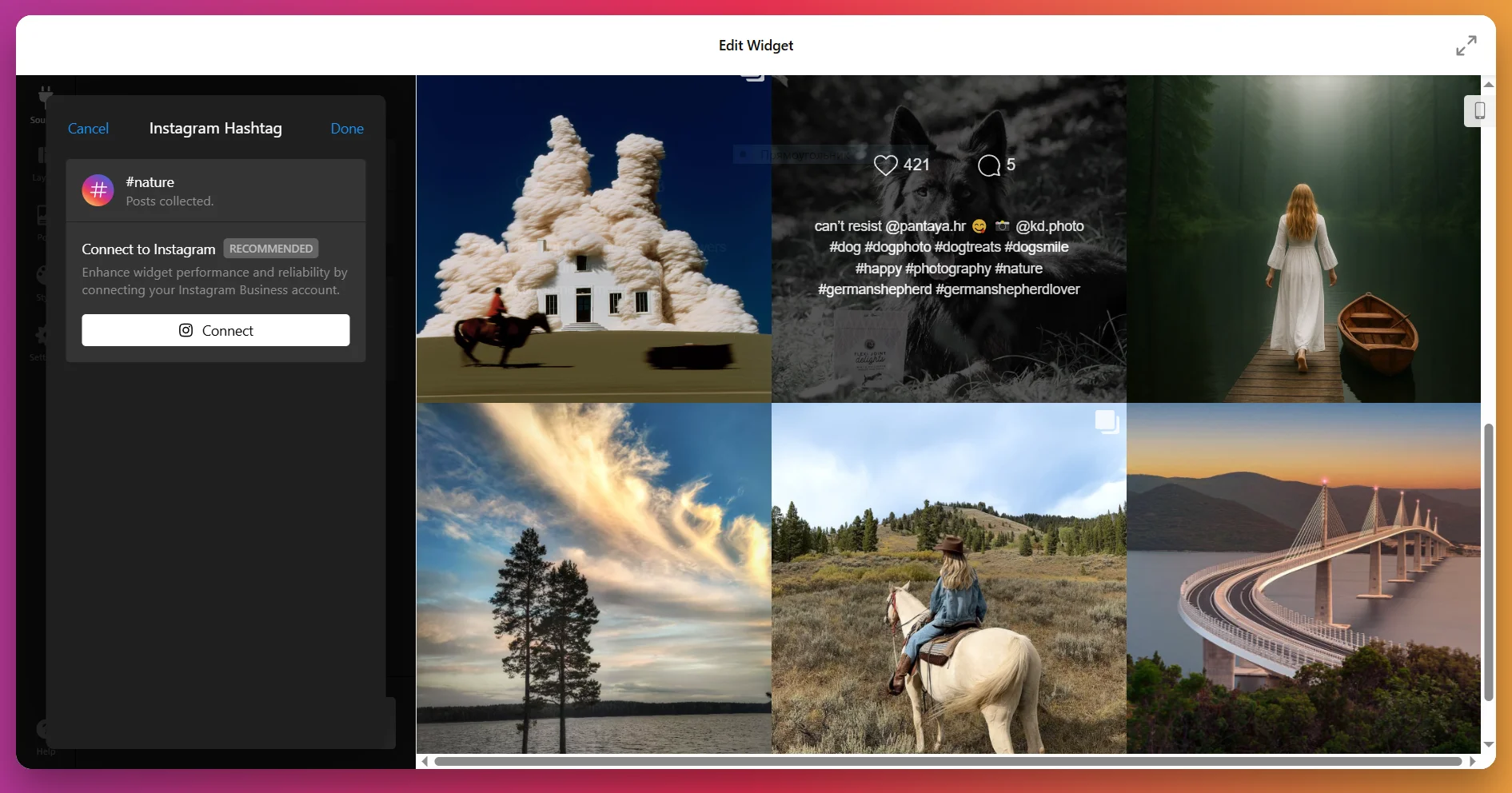
3. Configure the Layout
At this stage, you decide how your posts will be arranged in the feed. The Layout tab gives you several options:
- Grid: Posts appear in neat rows and columns.
- Slider: A carousel with navigation (arrows, swipe, or dots) and optional autoplay.
- Masonry: A Pinterest-style grid where posts adapt to their image size.
- Highlight: One post takes center stage, with others placed around it.
You can also adjust the number of rows and columns, set mobile vs. desktop layouts, and add a custom feed title if you’d like.
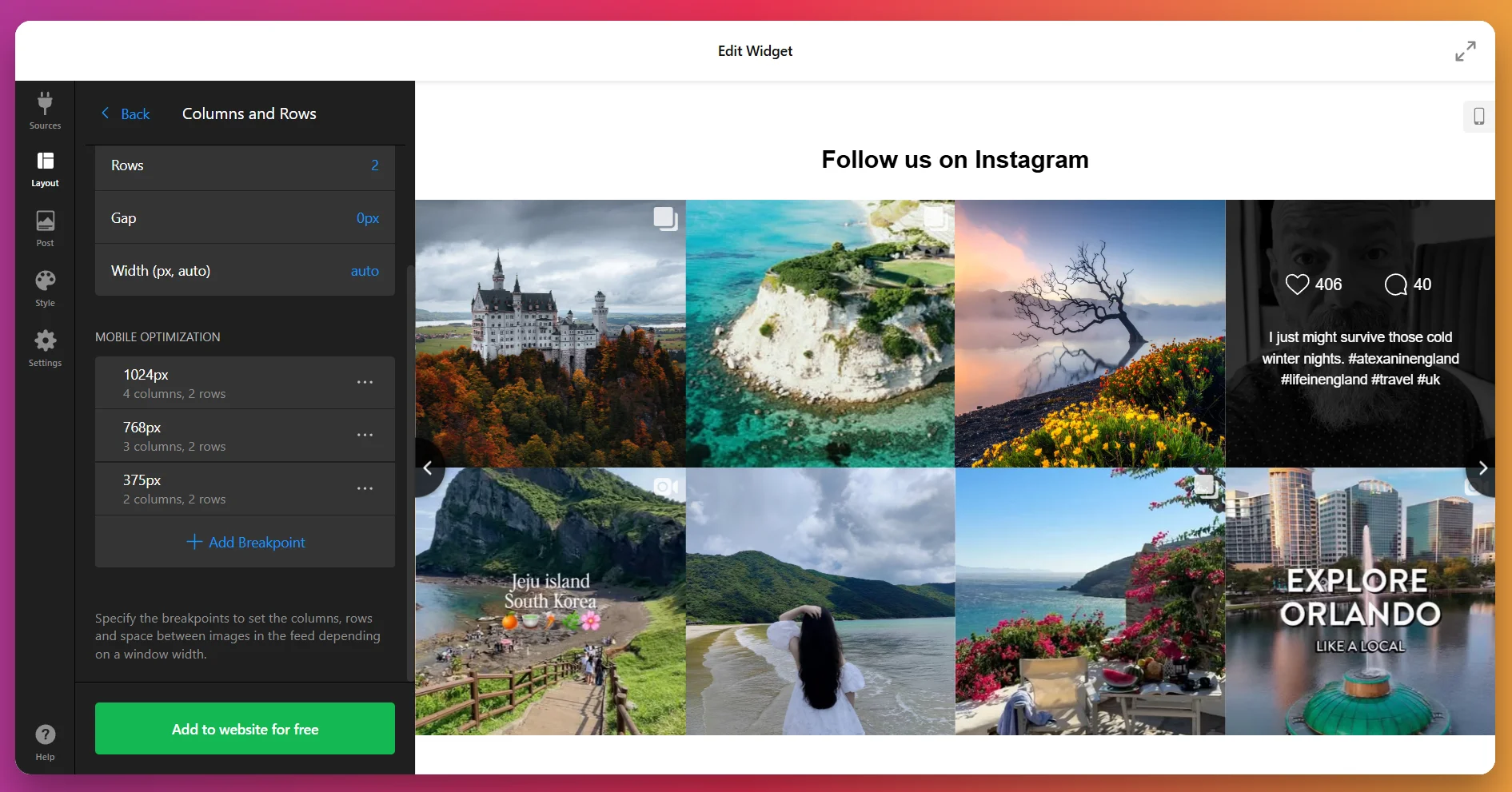
4. Customize Post Display
In the Post tab, you control how individual posts look. You can set the aspect ratio, decide whether to show details such as usernames and likes, and choose what happens when someone clicks a post – open in a popup, link to Instagram, or stay static.
You can also decide whether more posts should load automatically as users scroll, or only when they click “Load More.”
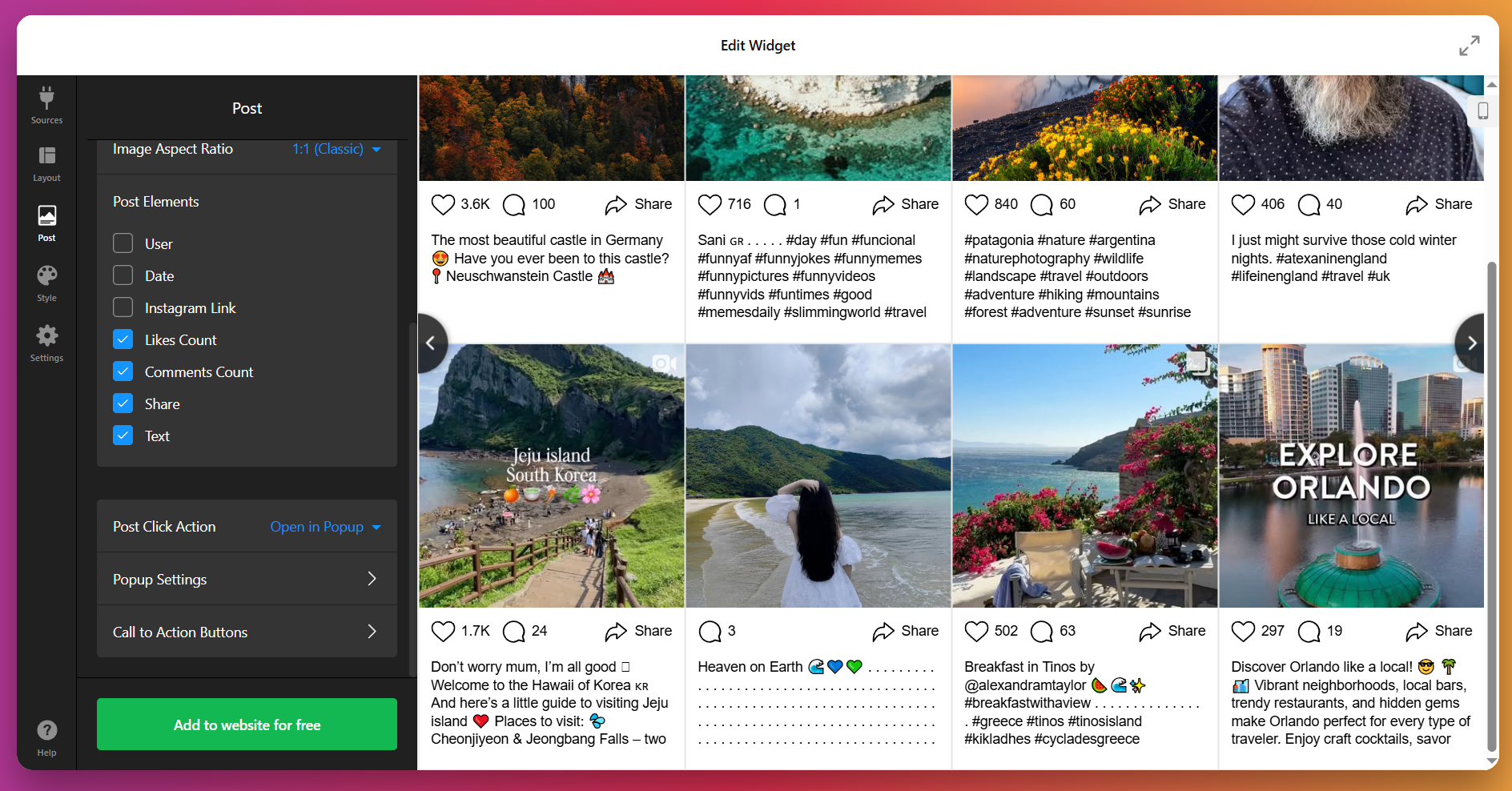
5. Adjust the Style
This is where you make the feed look like part of your website. Under the Style tab, you can select a preset color scheme (light, dark, or custom), tweak button shapes and hover effects, adjust padding and spacing, and style the popup viewer.
For full control, use the Custom CSS option – it’s perfect if you need to follow strict brand guidelines or want to make advanced design tweaks.
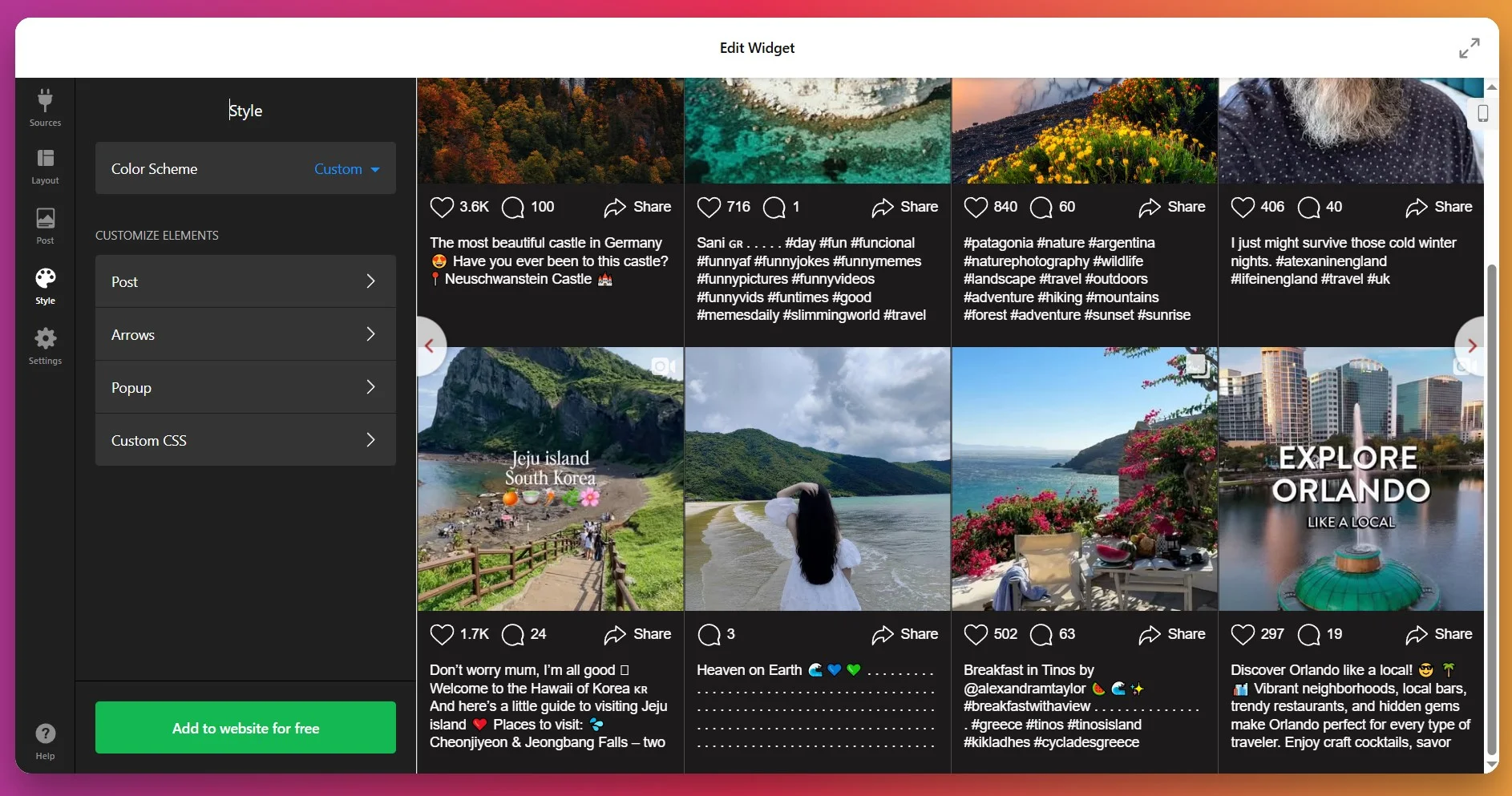
6. Configure the Settings
The Settings tab is where you finalize details. Choose your widget’s language and enable lazy loading for faster performance.
If you need advanced behavior for your widget, you can always add custom JS or CSS.
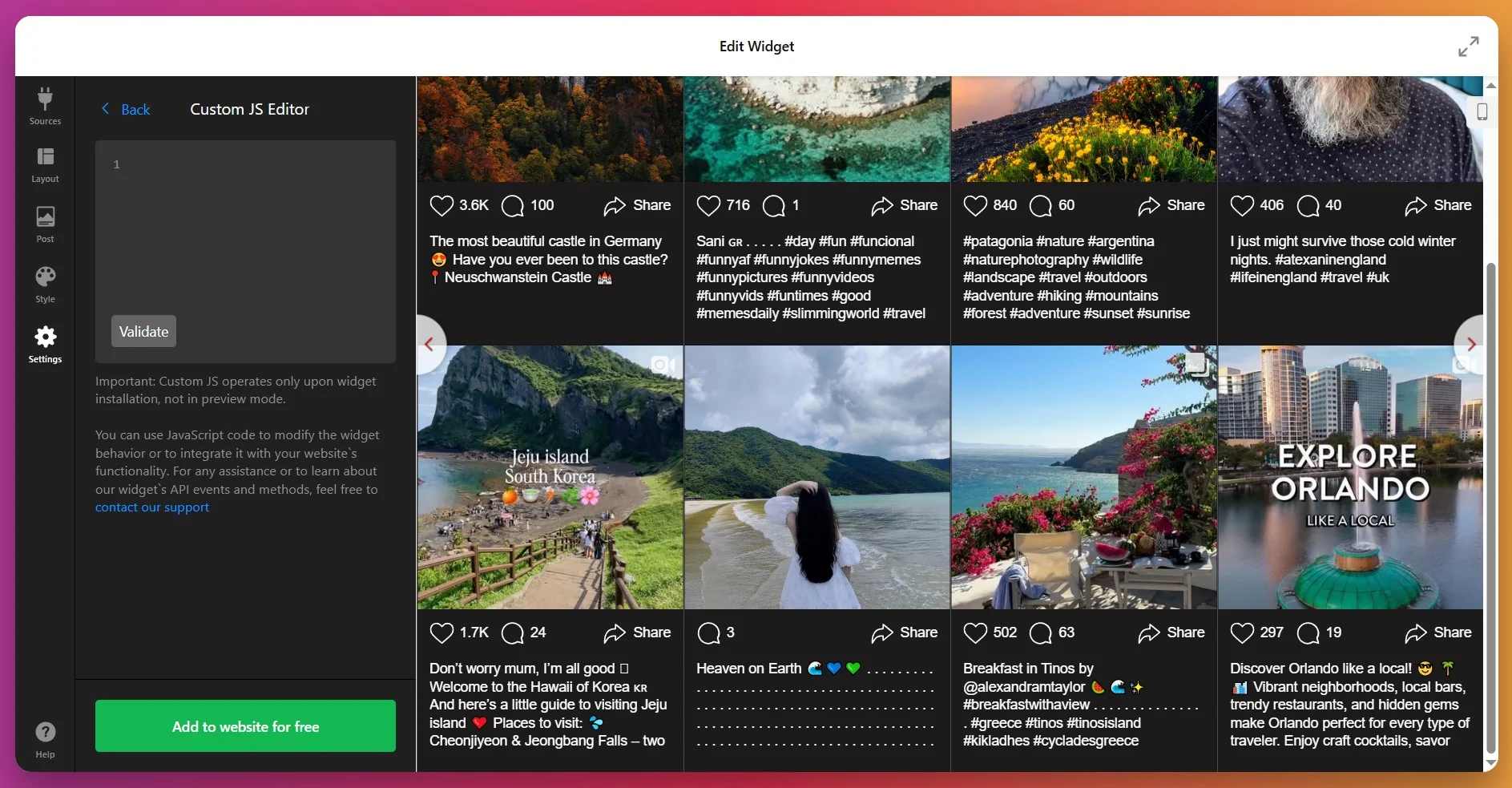
7. Get the Installation Code
When you’re satisfied with the results, click “Add to website for free.” This generates your personal installation code.
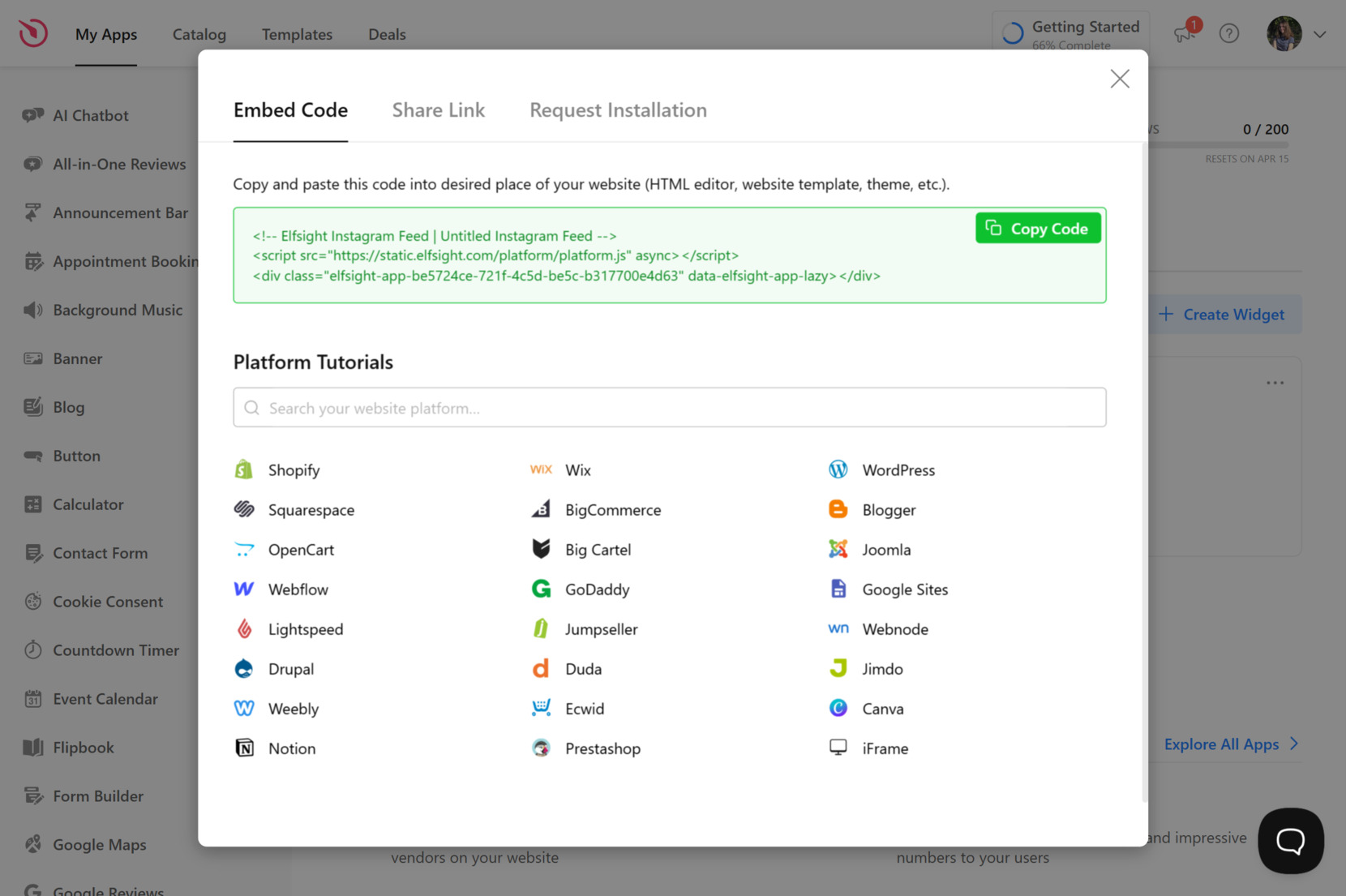
Click “Copy Code” to save your snippet – you’ll need it to embed the widget to your website.
8. Embed the widget on Weebly
At this stage, you actually place the Feed on your website. Here are the four available embedding options:
Option 1: Static Widget on a Specific Page
- Log in to your Weebly account, select your website, then click “Edit site”.
- From the left-hand menu, drag the Embed Code element to the place where you want the widget to appear.
- Click Edit Custom HTML, paste your Elfsight code.
Keep in mind: The code will apply automatically after clicking outside the field.
- Click “Publish” in the top-right corner to make the widget visible on your website.
Option 2: Static Widget on All Pages
- Go to Weebly dashboard → click “Edit site”.
- Open the Theme tab in the top bar, then choose Edit HTML / CSS from the left-hand menu. This lets you access the raw theme files of your website.
- In a list of files and folders, look for
header.htmland, if available:no-header.html
Paste your Elfsight snippet right after the closing tag or in another logical spot inside these files.Keep in mind: By placing the code in header.html (and no-header.html if it exists), you’re telling Weebly to load the widget across all pages. - Save changes, then Publish your website.
Option 3: Floating Widget on a Specific Page
- Log in to Weebly → click “Edit site”.
- Drag and drop the Elfsight snippet into the desired spot for your floating widget.
- Click Edit Custom HTML, paste your Elfsight embed code.
Keep in mind: Floating widgets may not appear properly in the editor – publish and view the website live to verify.
- Publish the website to apply changes.
Option 4: Floating Widget on All Pages
- Log in → click “Edit site”.
- Go to Theme → choose Edit HTML / CSS.
- Among files, pick and open
header.html(or equivalent) andno-header.htmlPaste your Elfsight code just before the closing tag (or in the appropriate place as per file). - Save your edits, then Publish the website to make the floating widget live across all pages.
The best part is that you can adjust the widget at anytime in the editor, and changes will update automatically on your Weebly website without needing to re-embed the code.
If you want flexibility or prefer a different setup method, the next section covers alternative ways to display Instagram posts on Weebly.
Native Embedding Methods for Weebly
There are a few reliable native methods of adding Instagram content to your Weebly website, though each comes with some notable trade-offs.
Instagram Embed Code for Individual Posts
You can add a single Instagram post or video directly by using Instagram’s official embed feature.
- Open the Instagram post. Find the Instagram post you want to add and click the three dots.
- Copy the embed code. Select “Embed” and copy the provided HTML code.
- Edit your Weebly page. Open the Weebly editor and go to the page you want to update.
- Add an embed block. Drag the Embed Code element to the spot where you want the post to appear.
- Paste and save. Paste the Instagram embed code into the field, then publish your changes.
You have to repeat the process for every single post, and there is no way to display an auto-updating feed or combine posts from multiple accounts.
You can find Instagram’s official instructions for embedding posts on their Help Center page.
Weebly’s Native Instagram Feed App
Weebly’s own Instagram Feed integration allows you to display your account’s latest posts.
- Go to the Weebly App Center. Open the App Center from your dashboard.
- Search for the Instagram Feed app. Find Weebly’s official Instagram integration.
- Install the app. Add it to your website.
- Connect your account. Log in with your Instagram credentials when prompted.
- Place the feed. Drag the Instagram Feed element to the preferred section on the page.
You can only show your own posts, the layout choices are minimal, and you cannot curate or combine content from hashtags or multiple sources.
More details are available on the Weebly App Center page.
Instagram API via Custom HTML
If you’re comfortable with code, there is a way to integrate Instagram content using the official Instagram Graph API.
- Register as a Facebook developer. Set up your Facebook App and get the correct API permissions.
- Generate an access token. Authenticate and obtain a valid token for your Instagram account.
- Write or use JavaScript code. Create a script to fetch and display posts using the API.
- Add code to Weebly. Insert the script via an Embed Code block in your Weebly editor.
- Publish and test. Check that the feed loads and updates as expected.
This method is complex, breaks easily with API changes, and needs maintenance; it is not practical for most users.
If you want to explore further, Meta provides detailed documentation on the Instagram Graph API page.
How Do These Methods Compare?
| Method | Major Pro 👍 | Major Con 👎 |
|---|---|---|
| Elfsight | User-friendly, customizable, combines multiple sources | Use of a third-party widget. |
| Instagram Embed Code | Official, very easy for one post | Only one post at a time, no feed or automatic updates. |
| Weebly’s Native Instagram App | Simple for showing your own posts | Only supports one account, no hashtag or mention integration, and very limited customization. |
| Instagram API via Custom HTML | Highly flexible if coded from scratch | Requires developer skills, frequent updates, and manual troubleshooting for API changes. |
If you want practical tips for making your Instagram feed look great and run smoothly on your Weebly website, keep reading for the next set of hands-on tips.
📝 Best-Practice Checklist for Instagram Feed
From the Elfsight team’s experience of testing widgets and helping our users improve their websites, we’ve learned what really makes the Instagram Feed Widget perform well. Here are our go-to tips for setting it up in the best way possible.
- Decide what to show first. A feed can pull posts from accounts, hashtags, or locations. Pick the one that matches your goals: hashtags work well for community content, while a single account highlights your brand story.
- Keep it lightweight. Too many posts at once can slow down the page. Start with 6–9 posts in a grid, then let visitors load more if they want.
- Place it where it matters. On homepages, it builds trust at a glance. On product pages, it shows real-life use. On blogs, it adds a personal touch. One size doesn’t fit all.
- Use captions wisely. Long captions can overwhelm the design. Show just the first few lines, and let users click through if they want the full story.
- Balance colors with your design. Instagram is visual by default. Use the widget’s styling options (headers, buttons, hover states) to complement your website’s palette, not fight it.
- Check mobile first. Many visitors will only ever see your feed on a phone. Test layouts like slider or compact grid to make sure posts don’t get cut off.
- Link posts where it counts. If you use shoppable feeds, link to products or booking pages, not just your Instagram. It makes the widget part of your sales funnel.
Now that you know the Instagram Feed Widget inside-out, let’s take a look at it in practice – a real use case from one of Elfsight users who shared their success story in our Community.
Instagram Feed at Work: Hairdressing Business
Frisurenschmiede is a modern hairdressing salon in Germany run by Sina Fehringer. Alongside other Elfsight integrations, the Instagram Feed plays a central role in showcasing fresh visuals, salon updates, and customer transformations on their website, helping the business stand out in a competitive field.
Before using Elfsight
Originally, the salon’s website looked static and struggled to turn visitors into bookings. Without dynamic content, potential clients had no visual aid to catch their attention, the brand blended in with competitors.
- Low online engagement and visibility
- Trouble attracting new clients through the website
- Lack of interactive and visual content to build trust
With the Instagram Feed
“Hairdressing lacks interactivity. I chose a different path and gained many new clients.”
Sina Fehringer, Frisurenschmiede
By embedding the Instagram Feed, the salon brought in a steady stream of authentic visuals right from its social profile. Hairstyles, salon moments, and customer looks update automatically, giving the website a fresh feel without manual edits. Combined with other Elfsight widgets, the feed helps convey the salon’s style and personality in a way that static photos could not.
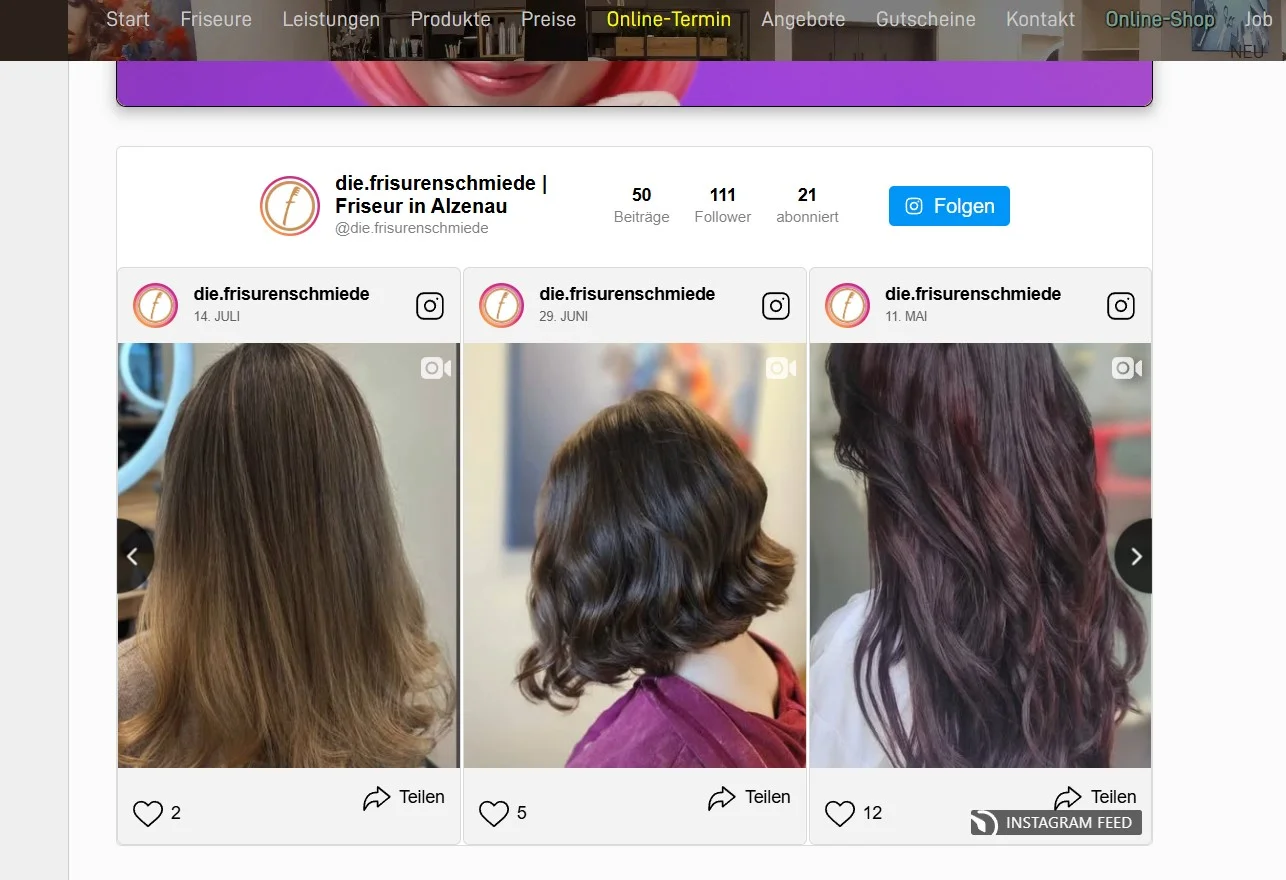
Results
Since adding the Instagram Feed and other Elfsight widgets in 2022, Frisurenschmiede has grown its customer base by 1.5x. Many visitors now convert directly into clients without the salon relying on ads or heavy promotions.
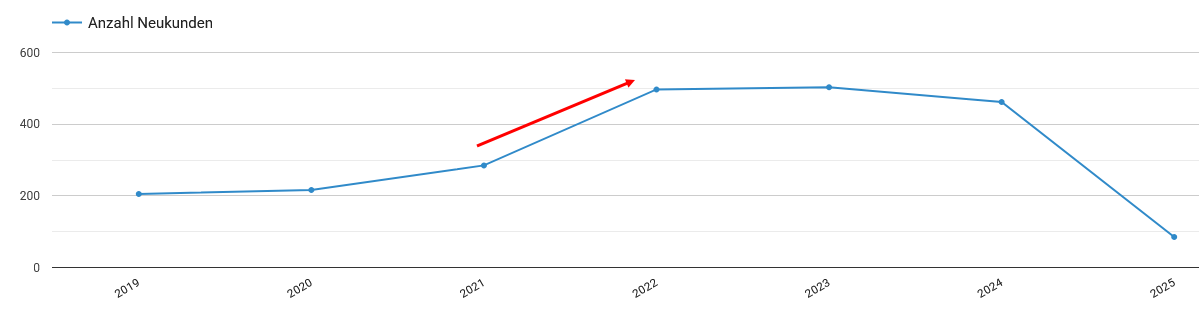
Other widgets in use
Apart from the Instagram Feed, Frisurenschmiede uses All-in-One Reviews, AI Chatbot, Photo Gallery, and more. Together, these create a website that builds trust, answers client questions instantly, and makes the brand feel approachable and modern.
What’s more, through widget customization Sina got into custom CSS and discovered our supportive Community. As a team, it makes us beyond happy to hear such success stories and see creative minds upgrade their businesses with the help of our widgets and learn something new in the process.
An Instagram Feed keeps a business website alive with real-time visuals, helping even small local brands like Frisurenschmiede attract and retain more customers.
Yet even with perfect setup, some issues might arise. Let’s cover the typical problems and fixes so your own Instagram widget runs smoothly.
Instagram Feed Integration Problems
Most users resolve widget glitches by reviewing code placement, clearing cache, or tweaking display settings. A little troubleshooting and attention to details make a big difference.
Why isn’t my widget displaying on my website after installation?
How do I fix layout or responsiveness problems after embedding the widget?
What should I do if the widget installation code gets commented out or removed?
Can browser extensions block Elfsight widgets from loading?
How to solve issues with Content Security Policy (CSP) blocking external scripts?
Questions or Ideas?
We hope this article serves as a good starting point for you to upgrade your Weebly website with the Instagram Feed Widget. If you have feedback, suggestions, or widget use hacks – we would love to hear it! Stay in touch with the Elfsight team on X, Facebook, and Linkedin for updates and discussions.
If you run a Shopify store, chances are you want your homepage or product pages to grab attention, not just sit there as a digital catalog. From what we’ve seen with Elfsight team, adding a YouTube video is one of the simplest ways to do that. A well-placed clip often means visitors click deeper, spend more time checking out product details, and are more likely to follow your calls to action.
The YouTube Gallery Widget saves time and makes it easy for you to add, customize, and display videos anywhere on your Shopify store – many of our users say they appreciate how quickly they can update content and avoid manual code edits.
- Easy installation guide. Simple walkthrough for adding YouTube videos to your Shopify store.
- Alternative methods. Clear comparison between manual code and using apps or widgets.
- Expert checklist. Key things to verify before and after embedding for a smooth result.
- Top troubleshooting tips. Fast solutions for common video display problems.
We’ll start with easy setup steps and get your YouTube video live in just a few clicks!
How to Embed a YouTube Video to Shopify Store: Quick Guide
This guide is built for anyone who wants quick results – clear steps to drop a YouTube video straight into a Shopify page without guesswork.
- Open the Elfsight’s editor and pick a template.
- Customize your YouTube video widget.
- Click “Add to website for free” and copy the code.
- Paste it into your Shopify website’s backend.
Jump into the editor below and start building your widget!
What Makes Elfsight’s YouTube Video Widget Stand Out?
Now that you’ve taken a quick look at the editor, let’s discover the key features that make this widget worth it, helping you organize, design, and monetize your YouTube content – right inside Shopify.
| Key Feature | Why it Matters |
|---|---|
| Display any YouTube content, grouped and labeled | Whether it’s a video, a playlist, or your entire channel, everything stays neat and easy to browse, so visitors get straight to what interests them. |
| Flexible layouts and playback modes | You can choose from three preview layouts and play videos inline, in a popup, or on YouTube itself, with up to 12 switchable video elements for the perfect look and user experience. |
| Robust style customization | It’s easy to match your website’s branding using five presets or custom colors for headers, groups, and videos, keeping your gallery visually consistent and inviting. |
| Adaptable gallery and navigation controls | You are free to adjust columns, rows, and width, plus add search and navigation controls, so your gallery fits seamlessly and is easy to explore on any website. |
| AdSense integration for monetization | Opportunity to connect your AdSense account and turn video views into revenue, right from your website’s video gallery – no extra setup required. |
These are just a few highlights – there’s a lot more you can do. For the complete overview of the widget’s functionality, check out its Features Page. But before you venture out to explore, let’s look at how you can install and customize the widget to Shopify step-by-step.
Full Guide to Adding and Customizing YouTube Videos on Shopify
This walkthrough covers the whole flow: from choosing a template to publishing, so that you know exactly where to click when you decide to create your own widget:
1. Choose a Template
The first thing you’ll see in the widget editor is the choice of three main layout styles: grid, list, and slider. Grid shows videos in rows, List stacks them vertically with more room for descriptions, and Slider displays them in a swipeable carousel.
Once you’ve selected a layout you like – click “Continue with this template“.
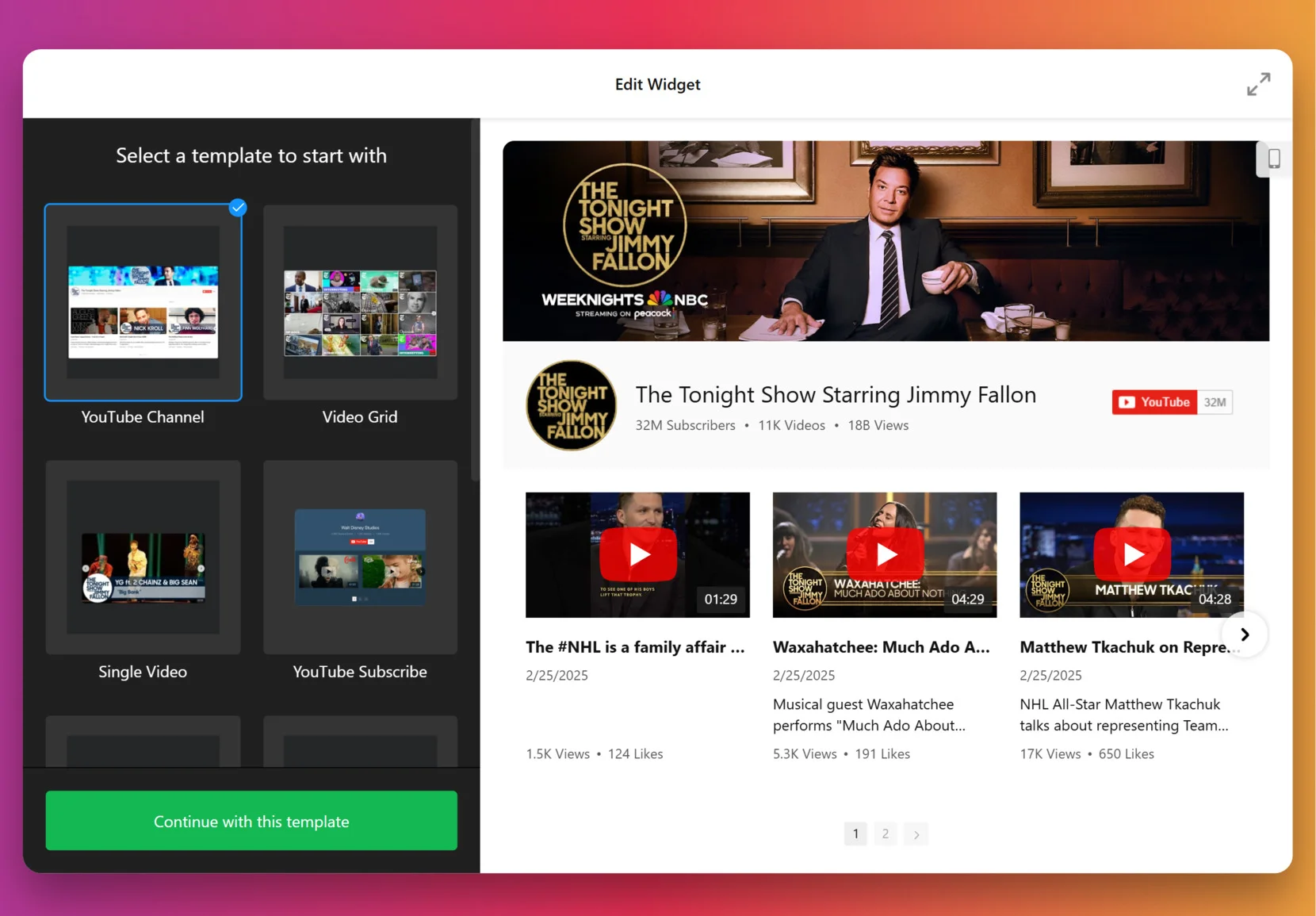
2. Add the Source
This step decides which videos appear in your gallery. Click “Source” in the left panel, enter a URL to a YouTube video, playlist or your entire channel, depending on the goal. To organize videos into categories (for example: Tutorials vs. Testimonials) – use Source Groups. This adds navigation tabs to your widget.
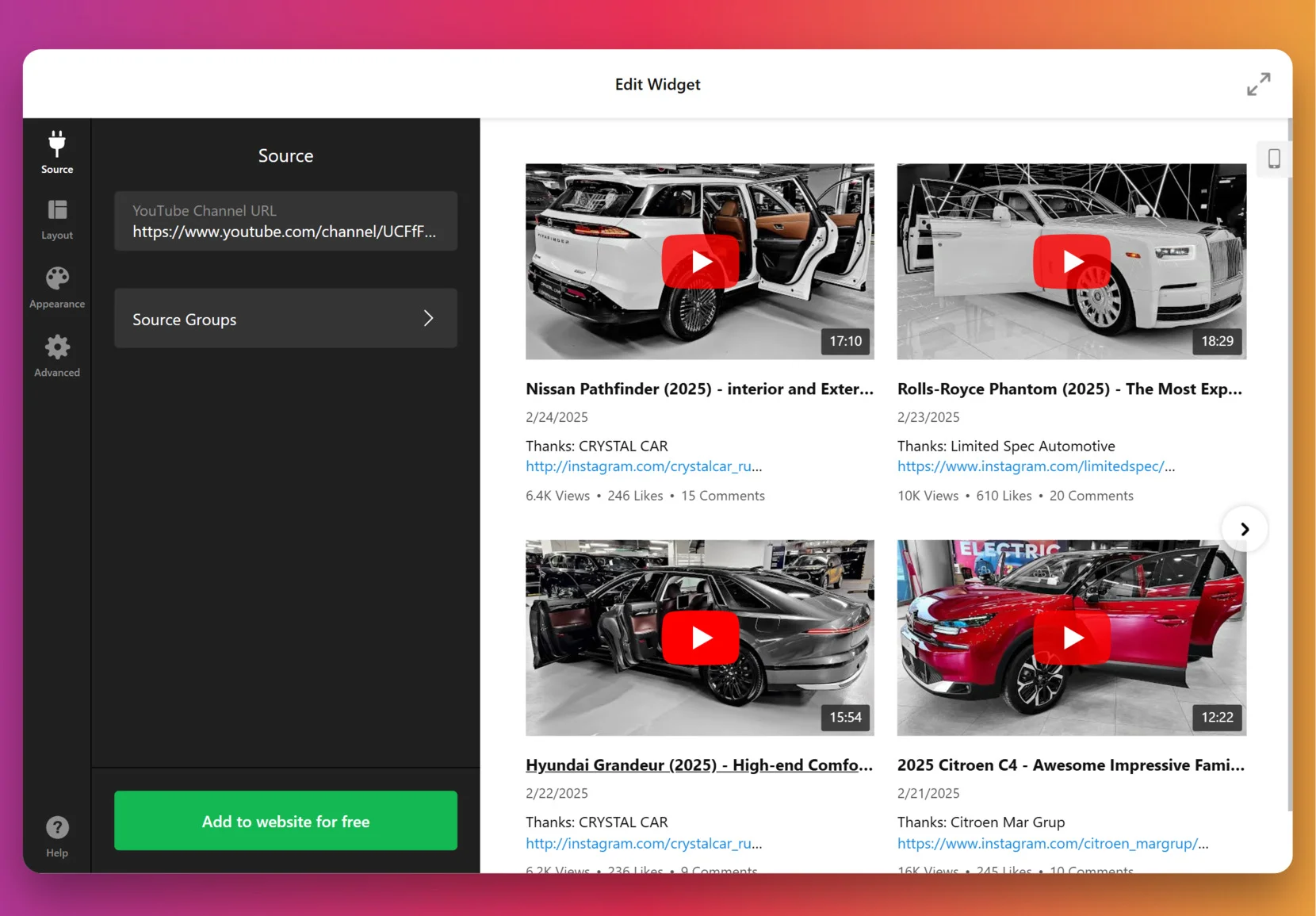
3. Customize the layout
Once the videos are in, it’s time to decide how they’ll appear. You can show or hide the channel information, video details, decide if videos should open inline, in a popup lightbox, or on YouTube itself, pick navigation styles for slider (arrows, drag/swipe, dots, or scroll), and more.
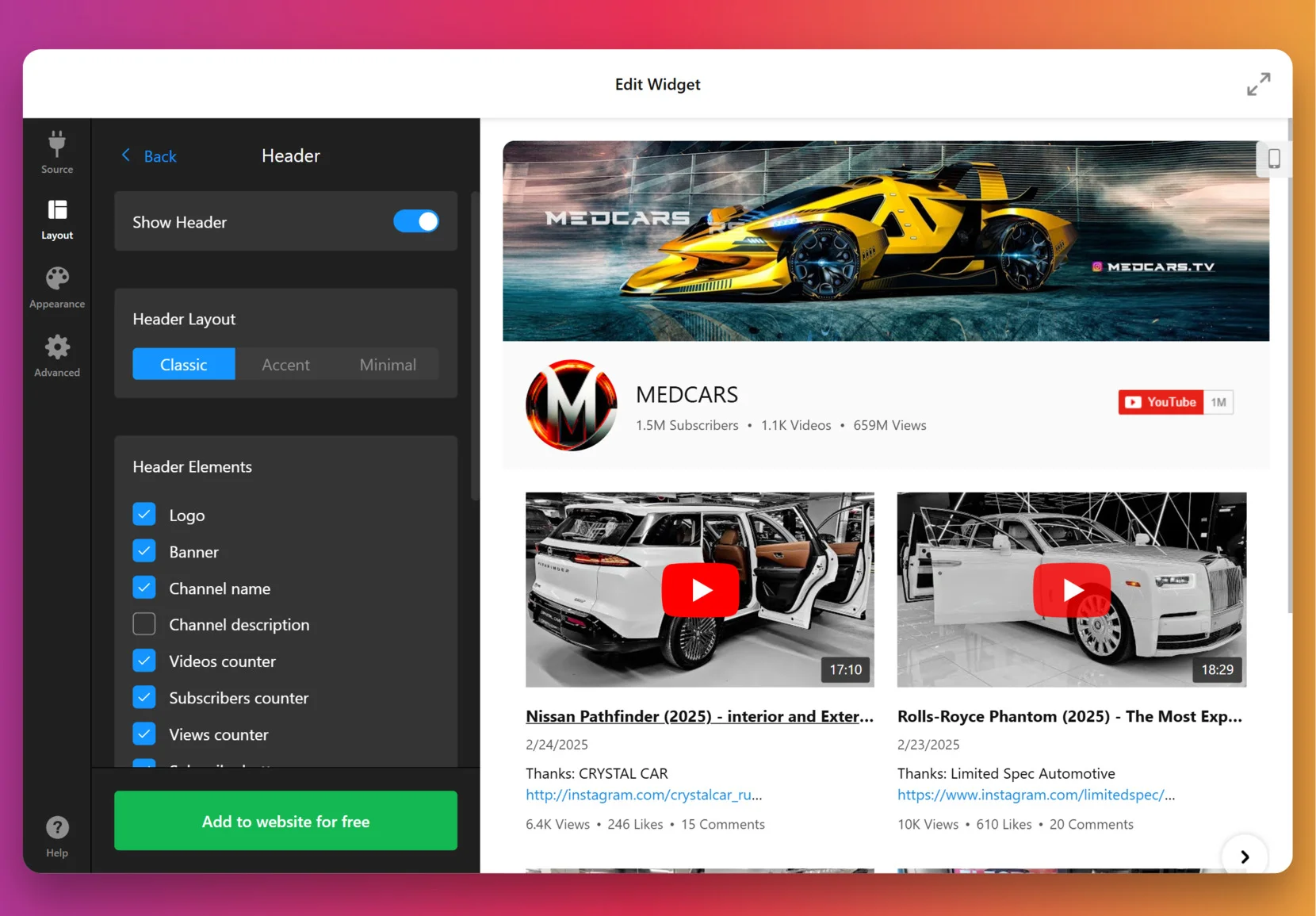
4. Set the design
Now it’s about making the widget match your website’s look. Under the “Appearance” tab, choose a preset Color Scheme to start, then adjust colors of individual elements: header, buttons, tabs, backgrounds, etc.
For full control, paste CSS code directly. For example, you could make thumbnails larger or align text differently. Feel free to explore our Forum for ready-made CSS from other users.
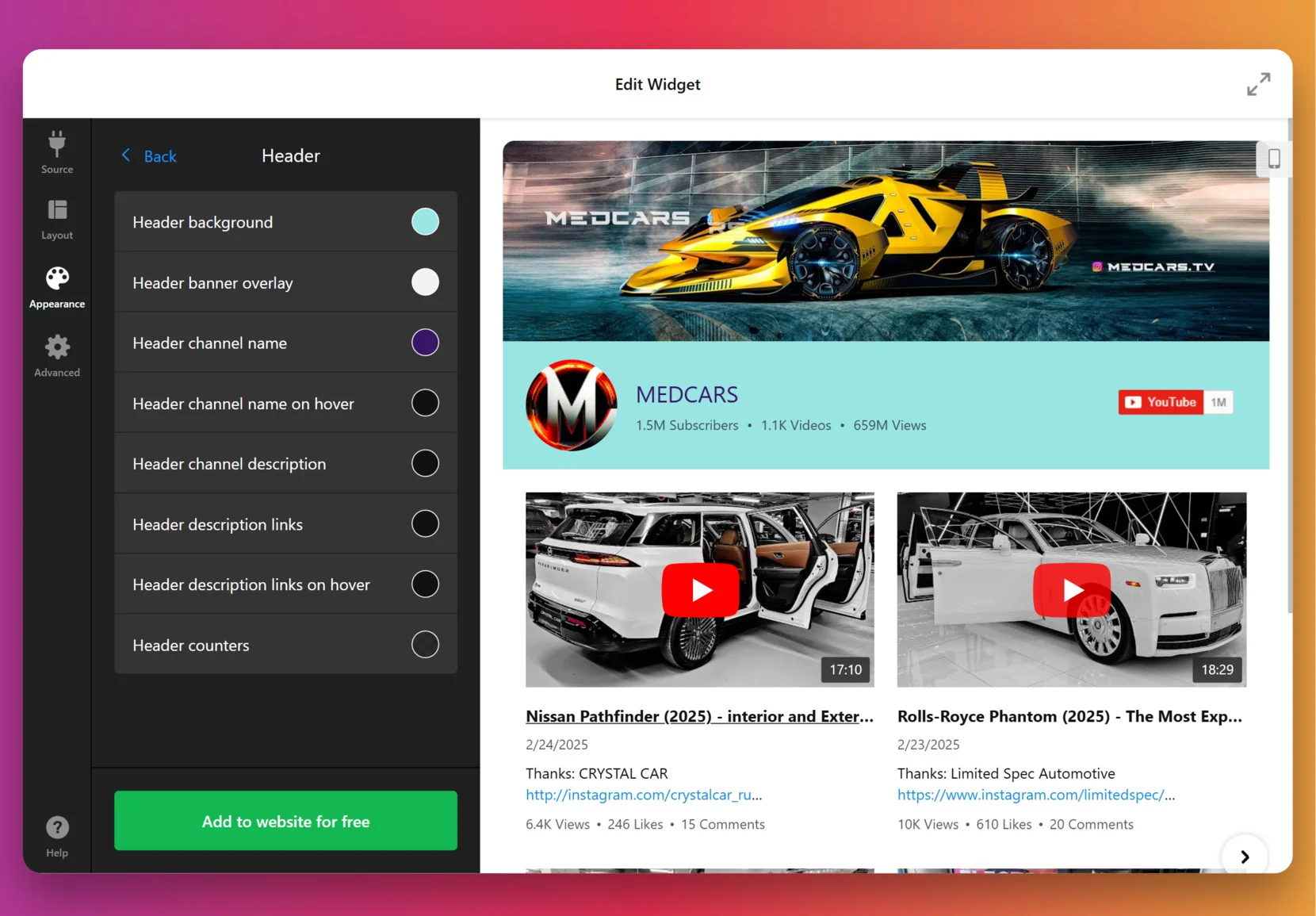
5. Finalize your widget
Before you publish, a few optional but powerful settings are worth checking. By default, the widget uses Elfsight’s key to fetch videos, but for many videos or heavy traffic you can add your own YouTube Data API key from Google Cloud Console.
At this stage, you can also enable privacy-enhanced mode, set the widget language to match your audience and double check the layout on mobile.
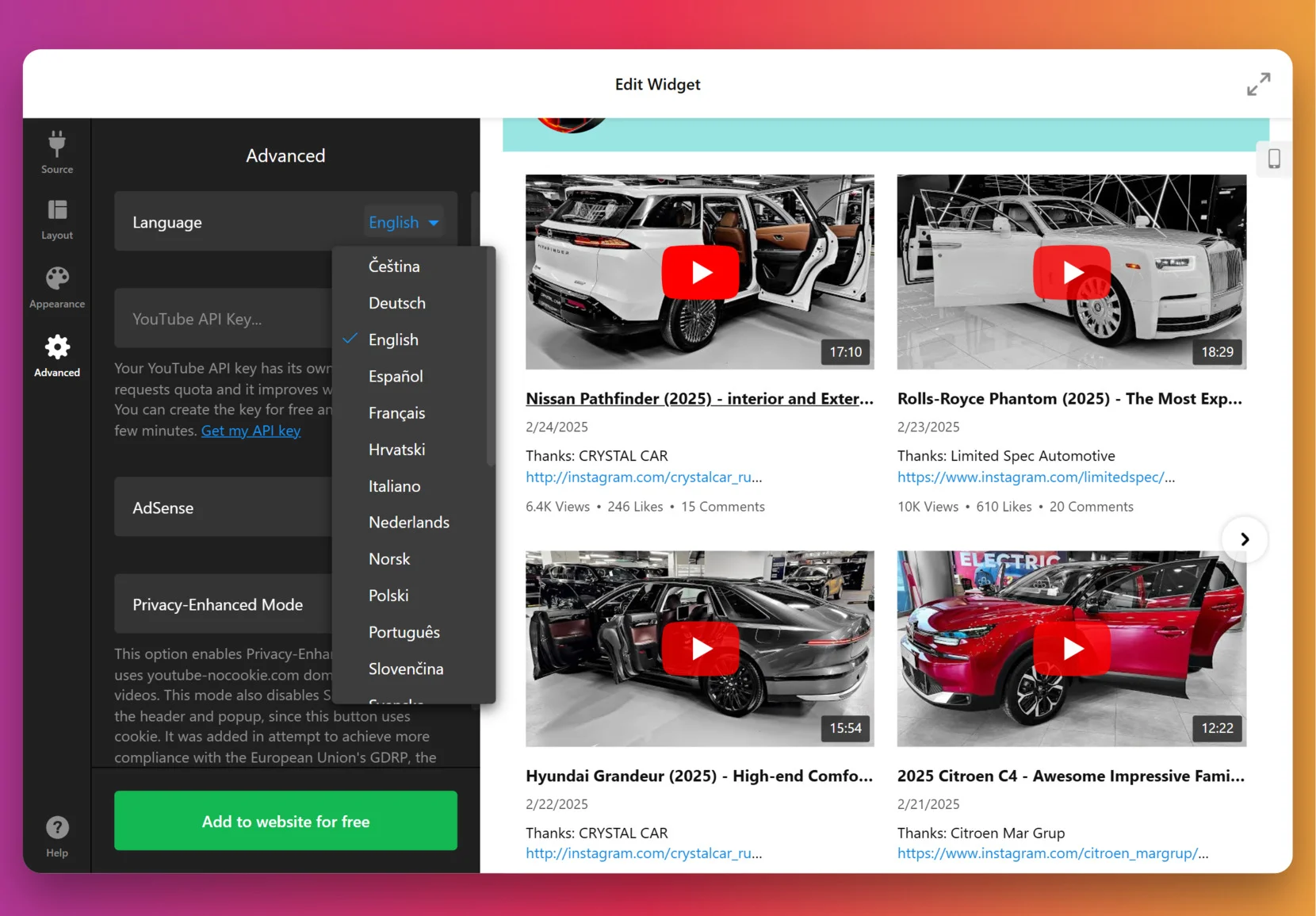
6. Add the widget to Shopify
Once your widget is customized and ready, you’ll need to place it inside Shopify. Here are four main options – choose the one that fits where you want the gallery to appear.
Option 1: Add to Your Theme (homepage or templates)
Use this if you want the gallery in a consistent spot, like the homepage or a template section:
- Go to Sales Channels → Online Store → Themes → Customize
- Select the page (homepage, product page, etc.)
- In the left panel, click Add section (or Add block)
- Choose Custom HTML or Custom Liquid in newer themes
- Paste in your Elfsight code into the box and click Save
Option 2: Add to a Specific Product Page or Collection
This option is good for showing tutorials, reviews, or unboxings right under product details:
- Go to Products or Collections
- Open the item you want to edit
- Switch the editor to HTML view
- Paste the widget code where you want it to appear (e.g. under product description text)
- Click Save, then check the live product page
Option 3: Add to a Blog Post or Static Page
Ideal for embedding video galleries into how-to articles, tutorials, or brand storytelling pages:
- Go to Online Store → Pages or Blog posts
- Open or create the page/post where you want to insert the gallery
- Switch to HTML mode
- Paste the widget code into the content
- Click Save and view the page
Option 4: Add by Editing Theme Code (advanced)
This one is best for permanent placement across multiple pages, like all product or collection templates:
- Go to Online Store → Themes → Actions → Edit code
- Open the file you want. For example:
product.liquidcollection.liquidfooter.liquid - Paste the widget snippet in the chosen spot
- Save changes
The main difference is placement: theme sections for a global presence, product pages for context, blog posts for storytelling, or theme code for a permanent site-wide setup. Start with the method that feels simplest, and you can always change or expand later as your store grows.
Exploring Native Alternatives
You don’t have to stick with Elfsight if you’d rather try built-in methods, but it’s worth knowing where these methods fall short. Let’s overview reliable alternatives.
Add a YouTube Video Using Manual Embed Code
This method uses YouTube’s built-in embed feature for a straightforward way to display videos on your Shopify website.
- Find your video on YouTube. Choose the video you want to showcase.
- Click the Share button. Select the “Embed” option from the popup.
- Copy the embed code. Use the provided iFrame code.
- Edit your Shopify page. Access the page’s HTML in Shopify’s admin dashboard.
- Paste the code and save. Insert the embed code where you want the video to appear.
You’ll need to manually repeat this process for each video, and there are few options for styling, moderation, or analytics.
For more details on YouTube’s embed options, see the official YouTube Embed Guide.
Upload Video Directly to Shopify
Shopify lets you upload video files to your product galleries or sections, using its native media uploader.
- Go to Shopify Admin. Open Products or the Online Store section.
- Select your product or page. Choose where you want the video.
- Click Add Media. Upload your video file from your computer.
- Arrange media order. Set the video’s position among your product images.
- Save changes. Your video will appear on the selected product or page.
Shopify places limits on video file size and type, and uploaded videos don’t benefit from YouTube’s streaming optimization or rich engagement features.
If you’d like extra guidance, Shopify’s docs explain this process step by step.
Use YouTube Shopping Integration
This official YouTube feature allows you to link your Shopify products directly in your YouTube videos for seamless shopping.
- Set up YouTube Shopping. Connect your Shopify store to your YouTube channel.
- Sync products. Choose which products will be available for promotion.
- Tag products in videos. Use YouTube Studio to add product links to your videos.
- Publish and promote. Your viewers can shop directly from the video interface.
This method promotes products on YouTube, but doesn’t natively embed video galleries or playlists within your Shopify website pages.
Need help setting up YouTube Shopping? Follow Google’s instructions here: YouTube Shopping Setup.
Comparing Methods of Embedding Youtube Videos to Shopify
With the alternatives outlined, it’s useful to see how they compare at a glance. The table below highlights the key differences.
| Method | Major Pro 👍 | Major Con 👎 |
|---|---|---|
| Elfsight Widget | All-in-one gallery, styling, moderation, and analytics. | Requires a subscription and third-party account setup. |
| Shopify Native Video Upload | Directly uploads to product galleries; easy for small clips. | Limited by file size and lacks advanced analytics, moderation, and streaming optimization. |
| Manual YouTube Embed Code | Simple and free; works with any public YouTube video. | No bulk management or design customization; manual effort for each video. |
| YouTube Shopping Integration | Enables product tagging and shopping from videos. | Does not embed video galleries or playlists into website pages; only works on YouTube. |
Now that you’ve seen the options side by side, let’s move to some practical advice on making the best of your widget.
📝 Our Go-To Checklist for Implementing YouTube Gallery
At Elfsight, we’ve guided countless users through setting up the YouTube Gallery to make their websites shine. Based on this hands-on experience, our team put together the top practical tips:
- Select the right source. Looking for an updating feed? A channel works best. Showcasing a product line? Go for the playlist. Featuring one standout video? A single link keeps it simple.
- Group videos by topic, product, or theme. Split videos into groups like “Tutorials,” “Customer Stories,” or “Behind the Scenes”, so your visitors instantly know where to click.
- Test all three preview layouts to determine which best fits your design. For example, the list layout works well when text matters, like tutorials. The slider feels lighter on crowded pages.
- Customize gallery styles with branded colors. Even a small tweak – matching the gallery’s header and button colors to your store’s palette – stops the widget from looking bolted on.
- Adjust for both desktop and mobile to guarantee an optimal viewing experience across devices. Drop columns to 1–2 for small screens and make sure tap targets aren’t too tiny.
- Enable search and navigation controls to allow visitors to quickly filter and jump to the content they want, especially in larger galleries – they’ll stick around longer.
- Integrate your AdSense account to start monetizing video traffic. Be mindful with ads: one or two well-placed units are enough to complement your content without feeling too spammy.
- Preview like a visitor. Check the gallery on multiple devices and browsers before publishing. Look out for cut-off titles, squished thumbnails, or clunky popups.
These checklist items are your toolkit, but sometimes the best way to understand what works is to see how others have put it into practice. Let’s look at how a real business uses the YouTube Gallery widget.
YouTube Gallery in Action: Dumb Industries
Dumb Industries produces comedy & art livestreams, including shows like The Mads Are Back, The Mystery Hour, and watch-alongs. Their website features an upcoming events calendar, membership content, replays, and merch. Though video is central to their brand, the way clips and livestreams were shown before felt fragmented.
Before using Elfsight
The default video display options left the content scattered across pages with no clear layout to scan recent shows or featured videos at a glance. Visitors had trouble finding the latest shows, and the website lacked a central hub to bring everything together.
- No single gallery to bring livestream replays and clips together
- Limited layout and playback options for YouTube videos
- A viewing experience that pulled visitors away from website
With the YouTube Gallery
“Elfsight’s widgets really help pick up the slack with quick and responsive setup that we can customize to our liking.”
Chris Gersbeck, Dumb Industries
Dumb Industries brought Elfsight’s YouTube Gallery onto their homepage, turning what used to be a jumble of embeds into a clean, central showcase. Visitors are now greeted with a grid of fresh episodes and standout clips. Playback happens inline, so audiences stay on the website while browsing. The styling options allowed them to match the gallery to the distinct voice of their existing design, which made it feel like part of the brand rather than a clunky add-on.
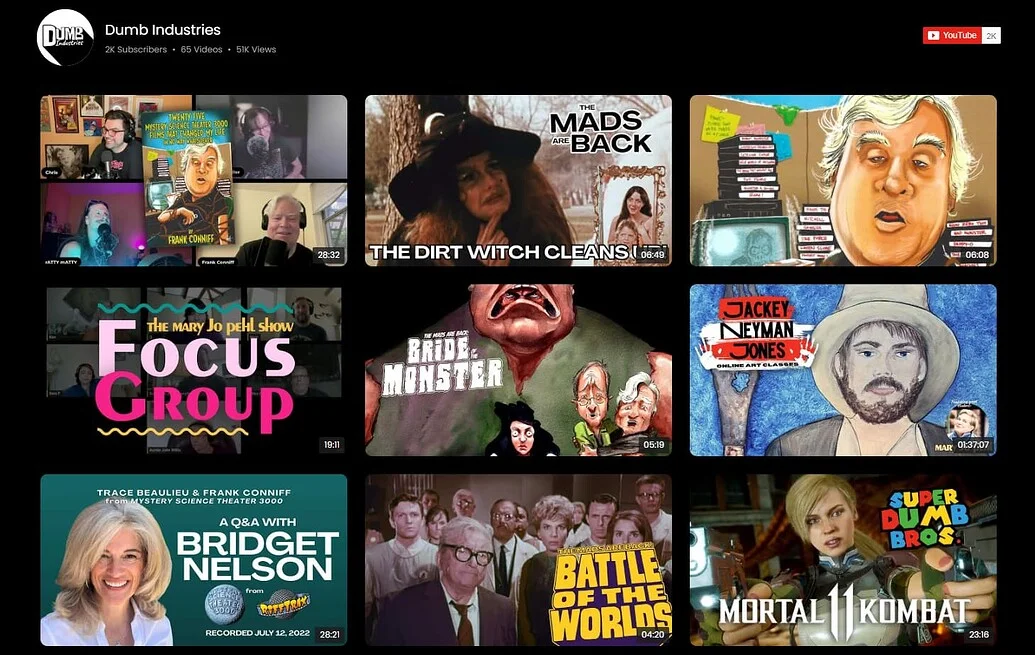
The YouTube Gallery didn’t just tidy up the layout, it changed how video works for both sides. Fans now have an easy way to catch replays and discover new shows, while the team saves time by letting fresh uploads appear automatically. The result is a website where video feels central and traffic trends show more people sticking around.
Alongside other Elfsight widgets like Social Feed, Event Calendar, FAQ, and Search, the gallery has become the centerpiece that keeps their audience engaged. Their traffic chart backs this up: after implementing Elfsight in September 2024, visits rose by more than 30% year-over-year.

A well-placed video gallery can turn fragmented uploads into a cohesive experience that grows traffic and strengthens brand presence.
Success stories from our community members are great for showing the potential. Next, we’ll cover the typical problems and fixes so your own setup runs smoothly.
YouTube Video Embedding: Key Issues and Solutions
The practice of adding YouTube videos Shopify reveals several recurring challenges like display glitches, mobile layout problems, or code placement errors – yet most issues can be resolved with a few practical adjustments.
Why doesn’t the YouTube video show up after I add the widget code?
What if my video embed code keeps getting removed or commented out?
How do I resolve video loading problems caused by browser extensions or security settings?
Why does my YouTube video not appear in the product image gallery?
Solving these typical hiccups makes sure your videos load properly, fit the layout, and actually add value to your Shopify website.
Questions or Insights to Share?
We hope this guide gives you a strong starting point for adding YouTube videos to your Shopify store. Your feedback and real-world experiences are always welcome. Let us know what’s worked for you, what you’d like to see next, or how we can improve. Stay connected with the Elfsight team on X, Facebook and Linkedin!
I’ve always felt that communication is what makes or breaks the customer’s experience. Visitors often leave simply because they can’t get answers quickly enough. Why dig for a contact page or fill another tedious form, right? We’ve all been there.
By adding an online chat to a website, you cut the frustration out of the journey – users can just click the bubble, ask a question, and get help on the spot. It’s those little touches that turn a quick browse into a genuinely good experience. Let’s take a closer look at how to make it happen.
What you’ll find in this guide:
- How to get started fast. A simple setup flow anyone can follow.
- What makes a good chatbox work. Features and settings that actually matter in practice.
- Other ways to add chat. A look at native options and how they compare.
- Tips from real use. My personal checklist and examples of what works best.
We’ll start with quick setup. You’ll be surprised by how little effort it actually takes – honestly, you don’t need to touch a single line of code.
How to Add Online Chat to Website Quickly
Here’s a rundown of steps I usually follow to create a chatbox for business – it takes about 5 minutes (unless you are a customization addict, which I know I am).
- Open the editor and pick a template.
- Customize your chat widget.
- Click “Add to website for free” and copy the code.
- Paste it into your website’s backend.
Voilà! In just a few clicks, you’ve got a fully working website chatbox.
Jump into the editor and see for yourself!
What I’ve Found Most Useful in the All-in-One Chat Widget
Your reasons for adding chat might be unique – maybe it’s to cut response times, or to give visitors more choice in how they reach you. But from what I’ve seen across different websites and business types, a few features always make things better.
Here are the features and benefits I personally find most valuable:
| Key feature | Why it matters |
|---|---|
| Multi-messenger support | For me, this is the biggest win. I can finally connect WhatsApp, Facebook Messenger, or even direct call to flow into one place – it’s less overwhelming that way. |
| Design that feels like it belongs | Being able to fine-tune colors, icons, and welcome texts makes the widget blend in naturally. Hard to tell sometimes that it’s not a native solution. |
| Smart display rules | I’ve found these really handy: for example, setting the widget to pop up after a visitor spends 40 seconds on a pricing page. Feels less intrusive and more like helpful timing. |
| Mobile-ready by default | I can’t stress this enough: the widget automatically adjusts to mobile layouts, so users on phones get the same seamless experience. No need to worry about overlapping. |
| Quick setup and management. | You only have to install the code once. After that, everything is managed through a clean visual editor, which makes ongoing adjustments easy and intuitive. |
If you want to take a look at the full list of the widget’s perks, check the Features Page – there’s a lot more to explore. That mix of convenience and flexibility is what keeps me coming back to it. It doesn’t feel like a one-size-fits-all chatbox either but rather something you can shape around the way you envision your website’s conversation flow.
Step-by-Step Guide on Adding Live Chat
When I first worked with this widget, I thought it might take a good amount of time to get right. Turns out, it’s one of the smoothest setups. Let me walk you through exactly how I go about it:
- Choose a template. You always start here, in the Elfsight editor. I like selecting a pre-built template closest to my needs – for example, the “Black and White” preset for a minimal look. You can always tweak it later. Then I just click “Continue with this template” to proceed.
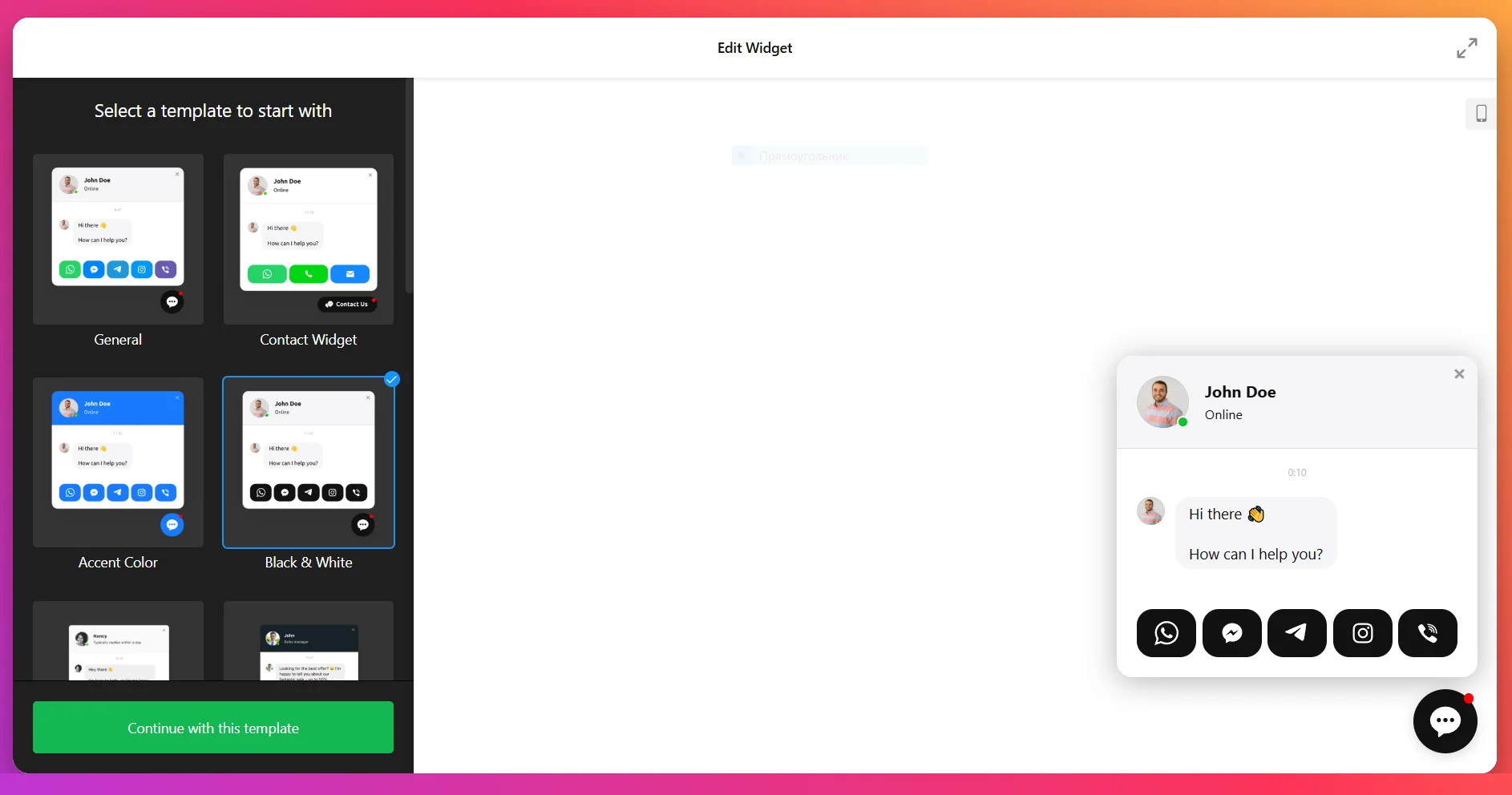
- Add contacts. This is where the widget really comes alive. I usually connect WhatsApp first since that’s a popular option, then add Messenger and Telegram. Might add Instagram, email or even a custom contact button. All you need is a number (don’t forget the country code), username, or link, and everything is instantly connected.
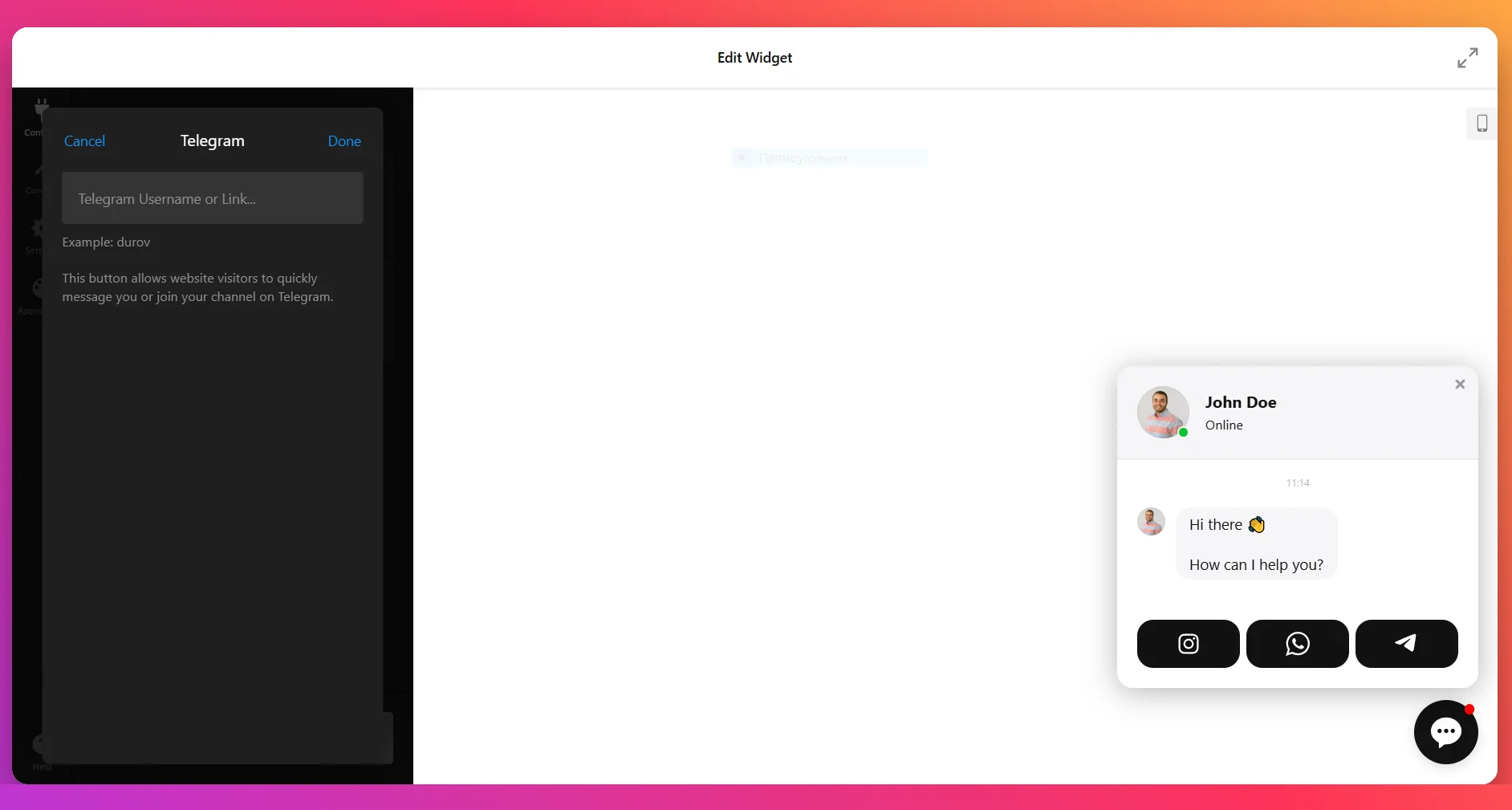
- Customize the content. This is one of my favorite steps. I upload a profile picture, or choose one from the library, change the bubble text & icon, and write a short welcome message. Something as simple as “Hey, need help picking the right option?” works wonders, but you could also get creative.
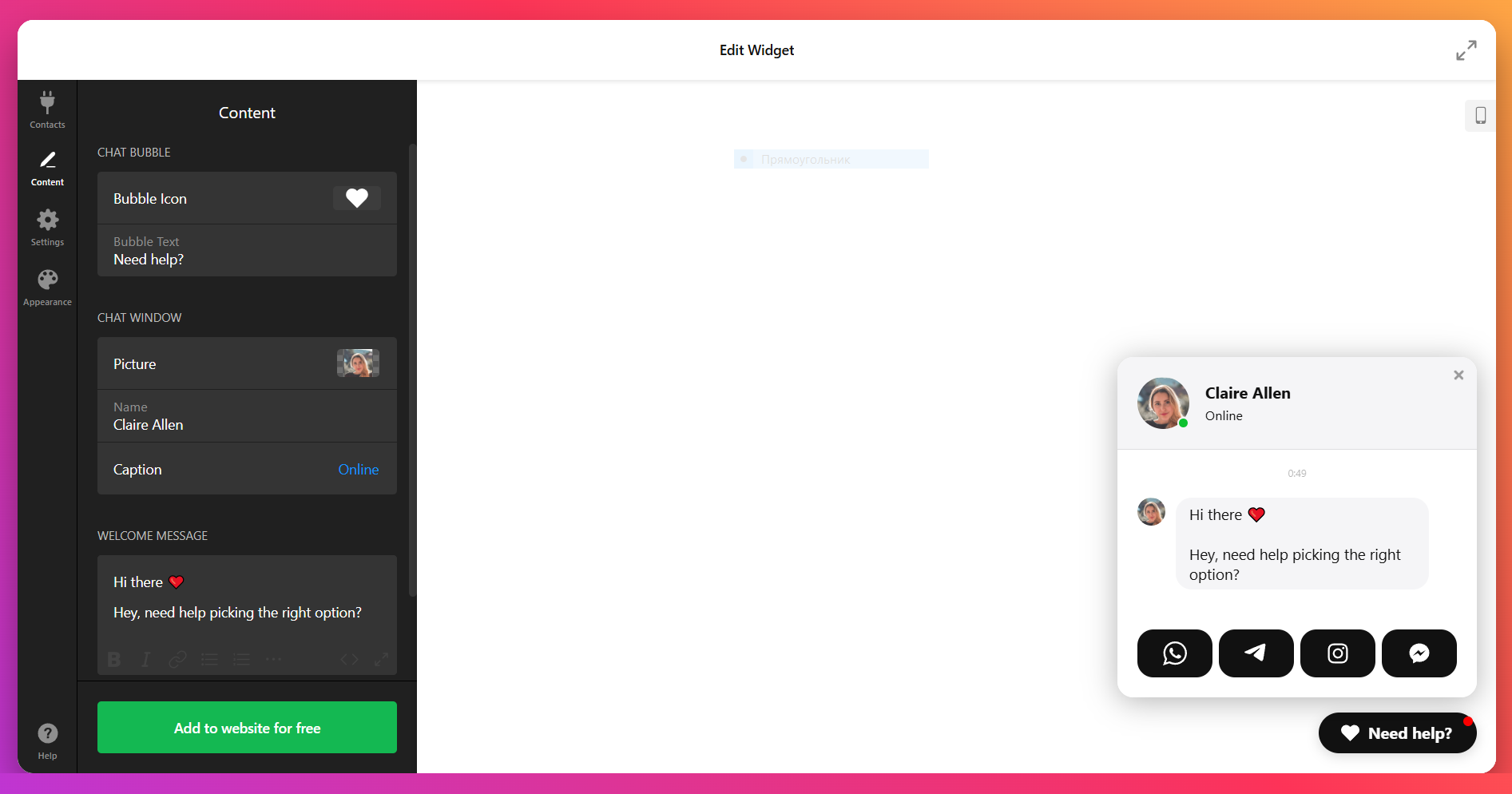
- Adjust the settings. Here’s where I decide how the widget behaves. I normally keep the bubble at the bottom-right, but sometimes move it left if the design calls for it. I also set display rules so it only appears on certain pages, and I usually like using the trigger that opens the chat if a visitor is about to leave.
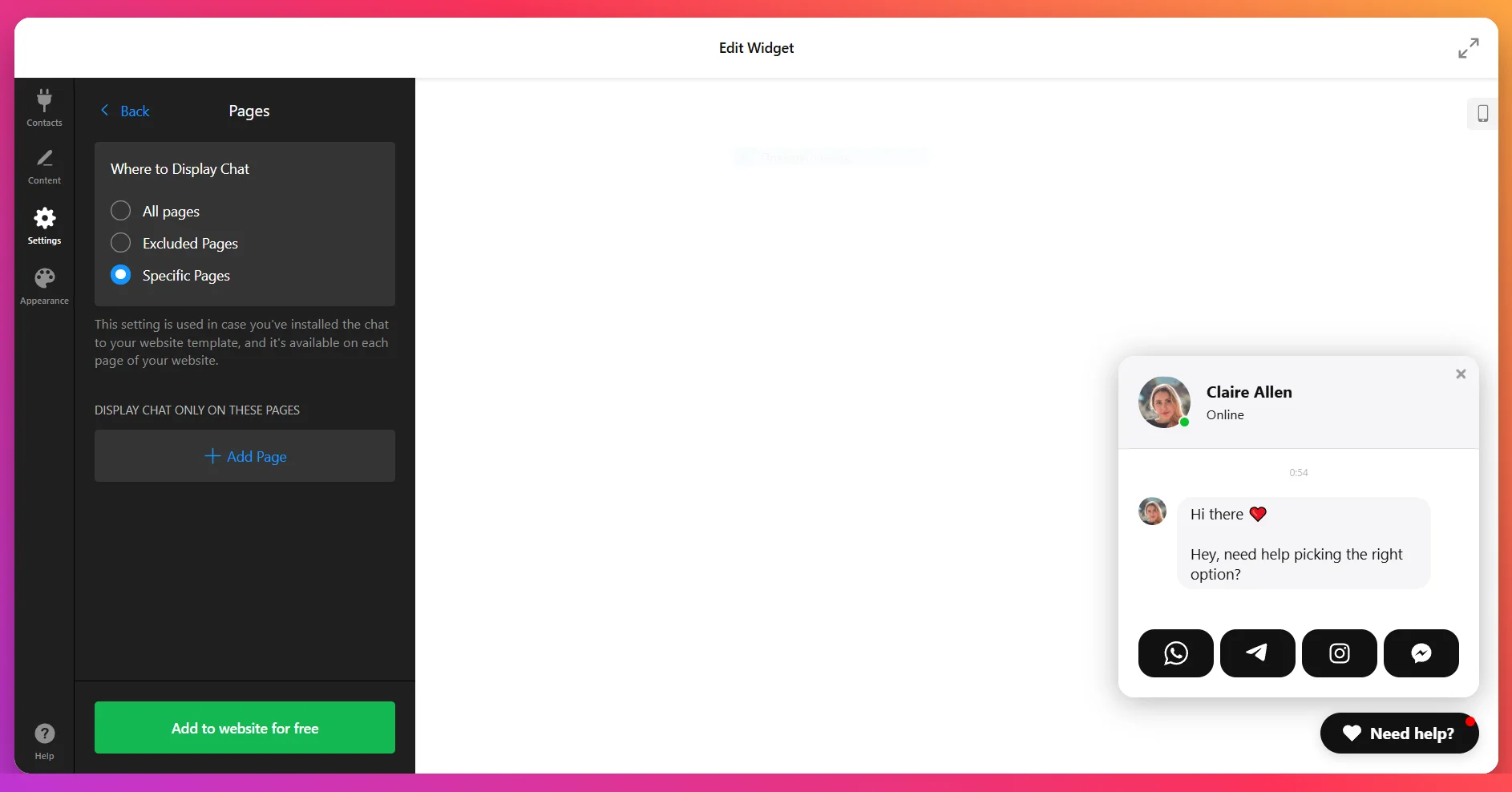
- Tweak the appearance. Fonts, colors, and backgrounds – I keep them consistent with the website branding so the widget feels like a natural extension of the design. I’ve even played with wallpapers and little animations just to see how they look.
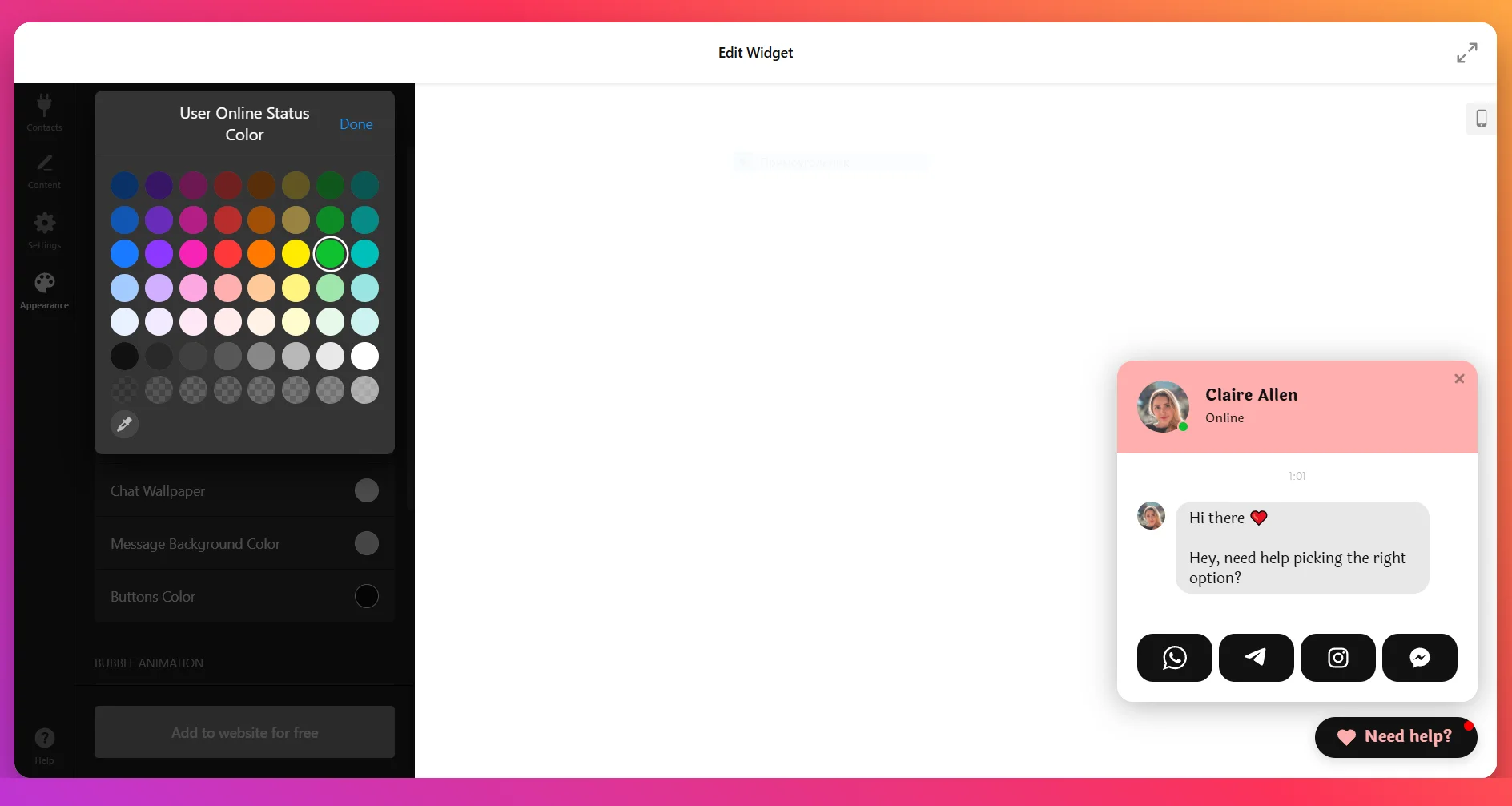
- Embed the code. Once I’m happy, I just hit “Add to website for free”, copy the embed code, and paste it into the backend of my website. The moment I hit save, the chatbox goes live.
Setting the chat to appear only after someone scrolls halfway down a product page has given me far more meaningful conversations than showing it right away.
And that’s it. No coding headaches, no complicated integrations. Just a clean, fully working chat widget ready to handle conversations.
Other Ways I’ve Tried Adding Live Chat or Messenger
I know not everyone wants to start with a third-party widget right away. Sometimes it makes sense to try the official options that platforms like Facebook, WhatsApp, or Telegram already provide. I’ve tested a few of these, and while they can work, each comes with its quirks.
Below are native methods and a lightweight code route that you might want to try to add online chat to website:
-
Facebook Messenger Customer Chat (Native)
This is Meta’s official website chat for Facebook Pages. The setup is simple:
- Open your Facebook Page and go to professional tools. Find the messaging or Inbox settings to manage how your Page communicates with visitors.
- Enable the website chat feature. Locate the option for “Add Messenger to your website” or “Chat plugin” and turn it on for your Page.
- Configure greeting and language. Set a welcome message, default language, and optional FAQs to help visitors start conversations quickly.
- Set domain allowlist and appearance. Add your website domain to the allowed list and choose bubble color, alignment, and chat behavior.
- Copy the generated code. Save settings to receive your Page ID snippet and the script that loads the chat plugin.
- Paste the code into your website. Insert the script before the closing tag across pages where you want the chat to appear. Then publish changes.
📌 The trade-off:
It’s Messenger only. If your customers prefer WhatsApp or Telegram, you’re out of luck. Plus, you would require a published Facebook Page with messaging enabled.It’s very direct – everything lands in your Page’s inbox. A great option for businesses with active Facebook communities.
-
WhatsApp Click-to-Chat (Native)
WhatsApp makes it easy to kick off a conversation with nothing more than a link. Here’s how to set it up quickly:
- Choose the WhatsApp number to receive messages. Use a dedicated business number so requests don’t mix with personal chats.
- Create a click-to-chat link. Format it as:
https://wa.me/<number>Optionally add a URL-encoded “text” parameter for a prefilled message. - Add a button to your website. Place a visible button or icon that points to your link; label it “Chat on WhatsApp”.
- Set target behavior. Configure the link to open in a new tab on desktop; on mobile, it will open the WhatsApp app automatically.
- Test across devices. Verify the link works on iOS, Android, and desktop browsers with WhatsApp Web.
📌 The downside:
No way to continue the conversation on desktop unless the user already has WhatsApp Web installed and logged in.Overall, this is a nice popular alternative for quick chats but you might miss out on reaching wider audiences through other channels.
-
Telegram Contact Button (Native)
Telegram offers a direct link method to start chats with a user or bot from your website. It’s ideal if your support team already operates via Telegram.
- Pick the Telegram destination. Decide whether you will receive messages via an account username, e.g.
@brand_supportor a bot. - Create a deep link. Use a URL like:
https://t.me/<username_or_bot>It will trigger a Telegram conversation. - Design a visible call-to-action. Add a “Chat on Telegram” button or floating icon that links to the deep URL.
- Optimize for mobile. On phones, Telegram opens the app; on desktop, it opens the web version or prompts to launch the desktop app.
- Validate the flow. Send a test message and confirm your support team receives it.
📌 Keep in mind:
It doesn’t support features like pre-filled greetings or automated responses, so conversations start “cold.”It works well – but only if your users are already Telegram people.
- Pick the Telegram destination. Decide whether you will receive messages via an account username, e.g.
-
Custom JavaScript Chat Bubble
For maximum control without external services, you can add a custom floating bubble that opens a contact panel with your preferred links (email, phone, messengers). This is a code-only approach:
- Create basic HTML for the bubble and panel. Add a floating button element and a hidden panel containing links.
- Style with CSS. Position the bubble (e.g., bottom-right), set colors, add hover states, and ensure responsiveness.
- Add JavaScript toggles. Write a small script to open/close the panel and handle escape/overlay interactions.
- Insert your channel links. Include WhatsApp, Messenger, Telegram, email, or phone links.
- Embed the code on your website. Paste HTML/CSS/JS into your theme or a code block, test for conflicts, and publish.
Note:
Elfsight’s editor also has CSS & JS options for customization under “Appearance”.Custom JS requires manual upkeep, accessibility checks, and QA across browsers and devices. Best fit for those who are comfortable with coding and want full control.
Comparison of Methods
Here’s a concise comparison of the Elfsight solution and other methods we’ve discussed:
| Method | Major Pro 👍 | Major Con 👎 |
|---|---|---|
| Elfsight All-in-One Chat | Combines multiple messengers in one clean widget with smart display rules. | Relies on an external widget instead of a single native app. |
| Facebook Messenger Customer Chat | Directly links to your Page inbox and keeps conversation history intact. | Limited to Messenger users only. |
| WhatsApp Click-to-Chat | Quick to set up with a simple link, works instantly on mobile. | Only works if the user has WhatsApp installed. |
| Telegram Contact Button | Lightweight setup that connects users directly to your account or bot. | Depends on visitors already being active on Telegram. |
| Custom JavaScript Chat Bubble | Full design freedom and no external service required. | Needs coding skills and constant maintenance to stay stable. |
I’ve tried single-channel setups before, but honestly, managing them gets messy. That’s why I prefer All-in-One Chat after all – it pulls everything into one place and gives you consistency.
Ultimate Checklist for Getting the Most Out of Your Chat Widget 📝
Over time, I’ve developed a bit of a routine when embedding chat widgets. These are the things I always check, because they make the difference between a widget that just “sits there” and one that actually gets used.
- Placement matters. I almost always keep the bubble in the bottom-right corner, because it feels familiar to most users. That said, have it the way you want – the key is making sure it’s visible but never blocking navigation.
- Keep it on-brand. I take time to match the colors, fonts, and icons to the native design. A chatbox that blends in makes the whole experience feel more professional and less like a random pop-up.
- Write a genuine welcome. I’ve tested this a lot – a simple, friendly opener works best. Might want to stay away from long greetings or trite support messages.
- Triggers are powerful. I like using smart triggers so the widget appears at the right moment. Say, after 30–40 seconds on a pricing page. It’s subtle but really improves your chances.
- Test across devices. Verify that the chat opens correctly on mobile, tablet, and with different browsers before calling it done. The widget adjusts, but it’s always best to make sure.
- Keep an eye on performance. It’s a good idea to track how many people actually click the bubble and how fast you respond. If conversations are low – adjust triggers or the welcome text. If response times slip – set up notifications.
Little tweaks can go a long way. Once again, it’s not about having a fun little bubble in the corner of a page, but about creating the best customer experience possible – through smooth intuitive interactions, appealing design, and consideration to user preferences. Actual use cases demonstrate it pretty well.
Real Results I’ve Seen From Adding a Chatbox
When someone is on the fence about installing a website chat widget, I love pointing to actual success stories – they remind me and our clients that live chat isn’t just cool tech, it moves the needle. Here are three quick examples that showcase clear, measurable results:
Boutique Apparel Brand 👗
One of my favorite stories is from a small online clothing shop that added our chat widget with WhatsApp and Instagram DM connected. Here’s how it went:
| Business Type | Before Elfsight | After adding All-in-One Chat |
|---|---|---|
| Independent brand | Cart abandonment was sitting at around 35% – shoppers often left without asking simple sizing questions. | Cart abandonment dropped by 22% once WhatsApp and Instagram chat were added for quick pre-purchase help. |
Shopping can be stressful as it is, not to mention having nobody to ask for help without leaving your cart. Connecting the messengers your customers already use makes it much easier for them to ask those small questions that decide whether they buy or leave.
Real Estate Agency 🏡
A regional real estate agency added our widget to their property listings, connecting Messenger and Call options. Just look at their results:
| Business type | Before Elfsight | After adding All-in-One Chat |
|---|---|---|
| Real Estate | Inquiries came mostly through contact forms – replies could take hours, and leads went cold. | 31% of new leads now start in chat, and response time was cut in half after enabling Messenger and Call options. |
Real estate moves fast, and being instantly reachable is everything. A chatbox here isn’t just support – it’s lead generation. Adding “Call” as a channel is a must for this chatbox setup.
Local Restaurant Chain 🍝
I also remember a restaurant group that enabled “Get Directions” and “Call” alongside Messenger and SMS. The change was immediate:
| Business type | Before Elfsight | After adding All-in-One Chat |
|---|---|---|
| Restaurant | Weekend reservations were inconsistent; visitors had to call manually or search for directions. | Reservations rose by 18%, and more people walked in after using “Get Directions” and Call straight from the chatbox. |
Physical businesses really benefit from the utility channels – when customers don’t have to think twice about finding or booking you, more of them show up.
This is what always makes me happy as part of the Elfsight team: hearing that various businesses not only enjoy using our widgets but actually benefit from it. But even with high satisfaction, there’s always some troubleshooting.
Issues I’ve Encountered With Live Chat and Quick Fixes
Even after years of embedding chatboxes, Elfsight team and our users often run into similar issues. Some of these I’ve dealt with myself – here are the most common ones and how I usually solve them:
Why isn’t the chat widget showing on my website?
</body> tag. Also double-check if the domain is added in the widget settings; otherwise, it won’t render.
The chat bubble blocks content on mobile. What should I do?
Notifications don’t seem to work, or messages come in late. Any ideas?
I added multiple messengers, but only one works. Why?
How do I stop spam or irrelevant messages?
Could a chat widget slow my website down?
Most of these are quick fixes once you know where to look. I’ve learned that testing on real devices and double-checking small details (like IDs and domains) saves a lot of frustration.
In case you run into similar or other problems with All-in-Once Chat, I recommend to Ask the Community – there people share their setups, ask questions, and swap advice. Our support specialists will jump in and help you find a solution.
Need More Details?
I hope sharing my own process and experience helps you get started with confidence. If you want more guidance on bringing your website chatbox vision to life, don’t hesitate to contact us.
I’d also love to hear your ideas and feedback. If you’d like to share your opinion on the topic, suggest an idea or share your widget setup – I’ll be happy to connect on X and discuss!
Adding a form to your GoDaddy website is one of the most effective ways to collect user input, generate leads, and improve interaction with your audience. Whether you need a contact page, feedback option, or registration form, having a structured and responsive form in place is essential for modern websites.
If you want an easy, professional, and highly functional way to capture visitor information without complex coding or design, using a form builder is the ideal solution. It works directly on your website and helps you manage submissions efficiently.
- Boosts user engagement. Interactive forms encourage visitors to leave feedback, ask questions, or make inquiries right on your website.
- Improves data collection. Structured fields allow you to collect emails, phone numbers, and other details in an organized and reliable way.
- Supports responsive design. A mobile-ready form ensures your visitors can fill out fields easily, no matter the device they use.
- Simplifies contact page setup. A form eliminates the need to display email addresses publicly and streamlines communication.
- Enhances professionalism. A clean, embedded form makes your website look more complete and trustworthy.
Now that you understand why adding a form is essential for your GoDaddy website, let’s take a quick look at how you can get started with a simple, fast setup.
Quick Way to Add a Form to GoDaddy Website
Now that you know why forms are important, let’s walk through how you can create and add one to your GoDaddy website quickly using Elfsight’s Form Builder. This method requires no coding and offers a fully customizable setup tailored to your branding and user needs.
- Open the editor and select a template that fits your form’s purpose.
- Customize fields like name, email, phone number, dropdowns, checkboxes, and more.
- Adjust font style, background color, and other design elements to match your website’s style.
- Click “Add to website for free“, copy the installation code, and paste it into your web editor.
This simple process lets you publish a fully functional, branded form in minutes. It’s ideal for business owners who want fast, reliable form integration without hiring a developer or dealing with complex setup tools.
Create your own form for GoDaddy in just a few clicks – no tech skills needed!
Features of the Elfsight Form Builder
Once you’ve seen how easy it is to create a form, it’s time to explore what makes this solution truly stand out. The Elfsight Form Builder offers powerful features that help you integrate a form into your GoDaddy website and achieve professional results without hassle.
Here are the key features and benefits that make it worth trying:
- Multiple form types in one widget. Choose from contact, feedback, survey, quiz, and other formats without switching tools.
- Fully customizable design. Adjust spacing, fonts, colors, and button styles to match your website branding precisely.
- Flexible field options. Add dropdowns, checkboxes, file uploads, and custom text areas to collect exactly the data you need.
- Email notifications and autoresponders. Receive instant alerts and set up auto-replies to stay responsive and professional.
- Responsive form design. Your form looks and works great on mobile, tablet, and desktop without any additional setup.
- Third-party integrations. Connect with platforms like Mailchimp and Google Sheets to manage submissions efficiently.
- Built-in spam protection. Protect your form with CAPTCHA and other tools to reduce unwanted submissions.
With these features, you get everything needed to build forms that are not only functional but also conversion-focused. Next, let’s go step-by-step through the full process of creating and embedding your form on a GoDaddy website.
How to Create Forms in GoDaddy Website Builder
To get the most out of your GoDaddy website, follow this detailed step-by-step guide to build and embed a custom form using the Elfsight Form Builder. You’ll be able to create your form visually, adjust it to your needs, and publish it in just a few minutes — no coding required.
- Select a template. Start in the widget editor by choosing one of the ready-made form templates that suits your needs. Click “Continue with this template” to open the editor.
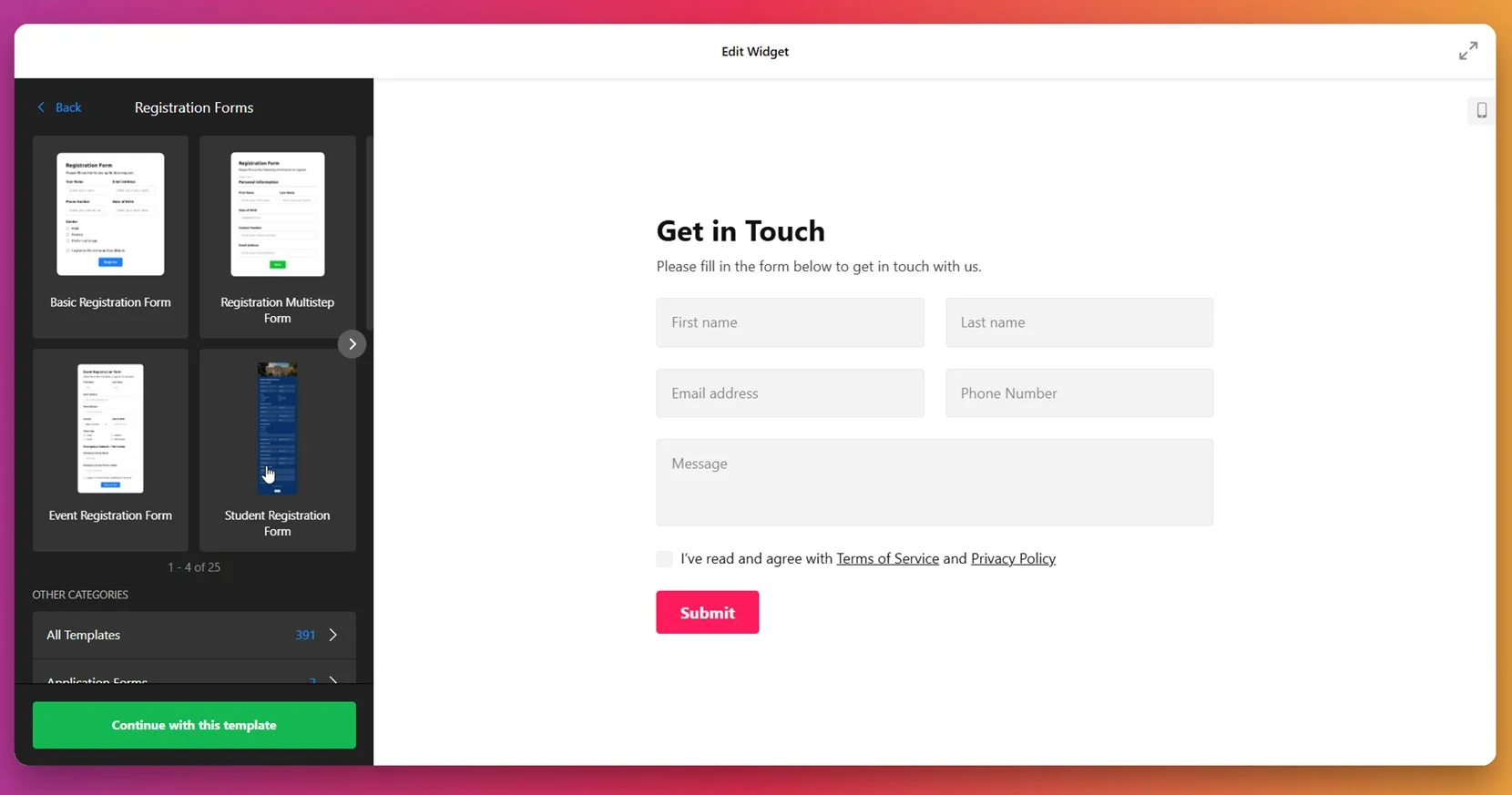
- Build your form. Use the drag-and-drop builder to add and arrange fields like name, email, phone number, checkboxes, dropdowns, or consent checkmarks. You can also enable the AI Form Generator to generate a layout based on a plain text prompt.
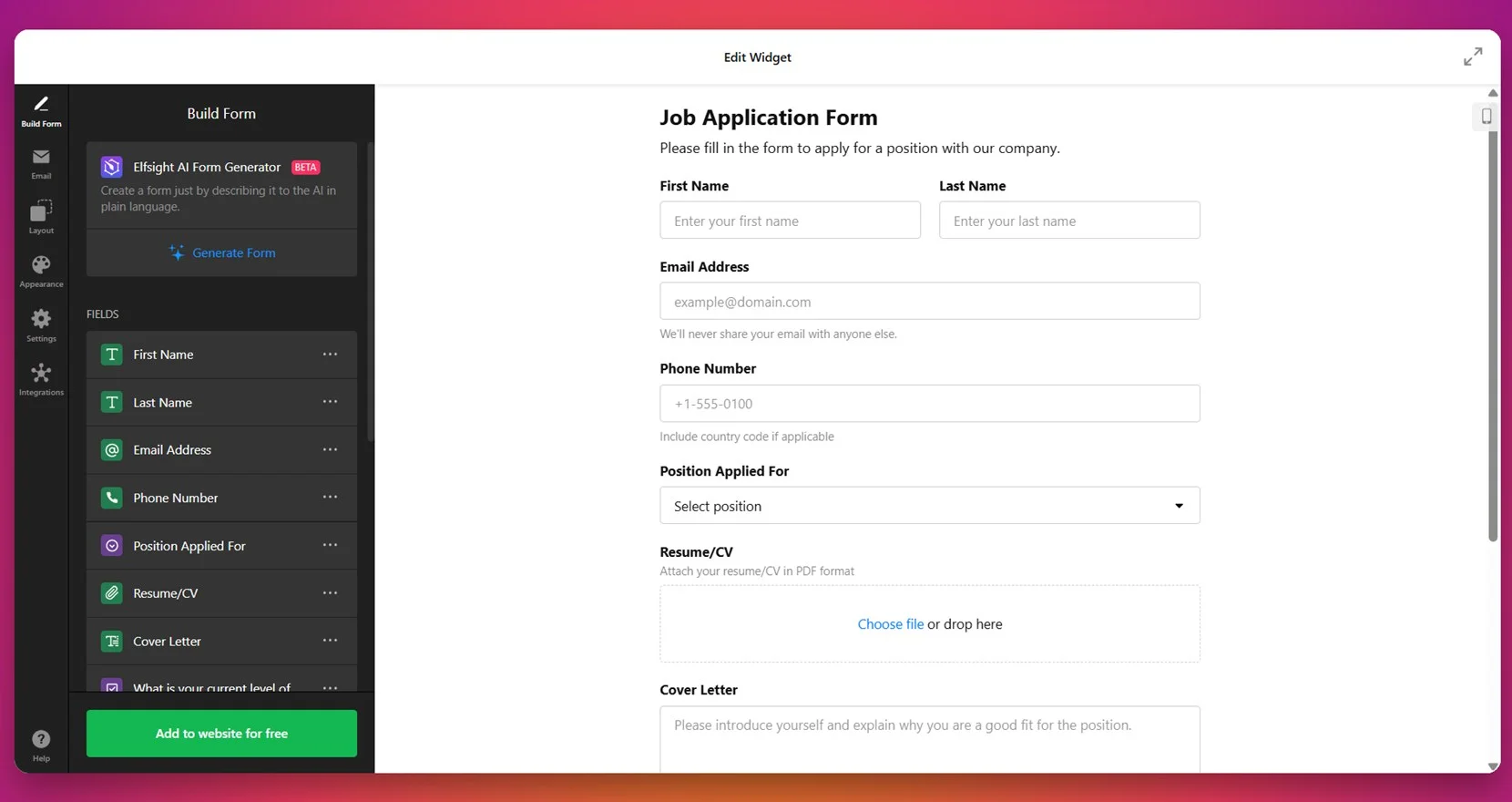
- Configure email notifications. Set up alerts for both your team and the form respondents. You can customize sender details and SMTP settings to ensure messages reach the right inbox without delay.
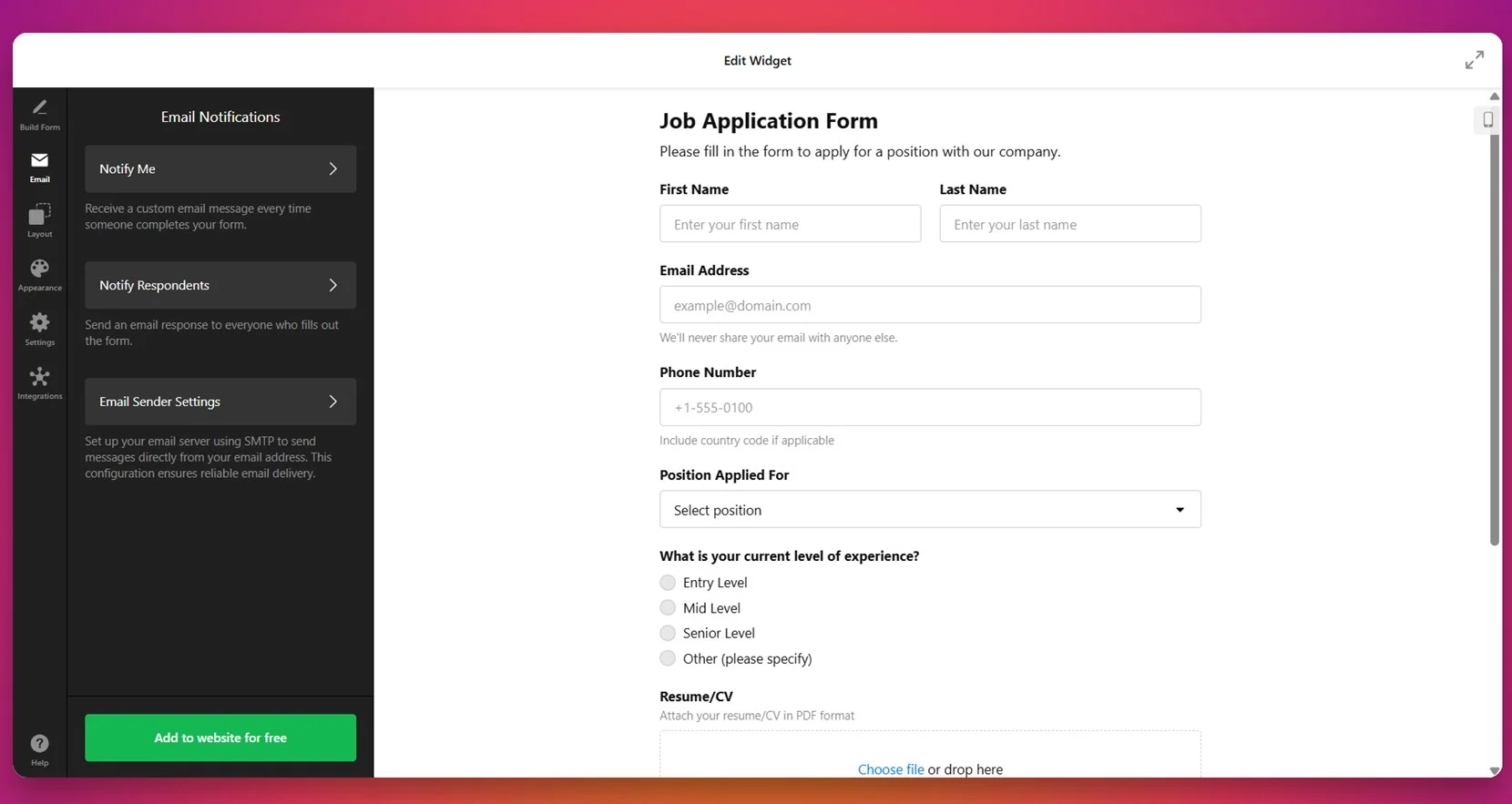
- Adjust layout settings. Head to the “Layout” section and choose how the form appears — inline, floating pane, vertical, horizontal, or multistep. You can also define the form’s width in pixels for better alignment with your website content.
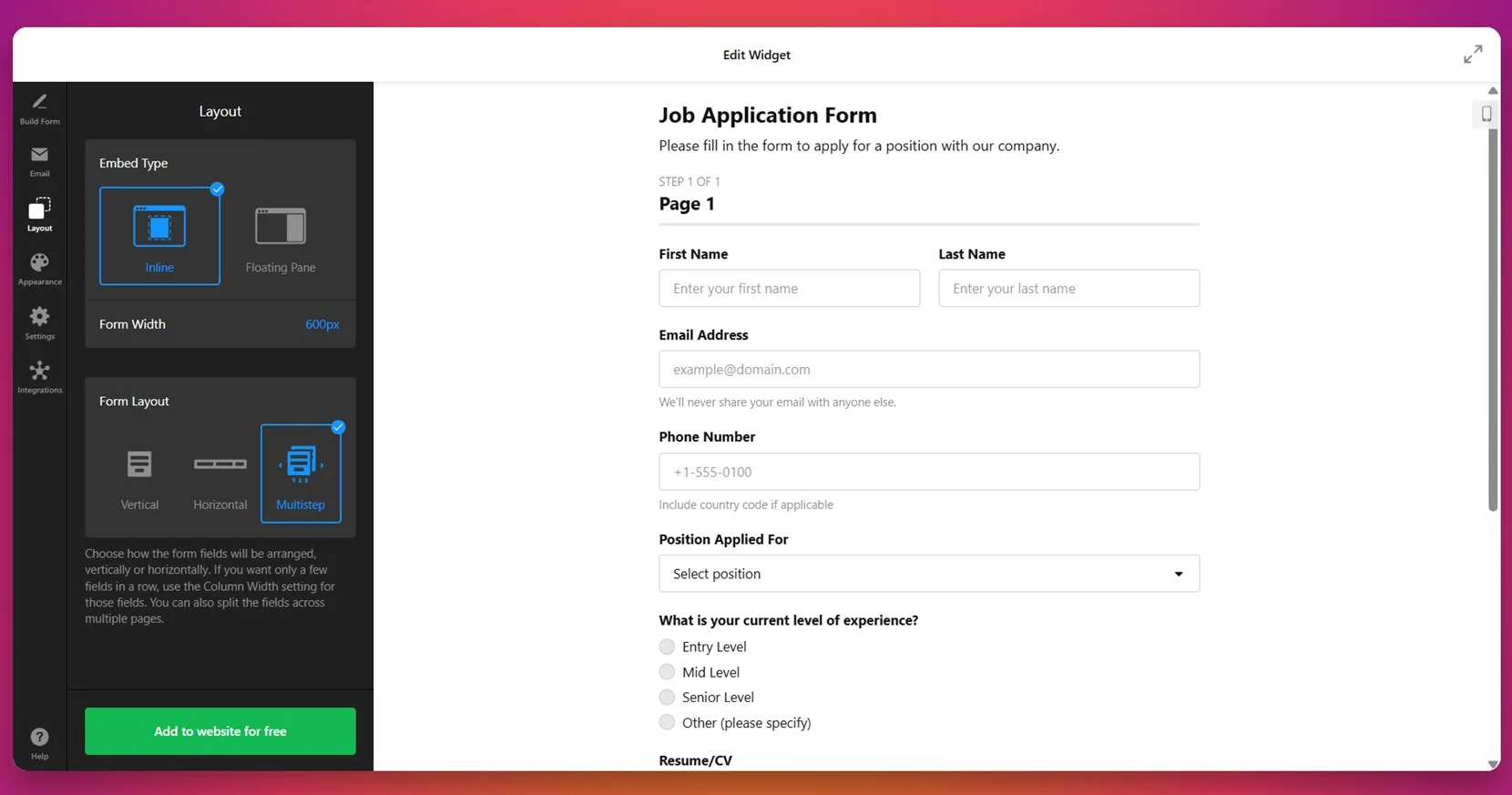
- Customize the design. In the “Appearance” section, apply your preferred light or dark theme, pick an accent color, choose a font style, and fine-tune elements like background, buttons, and borders for a consistent look.
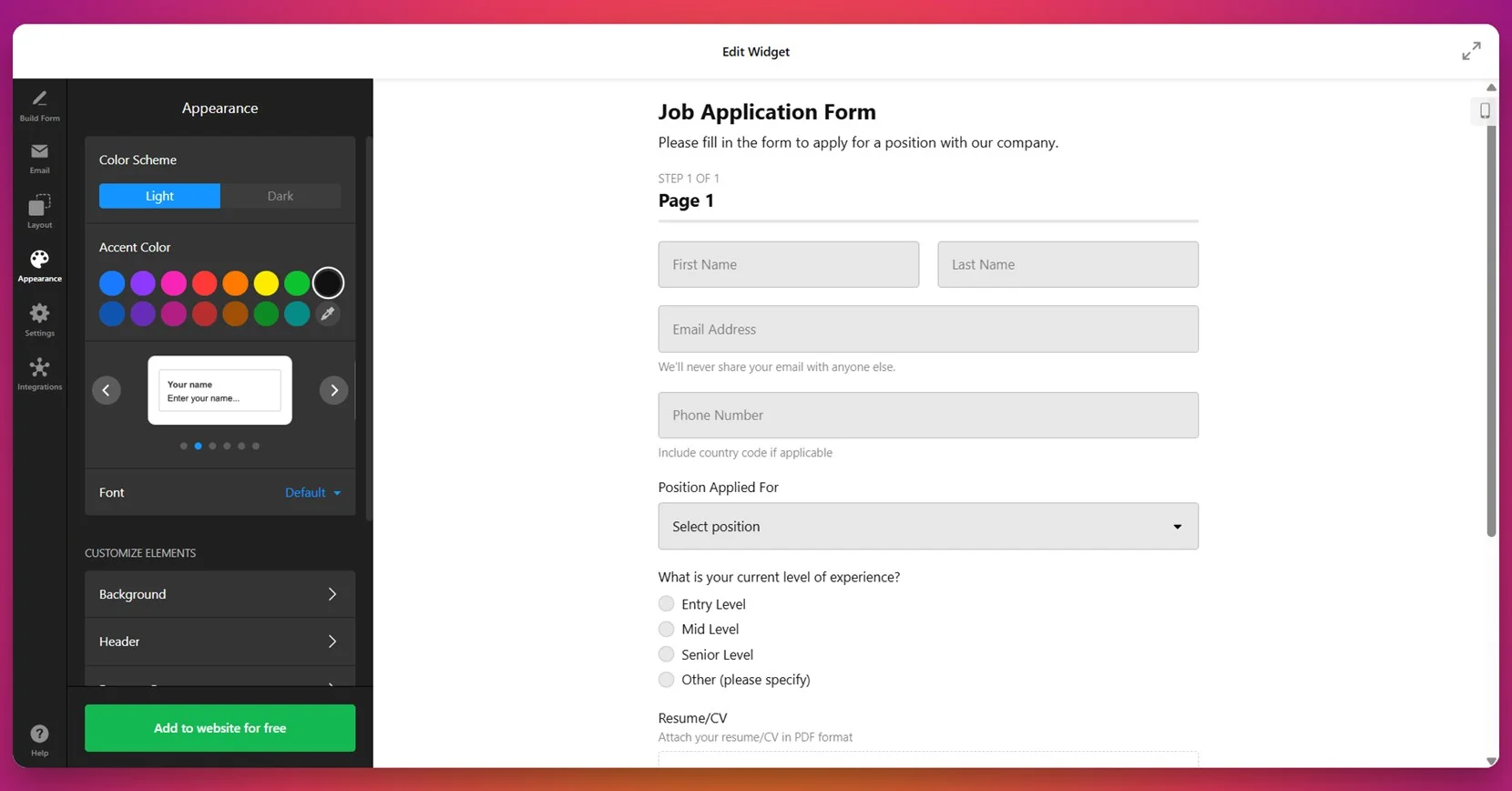
- Fine-tune form behavior. Use the “Settings” tab to define what happens after a user submits the form (e.g., show success message), set up anti-spam protection, select a language, and tweak custom texts if needed.
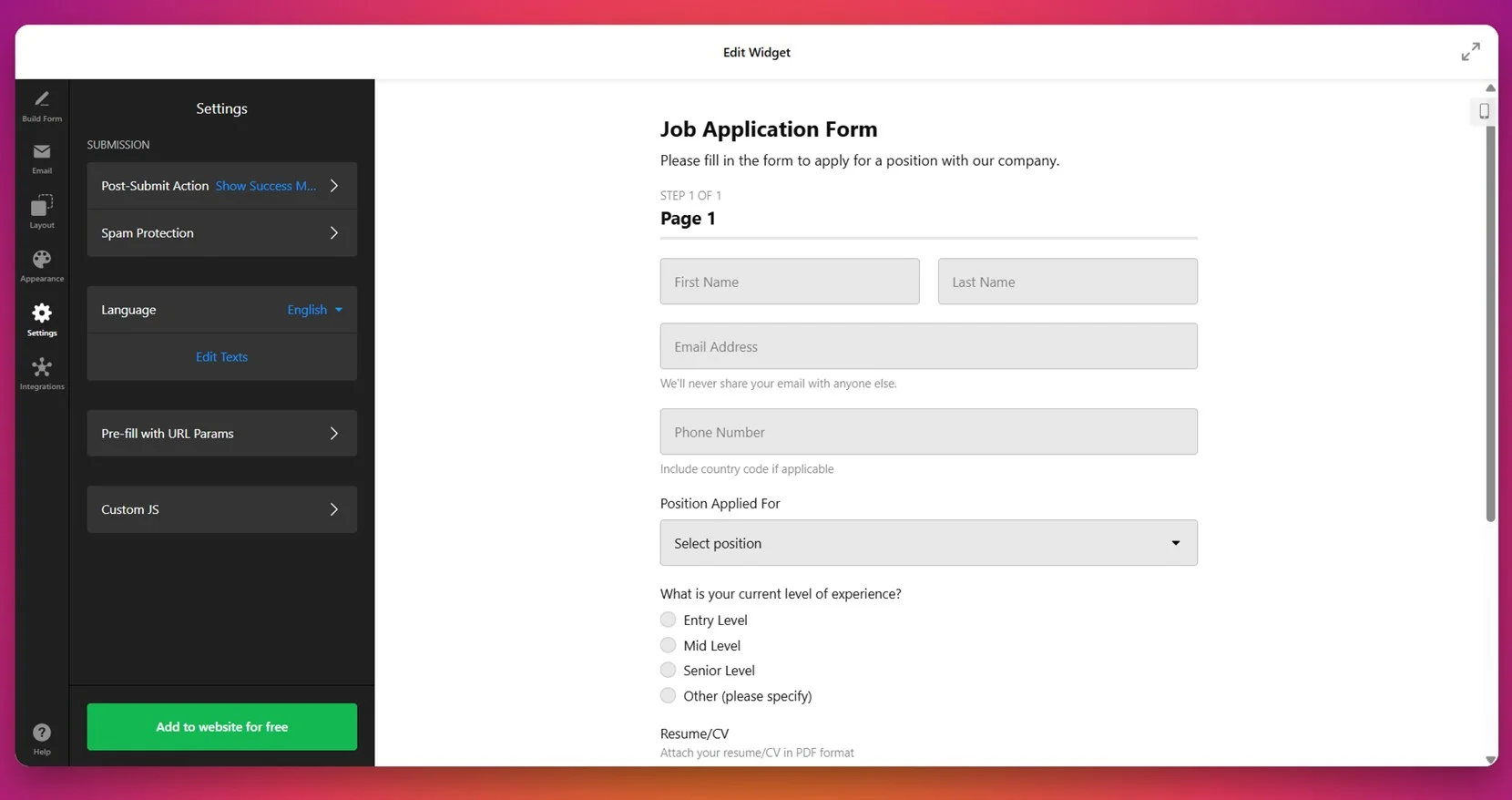
- Enable integrations. Connect your form to Mailchimp, Google Sheets, or Zapier to send collected data where you need it. These integrations help you automate lead processing and email list updates instantly.
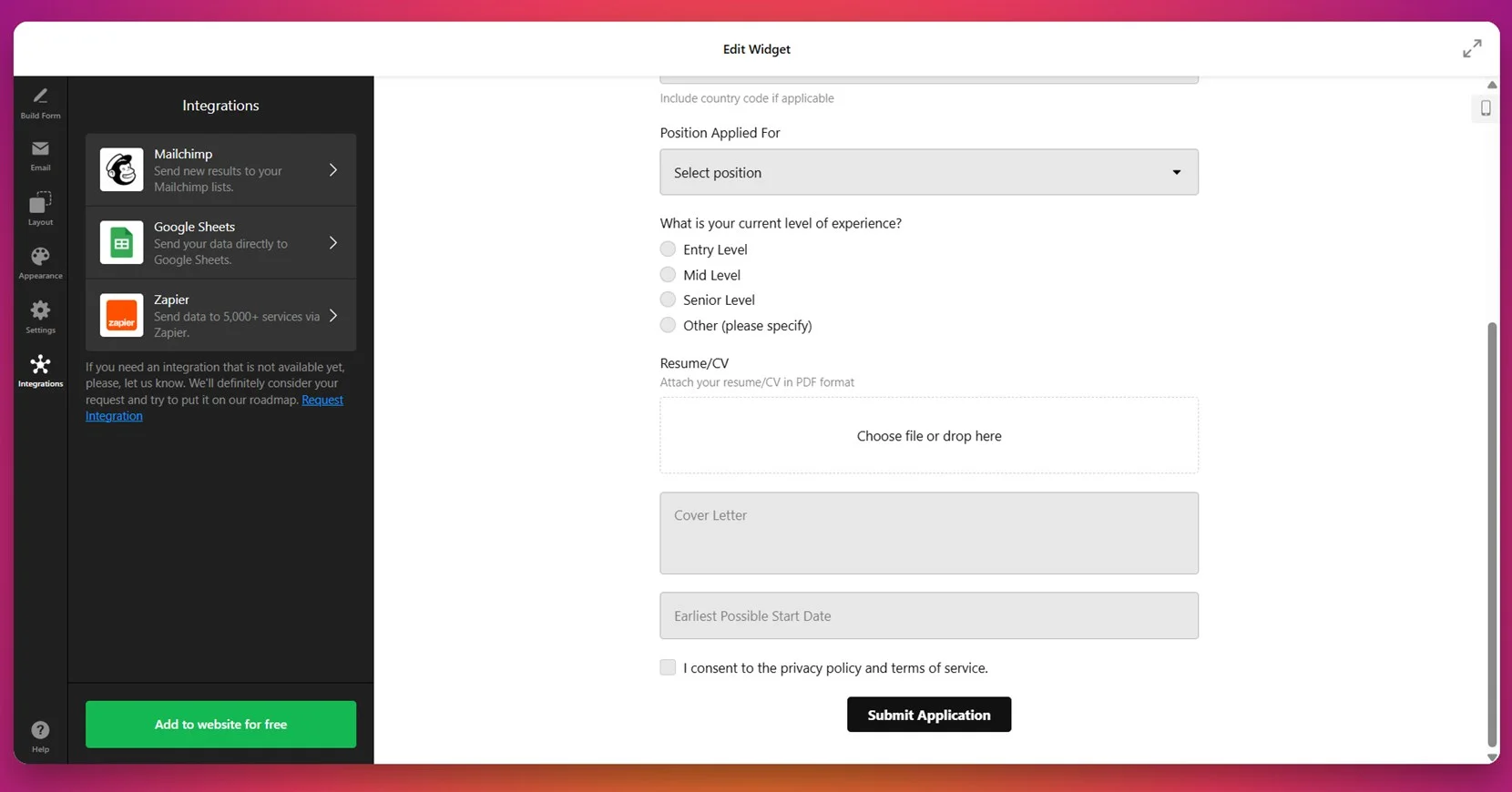
- Embed the form on your website. Click “Add to website for free”, copy the generated HTML code snippet.
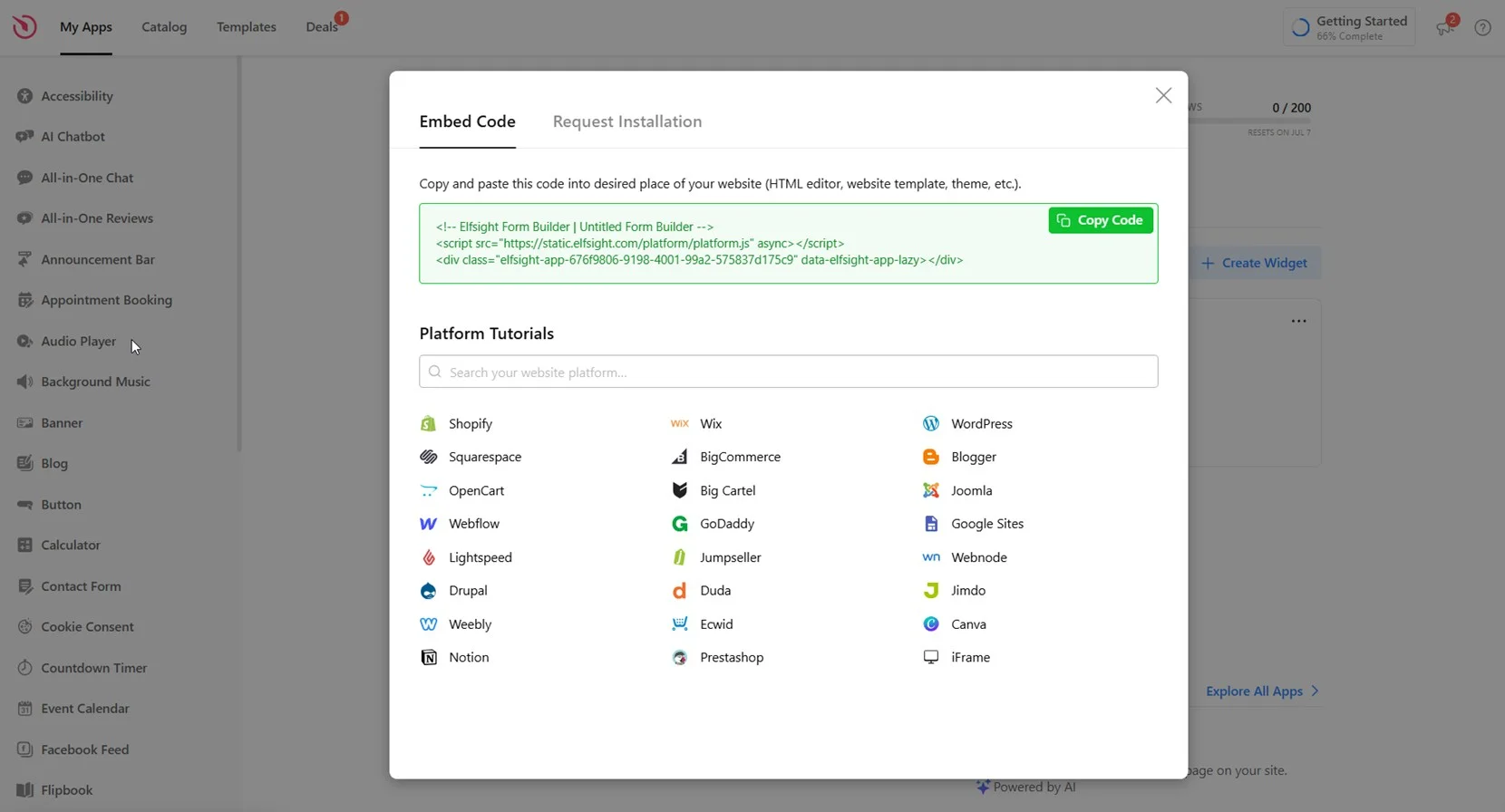
When adding the form to a GoDaddy website, make sure to use the “HTML” block inside the GoDaddy Website Builder. Simply drag the HTML section to the desired area of your page, then paste the code you copied from the form widget. This ensures the form is embedded properly and functions without display issues.
This process gives you full control over the design, content, and functionality of your form — right from one dashboard. Whether you want to collect emails, handle support requests, or build a signup workflow, you can tailor the experience to fit your exact needs.
With everything set up, your form is now live and ready to collect valuable input from your visitors. It’s fully responsive, customizable, and integrated with your favorite platforms — giving you a complete solution without the need for custom development.
Next, let’s look at some alternative methods for adding forms to a GoDaddy website.
Other Solutions to Embed Forms to GoDaddy
If you’re looking for ways to embed a form on your GoDaddy website, several alternative methods exist. These include Google Forms, Mailchimp embedded forms, and GoDaddy’s built-in form editor. Each method has its own use case. Below is a breakdown of each option, with step-by-step instructions and important considerations for each.
Using Google Forms
Google Forms is one of the easiest options available for creating and embedding simple forms. It’s completely free, requires only a Google account, and is ideal for surveys, registrations, or feedback collection. Though limited in styling, it’s reliable and straightforward to set up.
- Open your Google Form. Go to Google Forms, sign in with your Google account, and either create a new form or open an existing one.
- Access the sharing options. Click the “Send” button in the top right corner of the form editor.
- Choose the embed option. Select the “< >” icon to get the HTML embed code. You can set the form’s width and height manually in this step.
- Copy the iframe code. After adjusting size settings, copy the provided code snippet to your clipboard.
- Open your GoDaddy Website Builder. Log in to your GoDaddy account and select the website project you want to edit.
- Insert an HTML block. Drag and drop an “HTML” block into the section where you want the form to appear.
- Paste the embed code. Insert the copied iframe code and save the block.
- Publish the page. Review your layout and click “Publish” to make the form visible on your live website.
Google Forms offers fast deployment and basic data collection, but its appearance cannot be styled to match your website and lacks integrations.
Using Mailchimp Embedded Forms
If your primary goal is to build an email list, Mailchimp’s embedded form feature is a great option. It connects directly with your email audience and allows users to subscribe without redirecting to external pages. Although its customization is limited, it’s ideal for marketers focused on lead capture.
- Log in to your Mailchimp account. Go to your dashboard and navigate to the “Audience” section.
- Choose your audience list. If you have multiple lists, select the one where you want to collect contacts.
- Go to Signup Forms. Under Audience, click “Signup Forms” and then select “Embedded Forms”.
- Customize your form layout. Choose from Classic, Condensed, Horizontal, or Unstyled. Show or hide field labels and checkboxes as needed.
- Copy the embed code. Once satisfied, copy the full HTML code displayed in the panel.
- Open your GoDaddy editor. Log in to GoDaddy, select your website project, and open the editor.
- Add an HTML section. Drag an “HTML” block into the section where you want the form displayed.
- Paste the Mailchimp code. Insert the code into the block and preview how it looks.
- Publish the changes. Save your layout and click “Publish” to make the form go live.
This method is perfect for collecting email signups and building your subscriber base. However, it doesn’t support full layout control or multi-step fields.
Using GoDaddy’s Native Form Builder
GoDaddy Website Builder includes a native form module that can be added to any page. This option is available to all users with paid GoDaddy website plans. It’s great for beginners who want to avoid third-party integrations and keep everything in one dashboard.
- Log in to your GoDaddy account. Open the GoDaddy Website Builder and choose the project you want to edit.
- Select the target page. Navigate to the area of the page where the form should be placed and click “+ Add Section”.
- Choose the Contact Form section. Browse through the options, locate the “Contact Form” section, and add it to your page.
- Edit form fields. Use the on-page editor to add or remove fields such as Name, Email, Phone, Message, or checkboxes.
- Configure notification settings. Enter the email address that will receive new submissions and edit the success message if needed.
- Preview and publish. Review how the form looks, then click “Publish” to make it visible to visitors.
This method is suitable for simple contact or feedback forms. It’s fast, doesn’t require technical knowledge, but lacks the flexibility needed for complex forms or third-party workflows.
Comparison of Form Embedding Methods
Each of these methods has distinct strengths and limitations depending on what you’re trying to achieve. The table below compares them in terms of customization, integrations, ease of use, and professional output.
| Method | Pros | Cons |
|---|---|---|
| Elfsight Form Builder | Delivers full control over design, layout, and integrations — perfect for custom branding and business needs. | Requires copying and pasting a code snippet into an HTML block during installation. |
| Google Forms | Offers fast deployment and is completely free with a Google account, ideal for simple internal forms. | Cannot be visually customized or styled to match the look and feel of your website. |
| Mailchimp Embedded Forms | Provides automatic subscriber management and seamless connection to your email list in Mailchimp. | Only supports email signup functionality and cannot handle general-purpose or dynamic forms. |
| GoDaddy Native Form Builder | Comes built into the GoDaddy Website Builder, easy to set up without needing external platforms. | Lacks support for integrations, conditional logic, and advanced design customization. |
Each method offers something different, but if you’re aiming for a professional, scalable, and visually consistent form experience, Elfsight provides the most well-rounded solution. Now let’s explore a few practical tips to help you make your forms even more effective once they’re embedded.
Form Usage Tips for Better Results
Now that you know how to embed a form on your GoDaddy website, here are some essential tips to help you optimize its design, performance, and user experience. These tips apply regardless of which form tool you’re using and will help ensure your form looks great and functions smoothly across devices.
- Always test your form before publishing. After embedding, preview the form on both desktop and mobile to confirm that all fields are visible, properly aligned, and functioning as expected.
- Place the form in a highly visible area. For best engagement, embed forms above the fold or near the end of a key content section where users are more likely to interact with it.
- Keep the number of fields to a minimum. Ask only for essential information. Too many fields can overwhelm users and reduce completion rates.
- Use clear labels and placeholders. Avoid vague field titles like “Info” or “Type here”. Make sure each field clearly communicates what’s expected.
- Match form styling to your website’s branding. Adjust font styles, colors, and button design to maintain a cohesive visual experience.
- Use section breaks in longer forms. If you need to include more than 5–6 fields, break the form into steps or sections to avoid overwhelming users.
- Optimize email notification settings. Set up confirmation emails and auto-replies for a professional touch and to reassure users that their submission was received.
- Ensure mobile responsiveness. Forms should adapt seamlessly to different screen sizes, especially on smartphones and tablets where most users browse today.
With these practical guidelines in place, let’s explore how different industries and business types are successfully using forms to engage their audiences and capture valuable data.
Who Benefits from Using Website Forms
Forms are essential tools for collecting data, qualifying leads, and enabling direct communication across various business sectors. Below are real-world applications of embedded forms across key industries that regularly use GoDaddy for their websites.
Application in Real Estate 🏡
Real estate agencies and independent brokers can use embedded forms to schedule property viewings, collect buyer inquiries, and manage rental applications. A structured form makes it easy to collect contact details, preferred locations, budget ranges, and availability — streamlining the initial consultation process and reducing back-and-forth emails.
Application in Healthcare & Wellness 💉
Medical clinics, therapists, and wellness providers can integrate forms for appointment booking, patient intake, and feedback collection. Forms can include fields for preferred appointment times, symptoms, insurance details, or consent checkboxes. They help automate scheduling while keeping communication clear and compliant.
Application in Education & Online Training 📚
Educational institutions, course creators, and tutors use embedded forms for student registrations, course signups, lead capture for newsletters, and feedback forms. Whether you’re offering webinars or full training programs, a form simplifies how users express interest, request materials, or register.
From property inquiries to patient onboarding and student registration, embedded forms offer unmatched flexibility and efficiency. Next, let’s cover the common issues you might face during setup — and how to resolve them with minimal effort.
Fixing Common Issues
Even with a user-friendly setup process, embedding forms on a GoDaddy website can occasionally lead to technical difficulties or unexpected behavior. Below are frequently asked questions and their answers to help troubleshoot common form-related issues.
Why isn't my embedded form displaying correctly on the published website?
Why does my form look broken on mobile devices?
What should I do if my form submissions aren’t being received by email?
Can I use multiple forms on the same GoDaddy page?
Why is there extra spacing or layout shifts around my form?
These common problems are easy to fix once identified. Understanding how form snippets interact with GoDaddy’s layout system helps ensure your forms run smoothly and look consistent.
Conclusion
Adding a form to your GoDaddy website is one of the most effective ways to capture valuable user data, enable direct communication, and streamline workflows. Whether you’re using a third-party form builder or GoDaddy’s native tools, you now have a clear understanding of how to create, embed, and manage a fully functional form that aligns with your goals. From customizing contact fields to ensuring responsive form design, every step contributes to better engagement and higher conversion rates.
We’ve covered everything from quick-start guides and feature highlights to industry-specific use cases and troubleshooting tips. Regardless of your business type or technical experience, creating a high-quality form doesn’t have to be complex. With the right setup and attention to layout, you can collect and process user input efficiently, and ensure every form submission adds value to your business.
Have Questions?
Thanks for reading! If you need further assistance, feel free to reach out. Whether you’re looking to add a smart form to your GoDaddy website or explore more use cases, we’re here to help you succeed. At Elfsight, we’re focused on delivering simple, powerful, no-code widget solutions designed for real business needs.
Join our growing Community to share experiences, ask questions, and suggest features. Got an idea to improve a widget? Add it to our Wishlist and help shape the next updates!
Whether you’re collecting leads, registering new users, or gathering feedback, website forms are one of the most critical interaction points on a website. They often serve as the gateway between a visitor and a conversion — and the way they are designed can either invite users in or push them away.
Effective web forms go beyond simple field placement. They’re strategically crafted to align with user expectations, reduce friction, and gently guide visitors toward completing a task. Poorly designed forms, on the other hand, lead to frustration, drop-offs, and missed opportunities for engagement.
In today’s digital landscape, users expect more than just functionality. They want clarity, speed, and a smooth flow that doesn’t interrupt their intent. By aligning your form design with the user’s natural behavior and expectations, you create a bridge between interest and action.
From aligning your call-to-action with visual hierarchy to eliminating unnecessary fields that clutter the interface, every detail matters. And when done right, these choices contribute to a seamless experience that benefits both the user and the business.
Core Principles Behind Effective Forms
User-friendly web forms aren’t just functional — they’re intuitive, efficient, and aligned with user expectations. Whether you’re designing a short contact form or a complex multi-step registration flow, applying core principles helps reduce abandonment and boost completion rates.
The foundation of web form best practices lies in how information is structured, validated, and presented. When your form feels logical, visually clean, and effortless to complete, users are far more likely to follow through.
Here are the essential strategies to guide your form design:
- Organize fields into logical groups. Keep related questions together (e.g., contact details, preferences, delivery info) to reduce visual clutter. Elfsight’s layout builder supports column-based field grouping and customizable spacing to make this easy.
- Streamline registration workflows. Break long forms into multiple steps using a progress bar. This prevents users from feeling overwhelmed. With Elfsight, you can create multi-step forms with automatic transitions and visual step indicators.
- Use real-time validation and inline error messages. Users shouldn’t have to wait until they hit “Submit” to find out something went wrong. Elfsight forms include dynamic field validation that clearly highlights issues as users type — improving form accuracy and satisfaction.
- Keep the form visually minimal but functionally rich. Use placeholders, smart dropdowns, and conditional logic to avoid clutter while collecting complex data. The Elfsight form builder lets you hide or reveal fields based on user input with no extra coding.
- Follow a natural input order. Sequence fields in the order users expect — for instance, name before email, and email before phone. Resist the urge to ask for too much up front.
- Minimize typing effort. Use checkboxes, radio buttons, or predefined choices instead of open text fields when possible. This speeds up form completion and reduces input errors.
Following these core principles not only improves usability but also supports better conversion rates and stronger user satisfaction. When users feel confident and guided throughout the process, they’re far more likely to complete your form and take action.
Design Best Practices for Web Forms
Design isn’t just about visual appeal — it directly impacts how users interact with your web form and whether they complete it. Clean layouts, mobile responsiveness, and thoughtful spacing can dramatically improve form usability and reduce friction throughout the user journey.
Structure and layout: guide the eye, reduce friction
The way a form is structured visually can either create momentum or introduce friction. Thoughtful layouts reduce cognitive effort and help users scan, understand, and complete the form with confidence.
| Best Practice | Explanation |
|---|---|
| Prioritize alignment | Left-align field labels and inputs to support natural reading flow. Center alignment should be used only for very short elements. |
| Respect whitespace | Use sufficient spacing between sections and fields to improve readability and reduce visual clutter. |
| Use size to signal importance | Highlight important buttons like “Submit” or “Next” using distinct colors and larger padding to draw attention. |
| Limit distractions | Keep unrelated content, pop-ups, and animations away from your form to help users stay focused on completing it. |
| Keep label copy short and clear | Use concise, straightforward field labels. For example, replace long prompts with simple terms like “Email.” |
Clear layout choices reduce hesitation and make every field feel like a logical next step, not an obstacle. This is especially important on longer forms or when asking for personal details.
Responsive and consistent design: mobile-first thinking
As mobile traffic continues to grow, your web form must feel equally intuitive across all devices. Responsive design is no longer a bonus — it’s a baseline requirement for usability.
| Responsive Design Tip | Explanation |
|---|---|
| Adapt to all screens | Ensure your form works smoothly on desktops, tablets, and smartphones. Elfsight forms are built to be fully responsive and automatically adjust to different screen sizes. |
| Use adaptive inputs | Enhance mobile usability with smart input types — like number pads for phone fields or dropdowns for selecting dates. |
| Maintain consistency | Apply the same fonts, button styles, and spacing throughout the form. Consistency supports trust and improves readability. |
| Test on real devices | Go beyond emulators. Check how your form looks and performs on actual phones and tablets to spot usability issues early. |
| Keep call-to-action buttons visible | On long forms, repeat the submit or next button at the bottom of the page to reduce unnecessary scrolling for mobile users. |
By designing with responsiveness and consistency in mind, you ensure users can engage with your forms comfortably — whether they’re using a phone on the go or a desktop at work.
Good form design doesn’t require complexity — just thoughtful execution. By focusing on layout strategies and responsiveness, you ensure your forms look clean, behave intuitively, and convert at a higher rate, no matter where or how they’re accessed.
Inspiring Examples of Good Web Form Design
Effective form design is not about adding more — it’s about doing more with less. Whether you’re capturing new leads, onboarding users, or collecting feedback, your form needs to be clear, fast, and engaging. Below are three standout examples that demonstrate the best web forms in action. These categories — registration, contact, and survey forms — show how small improvements in structure, content, and interactivity can significantly enhance results.
Registration Forms: Onboarding With Clarity
Website registration forms are often the first touchpoint in a customer journey, which makes them critical for conversion. A confusing or bloated form can stop the process cold. Instead, smart registration forms focus on essential inputs and a smooth visual flow that keeps users moving forward.
- Ask only for what’s necessary. Stick to high-priority fields like full name, email, and password. Additional info (like phone or address) can be collected later in the process.
- Support field-level validation. Provide real-time feedback when users type — for instance, alert them if their password is too weak or email is invalid before they hit “Submit.”
- Use progress bars or steps. For longer registrations, breaking content into manageable steps can increase completions and reduce overwhelm. Visual indicators show users they’re moving forward.
- Ensure password visibility toggles and auto-focus. Small features like toggling password visibility or jumping focus to the next field improve flow and reduce user effort.
- Keep visual design clean and focused. Minimal layouts reduce distraction and increase clarity. Avoid too many colors, fonts, or design elements.
Want to see this in action? Explore the registration form templates. Each design is streamlined to eliminate friction and optimized for mobile onboarding. You can fully customize fields, add progress indicators, and style everything to match your brand — no coding needed.
Contact Forms: Simplicity That Gets to the Point
When someone clicks on your contact form, they usually have a specific purpose — a question, a service request, or a quick follow-up. The goal is to make that exchange feel effortless and focused. A great contact form is simple, inviting, and highly usable on all devices.
- Use 3–5 concise fields. Full name, email, subject, and message are often enough. Asking for too much information discourages users from reaching out.
- Clarify intent with dropdowns or checkboxes. Offer a “Reason for Contact” menu to help you route requests faster. This also reassures users their inquiry will reach the right person.
- Display clear success confirmation. Use thank-you messages or redirect users to a confirmation page, so they know their message was received.
- Optimize for mobile and keyboard navigation. Keep field widths flexible, buttons large enough for touch, and make navigation smooth using the tab key.
- Make it visually welcoming. Use soft colors, rounded corners, and short instructions to give users a friendly, low-stress experience.
Check out the contact form templates. These are built for speed and clarity, with responsive layouts, smart field options, and built-in success messages. Whether you need a basic contact form or one with dropdowns and dynamic routing, Elfsight makes it easy to create one in minutes.
Survey & Quiz Forms: Make Data Collection Engaging
Survey and quiz forms can do more than collect information — they can entertain, inform, and keep users actively engaged. The key to reducing friction in data collection here is interactivity. Instead of displaying 15 questions at once, successful forms break content into logical steps with personalized logic paths.
- Use multi-step layouts with progress indicators. Displaying one or two questions per screen with a progress bar increases completion rates dramatically.
- Apply conditional logic. Customize the flow of questions based on prior answers. For example, follow up only if someone rates a product poorly or shows interest in a service.
- Incorporate visuals or interactive elements. Emojis, icons, or sliders make the experience feel fun and dynamic, especially on mobile.
- Limit open-ended questions. Use radio buttons, scales, or dropdowns to keep responses consistent and easier to analyze.
- Summarize results or outcomes. In quizzes or polls, let users see their results immediately. This adds a layer of instant gratification.
Explore the quiz form templates to see this in action. These forms combine logic branching, progress indicators, and clean layouts to maximize engagement. Whether you’re running a fun quiz or collecting serious feedback, these templates make the process interactive and enjoyable for users — and insightful for you.
These examples show that with the right approach — and the right tools — form design can go far beyond data collection. If you’re ready to create forms that are both functional and beautiful, the next step is learning how to build one for your own website. Let’s walk through the process step by step using Elfsight’s intuitive form builder.
How to Build a Website Form: Step-by-Step
Discover how to turn a blank form into a polished, mobile-ready experience with Elfsight’s advanced Form Builder. In just a few steps, you can create and publish a professional-looking form that functions seamlessly across all devices and integrates smoothly into your website.
- Choose a template. Open the Elfsight editor and browse through various form categories — such as registration, contact, feedback, or event forms. Once you find a design that matches your needs, click “Continue with this template” to begin customizing.
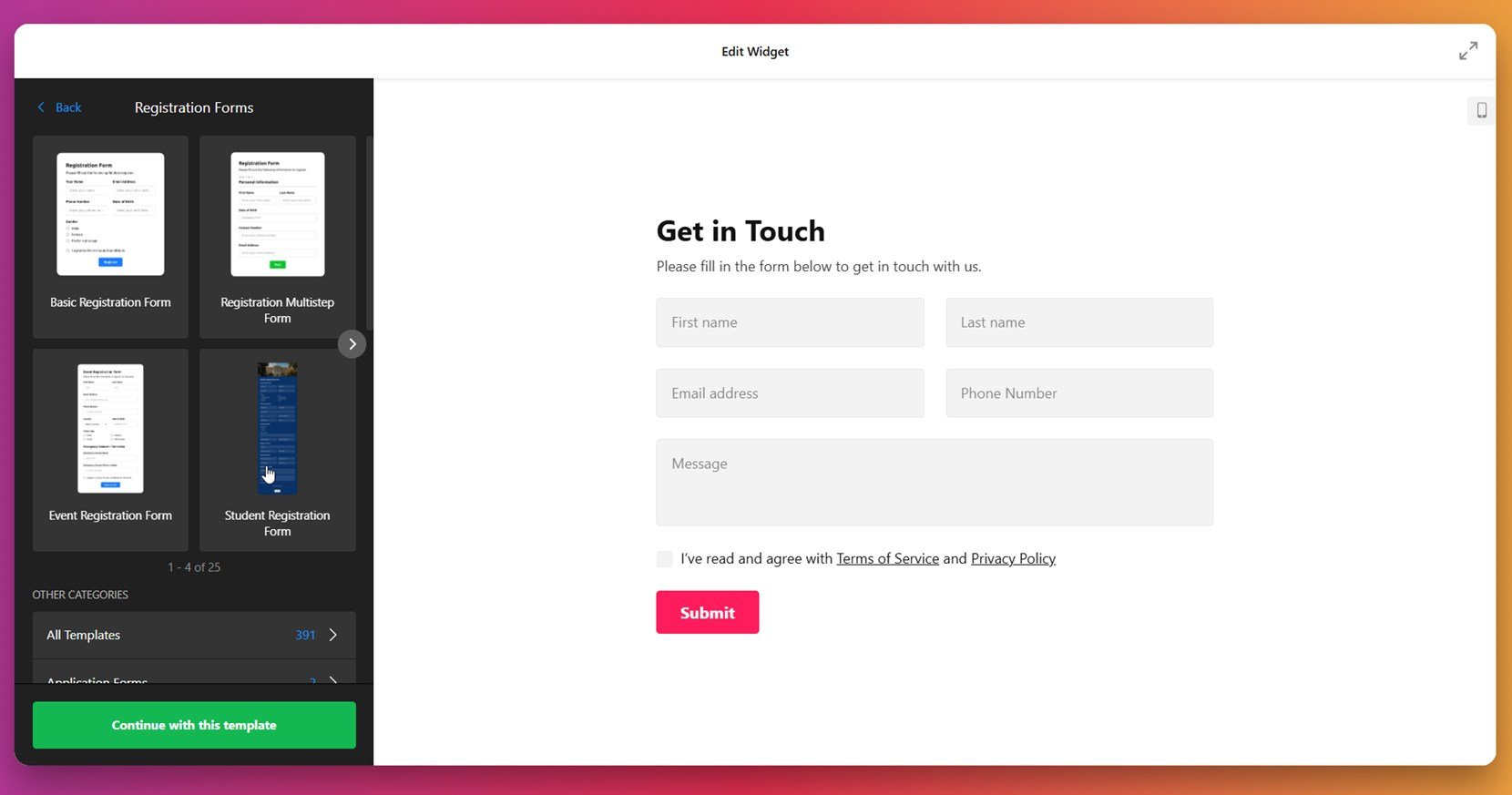
- Build your form. Under the “Build Form” tab, use the drag-and-drop field panel to add inputs like name, email, dropdowns, sliders, or checkboxes. You can also use the “AI Form Generator” to create a form from a simple description, saving time and effort.
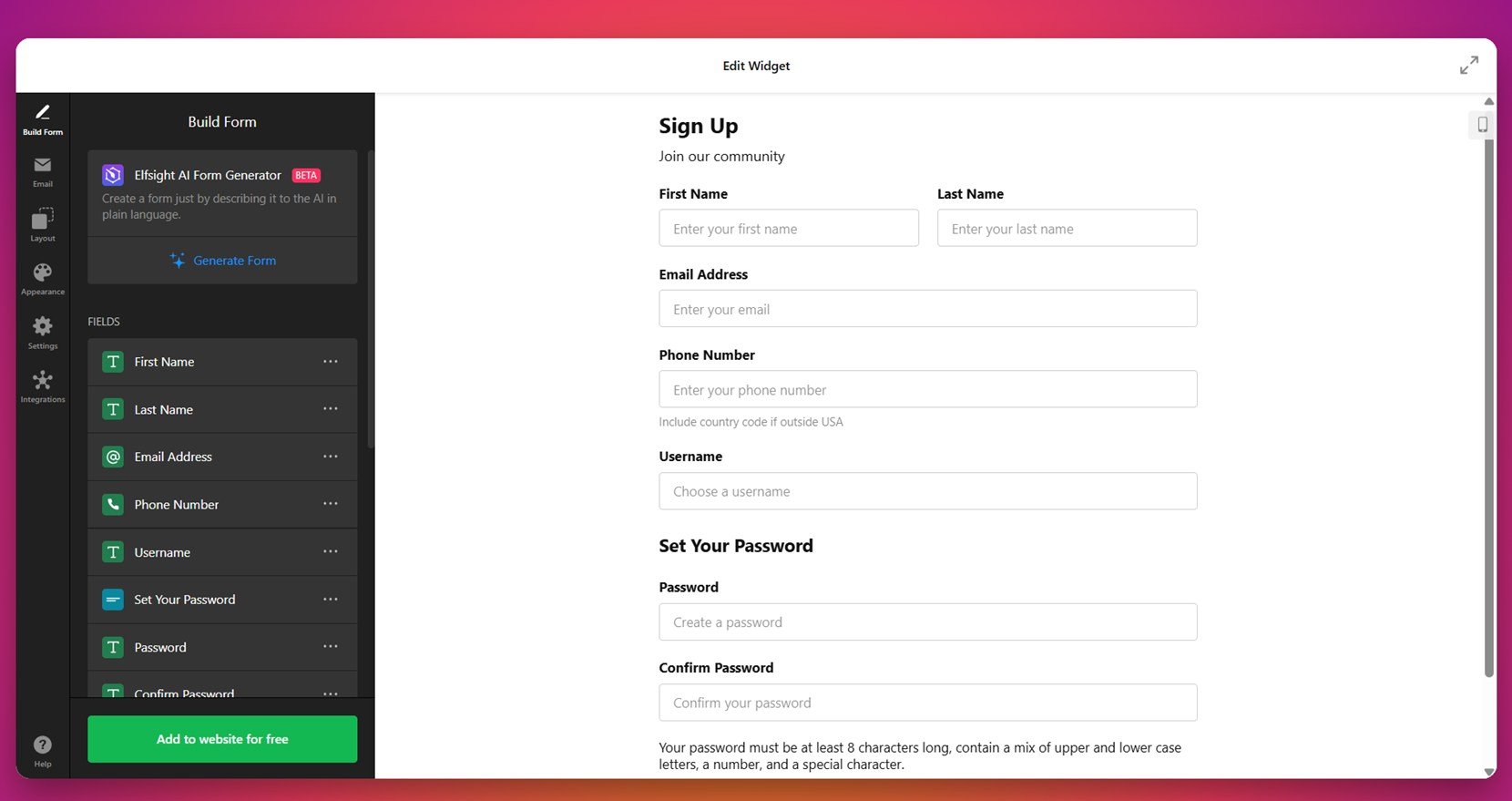
- Configure email notifications. Switch to the “Email” tab to set up who gets notified when someone fills out the form. Choose to alert yourself, your team, or send a confirmation to the user. You can customize sender info, message subject, and the email body for clarity and branding.
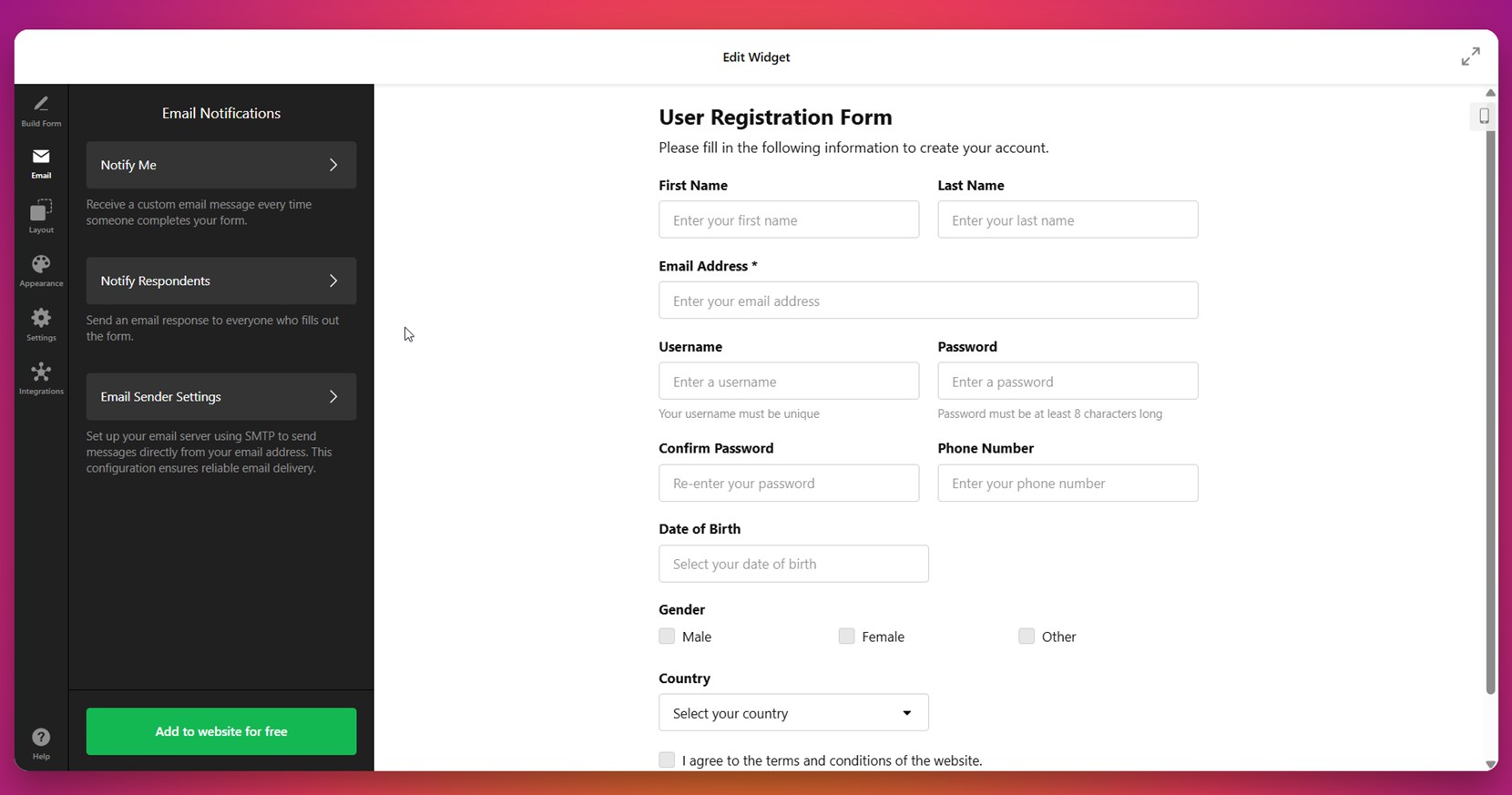
- Adjust layout and structure. In the “Layout” section, pick how the form should display — inline within the content, floating at the edge, or as a multistep process. You can adjust the width and alignment, and choose vertical or horizontal layout modes to support mobile and desktop users alike.
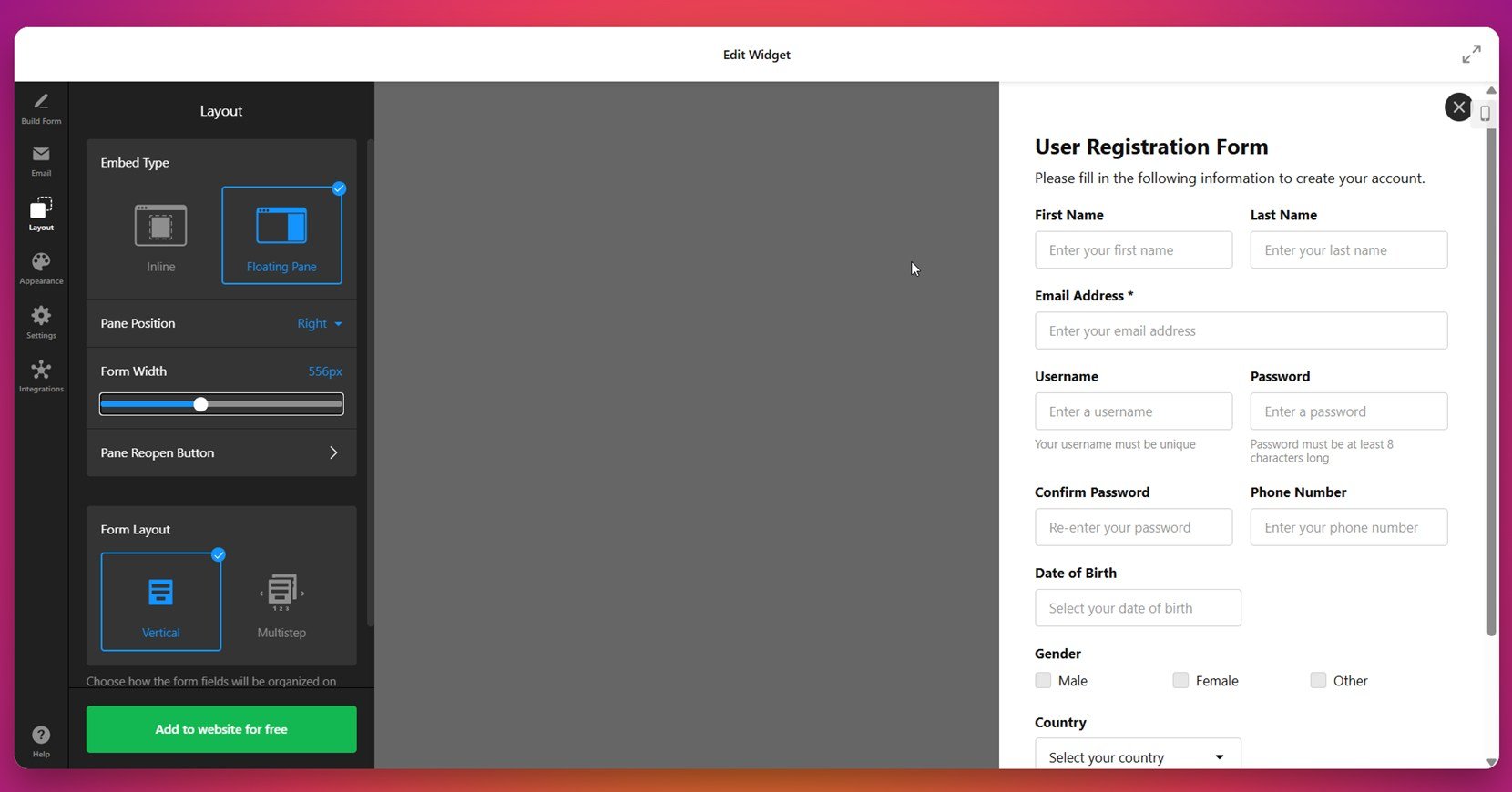
- Style the form. Open the “Appearance” tab to customize the design. Select fonts, colors, background styling, and button shapes. Tailor everything to match your website’s branding, from headline text to section dividers.

- Tweak behavior and security. Under “Settings”, define what happens after submission. Enable spam protection like CAPTCHA, add custom thank-you messages, redirect users to another page, and enable pre-filled field data using URL parameters.
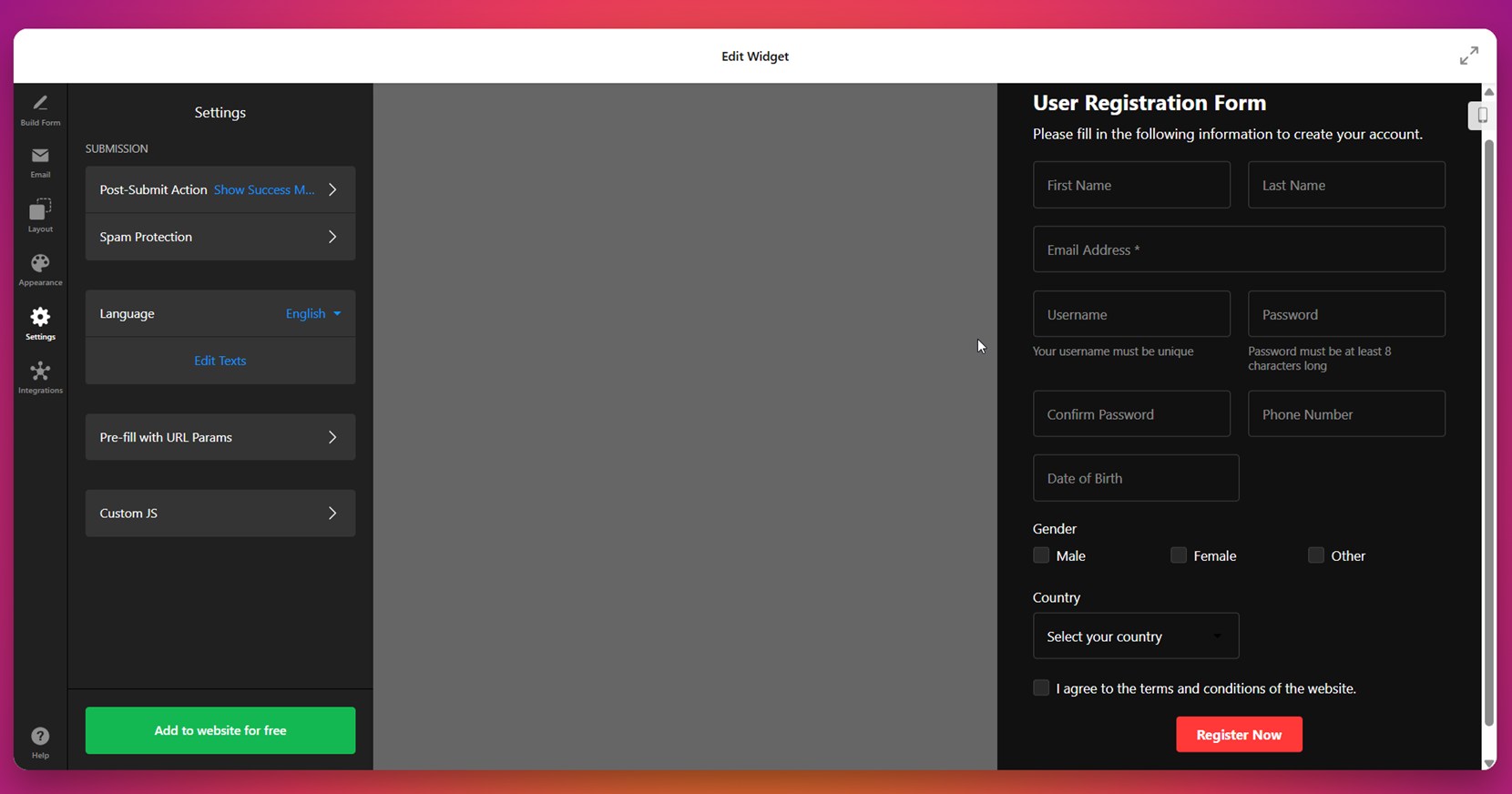
- Connect integrations. In the “Integrations” tab, you can connect your form with external services such as Mailchimp, Google Sheets, or Zapier. This helps automate workflows, collect subscriber data, or push form entries directly to your CRM or project tools.
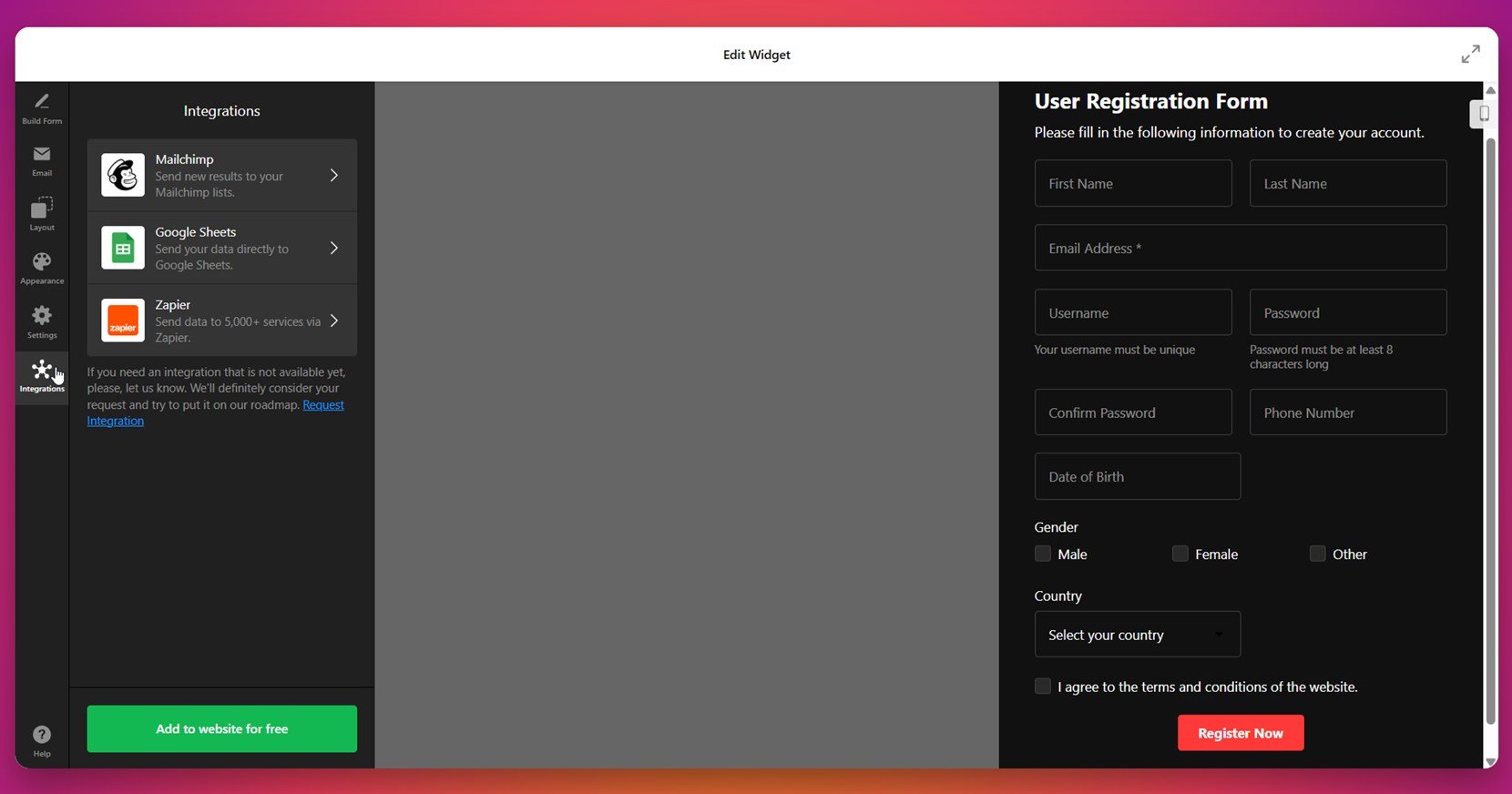
- Embed the form on your website. Click “Add to website for free” to generate your embed code. Copy and paste this code into your website’s HTML section or embed block. Once saved, your form will be instantly live and ready to capture submissions.
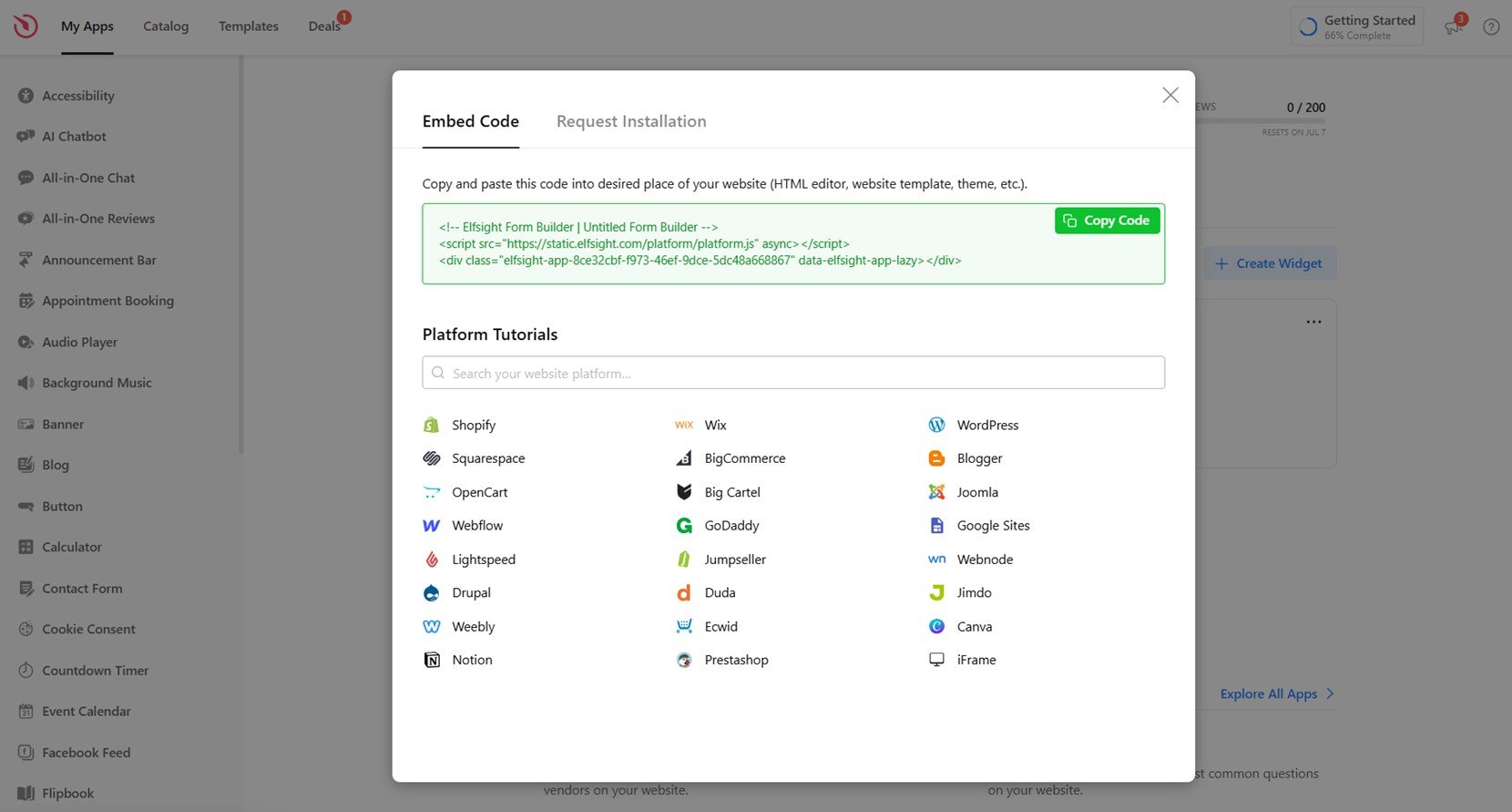
Whether you’re collecting signups, feedback, or inquiries, this setup ensures your form is easy to manage and perfectly integrated into your website. With Elfsight, you have full control — from structure to styling to automation — all without touching a single line of code.
Design your web form right now with our intuitive Form Builder!
FAQ
What’s the best way to handle long forms without overwhelming users?
How should forms be optimized for accessibility?
Can I use icons or images inside form fields?
What’s a good post-submission experience to offer?
Should I use inline or floating labels?
Conclusion
Designing the best web forms means balancing clarity, structure, and accessibility. In this article, we started with the importance of effective web form design and how it directly influences user engagement. We explored core principles like intuitive structure, field minimization, and validation practices, then moved into design best practices — covering visual hierarchy, spacing, and responsive layouts that ensure consistency across all devices. Every step focused on creating forms that are accessible, easy to complete, and visually clear — the essential traits of high-performing, user-centric web forms.
