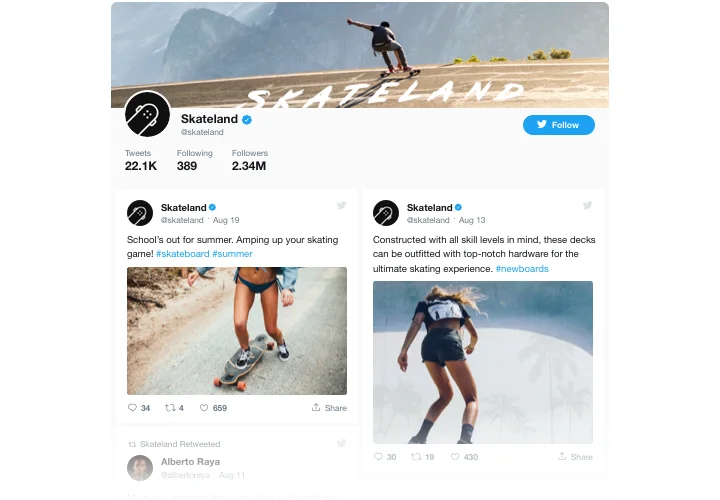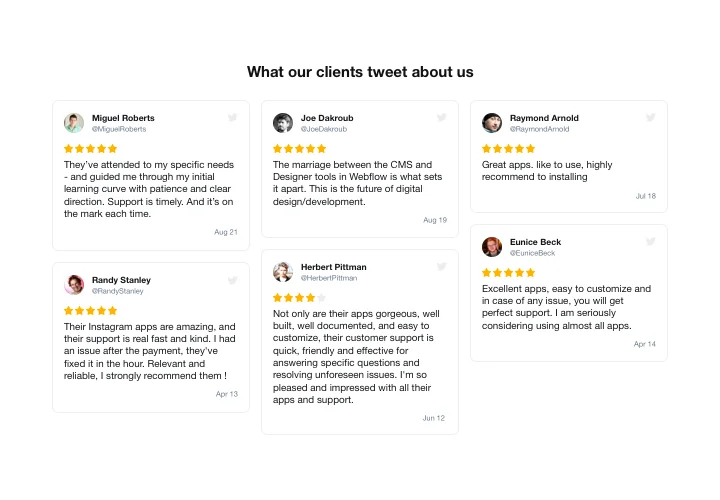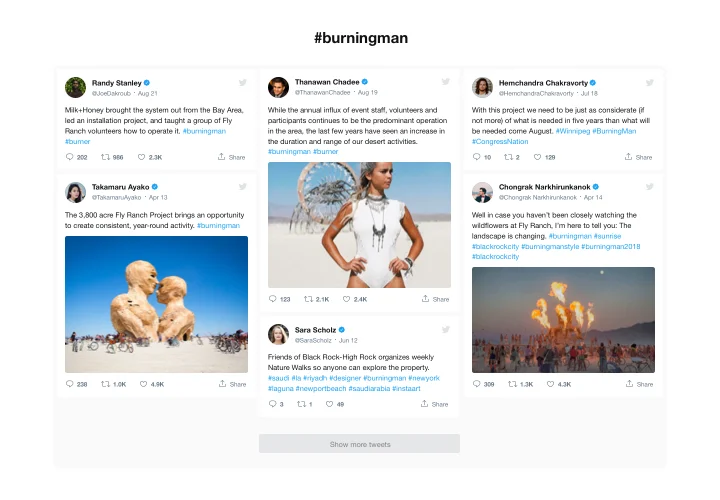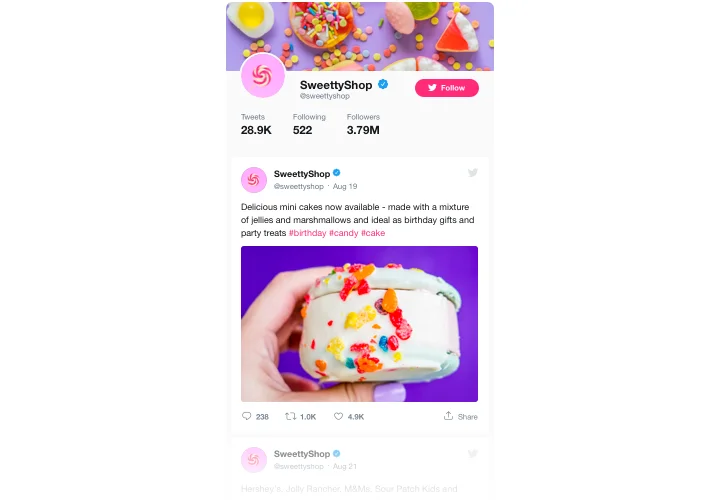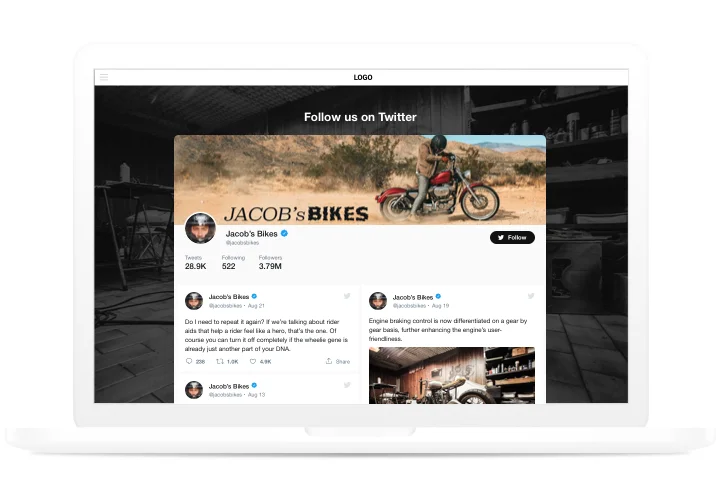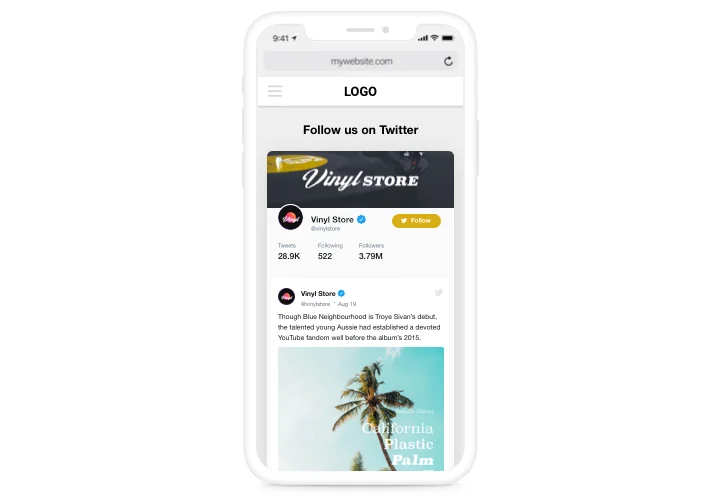Squarespace Twitter Feed plugin

Create your Twitter Feed plugin
Screenshots
Embed Twitter Feed on Squarespace with the Elfsight widget
Using Elfsight Twitter plugin, it’s surprisingly simple to place Twitter feed or selected Tweets on your SquareSpace website. Uplevel visitor activity and grow client trust, by showing your Twitter timeline or boasting clients’ testimonials Tweets about your items. The most useful advantages of Elfsight Twitter are ready-to-use templates for any use-cases and diverse settings together with flexible design.
Make your website super engaging for clients and highly trusted
- Keep visitors on the site.
Hold your clients on your website for hours and hours, showing them carefully selected Tweets on the most important topics or involve them into your Twitter-promoted contests. - Increase the number of followers.
Interactive Elfsight Twitter feed enables users to reply, retweet posts and follow your account without leaving the website. Use one more source of followers and widen your Twitter community. - Strong social proof for higher trust.
Demonstrate that you Twitter profile is active to assure customers that your business is developing and you wish to interact with them.
Main features of the Twitter Feed widget
Here are the most astonishing features of Elfsight Twitter Feed. They help make it the most valuable plugin for any SquareSpace site.
- Display Tweets from your own account or select by hashtag;
- Set widget height or leave it adaptive to content height;
- Copy the Tweets link;
- Choose from available languages or request your language and we will translate the widget;
- Set a custom theme color for the widget.
How to add Twitter Feed to Squarespace website
To embed the plugin on your site, you do not need knowledge in web programming. It takes just 4 uncomplicated steps and 1 minute of your time.
- Construct your personal Twitter widget.
By means of our free configurator, create a widget with layout and functions that you need. - Copy a code for publishing the widget.
After widget creation, get a code for Twitter Feed from the popup window on Elfsight Apps. - Display the widget on your site.
Insert the widget into the needed place of the page and publish the results. - Installation is finished.
Enter your SquareSpace website, to see your work.
Experiencing any issues while creating or embedding the plugin? Explore the detailed article or contact our Support Center for help. We are here for you!
How to add Twitter Feed to my Squarespace without coding experience?
Elfsight company delivers a SaaS solution that lets user establish a Twitter Feed app yourself, watch the simple guide:
- Go to the live Demo to generate a Twitter Feed plugin you would like to integrate on Squarespace website.
- Pick one of premade templates and adjust the Twitter Feed settings, change the layout and colors, update your content without coding.
- Save the settings you’ve made to Twitter Feed and obtain the code for embedding, that you can embed in your Squarespace homepage using a free plan.
Using our user-friendly Editor every internet user can build Twitter Feed plugin online and effortlessly embed it to their Squarespace homepage. It’s not required to get a paid subscription or enter your card data to access our Editor. If you face any issues at any step, don’t hesitate to address our technical support staff.