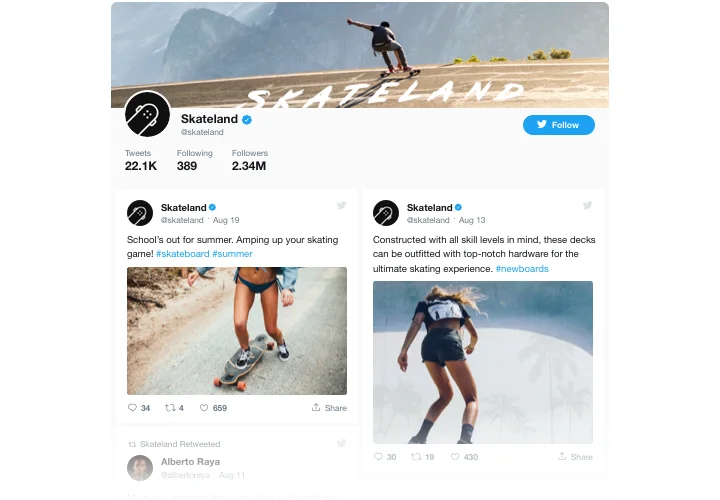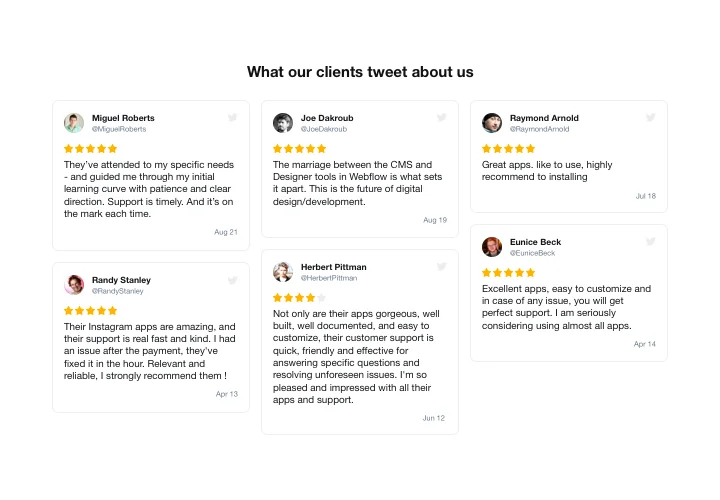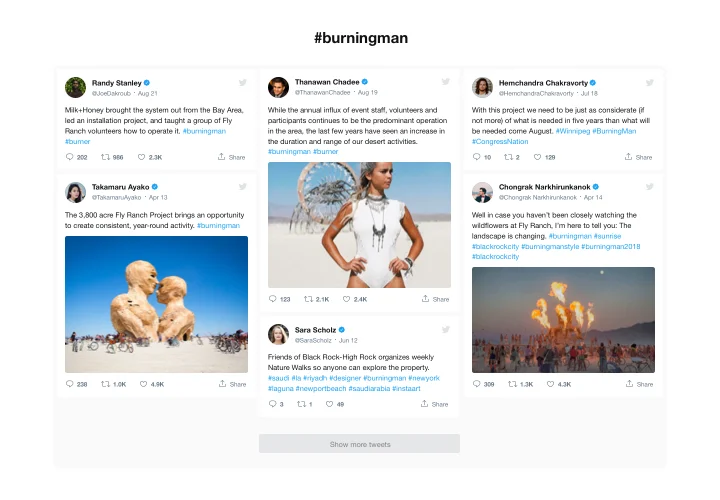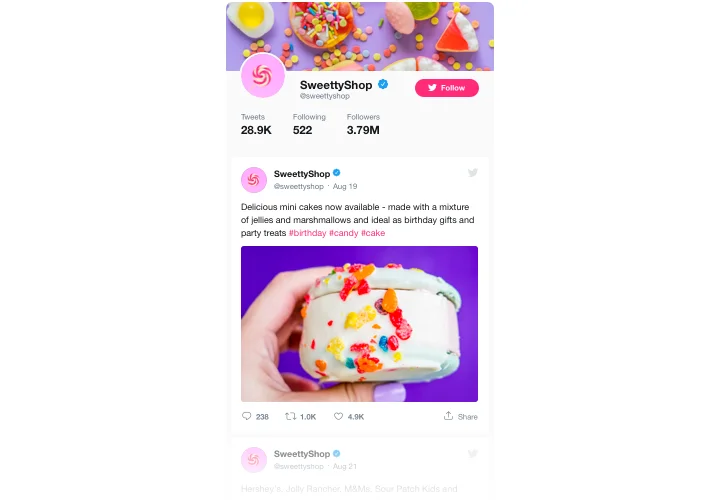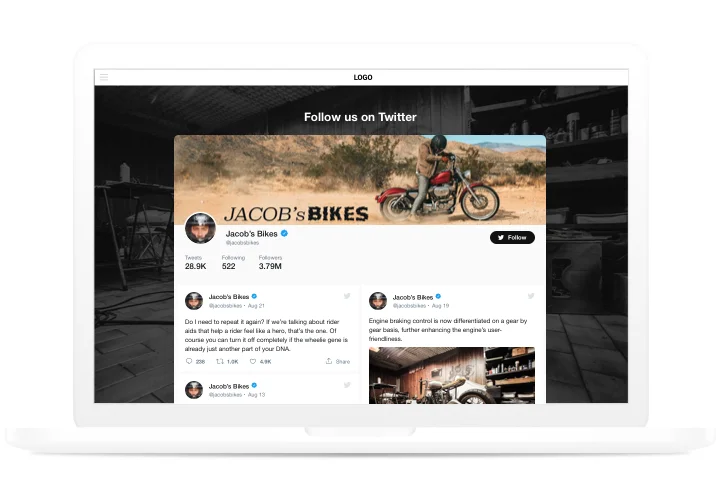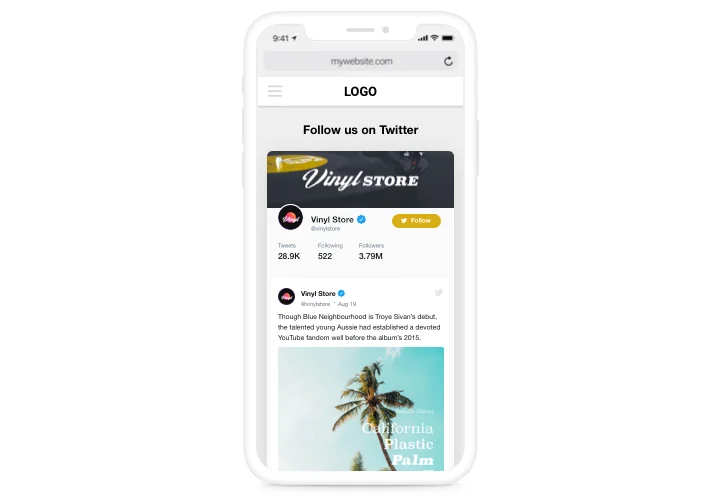Joomla Twitter Feed module

Create your Twitter Feed plugin
Screenshots
Description
With Elfsight Twitter module, it’s perfectly easy to put Twitter feed or certain Tweets on a Joomla website. Elevate user engagement and develop higher customer trust, by publishing your Twitter timeline or boasting users’ testimonials Tweets about your business. The strongest benefits of Elfsight Twitter widget for any website are ready templates for any use-cases and different options along with adaptable design.
Strengthen engagement rate of your website and make it credible for your visitors
- Hold visitors on the site.
Make your clients stay on the page for a longer time, demonstrating certain Tweets on trendy topics or involve them into your Twitter-promoted promos. - Increase followers.
Interactive Elfsight Twitter feed enables customers to subscribe for your account right from your site. So you can have another source of followers and widen your Twitter community. - Raise customer trust using testimonials from Twitter.
Choose the best client testimonials about your business from Twitter and display them on your site to raise customer confidence and make your products and services look tempting for your audience.
Features
The most precious advantages of our widget, which make it the most valuable extension for setting up on Joomla:
- Feed or Testimonials type of the presentation;
- Set widget height or leave it adaptive to content height;
- Retweets indication in the feed;
- A special icon to mark verified accounts;
- Retweet count, like count in Tweets.
How to add Twitter Feed module to Joomla
Simply take several steps given below to integrate the extension on Joomla.
- Perform our free configurator and start building your custom-built instrument.
Specify the preferred interface and characteristics of the plugin and apply the edits. - Receive your individual code exposed in the box on Elfsight Apps.
Right after the customization of your Twitter Feed widget is done, copy the personal code in the emerged box and save it for later usage. - Initiate usage of the extension on Joomla site.
Implement the code saved recently in your website and save the adjustments. - The installation is successfully performed.
Go to your site to see the work of the extension.
Are there any issues or questions appeared during the integration of the module? Write to our support team with thorough explanation of your problem, and our team will do their best to help or it may be useful to read a detailed tutorial.
Is there an option for adding Twitter Feed to my Joomla web page without coding skills?
Elfsight company introduces a solution that lets users form a Twitter Feed widget yourself, check the straightforward guide:
- Go to the online Demo to generate a Twitter Feed app you would like to add on your Joomla.
- Select one of the ready-made templates and tweak the Twitter Feed settings, transform the layout and color scheme, include your content with no coding experience.
- Save the settings you’ve made to Twitter Feed and get installation code, that you can easily embed in the Joomla homepage free of charge.
Working in the straightforward Configurator every web user can form Twitter Feed widget online and easily include it to any Joomla homepage. It’s not required to pay or disclose your card data to access our service. If you face any problems at any step, please feel free to reach out to our technical support team.