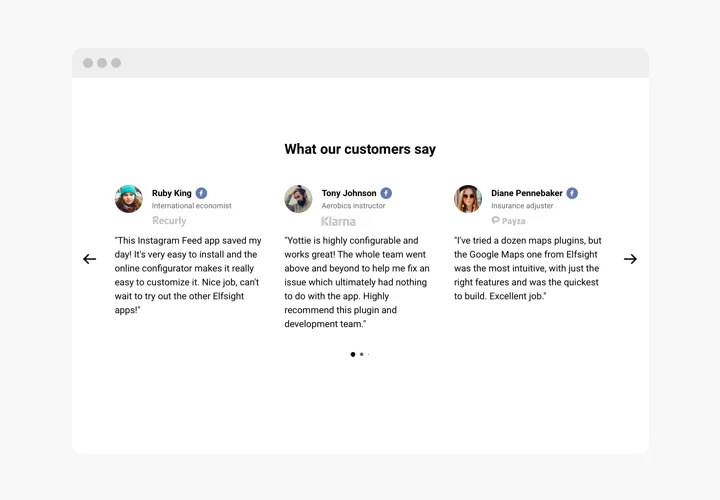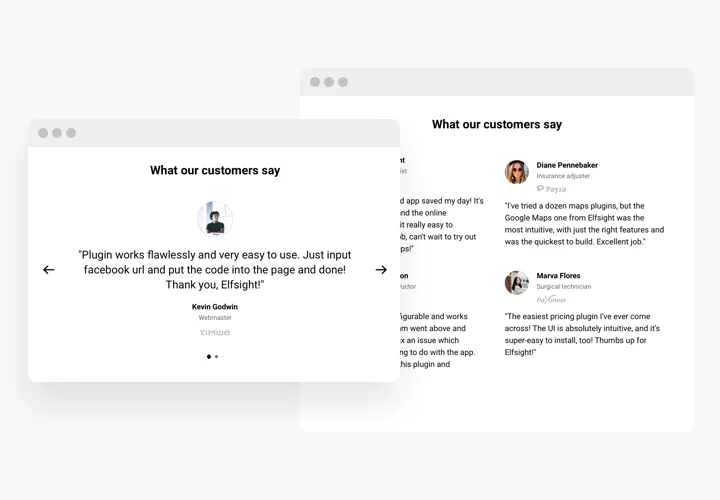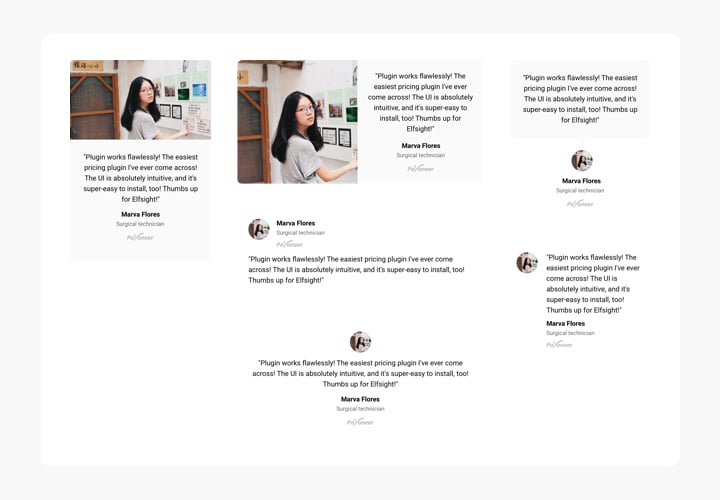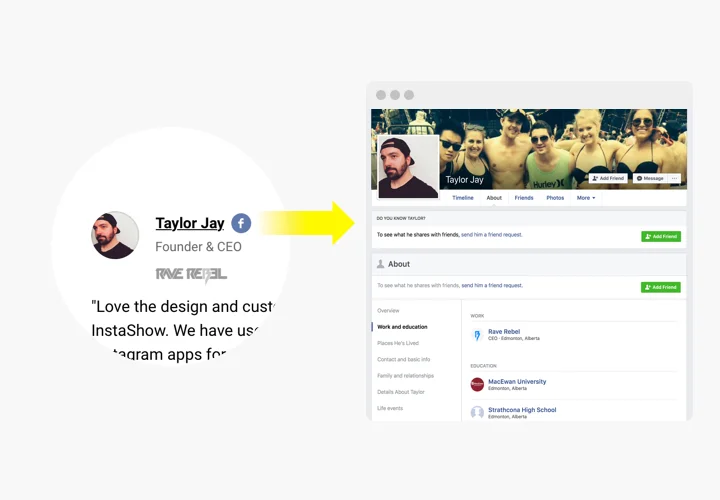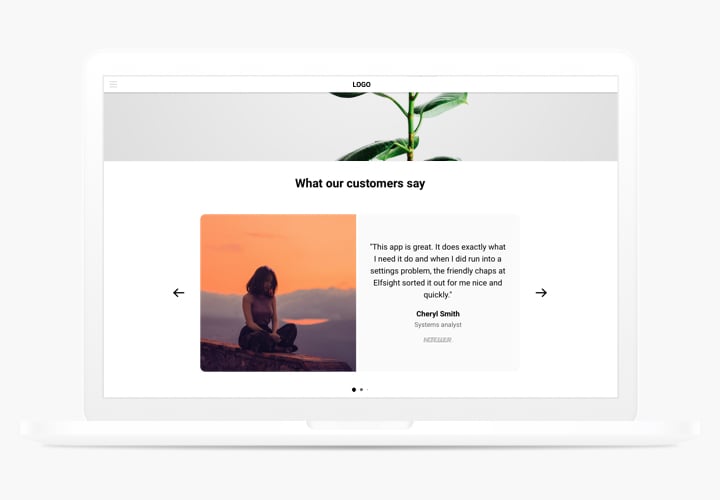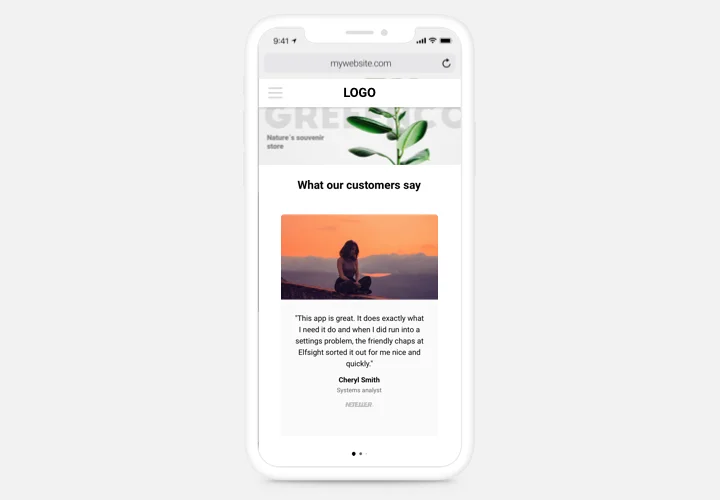Testimonials Slider extension for OpenCart
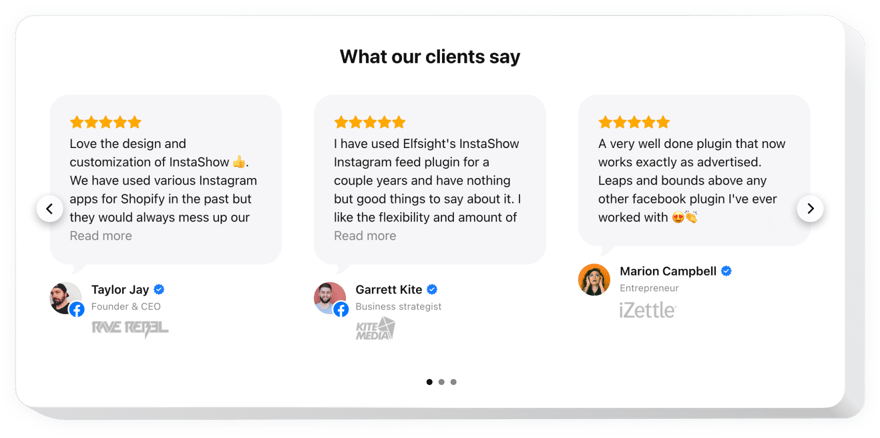
Create your Testimonials Slider extension
Screenshots
Description
Testimonials Slider is a responsive module for showing reviews of your users on your personal website. You are free to add any social proof to make feedback trustworthy: author’s name, photo, logo of his firm and even a URL to the site.
Boost confidence in your products by demonstrating to readers your delighted purchasers in persons.
- Enhance your testimonials to make them perfectly trustworthy.
Add all possible information about the author of each of the testimonials, including name, company, and position. Show to clients, that they are dealing with testimonials of really existing clients. - Convince users to act.
Adding genuine user testimonials with good interaction examples convinces readers to share these impressions and motivates them to purchase and increase your conversion level. - Strong social proof.
A link from feedback to Facebook, Google or website of the author is a solid message for readers, which will double credibility and demonstrate your business is real.
Features
The crucial features, which divert Elfsight Testimonials Slider into an essential module for any OpenCart site.
- Use Facebook or Twitter profile URL to prove that the author is real-life;
- Add link to author’s Facebook or Twitter profile for more credibility;
- Try 6 adaptive testimonial templates and find the one you need;
- Choose one of the six ready testimonial templates.
How to add Testimonial extension to OpenCart website
Simply apply the instructions below to embed the extension on OpenCart.
- Make use of our free demo and start shaping your custom-made instrument.
Find the custom interface and parameters of the tool and apply the edits. - Receive the individual code revealed in the special form on Elfsight Apps.
After the establishing of your Testimonials Slider extension is complete, copy the personal code at the emerged popup and keep it for future use. - Enter on using the extension on OpenCart website.
Paste the code copied before in your website and save the modifications. - The installation is successfully performed.
Visit your website to see how’s the tool performing.
Encounter any difficulties while setting up or adjusting the module? Read the comprehensive manual on creating of Testimonials Slider to OpenCart or address our Support Center.
How to add Testimonials Slider to my OpenCart website without coding skills?
Elfsight provides a SaaS solution that lets you create a Testimonials Slider widget yourself, see how easy the process is: Work directly in the online Editor to create a Testimonials Slider widget you would like to see on your OpenCart website. Pick one of the premade templates and adjust the Testimonials Slider settings, add your content, change the layout and colors without coding skills. Save the Testimonials Slider and copy its installation code, that you can simply include in your OpenCart website without buying a paid version. With our intuitive Editor any internet user can create Testimonials Slider widget online and easily embed it to their OpenCart website. There’s no need to pay or enter your card credentials in order to access the service. If you face any issues at any step, please feel free to contact our technical support team.