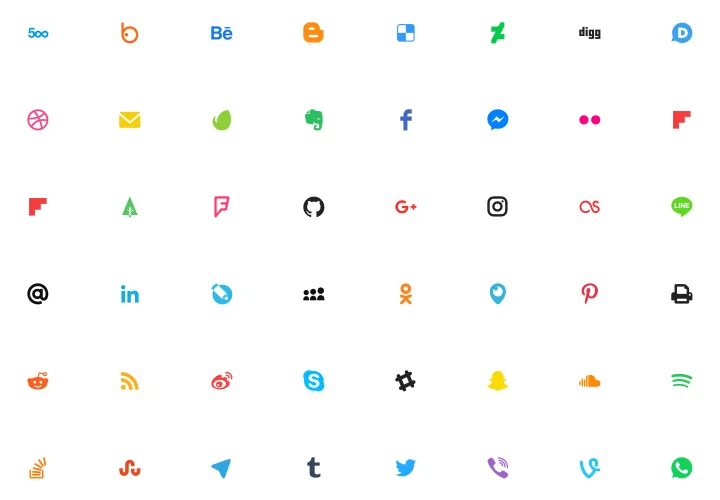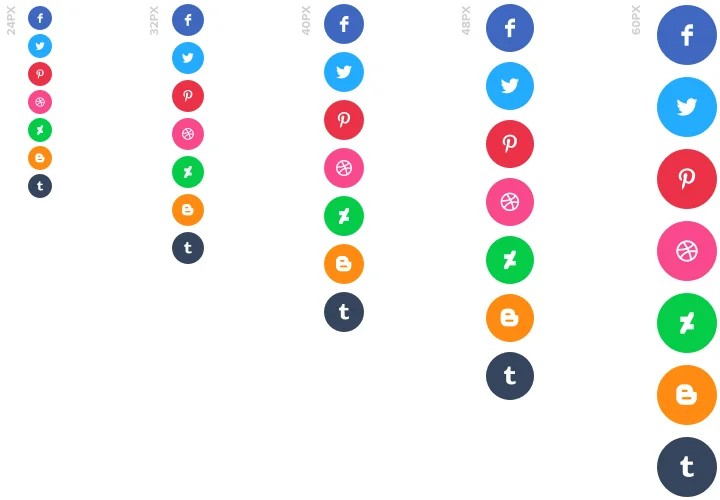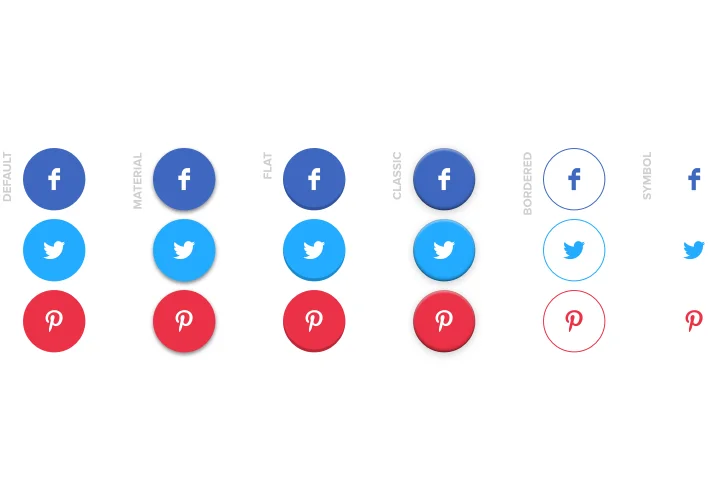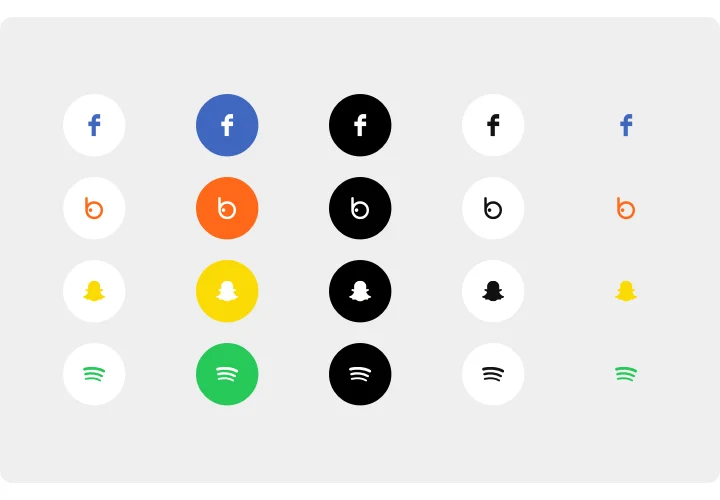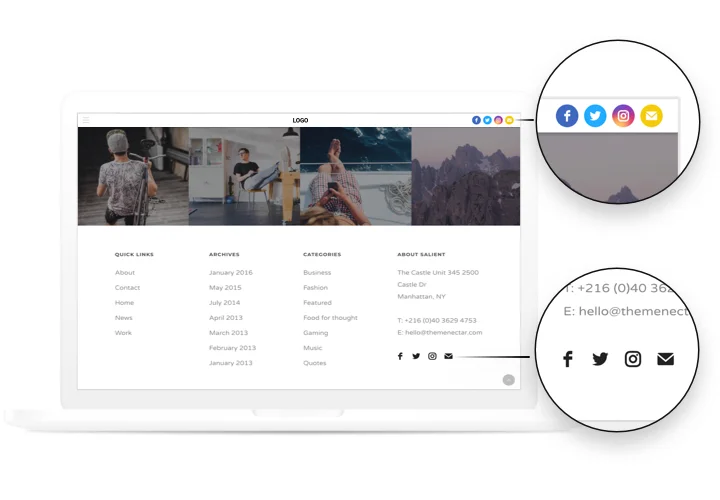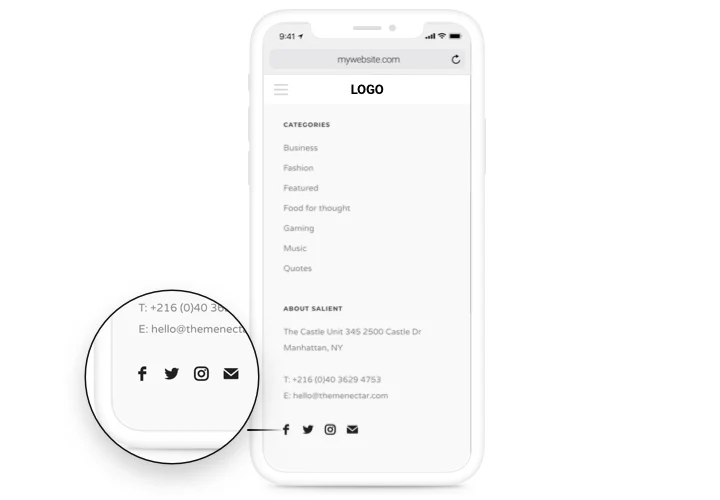Social Media Icons for Drupal
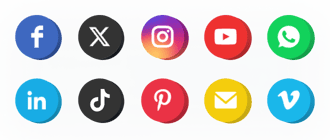
Create your Social Media Icons module
Screenshots
Description
Practical and effective Social Icons by Elfsight to unite your site with different social media. Develop contacts with your clients, converting them into your fans. A responsive template, extensive customization options of interface and style with ready-to-use icons of all main social media.
Enhance popularity of your brand in social media
- Get new subscribers.
Provide a link to the required social accounts and increase the chances that your site visitors become your subscribers. - New readers in social media.
Increase the coverage of your media-pages constantly involving readers of the site and transforming them into subscribers. - Stay connected with clients 24/7.
Gives opportunity to readers to choose one of the most convenient additional tools of communication and giving assistance by means of social networks. - Productive engagement of clients.
Show your active status in social media and find additional attention to your business among visitors of the website.
Features
The key points, which turn Elfsight icons into the best Drupal social module.
- A library of icons of the most popular media;
- Duplicate and delete icons;
- 3 align variants of the icons: left, right, center;
- Black, Native and White colors of icons on hover;
- Adjustable opacity in percents of the icons and hover.
How to add Social Media Icons module to Drupal
Just take the following steps described below to start using the Social Media Icons module on Drupal.
- Manage our free configurator and start shaping your custom-made module.
Find the preferred design and characteristics of the widget and save the corrections. - Receive the personal code which appears in the window on Elfsight Apps.
As soon as the setting up of your personal plugin is over, copy the personal code in the emerged window and save it for further use. - Initiate employment of the module on Drupal website.
Implement the code you’ve copied recently into your website and apply the adjustments. - Done! The integration is fully ended.
Go to your page to inspect the performance of the tool.
Find it hard to set up or add the icons on a site? Check it in our detailed tutorial «How to place icons on Drupal» or get in touch our help center.
In which manner can I add Social Media Icons to my Drupal with no coding experience?
Elfsight company introduces a solution that lets users generate a Social Media Icons section yourself, find out the uncomplicated guide:
- Start working in the online Editor to create a Social Media Icons widget you would like to see on your Drupal homepage.
- Select one of our premade templates and change the Social Media Icons settings, alter the layout and colors, add your content without coding.
- Save the Social Media Icons and obtain the code for installation, that you can simply embed in your Drupal homepage within a free plan.
With the help the user-friendly Configurator any web user can create Social Media Icons app and include it to Drupal homepage. It’s not necessary to pay or submit your card data in order to access our Editor. If you face any issues at any step, please go ahead and get in touch with our support team.