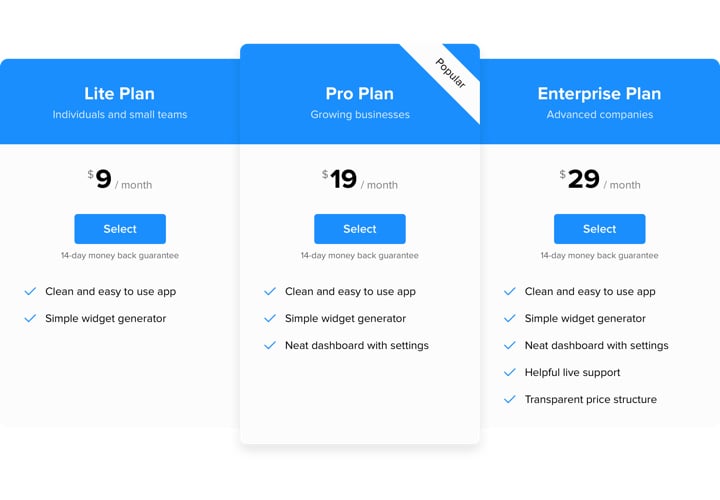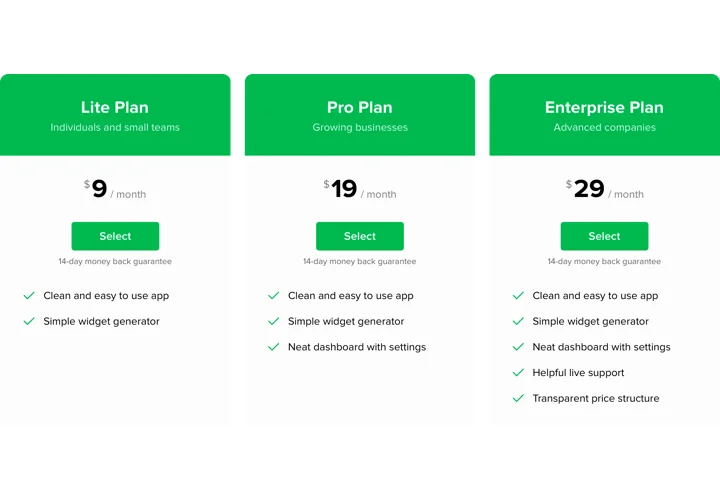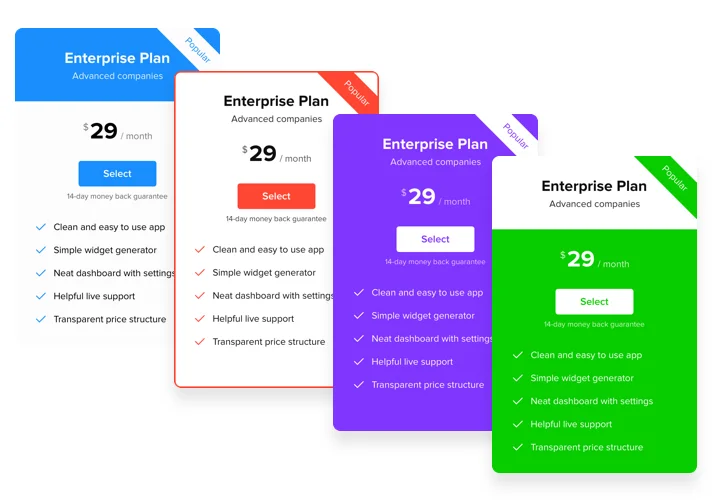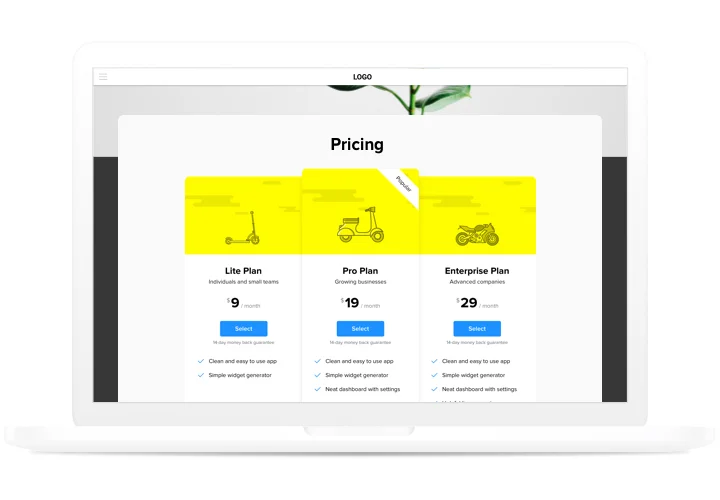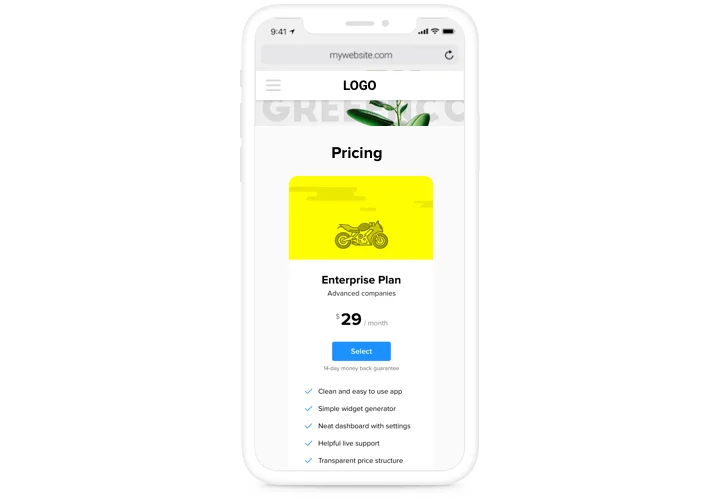WordPress Pricing Table plugin
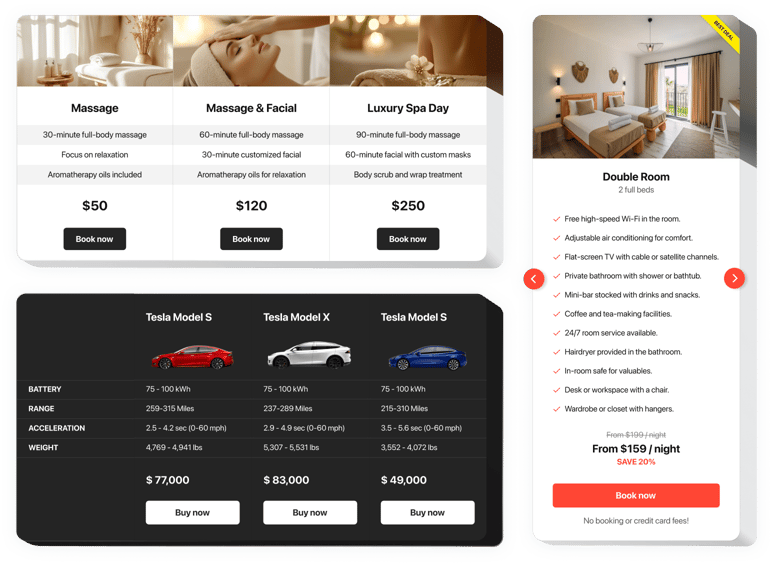
Create your Pricing Table plugin
Screenshots
Embed Pricing Table on WordPress with the Elfsight widget
Well-designed and responsive pricing is one the best tools of stimulating customers to order on your site. Our plugin not only enables visitors of the website to visualize and compare several price plans quickly. It also helps increase conversion by means of using smart tricks in design and templates.
Get sales of your site to another level, using a powerful pricing plugin.
- Win more clients.
Use the smartest design, to fight fears and doubts of your clients that may appear while making a decision to buy – and level up your conversion. - Customizing plugin in just 3 minutes.
Create your personalized plugin in a matter of seconds. Align the desired parameters of template and add your content – display it all in only a couple of actions. - Make your pricing exciting for visitors.
Choose the needed colors, insert elements, use images to make your pricing enticing for customers and bring positive influence on the the buying result.
Main features of the Pricing Table widget
The advantages that turn our pricing table into the best plugin for WordPress websites.
- 6 predefined column elements that can be arranged and customized to get the perfect look;
- 5 predefined skins, featuring different color schemes;
- 3 predefined feature styles;
- Linking the Button to the required page;
- Responsive mobile layout.
How to create Pricing Table for WordpPress website
Simply take these steps given below to activate the widget on WordPress.
- Launch our free editor and start forming your custom-made widget.
Find the preferable design and parameters of the tool and save the corrections. - Receive your personal code which is shown in the box on Elfsight Apps.
When the establishing of your Pricing Table widget is done, copy the individual code at the appeared popup and keep it for later use. - Initiate utilization of the widget on your WordPress website.
Insert the code you’ve copied recently in your website and apply the improvements. - You’re done! The embedding is successfully performed.
Visit your website to examine how’s the plugin operating.
Having troubles with adding the plugin to your website? Check our thorough instruction «How to install pricing table into a WordPress» or leave a message for our support team – they solve all kinds of problems in a flash.
Which way do I embed a Pricing Table to my WordPress site?
The construction of the tool takes place within the Elfsight service and you do not need to learn how to code. Apply the online demo to tailor your personal widget, obtain the code and implement it in your site.
The best usage examples of Price Table integration
We grant you a wide range of customization opportunities: full-scale widgets for embedding in the content zone, floating widgets with scrolling feature, layouts for the footer, header and all kinds of vertical opportunities for sidebars and menus.
How do I create a Service Plans or Comparison pricing table with the help of your editor?
You can form any widget’s alterations. There are a wide range of layouts applicable in the editor, and all of them may be easily personalized just as you need.