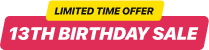Tabla de precios de WordPress
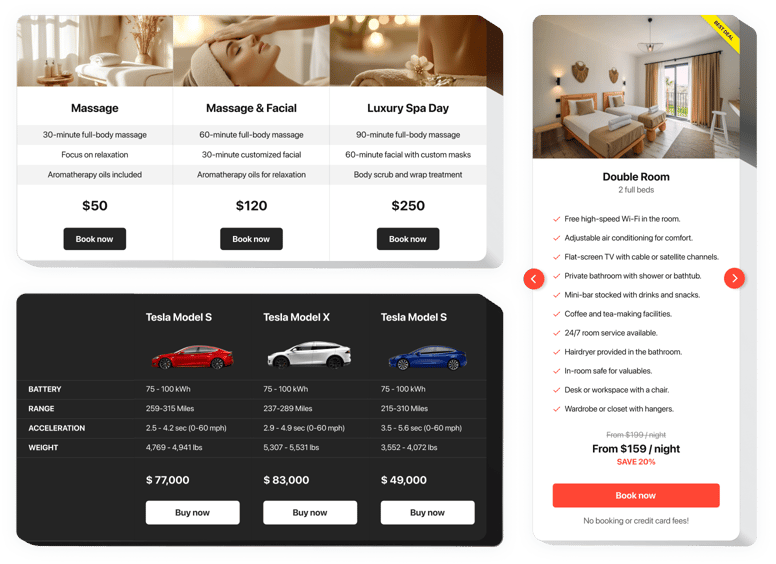
Crea tu complemento de tabla de precios
Incrustar tabla de precios en WordPress con el widget Elfsight
Un precio bien diseñado y responsivo es una de las mejores herramientas para estimular a los clientes a realizar pedidos en su sitio. Nuestro complemento no sólo permite a los visitantes del sitio web visualizar y comparar varios planes de precios rápidamente. También ayuda a aumentar la conversión mediante el uso de trucos inteligentes en diseño y plantillas.
Lleva las ventas de tu sitio a otro nivel, usando un potente complemento de precios.
- Gana más clientes.
Utiliza el diseño más inteligente, para combatir los miedos y dudas de tus clientes que pueden aparecer al tomar una decisión de compra, y sube de nivel tu conversión. - Personalizar el complemento en solo 3 minutos.
Crea tu complemento personalizado en cuestión de segundos. Alinee los parámetros deseados de la plantilla y agregue su contenido: muéstrelo todo en solo un par de acciones. - Haga que sus precios sean interesantes para los visitantes.
Elija los colores necesarios, inserte elementos, use imágenes para que sus precios sean atractivos para los clientes y genere una influencia positiva en el resultado de compra.
Características principales del widget Tabla de precios
Las ventajas que convierten nuestra tabla de precios en el mejor complemento para sitios web de WordPress.
- 6 elementos de columna predefinidos que se pueden organizar y personalizar para obtener el aspecto perfecto;
- 5 máscaras predefinidas, con diferentes combinaciones de colores;
- 3 estilos de funciones predefinidas;
- Vincular el botón a lo requerido página;
- Diseño móvil responsivo.
Puedes verificar todas las funciones usando una demostración en vivo
Cómo crear una tabla de precios para el sitio web de WordpPress
Simplemente siga estos pasos que se detallan a continuación para activar el widget en WordPress.
- Inicie nuestro editor gratuito y comience a formar su widget personalizado.
Encuentre el diseño y los parámetros preferibles de la herramienta y guarde las correcciones. - Reciba su código personal que se muestra en el cuadro de Elfsight Apps.
Cuando haya terminado de establecer su widget de tabla de precios, copie el código individual en la ventana emergente que aparece y guárdelo para usarlo más adelante. - Inicie la utilización del widget en su sitio web de WordPress.
Inserta el código que has copiado recientemente en tu sitio web y aplica las mejoras. - ¡Ya terminaste! La incrustación se realiza con éxito.
Visite su sitio web para examinar cómo funciona el complemento.
¿Tiene problemas para agregar el complemento a su sitio web? Consulte nuestras instrucciones detalladas «Cómo instalar la tabla de precios en WordPress» o deje un mensaje para nuestro equipo de soporte: resuelven todo tipo de problemas en un instante.
¿De qué manera incrusto una tabla de precios en mi sitio de WordPress?
La construcción de la herramienta se lleva a cabo dentro del servicio Elfsight y no es necesario aprender a codificar. Aplique la demostración en línea para personalizar su widget personal, obtenga el código e impleméntelo en su sitio.
Los mejores ejemplos de uso de la integración de la tabla de precios
Le brindamos una amplia gama de oportunidades de personalización: widgets a gran escala para incrustar en la zona de contenido, widgets flotantes con función de desplazamiento, diseños para el pie de página, el encabezado y todo tipo de oportunidades verticales para barras laterales y menús.
¿Cómo creo una tabla de planes de servicio o precios de comparación con la ayuda de su editor?
Puede realizar modificaciones en cualquier widget. Hay una amplia gama de diseños aplicables en el editor y todos ellos pueden personalizarse fácilmente según sus necesidades.