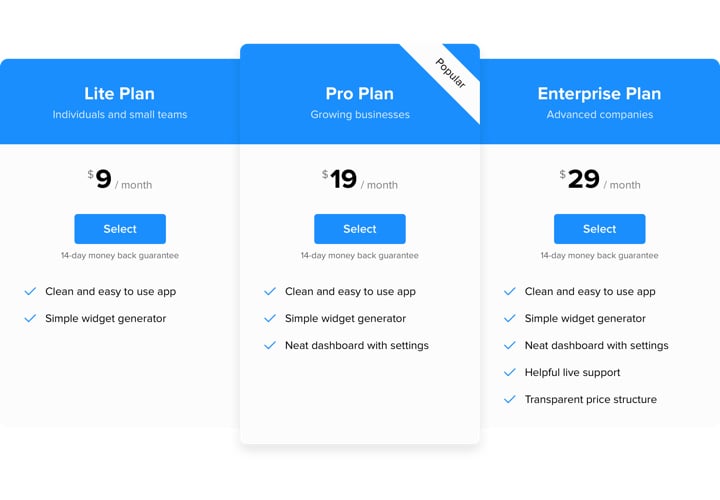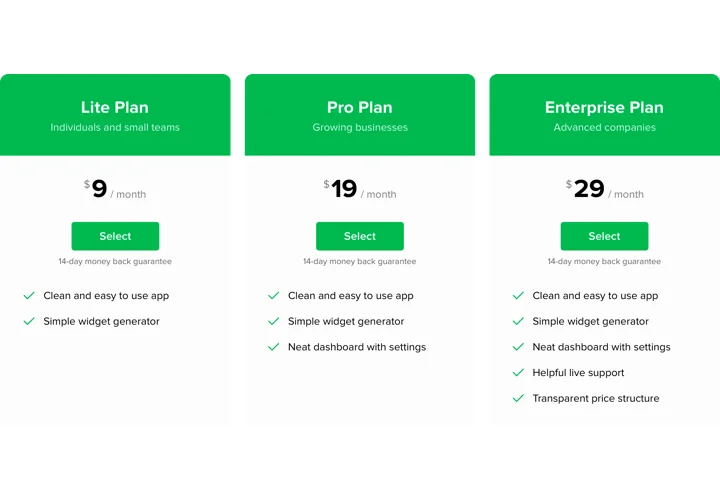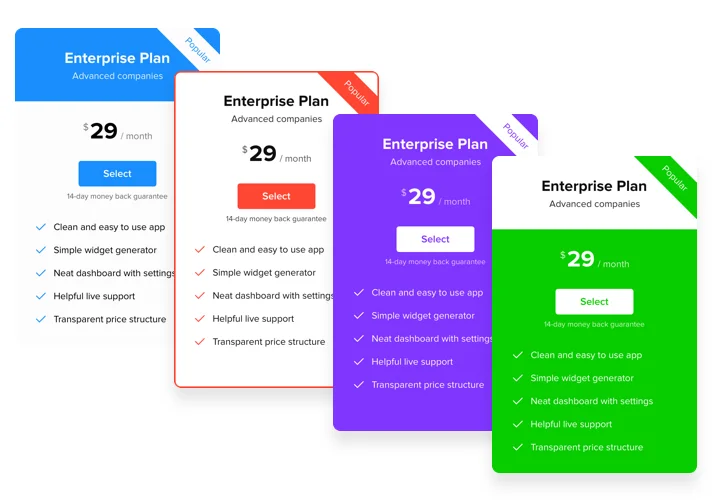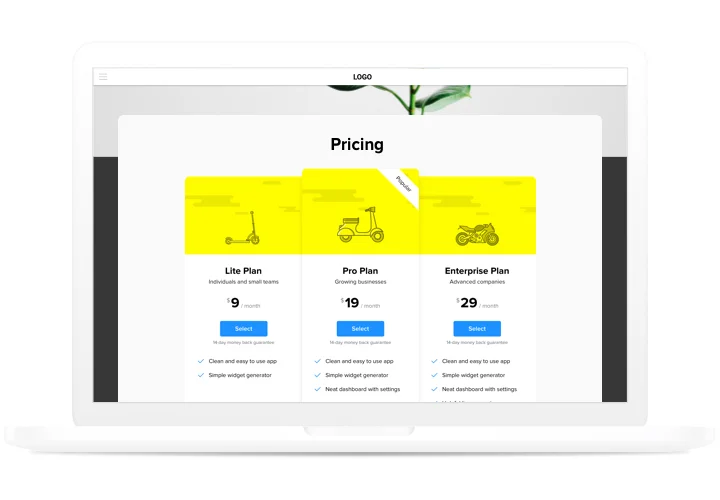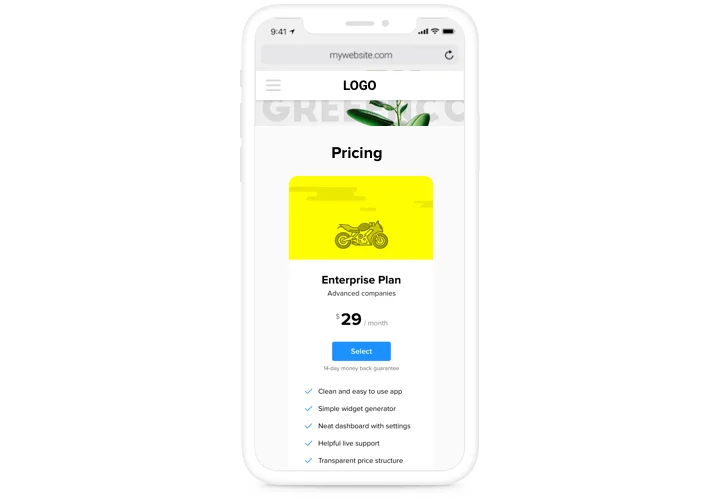Pricing Table app for Wix
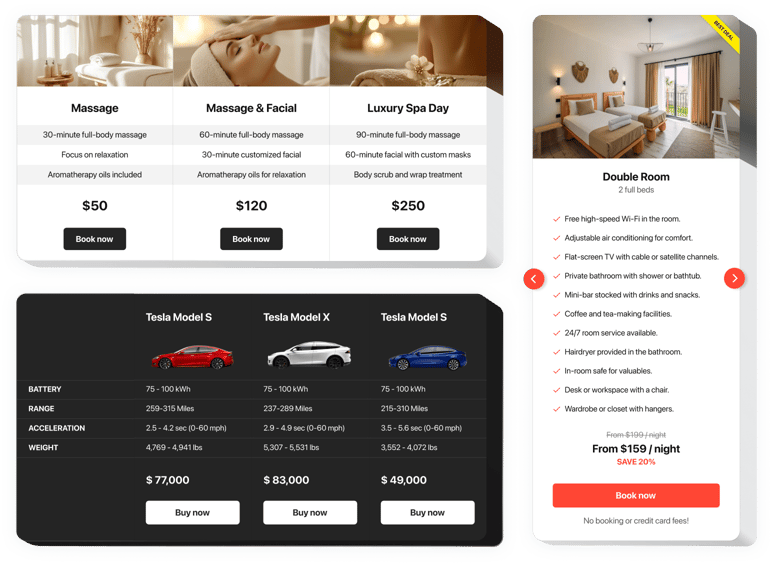
Create your Pricing Table app
Screenshots
Description
Pricing plays one of the basic roles in stimulating users to order from your site. App by our team not only helps customers of the site to visualize and compare several price offers fast and simple. It also contributes to uplifting conversion by using the latest tendencies in design and layouts.
Get sales of your site to another stage, using smart pricing.
- Have more clients.
Use various efficient tricks of pricing creation, to crash all fears and doubts of your customers that may appear on their way to buying, and have the best possible conversion. - Setting app in just 90 seconds.
Spend a couple of minutes, to generate an ideal app. Choose all necessary parameters of interface and detailed info to display it in just one click. - Make your pricing attractive for clients.
Change diverse colors, place units, add images, to make your pricing attractive for clients and bring positive influence to the buying decision.
Features
The advantages that make our app into the best Pricing Table for Wix websites.
- 6 predefined column elements that can be arranged and customized to get the perfect look;
- 5 predefined skins, featuring different color schemes;
- 3 predefined feature styles;
- Linking the Button to the required page;
- Mobile optimized layout.
How to add Pricing Table to Wix website
A instruction on integration of our app. To carry this, you will not need knowledge in programming or much time. Just several quick actions and3 minutes.
- Build your unique Pricing Table.
With our free editor, create a widget with necessary look and functions. - Copy a code for adding the app.
After widget creation, obtain a code for Pricing widget from the appearing window on Elfsight Apps. - Place the app on Wix website.
Show the widget to the desired spot of the website and publish the changes. - You fully accomplished the installation!
Go to your site, to see your work.
Experiencing queries with setting up of the app? Check our thorough instruction «How to display pricing table into a Wix» or address our customer support, which will solve any kind of issues quickly.
How can I add a Pricing Table to my Wix website without coding skills?
Elfsight provides a SaaS solution that lets you create a Pricing Table widget yourself, see how easy the process is: Work directly in the online Editor to create a Pricing Table widget you would like to see on your Wix website. Pick one of the premade templates and adjust the Pricing Table settings, add your content, change the layout and colors without any coding skills. Save the Pricing Table and copy its installation code, that you can embed in your Wix website without buying a paid version. With our intuitive Editor any internet user can create a Pricing Table widget online and easily embed it to their Wix website. There’s no need to pay or enter your card credentials in order to access the service. If you face any issues at any step, please feel free to contact our technical support team.