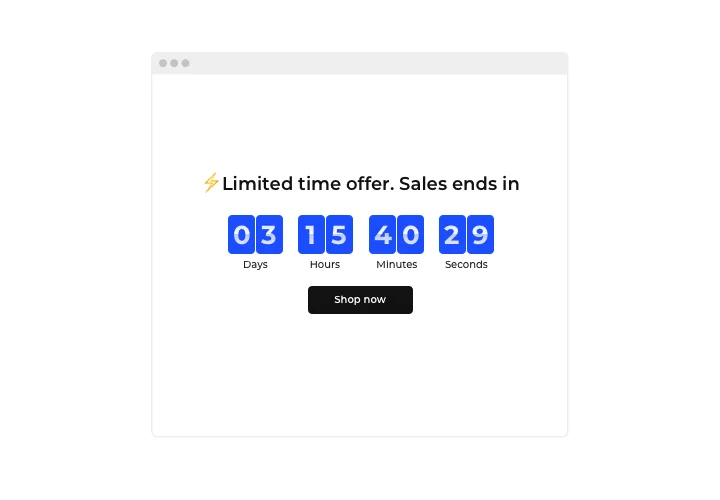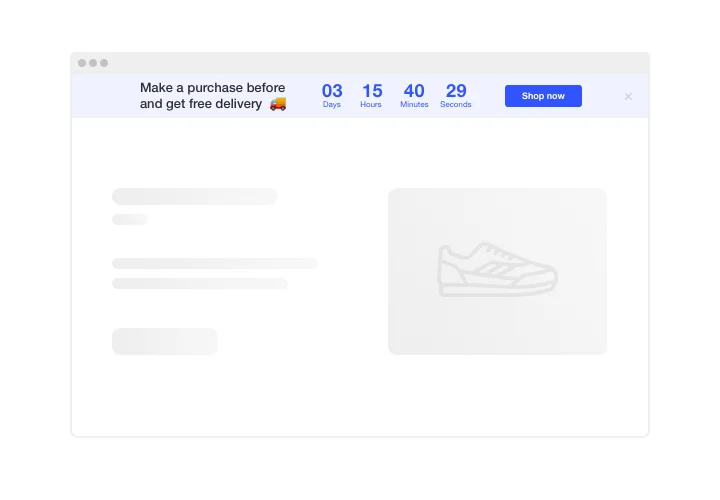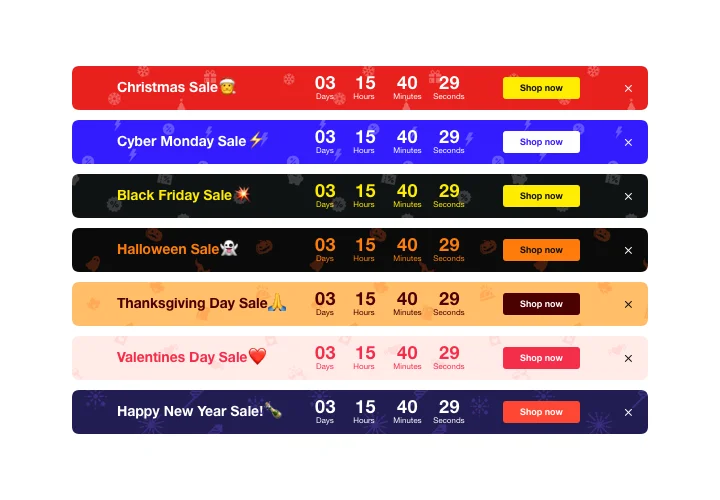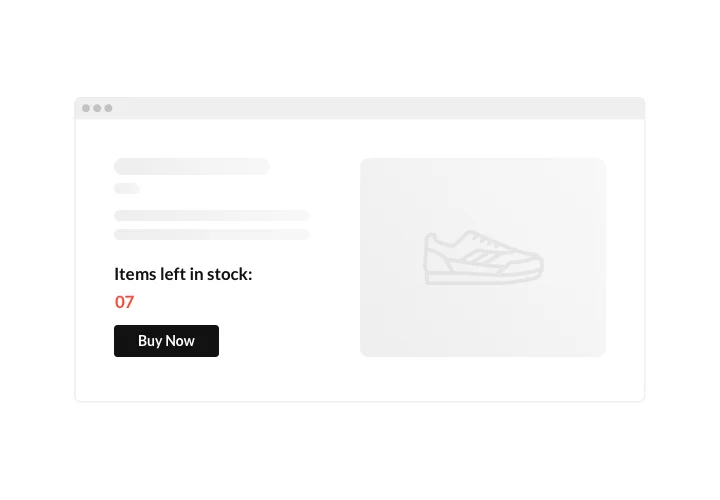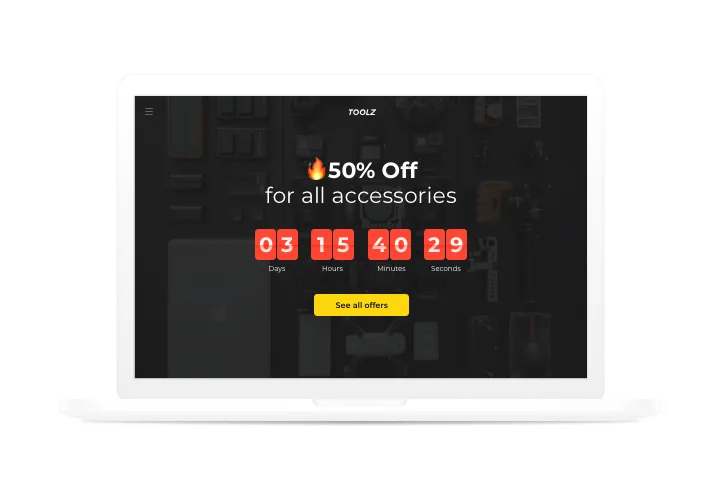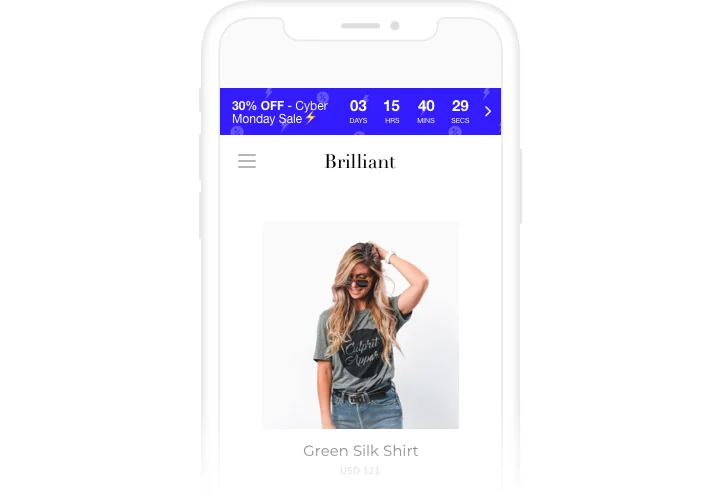WordPress Countdown Timer plugin
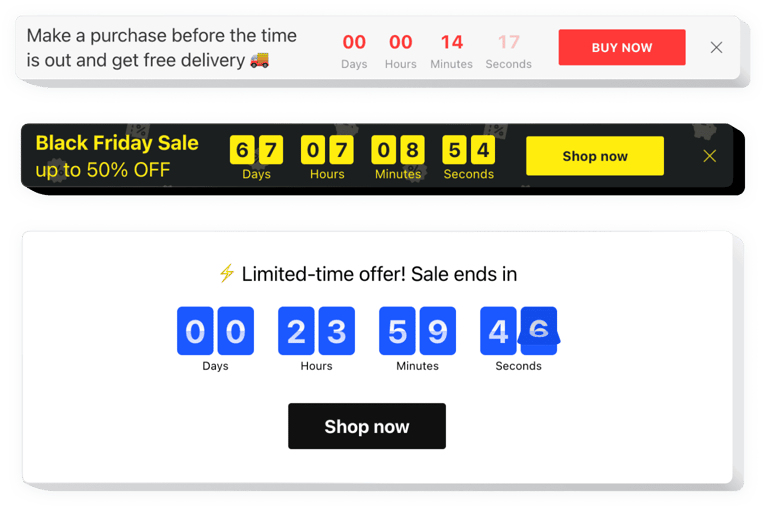
Create your Countdown Timer plugin
Screenshots
Embed Countdown Timer on WordPress with the Elfsight widget
Use Elfsight Countdown plugin to create all possible kinds of counts and timers that push visitors to shop. Stock or sales count will bring a feeling of scarcity and competition; sale countdown will stimulate shoppers to purchase before they miss low prices. A personal countdown will encourage each person to use a personal deal faster; holiday sale banners will attract attention thanks to theme design.
Make your events and sales unmissable and draw more purchases.
Encourage customers to buy by setting a feeling of urgency.
Make your audience sense a fear of losing your low prices time and sale showing time ticking down to the end of it. It will make audience purchase quicker and lift sales on your website.
Show a decreasing stock of your items and convince users to buy.
Demonstrate that your items are being sold out quickly and becoming scarce, with a special stock count. It will make audience value the items higher and become eager to have them too.
Attract more attention to your sale period using a special holiday-style countdown bar.
With eye-catching theme bars, you can demonstrate your seasonal offers and sales and reach more audience. Use holiday time to the maximum to level up sales on your website.
Main features of the Countdown Timer widget
The most Important features of our Countdown, which turn it into the perfect WordPress plugin:
- Option to set start and finish date and time;
- Option to set button link for redirection;
- Editable time unit labels;
- 5 timer styles included;
- Responsive interface with automated adapting to the screen size.
How to embed Countdown Timer to WordPress website
The embedding procedure of our WordPress countdown widget is straightforward and clear for any user. Simply follow several steps presented below to activate the widget on WordPress.
- Open our free editor and start building your custom instrument.
Find the preferable layout and features of the plugin and save the modifications. - Copy the unique code which appears in the box on Elfsight Apps.
When the creation of your personal Countdown Timer plugin is done, copy the exclusive code from the emerged window and save it for later usage. - Enter on using the tool on WordPress website.
Integrate the code you’ve saved recently in your website and apply the adjustments. - You’re done! The setup is successfully accomplished.
Visit your page to see the performance of the plugin.
Having difficulties or questions while following the tutorial or setting a customized plugin? Leave a request at Help Center and support team will be pleased to help you in shaping and inserting plugin on your website. We will be glad to consult you on adding the Countdown Timer plugin to a desired website and its pages. Also, we can find more solutions to empower your sales platform or blog. Or check our guide on adding countdowns to WordPress.
The best usage examples of online timer integration
We offer a plethora of personalization options: full-scale widgets for adding in the content section, floating plugins with scrolling feature, layouts for the footer, head section and all sorts of vertical options for website sidebars and menus. Thus, you can use the countdown plugin for special offers, announcements of new products, invitations to conferences and webinars etc. You can rapidly grow sales of a certain category of goods or services highlighting it with the versatile plugin.
Is there an opportunity to see how the widget will look on my site?
Certainly! When creating the WordPress Timer plugin in the online editor, you’ll see all the configurations in the right part of it live. Your Countdown will be identical to what you will add to your WordPress site.
Can I build a Evergreen timer or Stock countdown through the agency of the editor?
You are free to build any widget’s modifications. There are a wide range of layouts available in the editor, and all of them may be easily customized as you need.
What other widgets are a must for a WordPress site?
WordPress is a CMS useful for businessmen owning any kind of website: from blogs to e-stores. To make your WordPress site even more functional, you’ll need dynamic instruments called plugins, and you can find tons of them on Elfsight.
For example, with WhatsApp Chat and Facebook Chat you can make contact with customer support easier, share testimonials with Google Reviews and Testimonials Slider, insert videos with the help of YouTube Gallery widget, and so much more. You’ll definitely find exactly what you need, just get around the site!
How can I make a full-screen Countdown Timer for my WordPress website?
Absolutely. Building a countdown timer online and adjusting it to fit the screen’s width is quite straightforward. The Elfsight widget comes equipped with all you require for this task. Complete the tutorial below:
- In the “Timer” menu tab, choose the “Install To Required Position” layout.
- Next, navigate to the “Appearance” tab and click “Sizes & Fonts.”
- Modify the size of the timer from small to large.
However, if this method doesn’t work, you can apply a custom CSS code. But rather than narrowing the width, expand it to the max!
Can I use the Countdown Clock for free on my WordPress website?
Certainly. Elfsight offers a selection of five subscription plans, which include the Free one. There are no limits to any personalization and features. Kick-start employing the free Countdown Timer plugin and explore the full potential immediately!