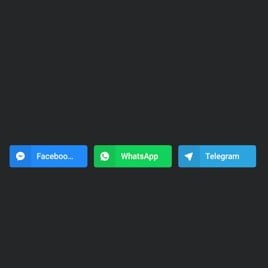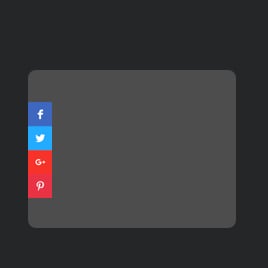WhatsApp Share Button for website
- Unlimited Clickable Buttons
- Call-to-Action Buttons
- Custom Share Preferences
- Button Layouts
- 3 Button Positions
- Multiple Button Styles
- Custom Button Colorization & Shape
- Animations
- Transparency Settings
- CSS Editor
- Tech-Free Customization
- Optimized for All Mobile Devices
- Page-Speed Friendly Lazy Loading
- Easy Website Integration
Need a Different Template?
Here’s what people say about Elfsight Social Share Buttons widget
FAQ
How to add the WhatsApp Share Button template to the website?
If you want to embed the WhatsApp Share Button on your website, follow the steps below:
- Personalize the look of the Social Share Buttons widget according to your taste.
- Sign in to your Elfsight dashboard or register a free account.
- Obtain the auto-generated embedding code.
- Go to your website.
- Put the shortcode into your website builder. You’re good to go!
What website platforms does the WhatsApp Share Button widget integrate with?
You can add the Social Share Buttons widget to almost every website, regardless of the platform and CMS. However, we have compiled a list of the top 10 frequently used options based on our users’ choices:
Squarespace, Wix, HTML, Webflow, WordPress, Shopify, Elementor, Google Sites, GoDaddy, iFrame.
Do I need to have coding or programming skills to embed the WhatsApp Share Button?
No, it’s not needed. Elfsight has made the process straightforward by offering a user-friendly widget demo. You can add the WhatsApp Share Button to your website, sparing you from the need to seek an external coding tool, improve your programming abilities, or hire a skilled programmer.
Can I use the WhatsApp Share Button template for free?
Certainly. Elfsight provides a selection of five subscription categories: Free, Basic, Pro, Premium, and Enterprise. The Free plan encompasses all the features and personalized elements, giving unrestricted customization for your full appreciation. However, the higher-tier plans come with even more incredible extras.
Where can I add the WhatsApp Share Button on my website?
You have the ability to strategically add buttons on different sections of your website to enhance their effectiveness and drive more conversion rates. The usual placements on the website where you could add your widget: the main page, product detail pages, transaction pages, contribution pages, sign-up pages, and thank you pages.
How to customize the WhatsApp Share Button?
To make a powerful call to action is simple through the widget personalization. Here are the steps you can follow:
- Content
Select the social media buttons you prefer, incorporate the “Display More” button, and adjust the sharing settings. - Layout settings
Elfsight gives you three widget positions and two layouts. Furthermore, you can effortlessly determine what button elements to display or hide. - Custom elements and features
However, there are still numerous aspects to discover: styling cards, colors, shapes, animation, transparency, custom CSS editor, and so much more.
Rest assured that any hiccups or confusion you face will be handled with care by our committed Customer Support team. They are available to help you and ensure a seamless journey from start to finish!
Help with WhatsApp Share Button Setup and Website Installation
To guide you through your widget template journey, we’ve collected a range of resources. Take a gander at the following opportunities: