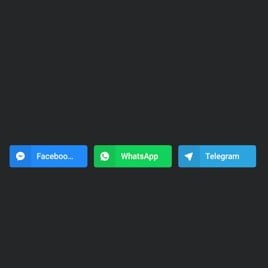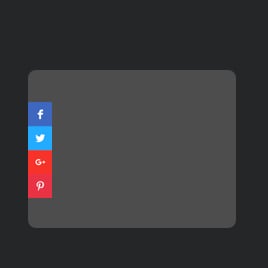LinkedIn Share Button for website
- Unlimited Clickable Buttons
- CTA Buttons
- Custom Share Preferences
- 2 Button Layout
- 3 Button Positions
- 4 Button Styles
- Advanced Design Customization
- Animations
- Transparency Settings
- CSS Editor
- Free-Coding Editor
- Mobile Optimized
- Page-Speed Friendly Lazy Loading
- Seamless Website Integration
Need a Different Template?
Here’s what people say about Elfsight Social Share Buttons widget
FAQ
How to add the LinkedIn Share Button template to the website?
If you want to add the LinkedIn Share Button to your website, take these steps:
- Customize the look of the Social Share Buttons widget to your preferences.
- Sign in to your Elfsight admin panel or register a free user profile.
- Get the generated embedding code.
- Access your website.
- Put the code into your website editor. Done!
What website platforms does the LinkedIn Share Button widget integrate with?
Regardless of the platform or CMS, the plugin allows you to add the Social Share Buttons to almost every website. Here is a list of the top 10 most common options among our users:
Squarespace, Wix, HTML, Webflow, WordPress, Shopify, Elementor, Google Sites, GoDaddy, iFrame.
Do I need to have coding or programming skills to embed the LinkedIn Share Button?
No, not at all. Elfsight has made the process simple with an intuitive widget editor. You can add the LinkedIn Share Button to your website, negating the necessity for seeking a third-party coder, working on the coding skills, or bringing in a programmer.
Can I use the LinkedIn Share Button template for free?
Absolutely. Elfsight offers five subscription tiers: Free, Basic, Pro, Premium, and Enterprise. The Free plan includes every feature and personalized element, enabling unrestricted customization for your full enjoyment. Nevertheless, the higher-tier levels come with even more thrilling bonuses.
Where can I add the LinkedIn Share Button on my website?
You can strategically add buttons throughout various sections of your website to maximize their impact and encourage conversion rates. These are the primary spots on the website where you could embed your widget: the landing page, item pages, payment pages, contribution pages, membership pages, and thank you pages.
How to customize the LinkedIn Share Button?
Making a compelling call to action becomes effortless through the widget personalization. Here are the actions you can take:
- Content
Choose the social media buttons of your choice, add the “Display More” button, and customize sharing settings. - Layout settings
Elfsight provides three widget placements and two layouts. Plus, you can easily decide what button elements to display or mask. - Custom elements and features
However, there are countless things to explore, such as styling cards, colors, shapes, animation, transparency, custom CSS editor, and so much more.
You can be at ease knowing that any questions or obstacles you may encounter will be taken care of by our dedicated Customer Support Team. They are constantly available to provide you with assistance, ensuring a hassle-free experience throughout!
Help with LinkedIn Share Button Setup and Website Installation
To assist you with widget template exploration, we’ve gathered an array of materials. Check out the following: