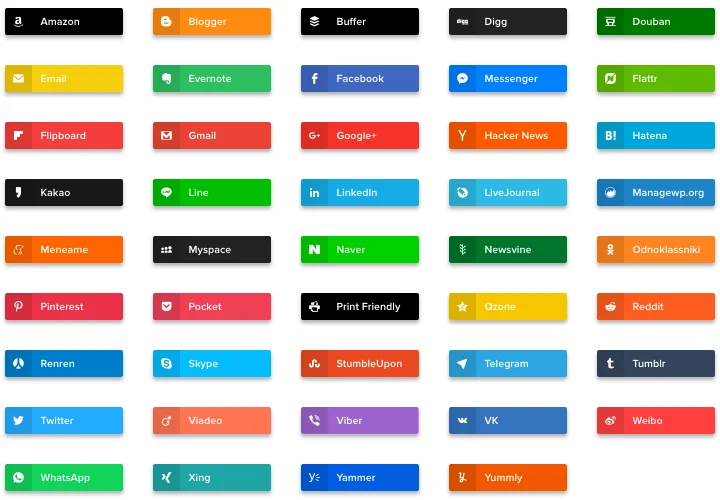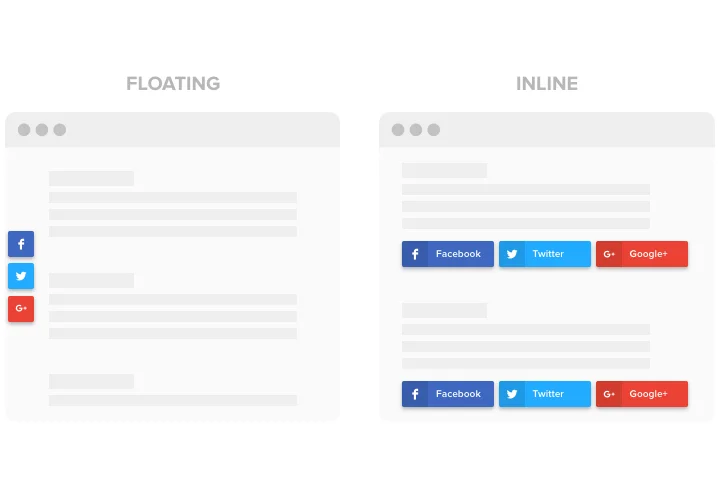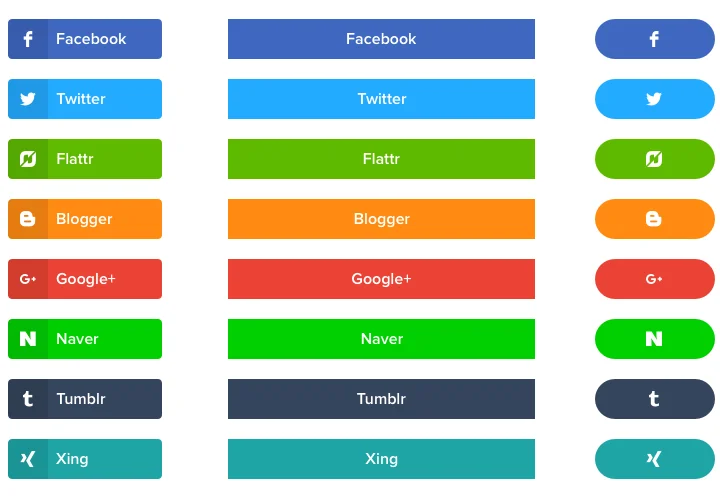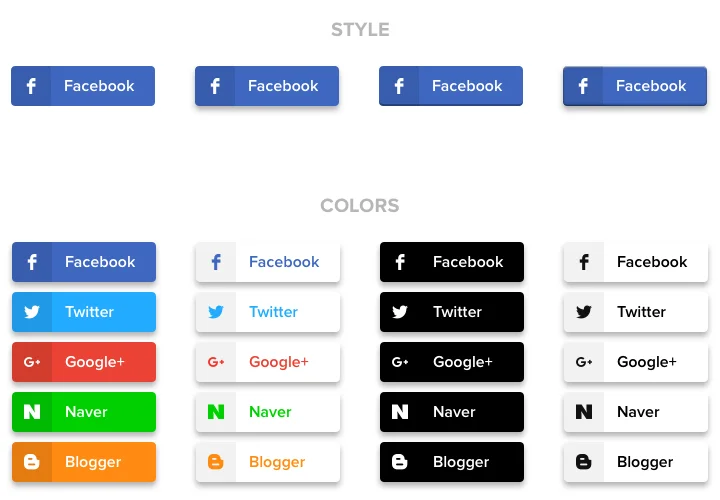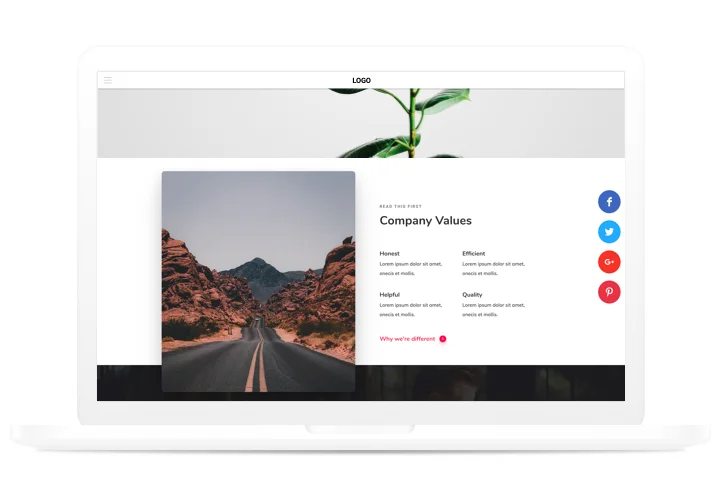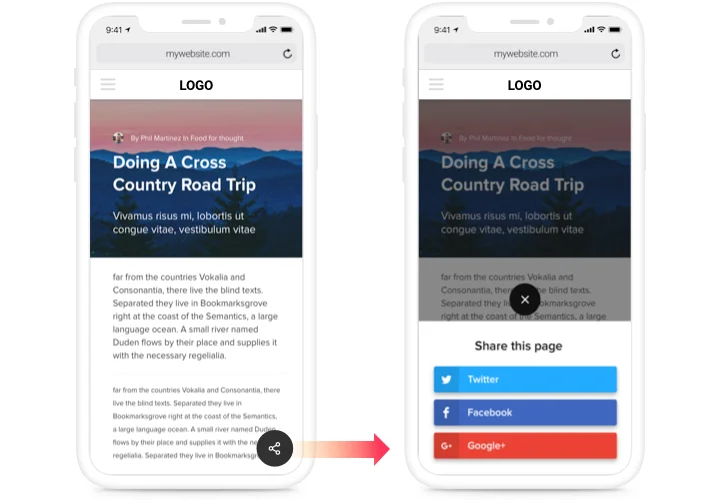Social Share Buttons for Webflow
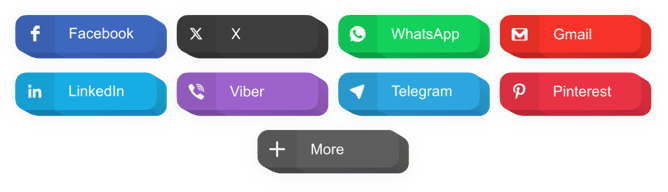
Create your Social Share Buttons widget
Screenshots
Embed Social Share Buttons on Webflow with the Elfsight widget
A simple sharing widget for any website, which allows your visitors to spread your content in any social media. Make your business social promotion easier and get new followers and subscribers with the help of exciting content on your website.
Get more traffic and subscribers from social media!
- More shares of content.
With handy one-click sharing, your website content will be shared more and will reach further. - Improved traffic to your website.
Attract more visitors to your website via solid presence on social media, and enjoy increased traffic. - Get new followers quickly.
Go viral with instant sharing option for your visitors and see how your followers grow every minute!
Main features of the Social Share Buttons widget
Why our share buttons are the best among all Webflow share widgets? Check our main advantages:
- 40+ embedded social networks;
- 2 layouts: Inline and Floating;
- Editable button text;
- 4 predefined button styles;
- Premium support by professional team.
How to add Social Share Buttons to Webflow website
A brief guide on installation of share buttons on a Webflow site without programming skills required or hiring a side specialist. To install the widget you will need just a couple of minutes.
- Build your personal Share Buttons.
By means of our free demo, a widget with necessary template and capacities. - Get the code for installing the widget.
After widget tuning, get the code for share widget from the appeared window on Elfsight Apps. - Reveal the widget on Webflow website.
Reveal the widget to the needed place of the page and apply the edits. - The embedding is successful!.
Visit your website, to see your work.
Need help with installation or customization of the widget? Our customer support team will be glad to help you! Or you can do it yourself studying our detailed guide: «How to add social share buttons to a Webflow site»
Is there an option for adding Social Share Buttons to my Webflow homepage with no coding experience?
Elfsight company offers a SaaS solution that enables you generate a Social Share Buttons widget yourself, learn the uncomplicated guide:
- Go to the live Demo to establish a Social Share Buttons app you would like to see on Webflow web page.
- Select one of the premade templates and tweak the Social Share Buttons settings, alter the layout and color scheme, add your content without coding experience.
- Save the settings you’ve made to Social Share Buttons and obtain plugin’s code for embedding, that you can add in Webflow website within a free plan.
With our straightforward Editor every web user can form Social Share Buttons widget online and effortlessly add it to Webflow site. There’s no need to get a paid plan or disclose your card data to enter Elfsight service. If you encounter any obstacles at any step, feel free to get in touch with our technical support staff.