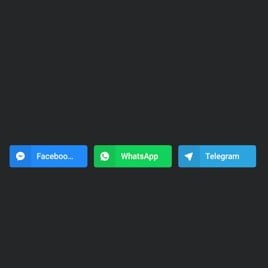Floating Buttons for website
- Unlimited Clickable Buttons
- CTA Buttons
- Custom Share Preferences
- 2 Button Layout
- 3 Button Positions
- Multiple Button Styles
- Advanced Design & Shape Settings
- Animation Effects
- Transparency Settings
- CSS Editor
- Coding-Free Editor
- Mobile Optimized
- Page-Speed Friendly Lazy Loading
- Seamless Website Integration
Need a Different Template?
Here’s what people say about Elfsight Social Share Buttons widget
FAQ
How to add the Floating Buttons template to the website?
To add the Floating Buttons to your website, take these steps below:
- Personalize the look of the Social Share Buttons widget to complement the design choice of your website.
- Log in to your Elfsight dashboard panel or set up a free account.
- Get the generated installation code.
- Navigate to your website.
- Insert the shortcode into your website builder. You’re all set!
What website platforms does the Floating Buttons widget integrate with?
Regardless of the platform or CMS, the plugin allows you to add your Social Share Buttons to 99.9% of websites. But here’s a list of the top 10 frequently used ones based on our users’ choices:
Squarespace, Wix, HTML, Webflow, WordPress, Shopify, Elementor, Google Sites, GoDaddy, iFrame.
Do I need to have coding or programming skills to embed the Floating Buttons?
No, you don’t. Elfsight simplified things by offering a user-friendly widget live demo. You can add the Floating Buttons to your website, eliminating the necessity for seeking an outsourcing coder, enhancing the programming expertise, or contracting a skilled developer.
Can I use the Floating Buttons template for free?
Yes. Elfsight introduces five subscription categories: Free, Basic, Pro, Premium, and Enterprise. The Free plan includes every feature and custom element, allowing you to delve into the customization without any rules. Nevertheless, the higher-tier levels offer even more awe-inspiring rewards.
Where can I add the Floating Buttons on my website?
You can strategically add buttons on multiple pages of your website to optimize their impact and drive more conversions. Consider these primary places on the website where you could add your widget: the front page, product pages, payment pages, contribution pages, membership pages, and post-purchase gratitude pages.
How to customize the Floating Buttons?
To make a strong call to action is a manageable task through the customized widget settings. Here’s what you can accomplish:
- Content
Choose social media buttons you’d like to showcase, add the “Display More” button, and tailor sharing settings. - Layout settings
Elfsight presents three widget positions and two layouts. Plus, you can effortlessly determine what button elements to show or mask. - Custom elements and features
Nevertheless, there are countless things to explore, including styling cards, colors, shapes, animation, transparency, custom CSS editor, and so much more.
Rest assured that any hiccups or uncertainties you face will be handled with care by our devoted Customer Support team. They are available to provide you with assistance and ensure a seamless journey from beginning to end!
Help with Floating Buttons Setup and Website Installation
To help you facilitate your widget template journey, we’ve collected a multitude of sources. Check out the following: