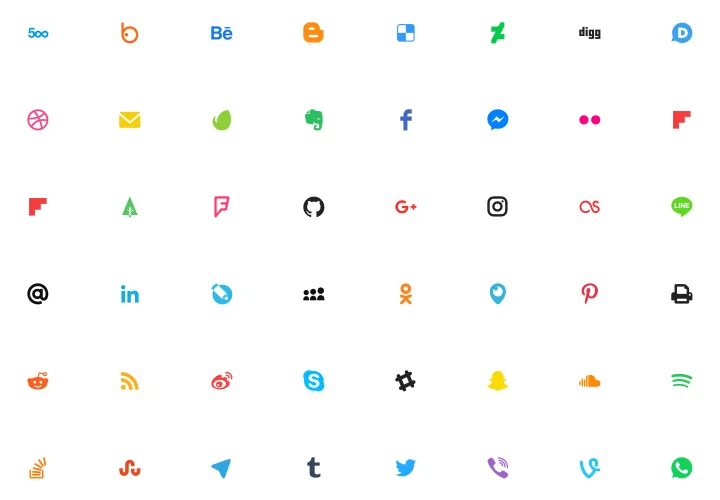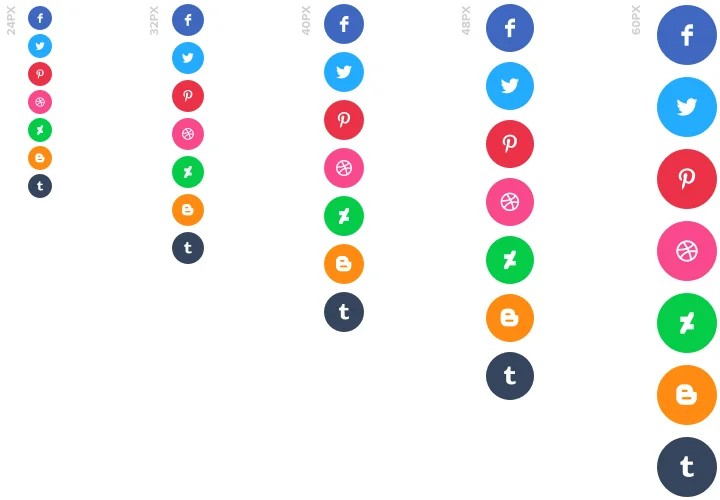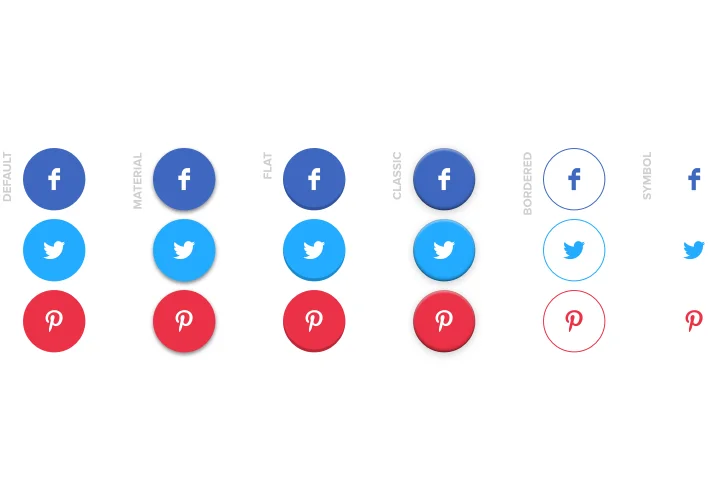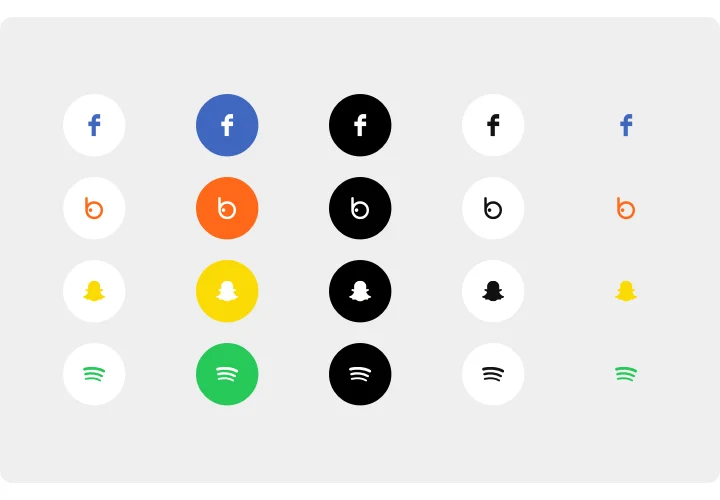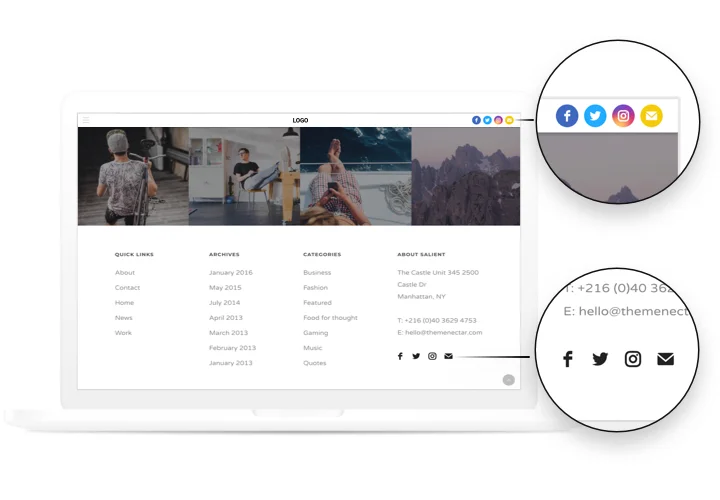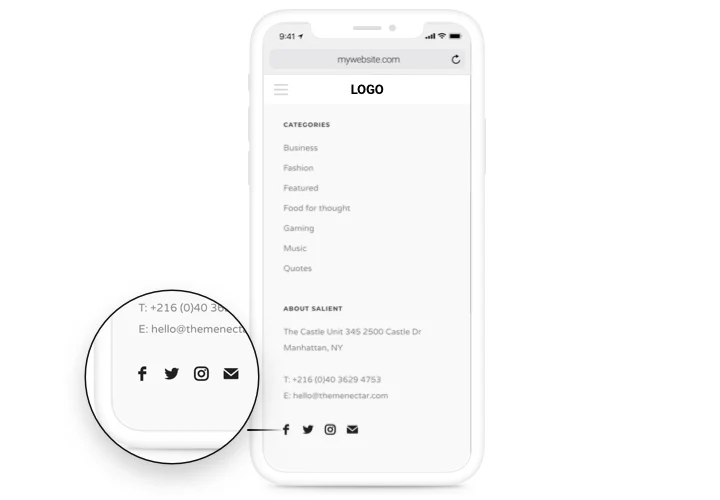WordPress Social Media Icons Plugin
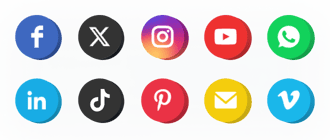
Create your Social Media plugin
Screenshots
Why People Love Elfsight
Let’s be honest – keeping your followers engaged across platforms shouldn’t feel like a full-time job. The Elfsight Social Media Icons plugin helps you connect your website with your social accounts in minutes. It’s an easy way to show visitors where they can find you and follow you without any coding or complicated setup.
You can pick your favorite styles, colors, and shapes to match your website perfectly. Whether you run a small blog, a creative portfolio, or an online shop, your icons will look clean and professional everywhere – from desktop to mobile.
Did you know?
According to Sprout Social, 9 out of 10 people rely on social media to stay up to date with trends and cultural moments.
Add the Elfsight Social Icons widget to your website and keep your brand visible whenever your audience is most active.
Key Features of the WordPress Social Media Icons
Elfsight is all about simplicity and flexibility. Here’s what makes it stand out:
- Over 50+ social platforms: From Instagram and YouTube to TikTok and WhatsApp – display all your channels in one neat block.
- Fully customizable design: Adjust colors, icon shapes, sizes, and hover effects to create your own unique look.
- Smart layout options: Arrange icons horizontally, vertically, or in a floating panel that stays visible while users scroll.
- Instant installation: Works even if you’re not a tech wizard. Add it to WordPress with just a few clicks – no coding required.
- Responsive on all devices: Your icons look sharp and clickable on phones, tablets, and desktops.
- Lightweight performance: Designed to load fast without slowing down your pages.
- Supports custom social icons: Upload your own icons or edit existing ones to match your branding exactly.
Experiment with every setting in the editor – no account needed.
How to Add the Social Icons to WordPress
Setting up your Social Media Icons plugin is quick and simple. Here’s how to add them to WordPress:
Method 1: Inline Widget
Perfect if you want to show your icons inside your header, footer, or any page section.
- Select a template: Open the Elfsight editor and choose a layout that fits your website.
- Customize the widget: Adjust colors, shapes, and icon order.
- Generate the code: Click “Add to website for free” and copy the provided HTML code for social media icons.
- Embed: Paste it into your WordPress editor using the “Custom HTML” block where you want the icons to appear.
Method 2: Floating Widget
Great for a sticky bar or floating button that stays visible as visitors scroll.
- Choose a template: Select a floating layout in the Elfsight editor.
- Customize the design: Add icons, adjust position and visibility settings.
- Generate the code: Copy your embed code provided by Elfsight.
- Embed on your website: Add it to your WordPress theme before the closing </body> tag – and you’re done.
Need some extra guidance? Visit our Help Center or explore our blog tutorials on how to add Social Media Icons to WordPress. Share your ideas in the Wishlist and stay updated via the Changelog.