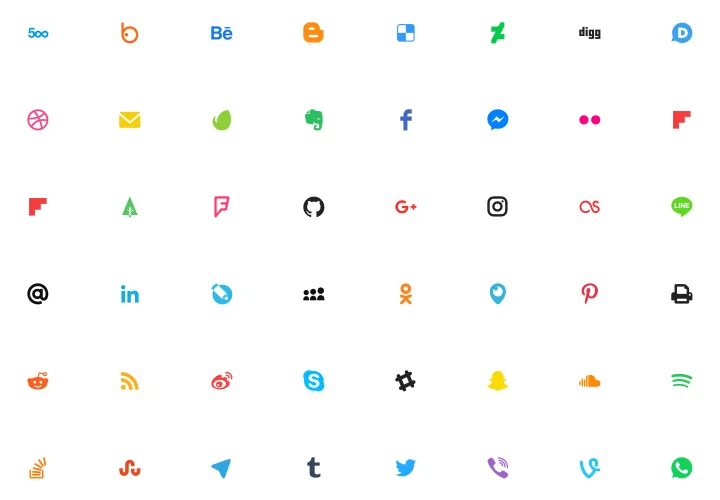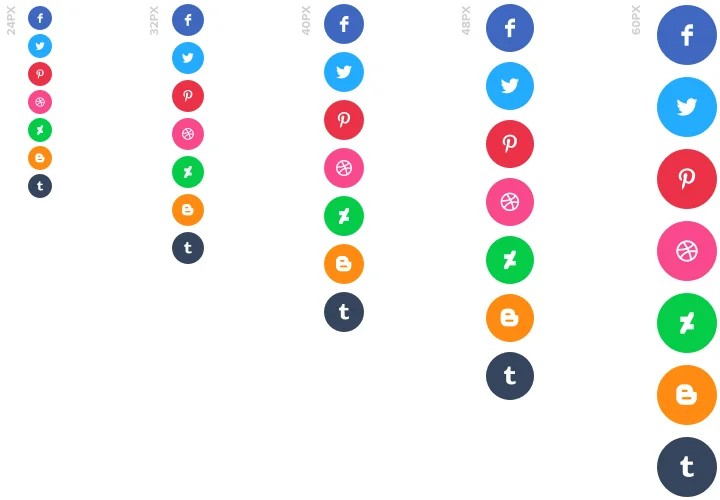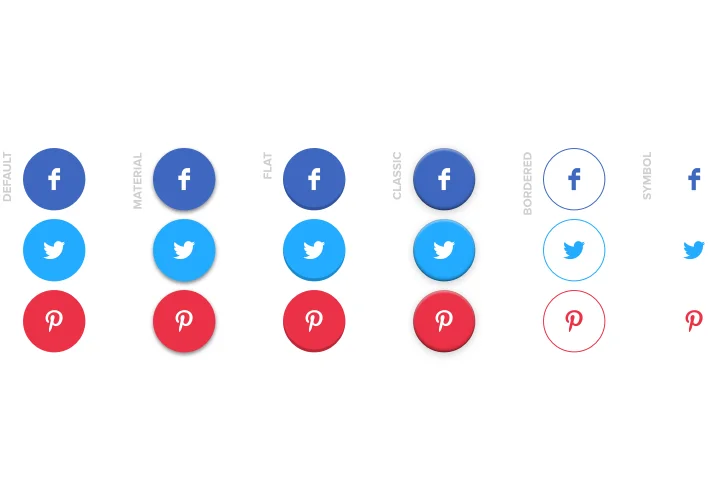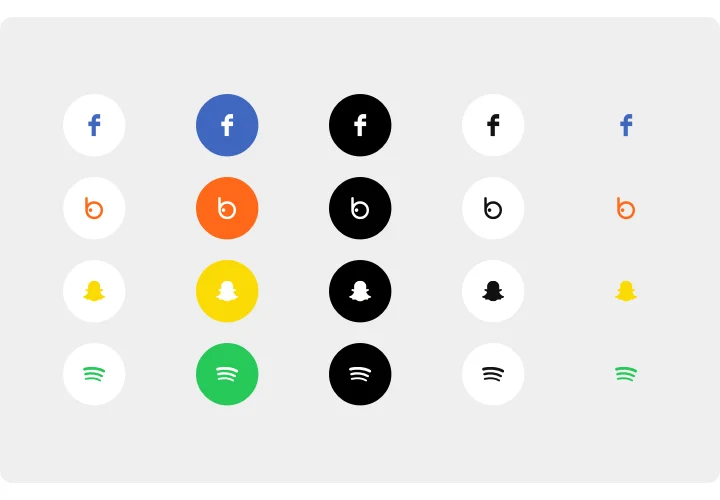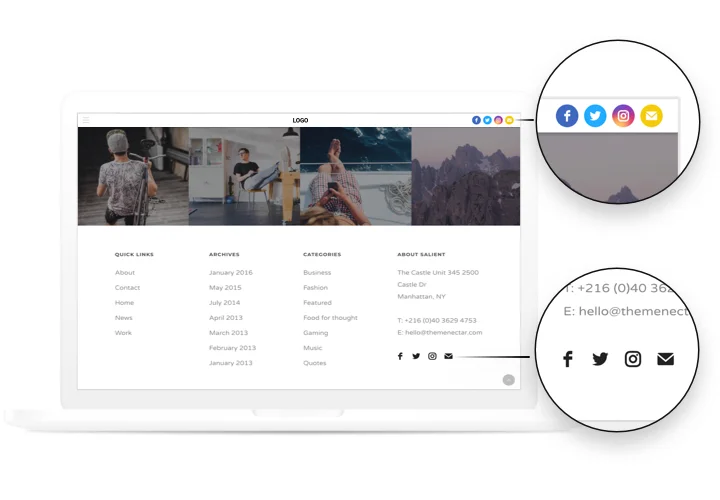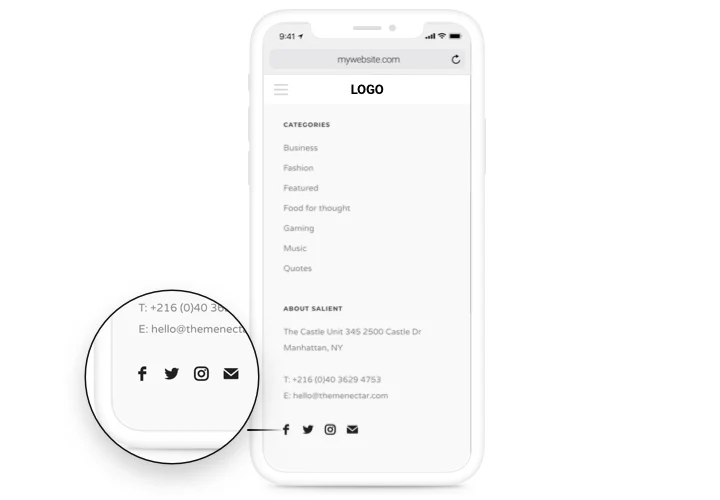HTML Social Media Icons Code
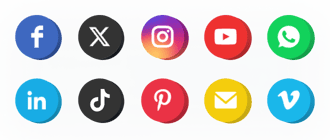
Create your Social Media widget
Screenshots
Why People Love Elfsight
Connecting your social channels to your website shouldn’t feel like coding homework. With the Elfsight Social Media Icons widget, you can easily display clean, modern icons that link straight to your social profiles – no design or tech skills required. Whether you’re building a personal portfolio or a business page, it helps visitors follow and engage with you wherever you’re active.
You can add the widget in just a few minutes, style them to fit your brand, and place them anywhere on your page – header, footer, sidebar, or even as a floating strip. It’s all done through a simple editor, so there’s no need to deal with any complicated HTML manually.
Did you know?
Nine out of ten people rely on social media to stay up to date with trends and cultural moments (Sprout Social).
Start using the Elfsight Social Icons widget for free today and make sure your audience can reach your social channels whenever they’re ready to connect.
Key Features of the Social Media Icons HTML Generator
Here’s what makes this widget such a simple yet powerful addition to any HTML website:
- Support for 50+ social platforms: Add links to all major networks like Instagram, YouTube, TikTok, Facebook, WhatsApp, and more – all in one spot.
- Easy customization: Choose shapes, colors, and hover effects, or upload your own designs to match your branding perfectly.
- Flexible layouts: Arrange icons in a line, grid, or floating panel that stays visible as visitors scroll.
- No coding skills required: You don’t need to write a single line of HTML code for social media icons – just copy and paste your ready-made snippet.
- Responsive and lightweight: The icons adapt automatically to any screen size and keep your pages fast.
- Perfect for all HTML projects: Works with static pages, CMS templates, and website builders that support HTML embeds.
Try all features for free in the live editor without registration.
How to Add the Social Media Icons to HTML
Integrating social icons into HTML is easy – here’s how to do it step by step:
Method 1: Inline Placement
Ideal if you want the icons to appear within a specific section like your header, footer, or contact area.
- Select a template: Open the Elfsight editor and pick a layout you like.
- Personalize the icons: Add your icons, choose colors and shapes.
- Generate the code: Click “Add to website for free” and copy the generated HTML code.
- Embed it on your website: Paste it into your HTML file exactly where you want the icons to appear.
Method 2: Floating Icons
Perfect if you want your social buttons to stay visible as users scroll.
- Select a template: Choose a floating style in the Elfsight editor.
- Customize the widget: Add icons, adjust position and size.
- Generate the code: Once you’re happy with customization, copy the provided embed code.
- Embed the icons on your website: Paste it before the closing </body> tag in your HTML file.
If you need extra help, visit our Help Center or check our blog article on how to add social media icons in HTML. You can also share your suggestions in the Wishlist or follow updates in the Changelog.