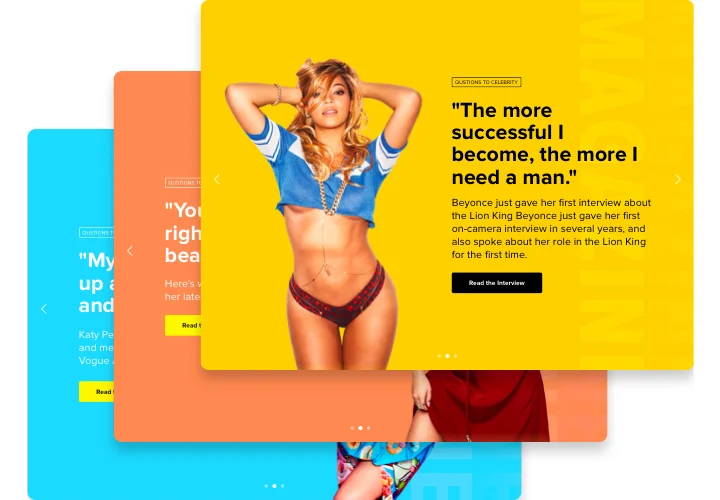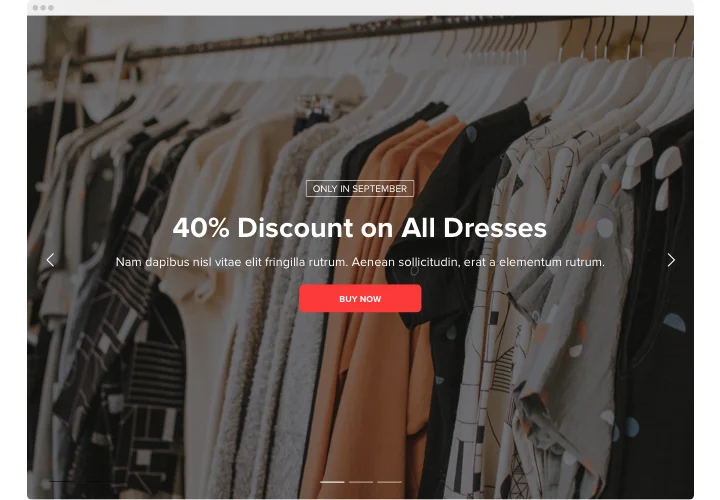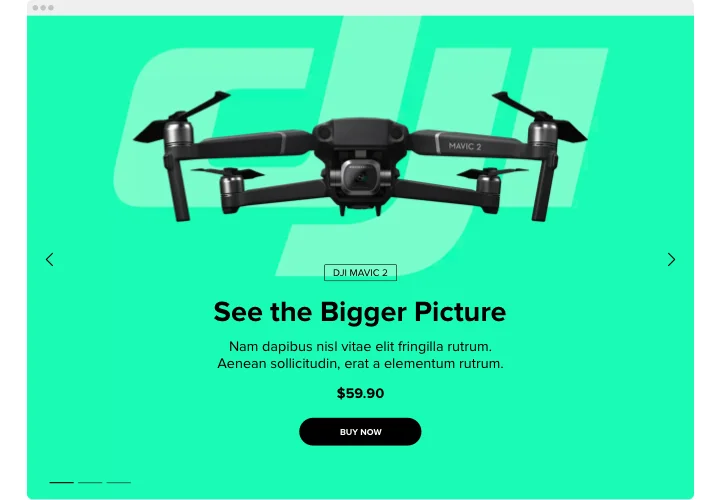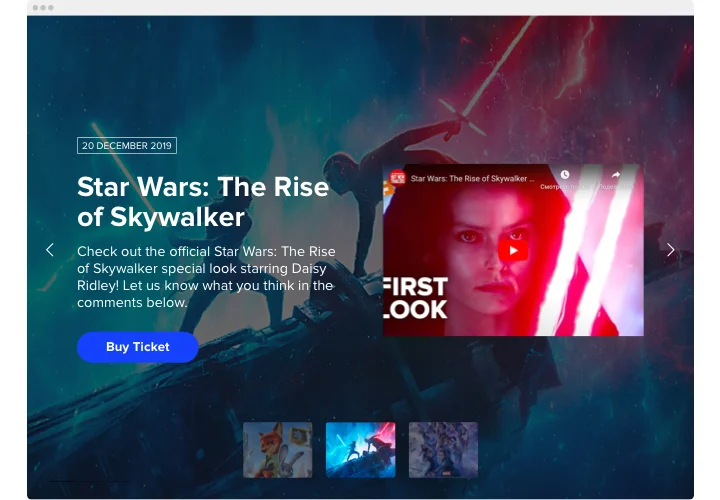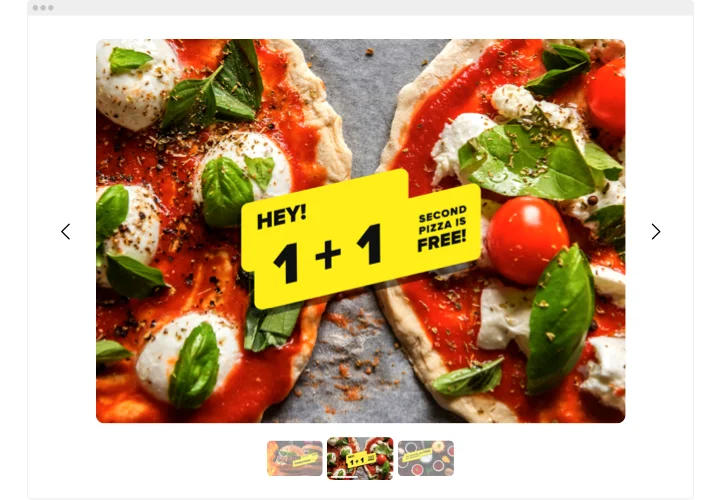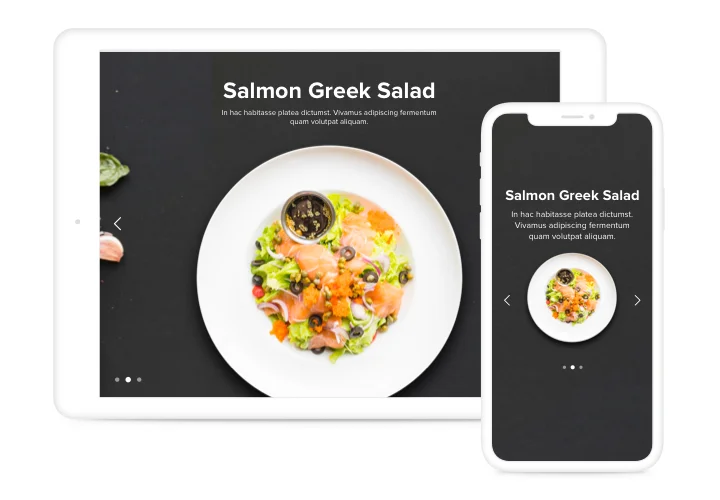WordPress Image Slider Plugin
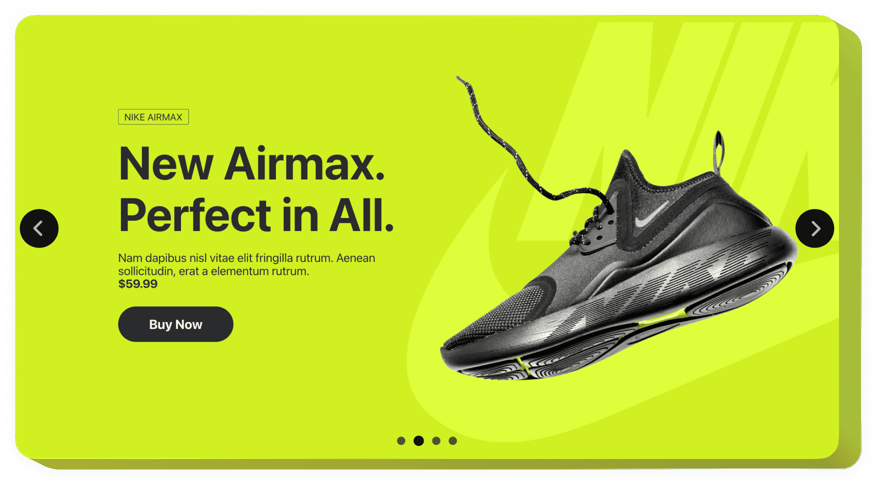
Create your Slider plugin
Screenshots
Why People Love Elfsight
Sometimes your WordPress website needs something more dynamic than static blocks of text and images. Elfsight makes it simple to add a responsive, professional-looking Slider anywhere you want – from your homepage hero section to a gallery of customer photos.
You don’t have to be a tech pro to use it. Think of it like snapping a LEGO brick into place: choose a template, customize it, paste the code, and you’re ready to go.
Did you know?
It’s reported that visuals can boost views by up to 94% compared to plain text.
Give your images the stage they deserve with the Elfsight Slider – start free today and turn more eyes toward your content.
Key Features of the WordPress Slider Plugin
Here’s why people call it the best Slider for beginners and pros alike:
- Image, text, and video support: Mix different content types in one slider to tell a fuller story.
- Custom layouts: From simple carousels to bold full-width displays, pick what works best.
- Smooth transitions: Choose from a range of animations that keep the experience fluid.
- Fully customizable look: Adjust colors, fonts, and speed so the slider matches your brand.
- Responsive slider WordPress ready: It adapts automatically to desktop, tablet, and mobile.
- User-friendly navigation: Add arrows, dots, or swipe gestures for easy control.
- Quick installation: Even if it’s your first time trying a plugin, you can set it up in minutes.
Explore full functionality in the editor – no account, no commitment.
How to Add a Slider to WordPress
Here’s how to add an Image Slider to WordPress without stress:
- Pick a template: Open the Elfsight editor and select a slider design that matches your style.
- Personalize it: Upload photos or videos, tweak captions, adjust transitions, and preview changes live.
- Generate the code: Click “Add to website for free” and copy the snippet provided.
- Embed in WordPress: Open the page in your WordPress editor, add a Custom HTML block, and paste the code. Save and publish – your Slider is live.
Need more help? Visit our Help Center or check out our blog article on how to add an image slider to your website. You can also request new features in the Wishlist or keep up with updates in the Changelog.