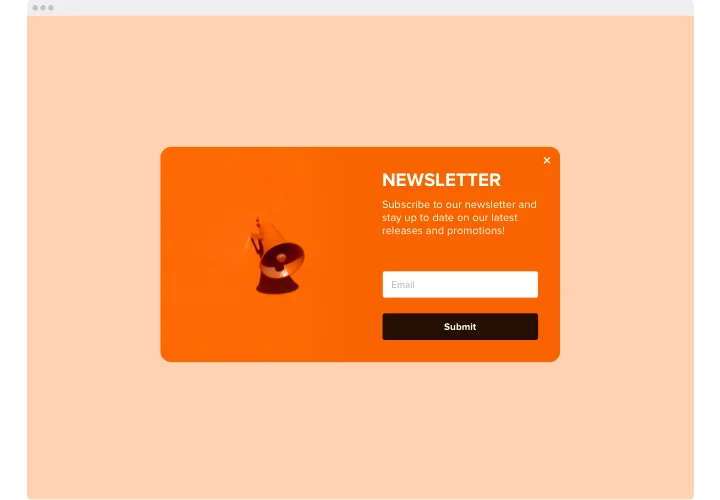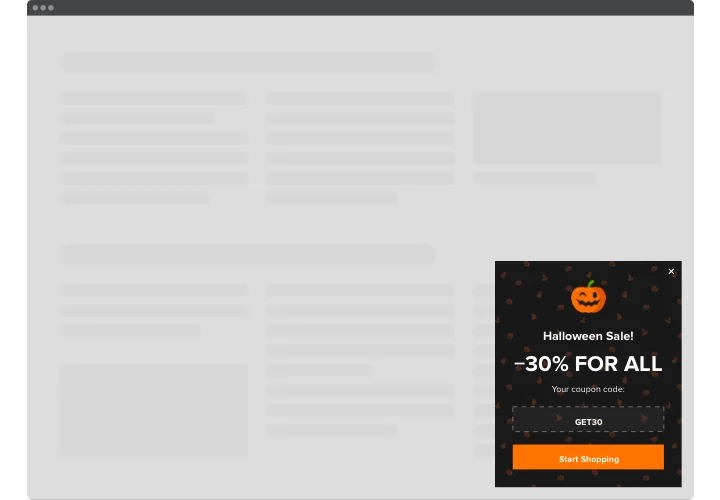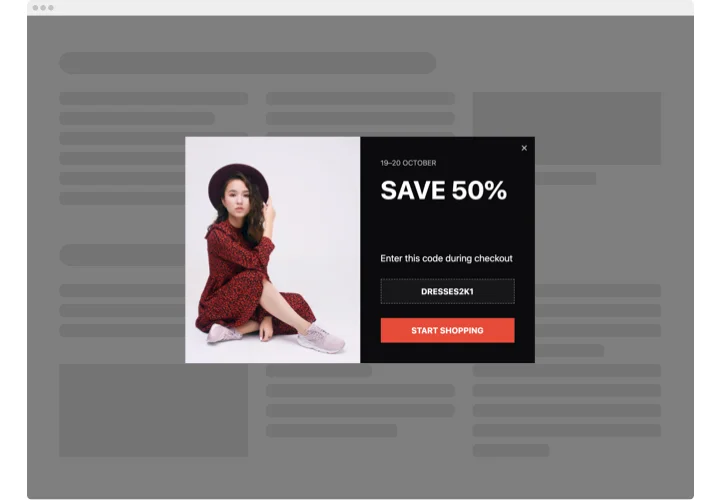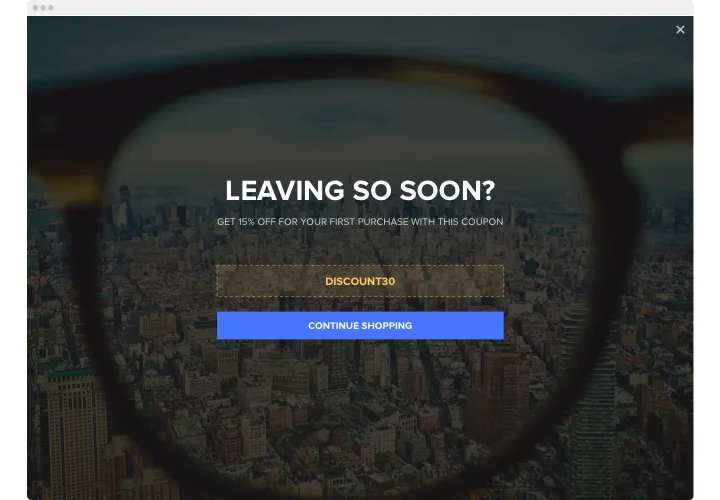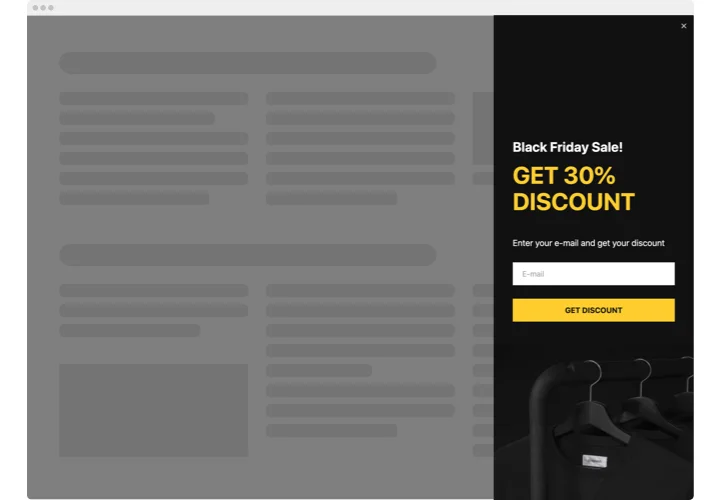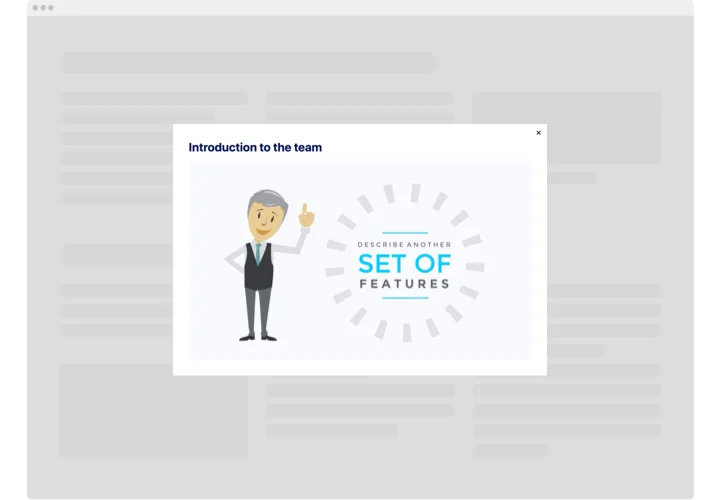WordPress Popup Plugin
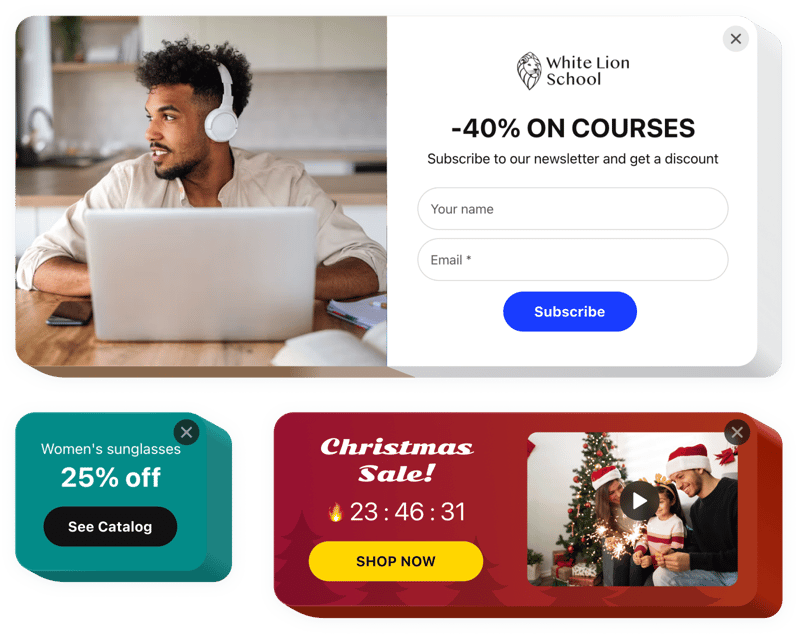
Create a Popup plugin for free
Screenshots
How the Popup Plugin for WordPress Can Enhance Your Website
Looking for a powerful yet easy way to engage your visitors, collect leads, promote sales, or deliver updates on your website? Elfsight gives you a seamless solution to do just that – without touching a line of code. This plugin allows you to create visually appealing popups that match your website’s branding and fulfill various goals, from email subscription and feedback collection to sales promotions and cookie consent notifications.
Whether you want to show popups based on time, scroll behavior, exit intent, or on click, Elfsight gives you full control over when and how your message appears. Plus, with responsive design, your popups look flawless on all devices. The plugin is designed to help you maximize conversions without annoying your users.
Add Elfsight’s Popup widget to your WordPress website and explore all the customization features – start using it or free today with no developer needed.
Key Features of the WordPress Pop Up Plugin
Elfsight’s Popup comes packed with smart features that make it a must-have widget for any website:
- Trigger Control: Show your popup on scroll, after delay, on exit intent, or user click –choose what fits best for your website.
- Targeting Rules: Display popups on specific pages, devices, traffic sources, or user behavior to personalize the experience.
- Customizable Templates: Choose from dozens of pre-made designs or build your own popup from scratch.
- Multifunctional Use Cases: Create subscription forms, discounts, surveys, notifications, or any type of custom message.
- Mobile-Friendly: 100% responsive popup layouts to ensure the best experience across all screen sizes.
Try full functionality in the intuitive editor for free – no sign-up required.
How to Add a Popup to WordPress
Installing the Elfsight Popup plugin on your WordPress website is simple and beginner-friendly. No coding or technical background is necessary. Follow these steps:
- Select your template: Start by browsing through our professionally designed templates and pick one that fits your goal – lead generation, promo alert, feedback form, etc.
- Customize your plugin: Use the visual editor to change texts, colors, triggers, animation, and display rules to match your brand and marketing strategy.
- Copy the generated code: Once your popup looks perfect, click “Add to website for free” and copy the auto-generated installation code.
- Embed the code: Open your WordPress dashboard, head to the page or post where you want to display the popup, and paste the code in a Custom HTML block. Or add it site-wide via a header/footer plugin.
For more setup tips, check out our article on how to add a Popup on WordPress.
Need help? Contact our support team for help to make sure your widget functions perfectly from the start.