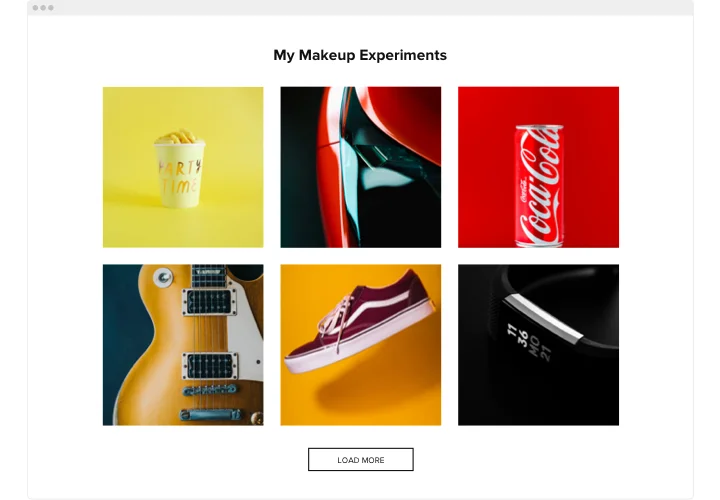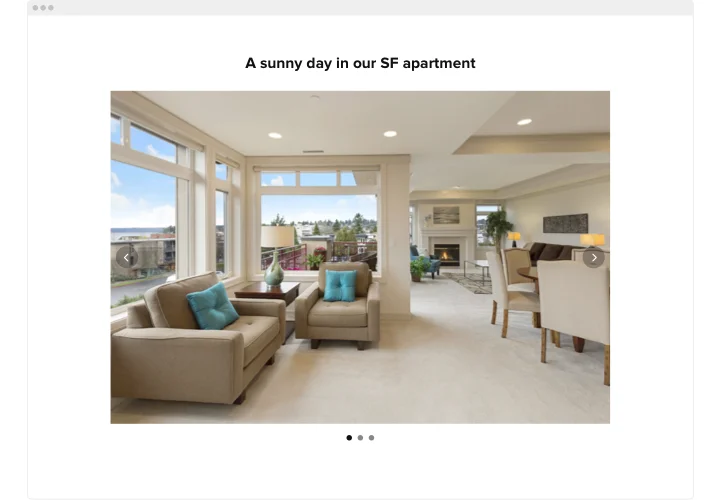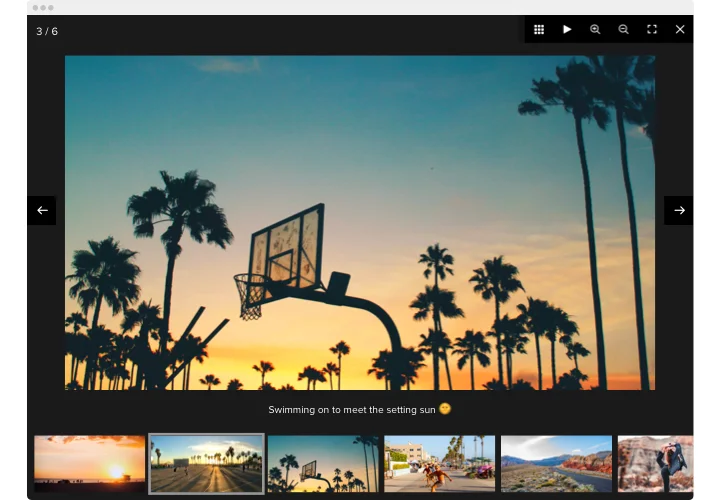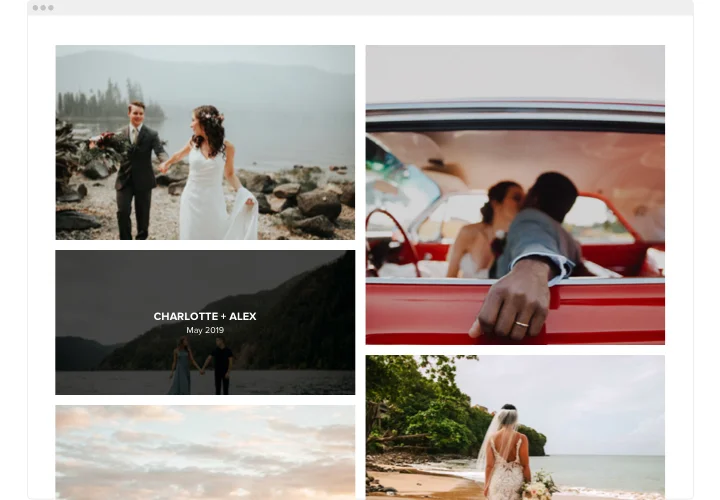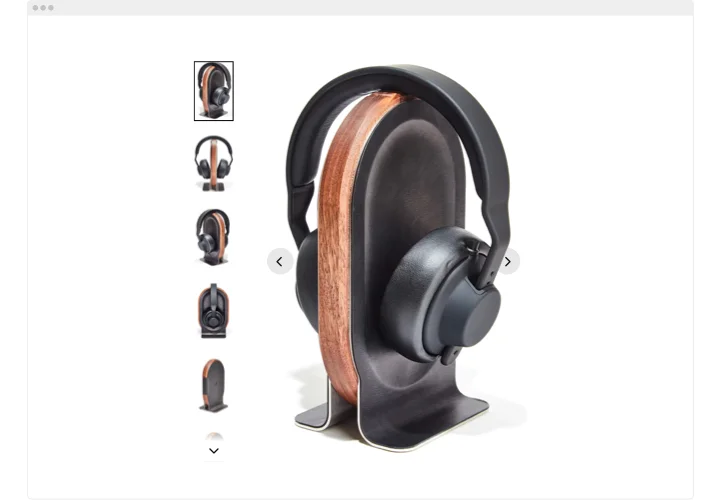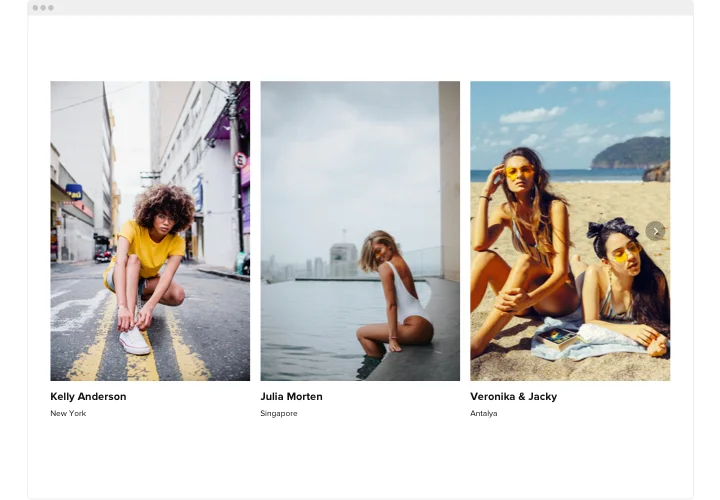Wix Photo Gallery App
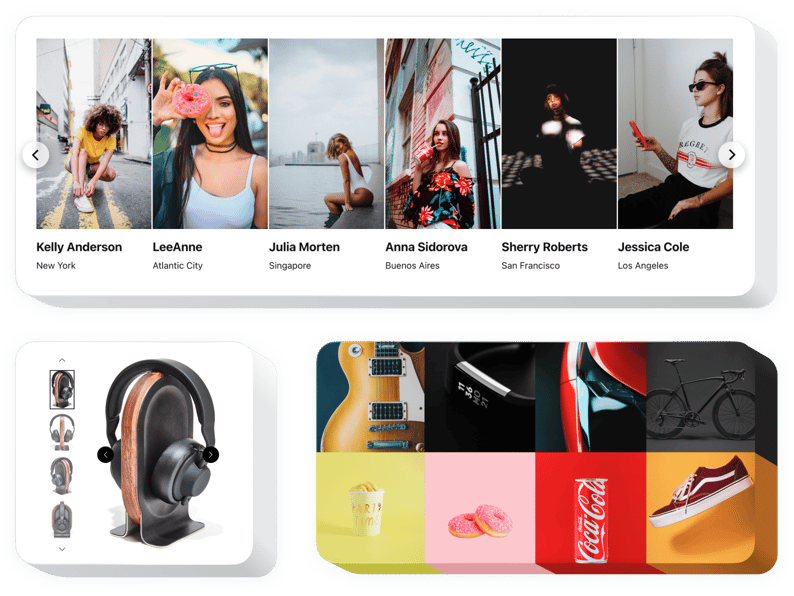
Create your Photo Gallery app
Screenshots
Why People Love Elfsight
Wouldn’t it be nice if your website could show off your best photos without you wrestling with tricky settings? With the Elfsight Photo Gallery, you can give your images the spotlight they deserve. Whether it’s products, travel memories, or a professional portfolio, the gallery helps you show them off in a way that feels natural, stylish, and easy to manage.
It takes only a few clicks to set up, no coding at all, and it instantly looks great on phones and desktops. If you can upload a picture to a folder, you can manage this widget without stress.
Did you know?
According to MDG Advertising, 67% of consumers consider image quality to be “very important” when making online purchase decisions.
Start using the Wix image gallery today and let your visuals help tell your story – and boost your sales.
Key Features of the Wix Photo Gallery
Here’s what makes the widget so handy for Wix users:
- Multiple layouts: Choose between grid, slider, or masonry layouts to match your page design.
- Categories for organization: Create collections that make browsing simple and enjoyable for visitors.
- Interactive display: Lightbox pop-ups, hover effects, and captions bring photos to life.
- Responsive design: The gallery adapts automatically to mobile and tablet screens.
- Custom look: Adjust fonts, colors, and spacing so it blends seamlessly into your Wix website.
- Quick setup: Just paste a snippet once, and your gallery is ready – no developer needed.
Try full functionality in the live editor – no signup needed
How to Add the Photo Gallery to Wix
Adding the gallery is as simple as copy–paste. Follow these steps to get started:
- Pick a template: Open the Elfsight editor and select a layout.
- Customize: Upload photos, adjust colors, and add captions.
- Generate the code: Click “Add to website for free” and copy the snippet.
- Embed in Wix: Insert the snippet into your page using the Embed Code block.
Need more guidance? Visit our Help Center or explore our blog for instructions on adding a gallery. You can also suggest new ideas in the Wishlist or keep up with updates in the Changelog.