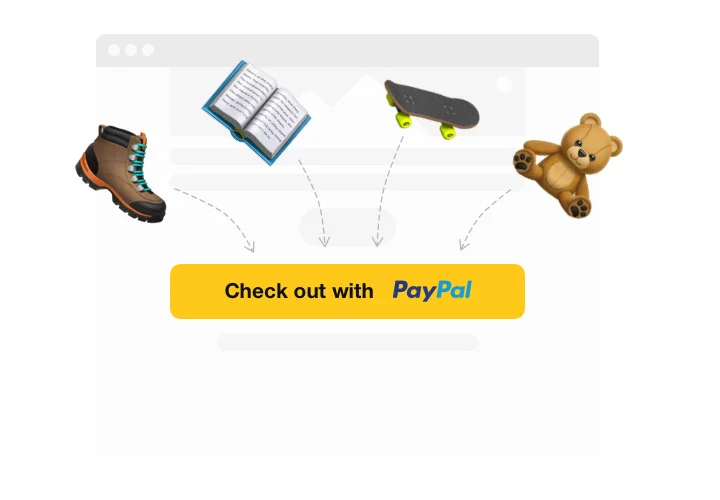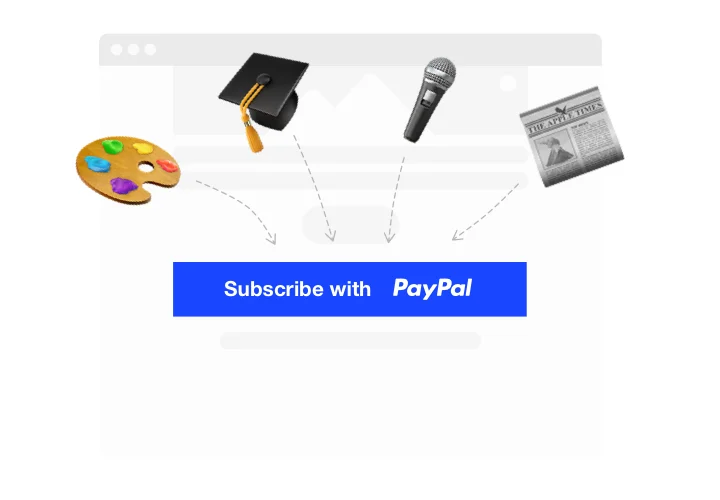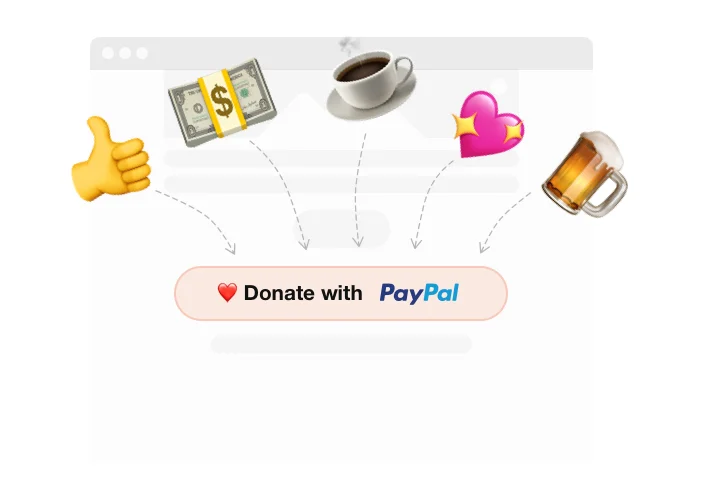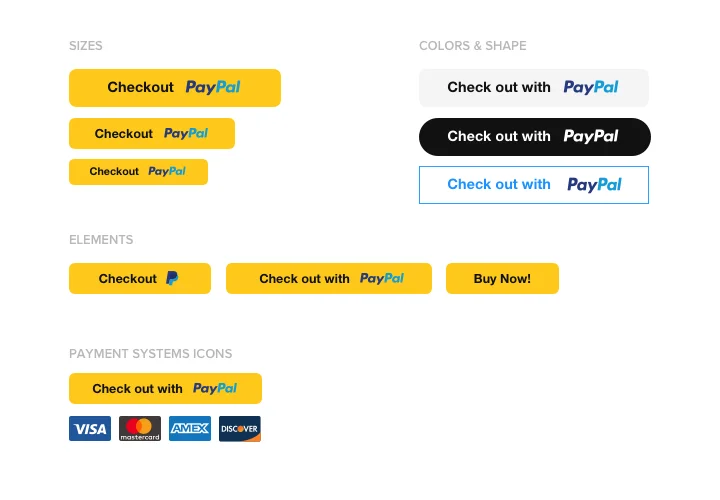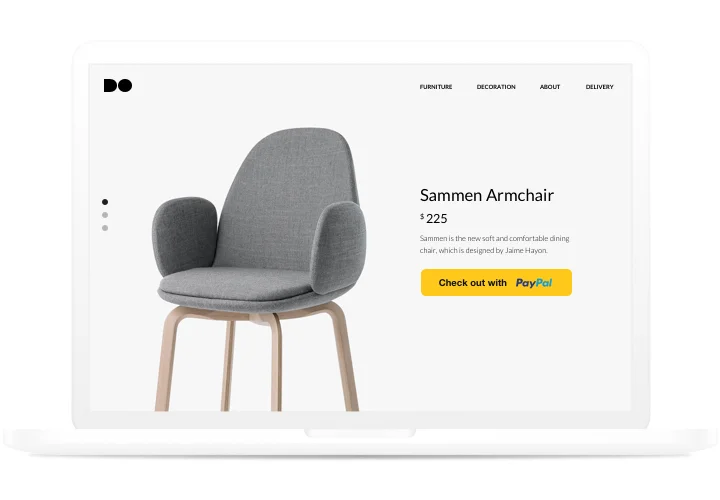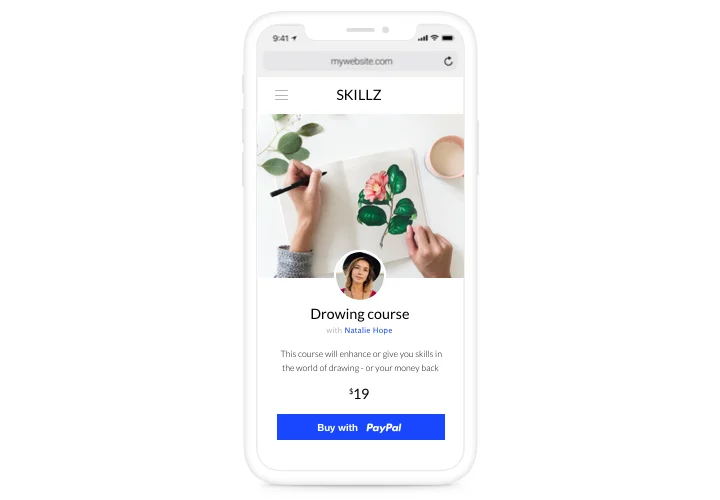Wix PayPal Button Integration
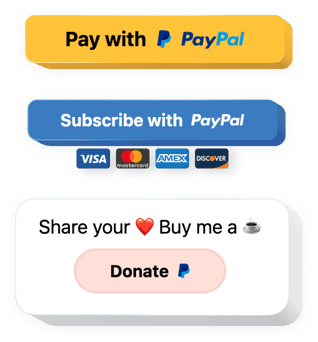
Create your PayPal Button app
Screenshots
Why People Love Elfsight
Running a small business, blog, or charity on Wix? The Elfsight PayPal Button makes it effortless to collect payments or donations directly on your website. It’s simple, looks great, and works right out of the box.
Whether you’re selling art prints, receiving event payments, or raising funds, this app helps you get paid faster without technical setup. You can design your PayPal button to match your website’s style perfectly – from color and size to text and layout.
The best part? You don’t need to touch any code. Adding PayPal to Wix feels as easy as dragging an image block. Just set it up once and let it do the work for you.
Did you know?
PayPal holds more than 45% of the global online payment market, making it the world’s most widely used digital payment platform (Statista).
Embed the PayPal integration with Elfsight for free today to offer your visitors the most trusted way to pay – fast, secure, and familiar.
Key Features of the Wix PayPal Button App
Here’s why businesses, creators, and non-profits love using Elfsight for their payments:
- Instant setup: No complex integrations or coding – just customize, copy, and paste.
- Different payment types: Sell items, collect donations, or create subscriptions with one simple button.
- Custom design: Adjust button size, color, label, and layout to fit your Wix website’s style.
- Multi-currency support: Accept payments in over 25 currencies and connect with audiences anywhere.
- Mobile-ready: Works perfectly on phones, tablets, and desktops – automatically.
- Secure transactions: All payments are processed directly through PayPal’s trusted gateway.
Try all features right now in the free editor – no sign-up required.
How to Add the PayPal Button to Wix
Setting it up takes just a few minutes. Here’s how:
Method 1: Inline Button
Use this option if you want the PayPal button to appear directly inside a page – for example, under your product or donation section.
- Select a template: Open the Elfsight editor and choose a layout.
- Customize the widget: Personalize the design, text, and payment options.
- Generate the code: Click “Add to website for free” and copy your code.
- Embed it on your website: In Wix, add an “Embed” block to your page, choose “HTML Embed,” and paste the code.
Method 2: Floating Button
Perfect if you want your PayPal button always visible while visitors scroll.
- Choose a template: In the editor, choose the layout that fits you.
- Customize the widget: Add the text, set the size and color scheme.
- Generate the code: When you’ve finished the customization, generate the code and copy it.
- Embed it on your website: In Wix, go to “Settings → Advanced → Custom Code” and paste the snippet before the closing
</body>tag.
Need more help? Visit our Help Center or check our guide on how to add PayPal to Wix. You can also share feature ideas on the Wishlist or see the latest updates in the Changelog.