Elementor LinkedIn Feed widget
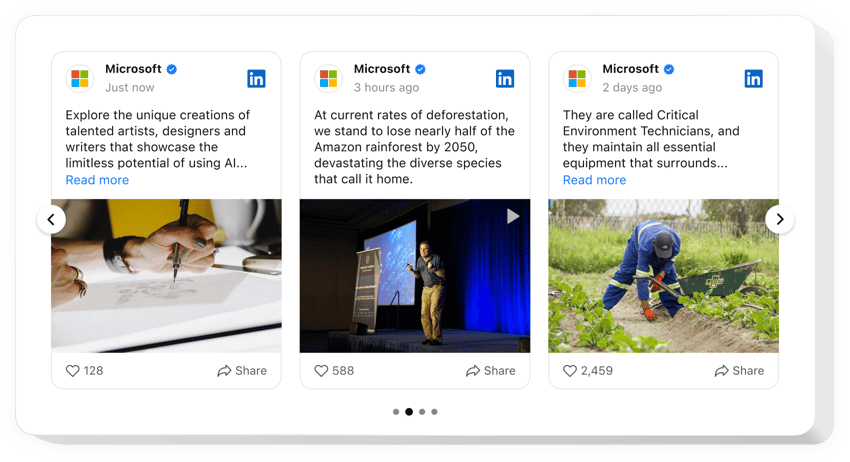
Create your LinkedIn Feed widget
Embed LinkedIn Feed on Elementor
The LinkedIn Feed widget provides a brilliant opportunity for businesses to present and advertise their LinkedIn content on Elementor websites: demonstrate posts, visuals, clips, etc. The widget’s integration takes just a little time and no coding skills are needed.
Add the code-free LinkedIn widget to the Elementor website to enhance loyalty, promote authenticity, and widen networking opportunities.
Main Features of LinkedIn Feed by Elfsight
The LinkedIn Feed widget is a great solution because of special settings that it offers to improve the appearance and functioning of your feed. Here’s the set of the greatest features:
- Connect posts, by adding a link to your company’s page. You can connect your company’s feed, just by putting the link to its profile in the widget which makes it really simple.
- Filter feed posts by keywords, hashtags, or URLs. Specify the content of your feed to share exactly what is required: filter reposts, keywords, hashtags, or desired posts.
- See post in popup or right on LinkedIn. Convenient popup view modes allow your website visitors to inspect each post in detail or find it instantly on LinkedIn.
- Benefit from a CTA button for social sharing. The widget has an interactive CTA button to let your Elementor website visitors share a post from your feed across various social platforms.
- Display texts, images, videos, and other posts. The posts from your business’s feed will be seamlessly delivered to the widget’s content area no matter what kind of data they carry.
JustYou can try this demo to learn about the functionality of the widget
How to embed LinkedIn Feed on my Elementor website?
Here’s a simple way to install the widget on your Elementor website. It will just take a couple of minutes and requires no coding.
- Create your individual LinkedIn Feed widget
Choose any template in the demo, connect your profile’s feed, and adjust the widget to your preferred style and functionality. - Get the custom code to embed the widget
Once you’ve finished your widget, you’ll get a personal HTML code in your dashboard. Copy this code, which contains all the details about your widget’s settings. - Showcase the widget on your Elementor website
Select the areas of your website where you need to display the widget, and paste the code there. Save your changes.
In case you face problems during the embedding process, read our article on adding the LinkedIn Feed widget to any website.
Is the LinkedIn Feed widget for Elementor free?
Why should I add a LinkedIn Feed to Elementor?
Why should I embed a LinkedIn Feed on Elementor with Elfsight?
What other widgets for Elementor do you have?
You are welcome to check out more solutions to share a feed from other platforms. Look at these ones: Facebook Feed, Instagram Feed, or Twitter Feed.
