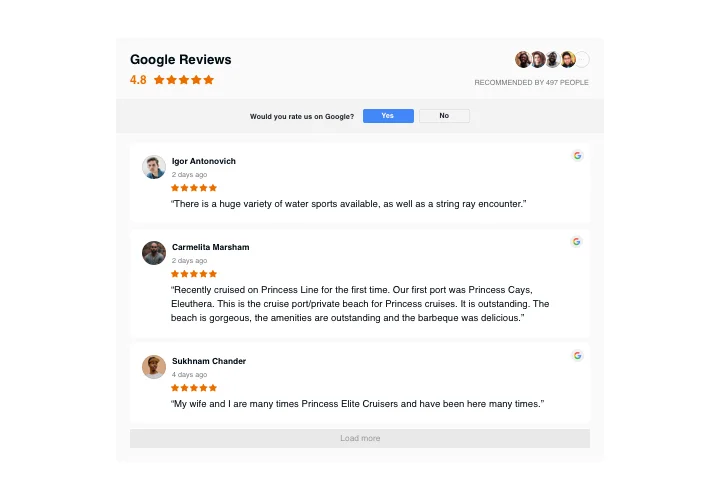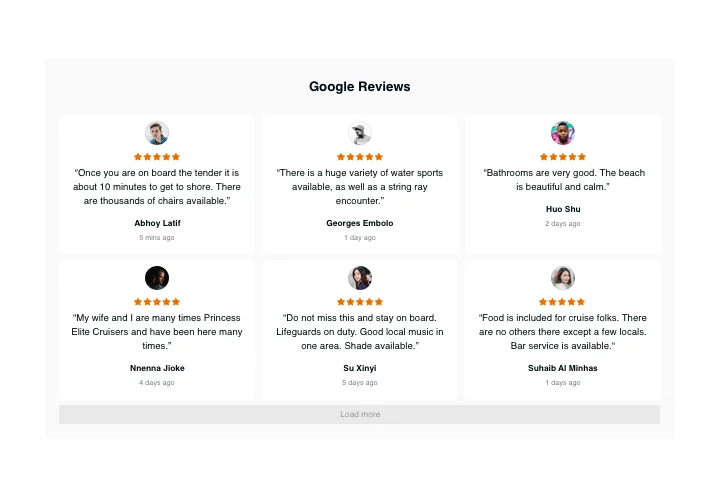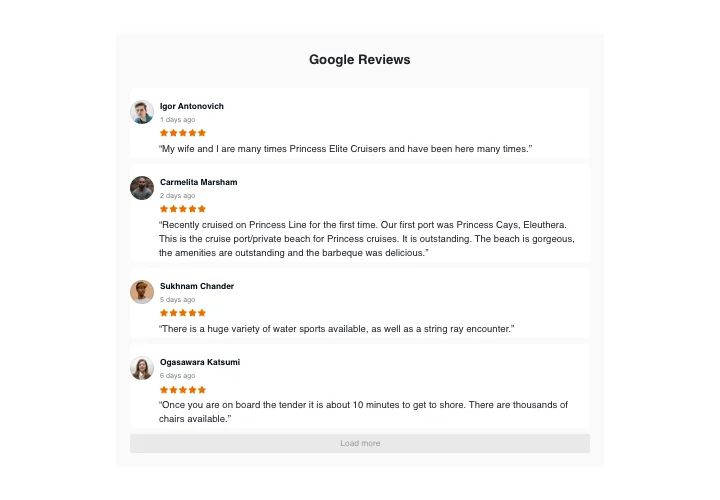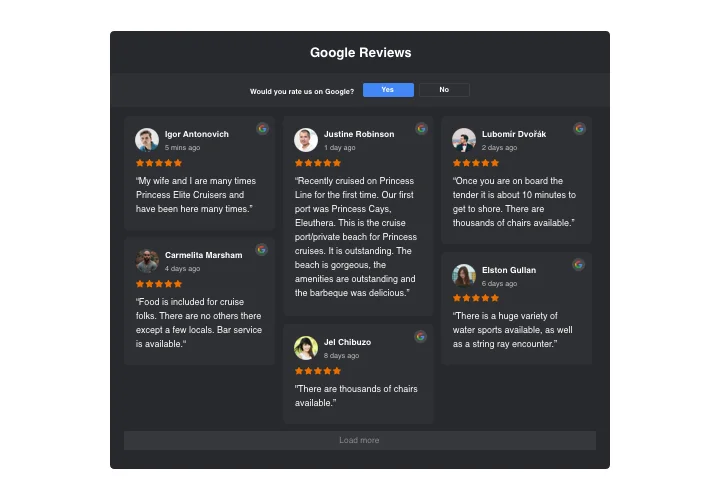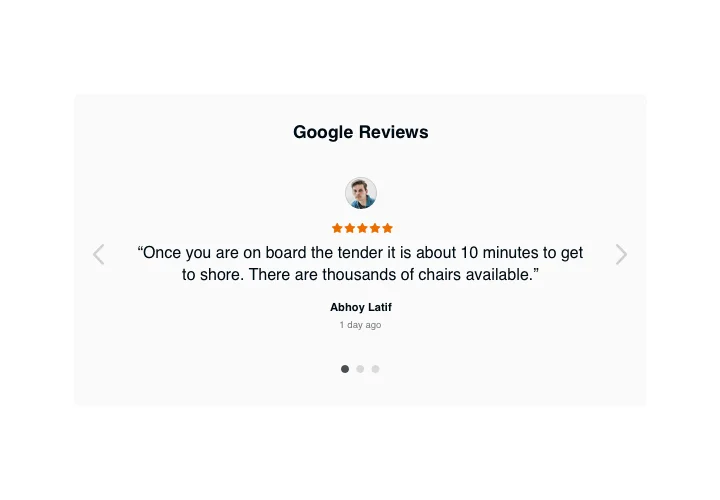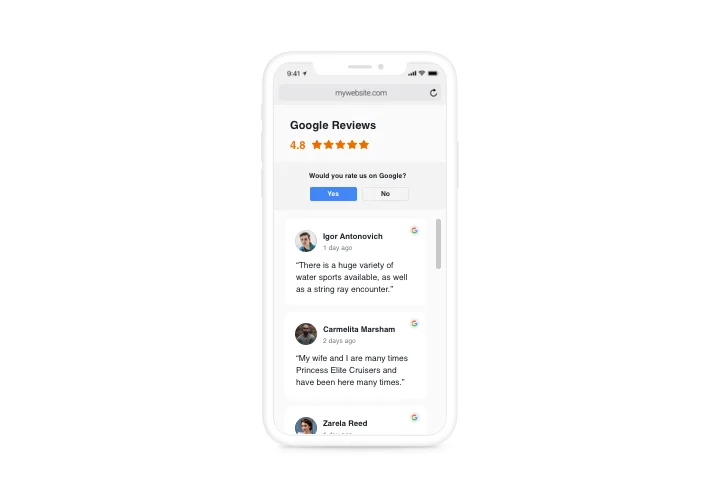WooCommerce Google Reviews plugin
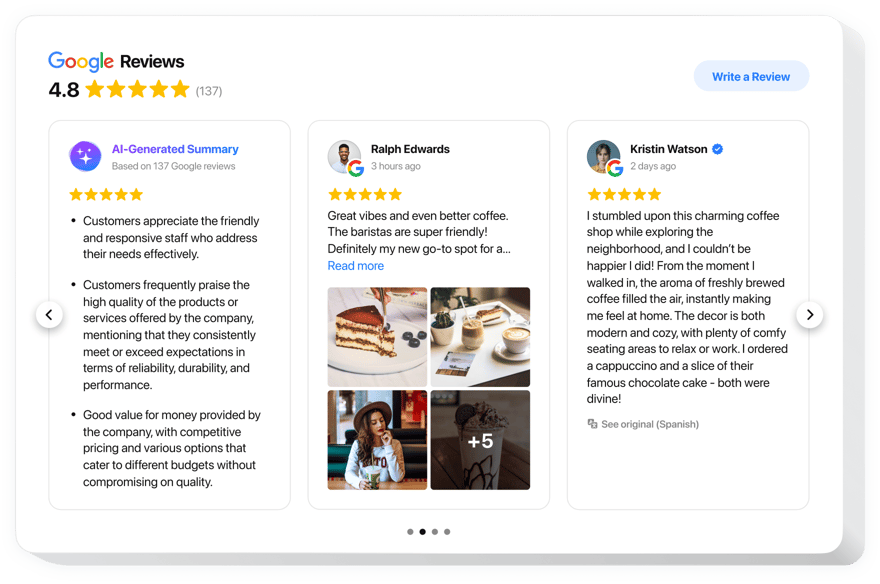
Create your Google Reviews app
Screenshots
Why People Love Elfsight
Having a hard time showing first-time visitors that your shop is trustworthy? Real customer voices can do what marketing copy can’t. Elfsight’s Google Reviews app is the easiest way to show customer reviews directly from Google on your WooCommerce website. Setup takes minutes. You can create a beautiful, mobile-friendly app that displays your Google Reviews automatically. Enhance your credibility and boost online reputation with ease.
Did you know?
BrightLocal reports that 93% of customers read reviews before making a buying decision.
Add the WooCommerce Google Reviews plugin to your website today and make a lasting impact on your visitors’ decision-making.
Key Features
- Easy Integration: No coding skills are required! Elfsight integrates seamlessly with your WooCommerce store, allowing you to display Google reviews without any hassle.
- Flexible, Brand-Ready Design: Easily adjust layouts, colors, and sizing so the reviews fit your website’s style, whether you prefer a subtle look or a bold highlight.
- Automatic Updates: New review on Google? It appears on your website automatically, keeping your feedback fresh and relevant.
- Mobile-Friendly: Your reviews will look sharp on phones, tablets, and desktops – no extra setup required.
- Multiple Display Options: Choose a floating widget that stays visible as visitors scroll or embed reviews inline within a page or post.
- AI Summaries: Use built-in AI to generate quick highlights of your reviews, helping visitors catch the main points at a glance.
- Rich Snippets: Boost SEO with structured data that can show star ratings directly in Google search results.
- Advanced Filtering: Show only the reviews that matter. Filter by rating, keyword, or time frame to keep the content relevant.
- Quick Setup: Copy and paste a single embed code to get your widget live in minutes.
Try all features for free in the live editor—no sign-up required.
How to Add Google Reviews to WooCommerce
Method 1: Inline Widget
Display reviews inside your content – perfect for product pages or the homepage.
- Select a Template: Pick a layout from the Elfsight library.
- Customize: Choose which reviews to display and adjust design settings.
- Generate the Code: Click “Add to website for free” to get your HTML embed code.
- Embed: In WooCommerce, open the page or post where you want reviews to appear. Add a Custom HTML block and paste the code. Publish or update.
Method 2: Floating Widget
Keep reviews visible while visitors scroll.
- Pick a Floating Template: Choose a floating layout in the Elfsight editor.
- Customize: Select reviews and tweak the design.
- Generate the Code: Click “Add to website for free” to get your HTML embed code.
- Embed: Go to Appearance → Theme Editor in WooCommerce, open footer.php, and paste the code before the closing </body> tag. Save changes.
Need help? Check our Help Center for detailed guides, browse tips in the blog article on how to add Google Reviews to your website. Share ideas in the Community Forum, suggest features in the Wishlist, or see what’s new in the Changelog.