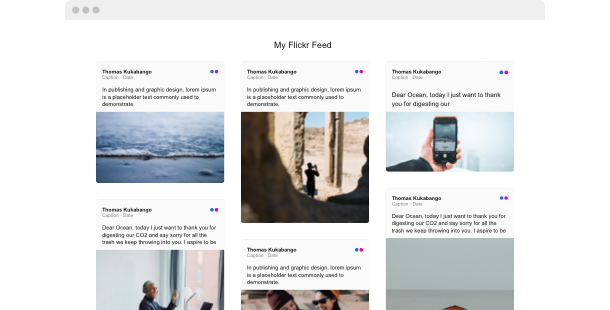Explore 90+ Free Integrations for Webflow
Why you should ponder integrating the Flickr Feed on your Webflow site
Through the use of the Webflow Flickr Feed plugin, you’ll have the capability to showcase a vibrant collection of photography and images from Flickr directly on your website. With the Flickr Feed, you can display stunning photo galleries and welcoming visual stories that engage your visitors and boost the visual content of your site.
Here are some reasons why you should ponder incorporating the Flickr Feed plugin to your Webflow site:
- Enhance your visual content by featuring high-quality images. Install a photo stream to display a dynamic selection of high-resolution images, permitting you to captivate visitors with beautiful and inspiring visuals.
- Enhance user engagement by showcasing photographic art. Employ an image gallery to highlight exceptional photography, fostering deeper immersion with your site’s content.
- Boost storytelling through curated photo collections. Use a photography showcase to convey compelling narratives through curated collections of photos, enriching your site’s storytelling capabilities.
Numerous great settings and options are in the pipeline for the Flickr Feed plugin for Webflow
Elfsight’s creative team is diligently improving the plugin’s functionality and user interface. There will be a wide range of settings to customize your Flickr Feed, guaranteeing it integrates flawlessly into your website’s visual narrative. Exciting new features for the photo stream are on the way—stay tuned!
Here are some key features:
- Customizable layouts for photo displays
- Customizable themes for image galleries
- Support for multiple languages
- Continuous live updates
Showcase captivating photography to your audience and boost your site’s visual appeal with the help of the Webflow Flickr Feed plugin!
How can I embed the Flickr Feed on my Webflow website?
As a no-code solution, you can quickly add the code of the plugin to your Webflow to start using the product immediately. The Flickr Feed can operate on any page of your website or only on selected ones.
- Utilize our configurator and start forming your own no-code plugin.
Pick the custom look and features of the app and implement the modifications. - Receive the personal embed code shown in the window on Elfsight Apps.
After the setup is completed, copy the personal code at the appeared popup and store it for later use. - Commence implementing the plugin on Webflow pages.
Insert the code previously saved into your webpage and apply the changes. - Done! The embedding of your no-code plugin is fully completed.
Visit your website to see the performance of the added photo stream.
In case you face any obstacles, do not hesitate to get in touch with our customer service staff. Our team will be delighted to help resolve any issues you might have when embedding the Flickr Feed plugin.