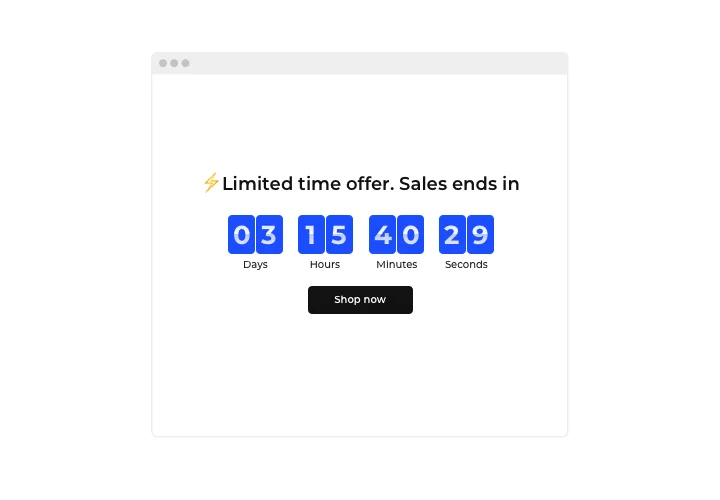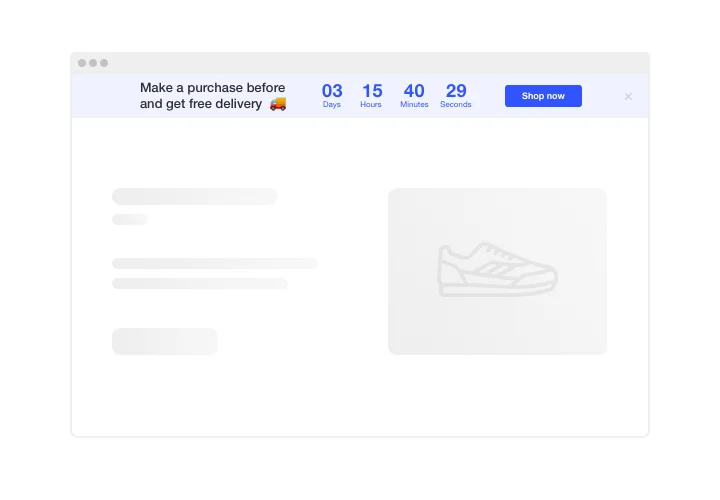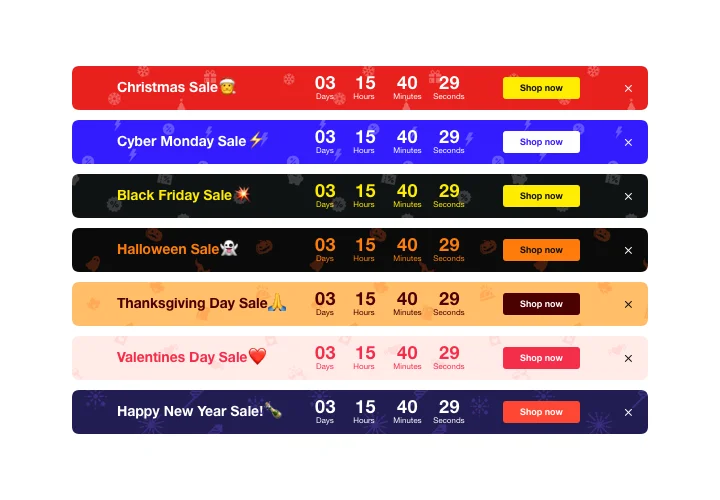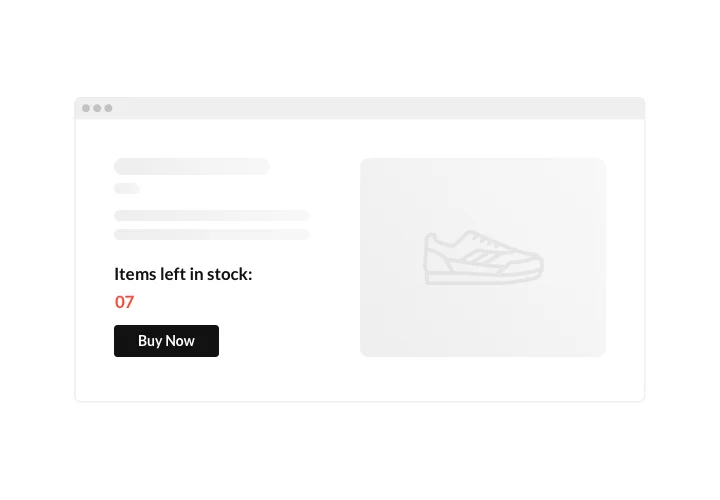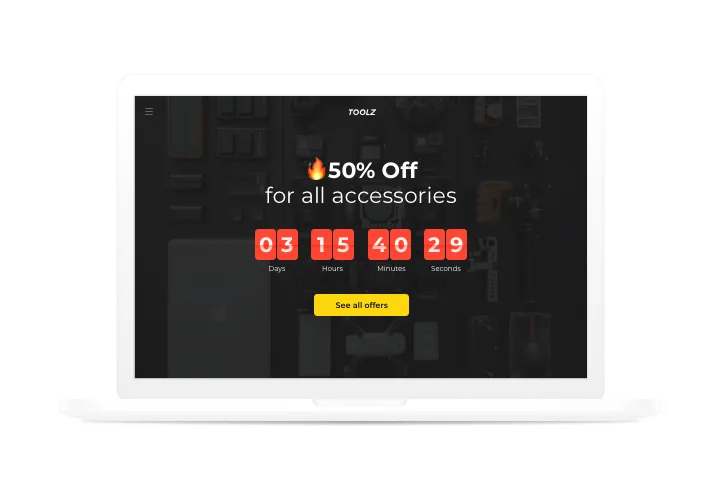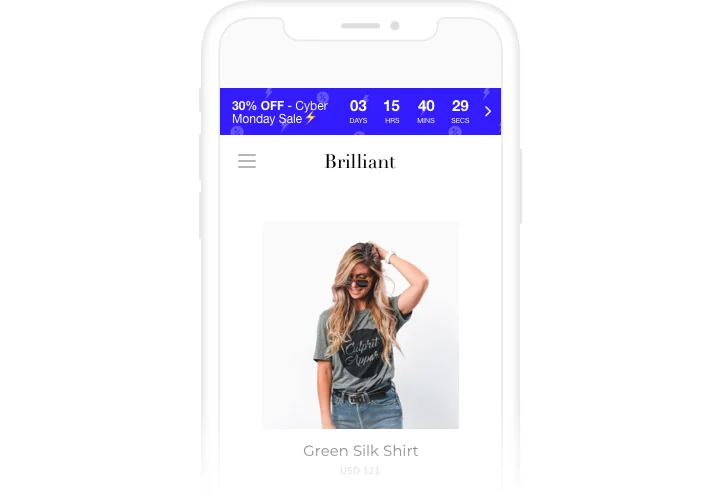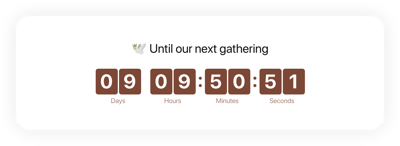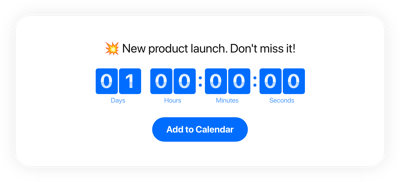Jimdo Countdown Timer widget
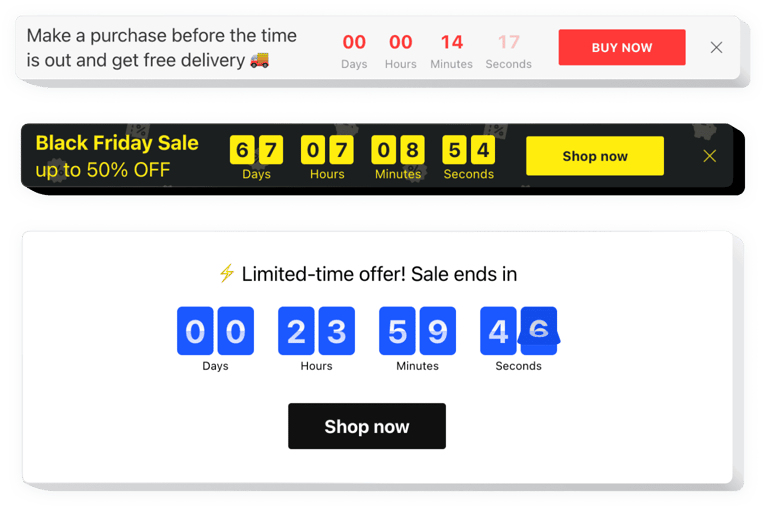
Create your Countdown Timer widget
Screenshots
Description
Set up sales-promoting counts for your site with Elfsight Countdown Timer. Drum up the atmosphere and evoke a feeling of scarcity of your offers, showing how quickly they are purchased right before the audience’ eyes. Convince users in urgency in buying them with time going down to the stop of the special offer period. Draw attention to your future or holidays and keep your customers eagerly waiting for the beginning showing a countdown timer. Use Elfsight Countdown Timer to create diverse types of counts and timers that will encourage the audience to shop. Stock or sales count will build a feeling of deficit and competition; sale countdown will push clients to purchase before they lose a profitable offer. An individual countdown will stimulate each person to use a personal deal quicker; holiday bars will draw attention with the help of theme design.
Make your website more successful for e-commerce aims with the help of Countdown Timer.
These are only several of the valuable widget features:
- Three types of timer: start-to-finish number count, remaining time per visitor, start-to-finish
- Up and down counters
- Option to set start and finish time and date
- Personalized timer message text with formatting
- Create a custom button below the timer
How do I embed Countdown Timer on my Jimdo web page
Just take the following steps presented below to start using the tool.
- Manage our free configurator and start creating your custom-made instrument.
Find the preferred layout and features of the widget and save the modifications. - Copy the individual code revealed in the special form on Elfsight Apps.
As soon as the creation of your personal tool is done, copy the exclusive code from the appearing box and save it for later occasions. - Initiate utilization of the widget on your Jimdo site.
Insert the code you’ve saved recently in your website and apply the edits. - Done! The integration is successfully accomplished.
Go to your website to take a look at how the widget performs.
In case you run into some difficulties, feel free to seek assistance from our customer service staff. Our consultants are eager to help you with all the questions you may have with the widget.
How to add a Countdown Timer to my Jimdo website without coding skills?
Elfsight provides a SaaS solution that lets you create a Countdown Timer widget yourself, see how easy the process is: Work directly in the online Editor to create a Countdown Timer widget you would like to see on your Jimdo website. Pick one of the premade templates and adjust the Countdown Timer settings, add your content, change the layout and color scheme without any coding skills. Save the Countdown Timer and copy its installation code, that you can simply embed in your Jimdo website without buying a paid plan. With our intuitive Editor any internet user can create a Countdown Timer widget online and easily embed it to their Jimdo website. There’s no need to pay or enter your card credentials in order to access the service. If you face any issues at any step, please feel free to contact our technical support team.
How can I make a full-screen Countdown Timer for my Jimdo website?
Definitely. Making a countdown timer online that spans the full screen’s width is easy. The Elfsight widget provides all the necessary tools for its creation. Check out the steps below:
- First, choose the “Install To Required Position” layout under the “Timer” menu.
- Next, visit the “Appearance” tab and click “Sizes & Fonts.”
- Change the size of the timer from small to large.
If you need more control, you can use a custom CSS code. But instead of reducing the width, increase it to the max!
Can I use the Countdown Clock for free on my Jimdo website?
Definitely. Elfsight has five subscription levels, including the Free option. It doesn’t restrict you to any personalization and features. Thus, you can begin using the free Countdown Timer plugin today!