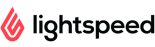The best ModX plugins
Try the list of all free ModX plugins
The best service for any ModX site
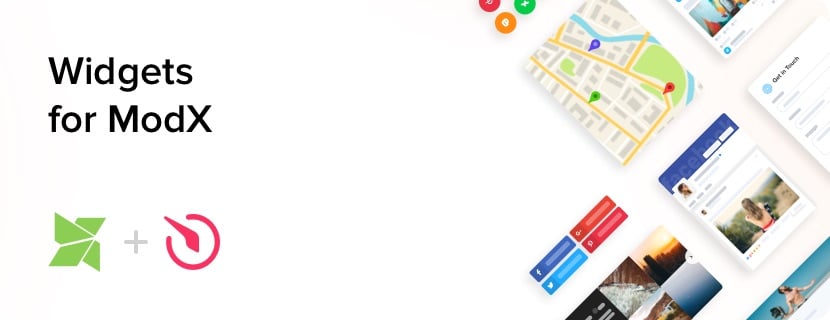
For already 4 years, Elfsight has been developing the most efficient premium plugins. Elfsight extensions allow you to grow purchase level, integrate your website with social media or handle any other issues, important for business websites.
We offer various tariffs: from free to premium. We aim to give your website a possibility to advance together with Elfsight and reach an impressive height.
What makes our ModX plugins one of the best?
To show you that Elfsight extension is what you surely should try, we have made a list of features, which make them the best of its kind:
- Free installation help;
- Completely responsive to all screen sizes;
- No programming skills needed;
- Various user parameters of the templates;
- Intuitive user interface;
- Cloud solution for increased loading speed;
- Regular automatic updates;
- Professional help with any queries.
Check all benefits of Elfsight extensions via free variant or purchase your plugin with 20% discount.
How to install the plugin on a ModX website
You can read detailed installation manual in extension section.
- Go to the required plugin and create it in the panel.
- Install plugin code into your site (into the code of the page or into a part of layout: sidebar, footer, etc.).
- Setup is successfully complete!
Would like a free consultation about getting your ModX extension? Installation seems too complicated? Please, write to Elfsight support, and we will be glad to solve your issues.
With what ModX versions are your plugins compatible?
Our extensions work on almost all versions, from the oldest to the latest (2.1.* – 2.6.*).
How can I integrate the plugins into my ModX theme?
You are free to add the apps to your website. Just go to the administrator panel and perform the following actions:
You can implement the plugins on your site. Just go to the admin board and follow these steps:
- Go to theme settings;
- Pick the block where you need to insert the plugin on;
- Add your code from Elfsight Apps service and employ your modifications.
Done.