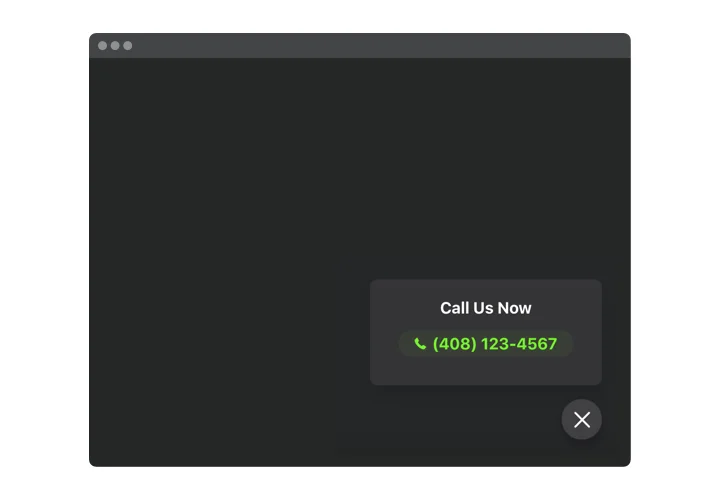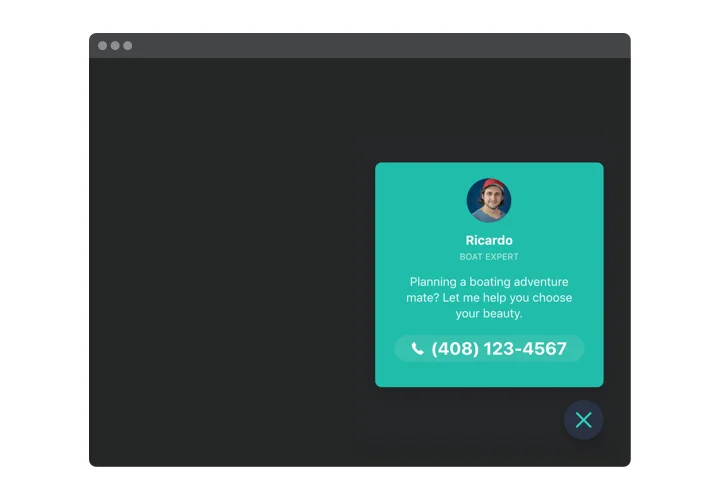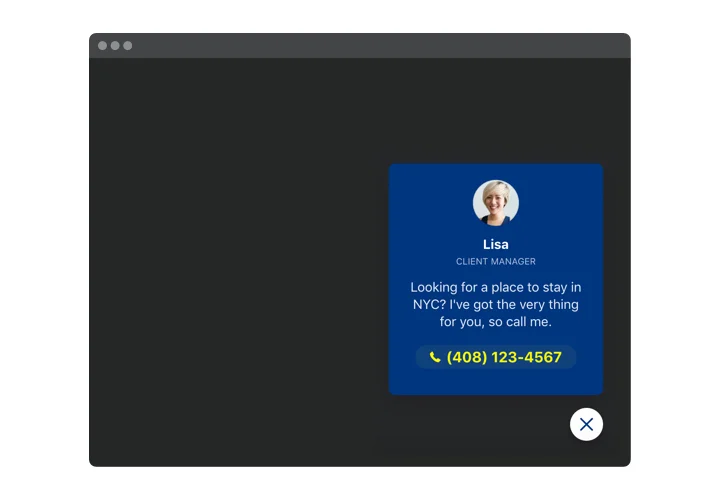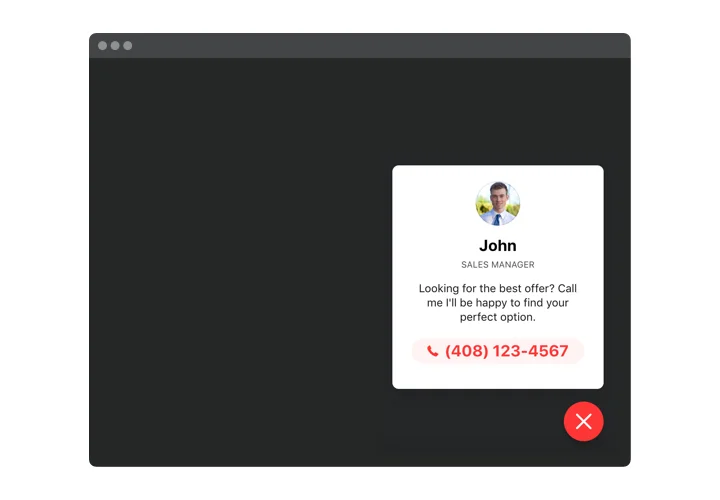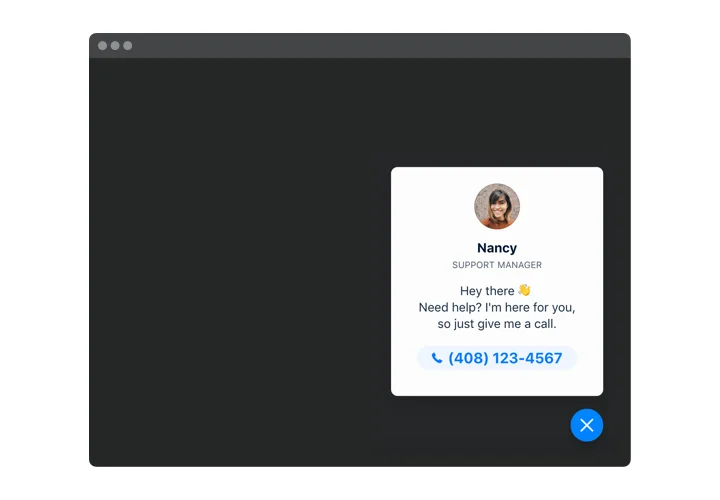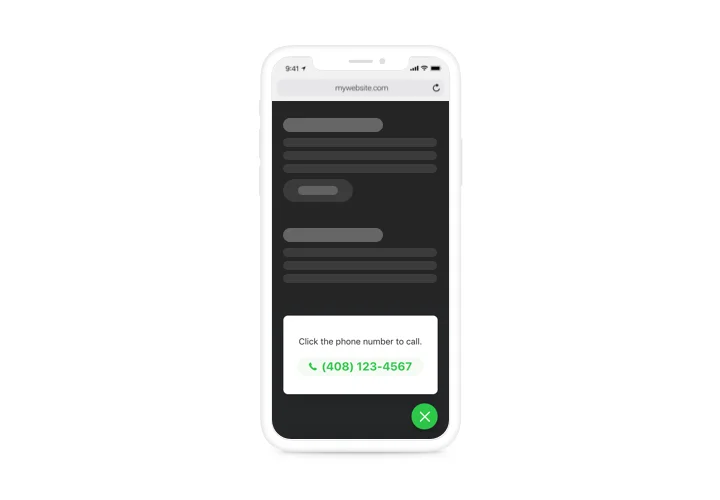Click to Call Button for ModX
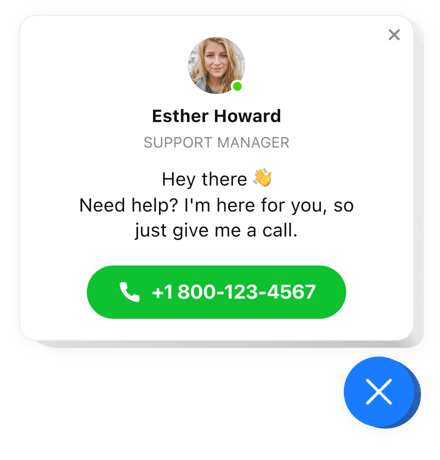
Create your Click to Call extension
Screenshots
Description
Elfsight Click To Call widget for ModX is a useful tool making it simpler for your audience to call you more quickly. They can phone you by clicking the phone thumbnail on mobile devices and on the desktop, your number shows up flashy for easier dialing. The bubble itself and the call window are exceptionally personalizable and make it simple for you to shape a truly exclusive design of your plugin. You are free to alter all the components of the plugin to make it fit completely with the website color range.
Where can I add Call widget
You are free to select the pages you are to demonstrate the call bubble and show their URL in the settings. Or you can exclude some pages, as well by URL.
How would I benefit from Call widget?
Direct conversation on the phone helps to trasmake more potential customers in existing clients. Also, more simple dialing and phone number demonstration will make calling you maximum easy.
How do I install Call now widget to my ModX website?
The only thing you are to do is to build your widget, select the colors and size, then save your work and click to copy the code that will be shown in the pop up at the finish of the production process. Add this code into your website template.
Features
In order to form a full idea of Click to Call, view the list of its most outstanding features. They make the widget maximum effective for your website:
- One-click dialing on mobiles;
- Three options of widget position: Left or Right floating or custom;
- The option to show widget on specific pages or to exclude web pages;
- Three types of users for whom the widget will appear: all, new, or returning only;
- Four widget triggers: time spent on the page, time spent on the website, scroll amount, and exit intent.
How to add the Click To Call Button into your ModX site
Simply follow the guidelines below to start using the extra on ModX.
- Launch our free demo and start creating your personalised instrument.
Choose the selected look and functional traits of the tool and apply the edits. - Acquire your personal code popping up in the box on Elfsight Apps.
As soon as the creation of your personal Click to Call widget is over, copy the individual code from the appearing box and save it for further usage. - Enter on using the extra on your ModX website.
Paste the code you’ve saved before into your page and save the modifications. - The installation is fully ended.
Go to your page to see the functioning of the extra.
On condition of confronting questions or clashing with some problems, don’t hesitate to seek assistance of our customer service staff. Our consultants are eager to help you with all the issues you might have with the widget.