HTML Button Code Generator
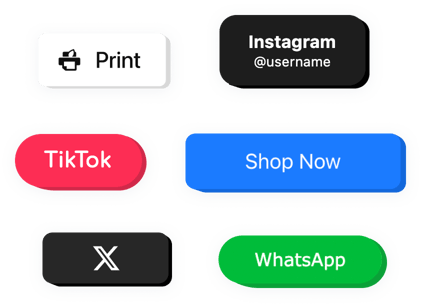
Create your Button widget
Why People Love Elfsight
Wouldn’t it be nice if adding a button didn’t mean fiddling with endless lines of code? The Elfsight Button widget lets you skip the headache and just design, click, and go. You’ll have a beautiful, clickable button up and running in minutes without a developer needed.
Whether you want to promote a sale, trigger an email, or launch a chat, you can do it with just a few clicks. The widget’s editor acts like an easy HTML button code generator – you create, preview, and copy the final code straight into your page.
Did you know?
Studies show that clear, well-placed buttons can improve click-through rates by up to 45%, compared to plain text links.
Add a clickable button to your HTML website with Elfsight today – it’s free, fast, and fun to use.
Key Features of the HTML Button Widget
Here’s what makes Elfsight a go-to for web creators and businesses alike:
- Visual customization: Adjust text, colors, shapes, and fonts to fit your branding without editing CSS.
- Flexible actions: Link anywhere – open a page, send an email, or print a file.
- Floating or inline options: Keep it fixed as users scroll, or place it neatly within your content.
- Responsive by default: Buttons automatically resize to look perfect on mobile, tablet, and desktop.
- Icon support: Add icons next to your text for a more modern and recognizable CTA.
- Instant code generation: The editor serves as a simple HTML code generator, giving you ready-to-paste snippets.
Try all these features live in the editor – no signup required.
How to Add the Button to HTML
Embedding a button on HTML is simple and takes just a few minutes. Here’s how to do it with Elfsight, step by step:
Method 1: Inline Button
Best for embedding buttons directly in your content.
- Choose a Template: Open the Elfsight Editor and select a template to customize.
- Design Your Button: Change text, style, and action to match your website.
- Copy the Code: Click “Add to website for free” to generate the embed snippet.
- Add Button to HTML: Paste the code exactly where you want the button to appear in your webpage.
Method 2: Floating Button
Perfect for keeping your button visible at all times.
- Choose Floating Layout: In the editor, pick a floating style and adjust position and size.
- Customize the Widget: Decide what happens when someone clicks and adjust the design.
- Generate the Code: Once you’re happy with your design, click “Add to website for free” and copy the snippet provided.
- Embed in HTML: Paste the code before the closing
</body>tag in your HTML file.
Need help? Visit our Help Center or check out our blog guide on how to add a button to HTML. You can also share feature ideas on our Wishlist or follow updates in the Changelog.

