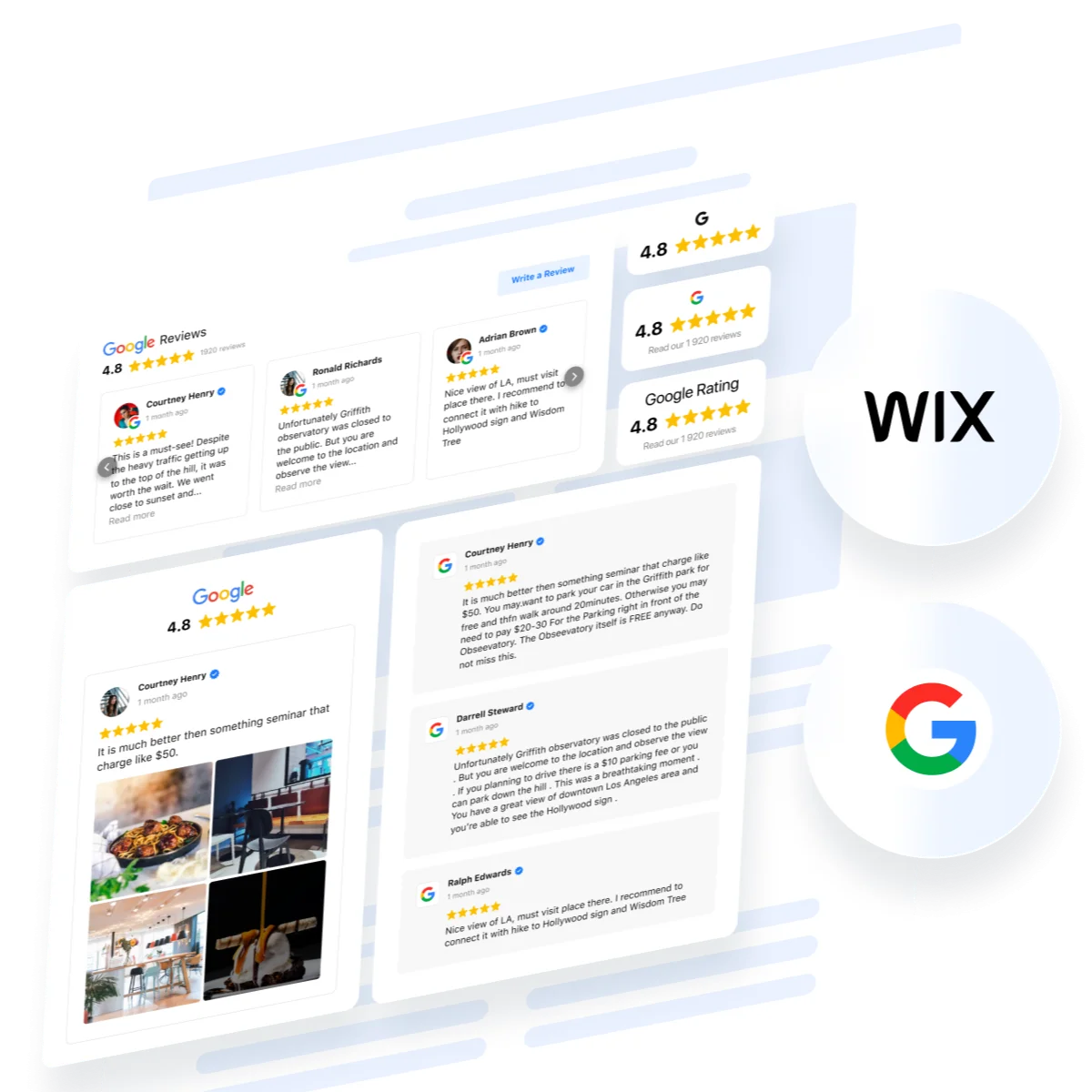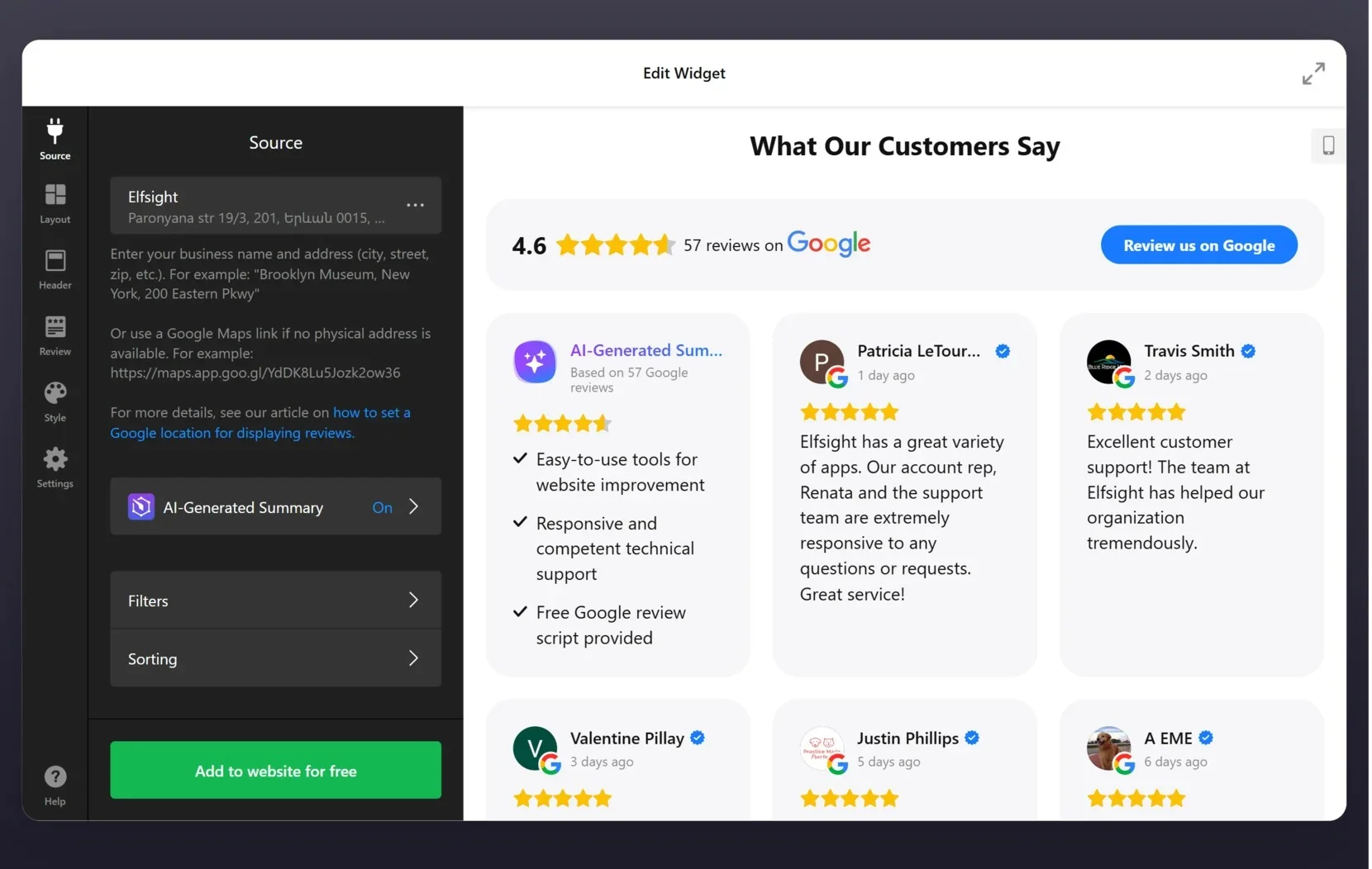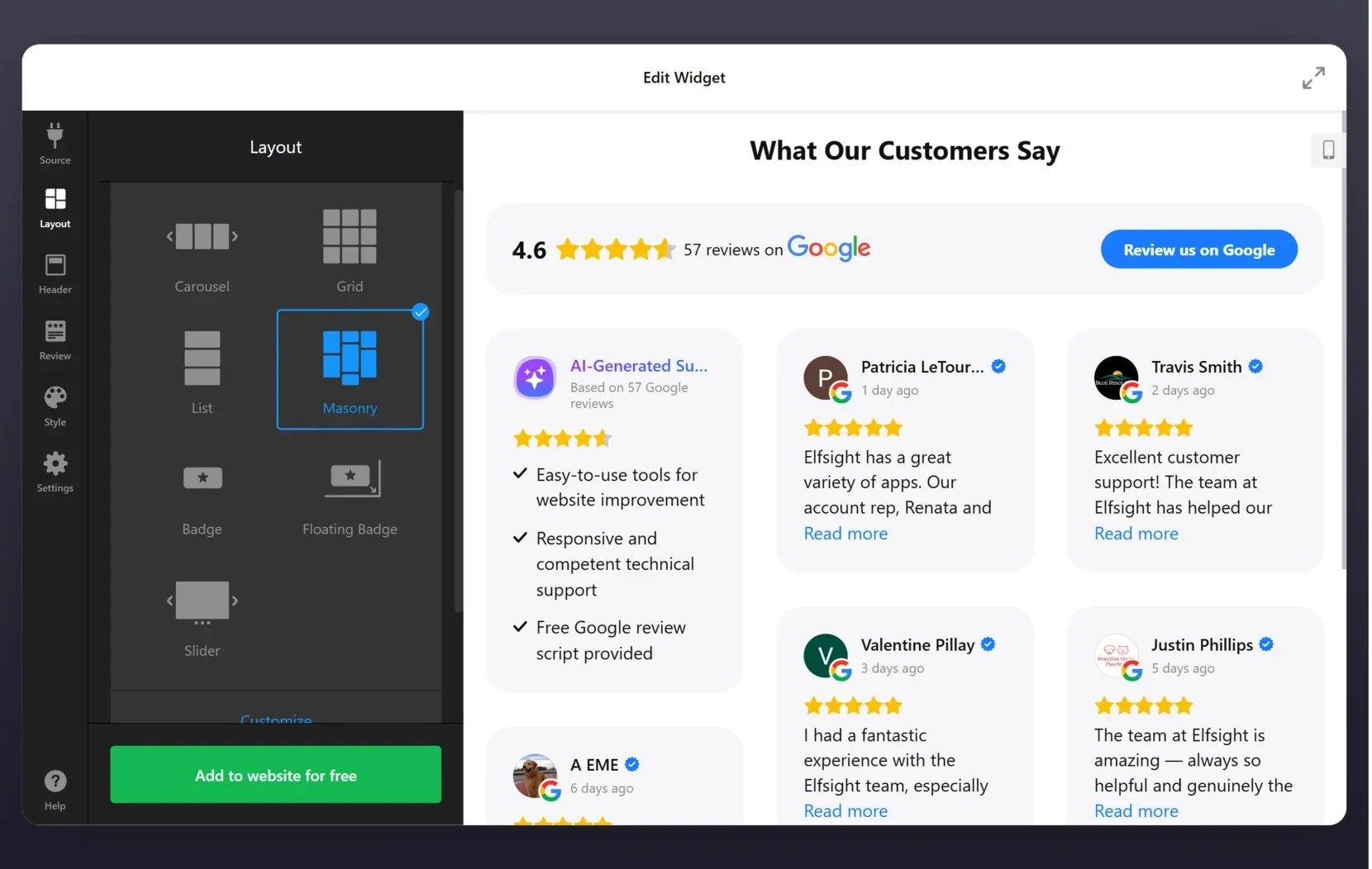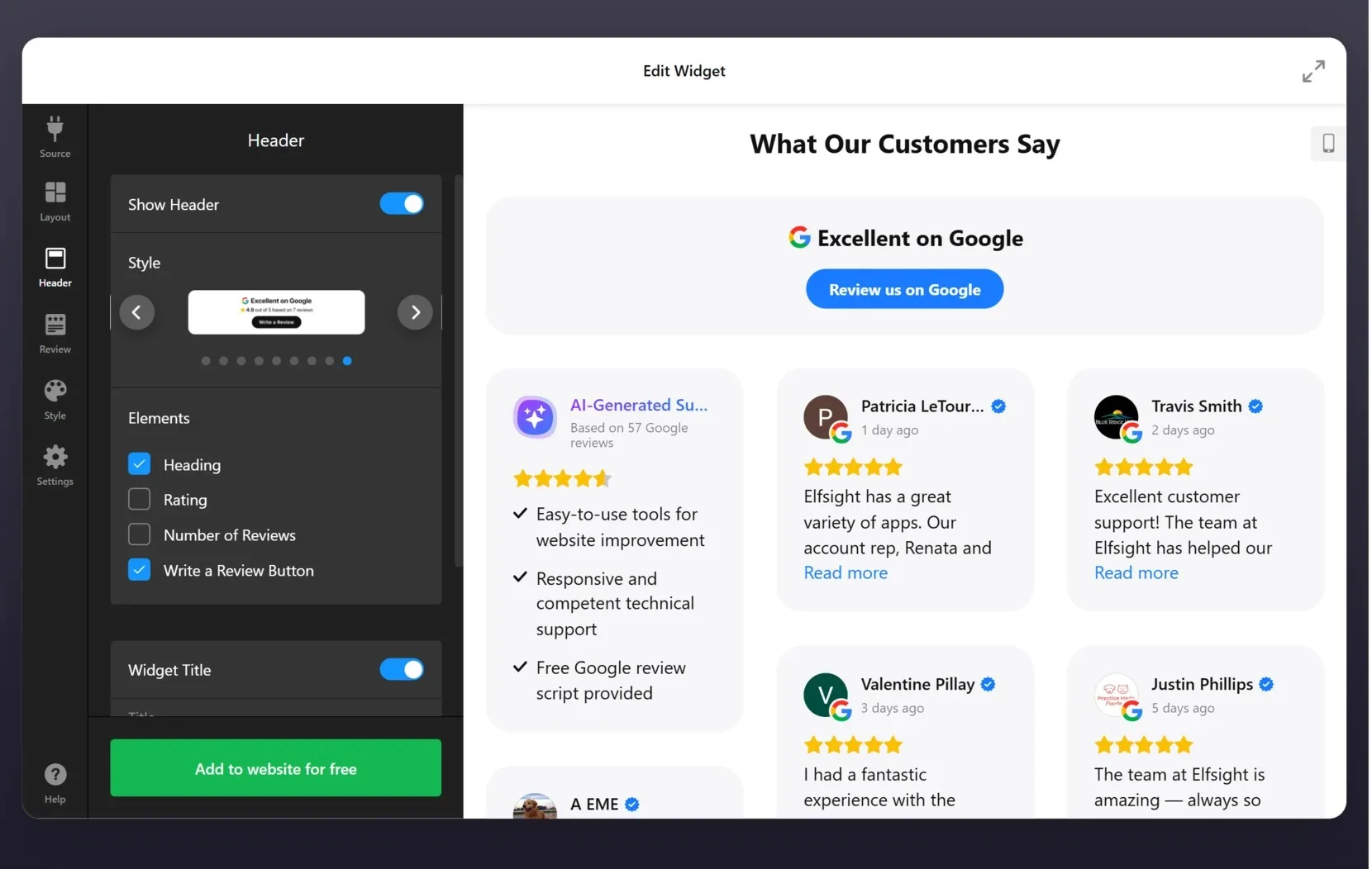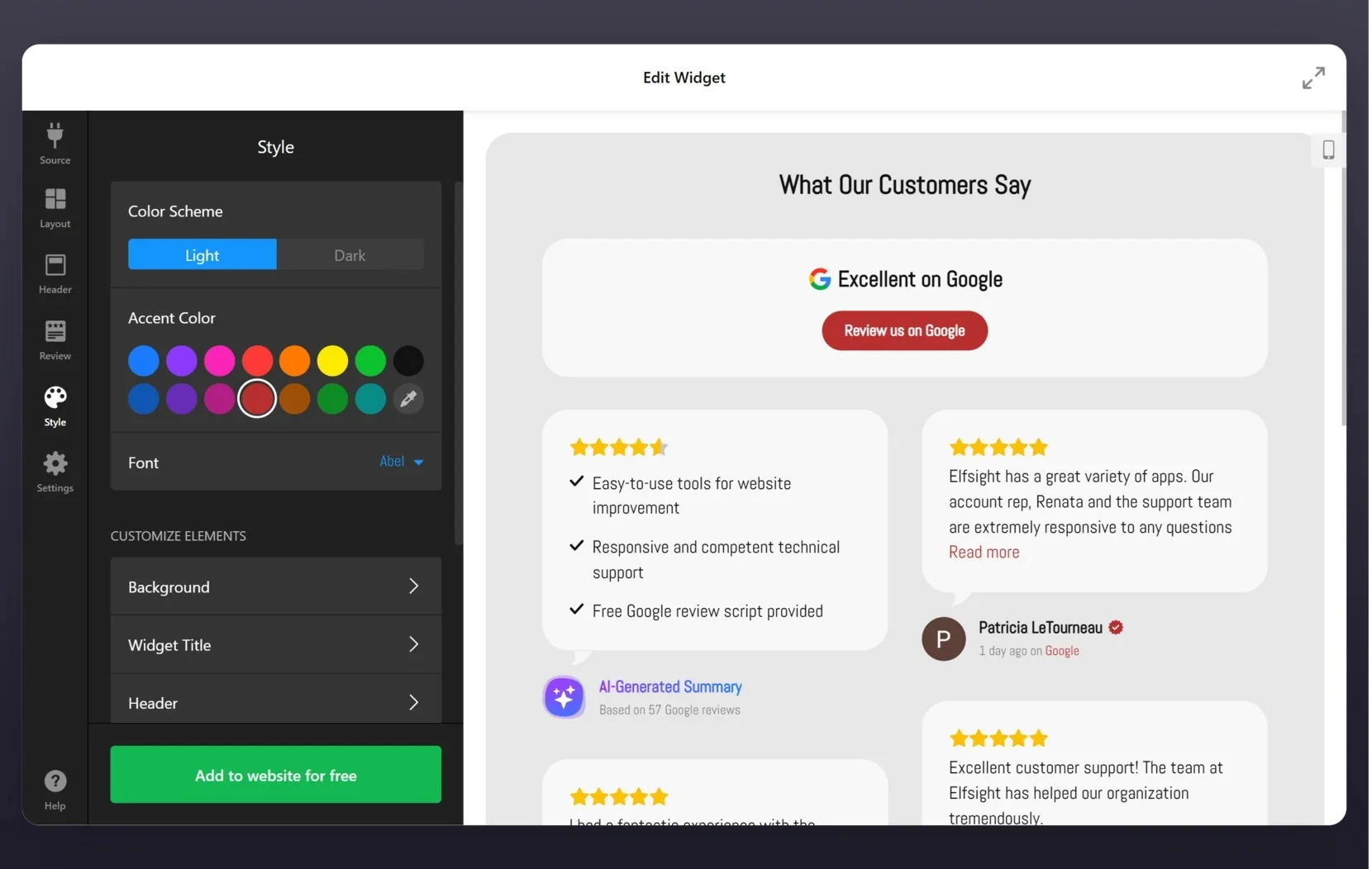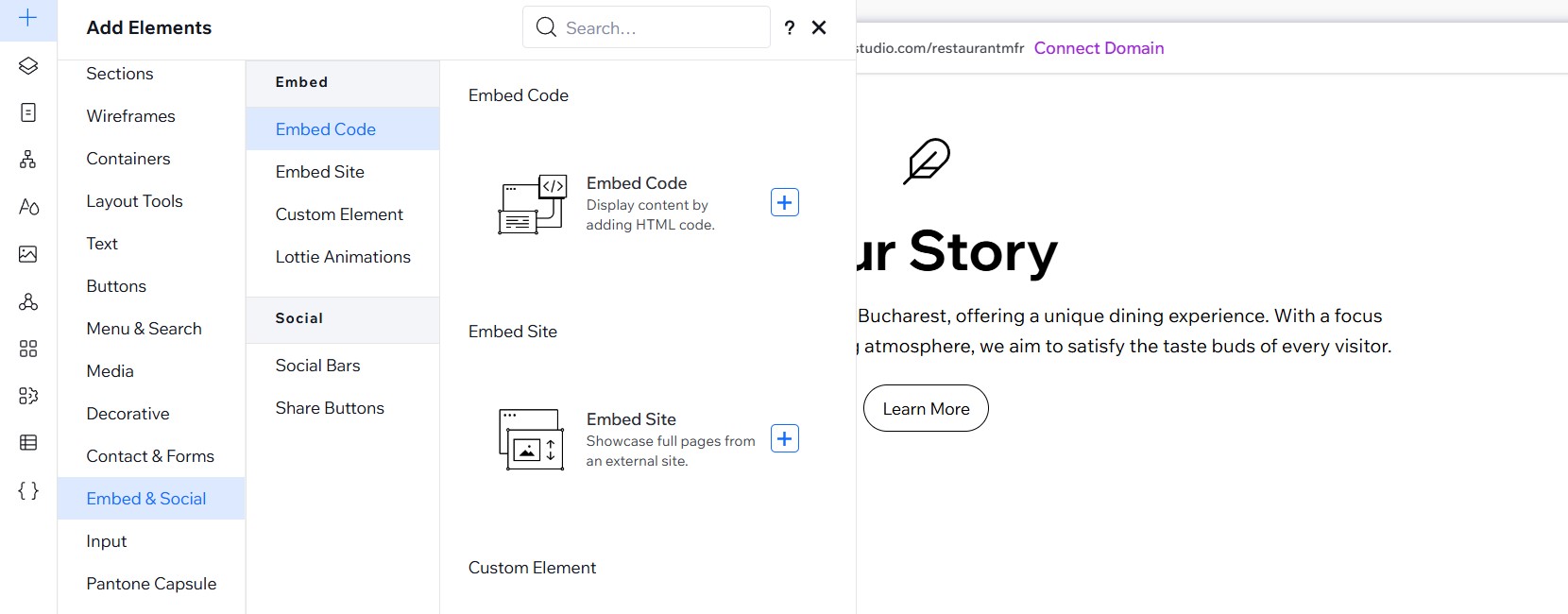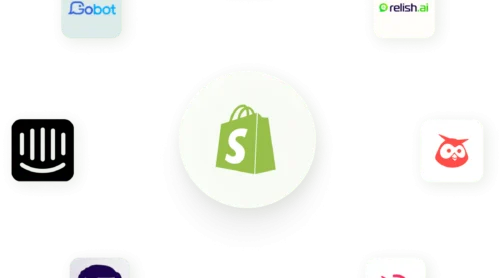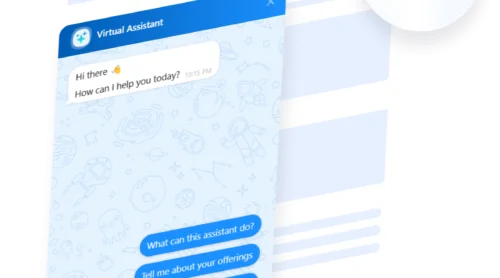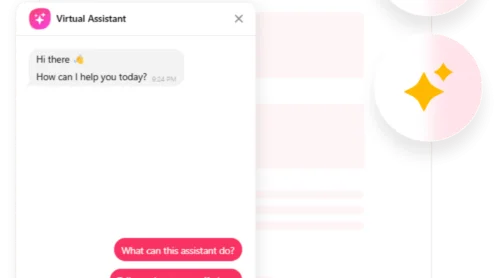Simple Steps to Add Your Google Reviews to a Wix Site
Google Reviews on a Wix website are user-generated reviews and ratings collected from Google, displayed directly on the site. These reviews build credibility and provide visitors with social proof, helping to establish trust and encourage engagement. For businesses, showcasing positive feedback boosts their reputation and can lead to higher conversions.
In this guide, we’ll explore ways to add Google Reviews to your Wix website, focusing on using the Google Reviews app by Elfsight. This app provides an easy and effective solution to display customer feedback on your site, ensuring seamless integration and customization for any business need. Stay tuned as we walk through the process step by step!
For an easy start, here’s a quick guide on adding Google Reviews to your Wix website:
- Select a layout in the Google Reviews editor.
- Link your plugin to your business page and set filters for relevant reviews.
- Pick a layout and adjust header elements. Style review boxes and source images.
- Personalize colors, fonts, and backgrounds to match your website, and finalize settings like translation and links.
- Generate the embed code and add it to your Wix website using the HTML embed element.
Embed Google Reviews on Wix to showcase customer feedback and build trust!
Detailed Guide: Creating Google Reviews to Your Wix Website
Let’s see how to add Google Reviews on Wix website using the Elfsight Google Reviews app. This detailed guide will walk you through every step to ensure a smooth setup and a polished display of reviews on your site. In this section, you will see how you can create your Google Reviews app in the Elfsight’s editor in a few steps. Next, we will learn to add it to Wix.
- Select a template. Begin by choosing a template in the Google Reviews editor that best matches your website’s design. You’ll find various layouts to suit your needs, including options with AI-generated summaries.
- Link your business page. Connect your plugin to your Google business profile through the ‘Source’ tab. Use this section to apply filters and sorting options to display only the most relevant and impactful reviews.
- Adjust the layout. Select one of the seven available layouts or create a custom one. Options include carousel, grid, list, badge, and more. Choose the format that best highlights your reviews while complementing your website’s structure. Focus on visibility and convenience for your customers.
- Customize the style. Modify the plugin’s header by changing its style and toggling elements like rating stars and the number of reviews. Style the review boxes and adjust the appearance of the review source picture to match your branding.
- Adjust the plugin’s appearance and settings. Personalize the color scheme, accent color, fonts, and background to align with your website’s theme. Use the settings panel to finalize additional options such as translation and external links.
- Generate the embed code. Once the widget design is complete, click ‘Add to website for free’ and then ‘Publish’ to generate the HTML code. Copy the code and embed it into your Wix website using the HTML embed element. Save and preview your site to ensure the Google Reviews widget displays correctly. Now you are ready to take it to your Wix website.
Adding Google Reviews to Your Wix Website
Your custom app with reviews is ready. Let’s see how you can easily add Google reviews to Wix and immediately see them on your pages.
- Open your Wix Editor. Click the ‘Edit Site’ option at the top-right corner of your Wix dashboard to access the editing tools.
- Choose the placement. Locate the section of your website where you want to display the Google Reviews widget. You can add a new section or use an existing one.
- Add an Embed code element. Click the ‘+’ button in the left sidebar to open the elements menu. From the options, navigate to “Embed Code” and select ’Embed HTML Code’.
- Paste the widget code. Copy the embed code you generated from the Elfsight Google Reviews widget. Paste this code into the pop-up box that appears in the Wix Editor.
- Finalize and save. After pasting the code, click ‘Update’ to confirm. Adjust the widget’s placement or size if needed, then save your changes to ensure the widget displays correctly on your website.
Your Google Reviews widget will now appear on your Wix website, showcasing customer feedback and enhancing credibility!
Watch this video on YouTube to see how you can add the Wix Google Reviews widget to your website:
Where to Place Your Google Reviews on Wix Websites?
Strategically positioning your Google Reviews widget on your Wix website can enhance visitor trust, increase engagement, and drive conversions. The best placement will depend on your specific business goals and the type of interaction you want to encourage. Let’s explore a few key areas where showcasing your Google Reviews can provide maximum impact.
Build trust with new visitors
Displaying Google Reviews prominently on your homepage immediately establishes trust and credibility. Potential customers can see authentic feedback from real users, which builds confidence and encourages them to explore your offerings further.
Boost conversions
Adding Google Reviews to your product or service pages gives visitors the reassurance they need when making purchasing decisions. Positive testimonials and ratings can highlight the value and quality of what you offer, reducing hesitation and increasing conversions.
Enhance customer engagement
Placing the Google Reviews widget in your website footer ensures it’s visible across all pages. This provides a constant reminder of your business’s reliability and encourages visitors to click and explore more detailed feedback.
Strengthen brand credibility
Including Google Reviews on your About Us page complements your story with real customer feedback. It helps demonstrate your commitment to quality and customer satisfaction, adding authenticity to your brand message.
Simplify the review process
Displaying Google Reviews on your contact page not only provides valuable insights but also encourages visitors to leave their own reviews. Adding a “Write a Review” button alongside existing testimonials can make the process seamless and motivate more feedback.
By thoughtfully integrating your Google Reviews widget into these strategic areas, you can create a compelling user experience that builds trust, encourages interaction, and drives results.
What You Can Do with Google Reviews App’s Features
#1 Gain Google rating snippet in search results
Stand out from competitors with ease. By enabling the rich snippet markup in the Elfsight Google Reviews widget, you can display stars directly in search results. This simple addition makes your site more noticeable, increases click-through rates, and drives more visitors to your website—leading to potential sales growth. Activating this option is as simple as toggling a switch in the configurator.
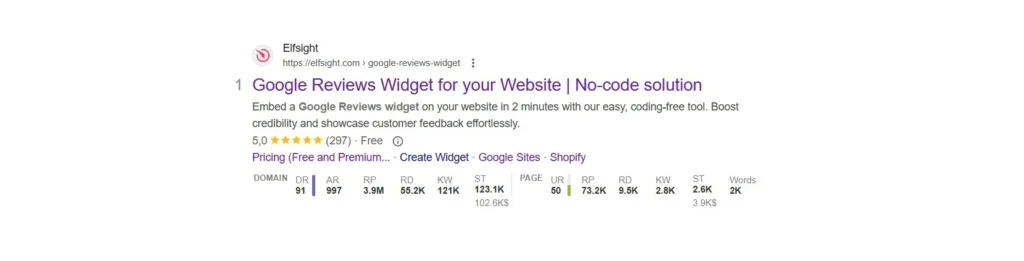
#2 Attract new reviews and build brand credibility
Encourage more customer feedback effortlessly. Embed the Google Reviews widget on your website and activate the CTA button to invite visitors to leave reviews. Fresh, relevant reviews make your business more trustworthy and help customers make faster purchase decisions. The widget streamlines the review process by offering a clear and direct way to share opinions.
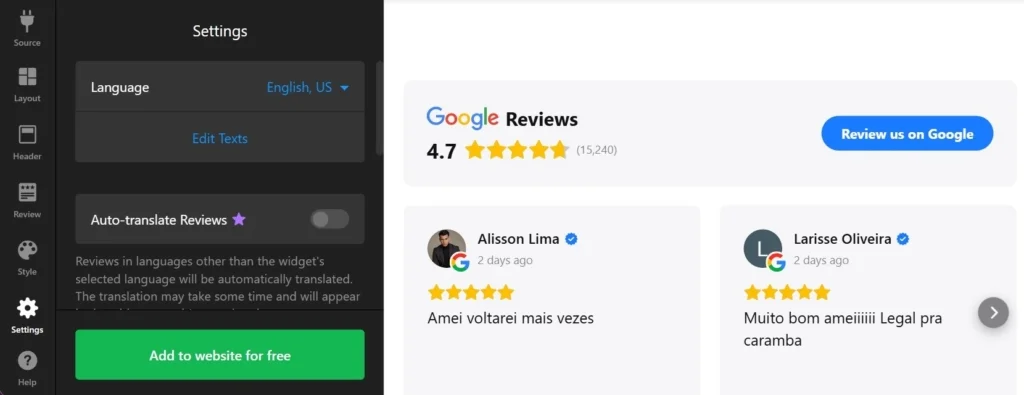
#3 Use various sources to connect your business reviews
Easily connect your reviews to the widget using Google Place ID or even without providing a physical address. The Elfsight widget is designed to identify your business through multiple methods, ensuring seamless integration. You can learn more about options for review display in the Elfsight Help Center.
#4 Highlight the right reviews with filters
Showcase only the feedback that matters. The Elfsight Google Reviews widget allows you to filter reviews by various criteria, such as excluding reviews without text, setting a minimum rating (e.g., only 5-star reviews), or selecting reviews based on specific keywords. You can also control the number of displayed reviews and exclude unwanted ones, giving you full control over the feedback presented on your website.
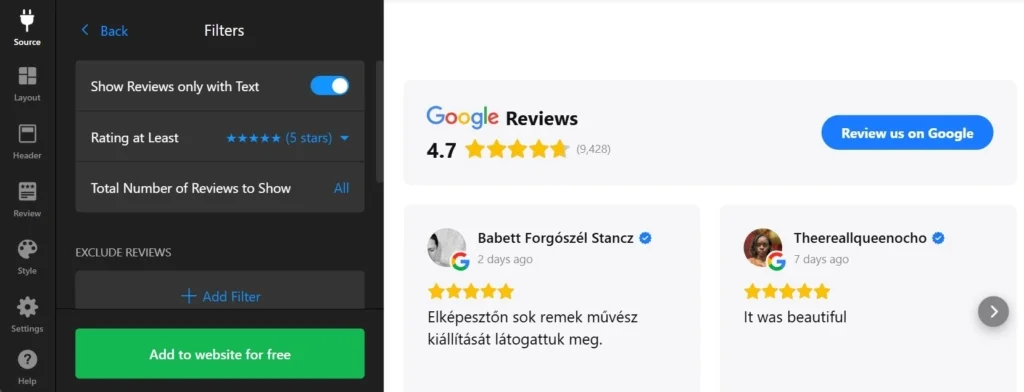
#5 Manage and respond to reviews effectively
Engage with all reviews, even negative ones. Responding to feedback shows customers that you care about their opinions and are committed to maintaining a strong reputation. A simple “thank you” or thoughtful response to criticism can leave a lasting impression.Keep in mind that your response is not just for the original reviewer—potential customers also read your replies. Use responses as an opportunity to demonstrate your professionalism and build trust. For more tips, explore how to properly manage Google reviews for your business success.
Alternative Way to Add Google Reviews to Wix Website
If you don’t want to use a Wix Google Reviews widget or other third-party tools, Google has its own ways to help you embed Google Reviews on Wix.
Using the Embed option
- Go to Google Maps and search for your Google business profile.
- Click the ‘Reviews’ tab, select a review, and click the three dots in the top left corner.
- Choose ‘Share review,’ then go to the ‘Embed’ tab and copy the HTML code.
- Log in to your website admin panel, open the page where you want to display reviews, and paste the HTML code.
- Save your changes. The review will now display with your business name, review count, and a link to view more reviews.
Using the Link option
- Go to Google Maps and search for your Google business profile.
- Click the ‘Reviews’ tab, choose a review, and take a screenshot to save as an image.
- Click the three dots next to the review, select ‘Share review,’ and copy the link from the ‘Send a link’ tab.
- Log in to your website admin panel, upload the screenshot, and insert the copied link to make the image clickable.
- Save your changes. Visitors can now view the review screenshot and click the link to access the full review on Google.
Advantages of Adding Google Reviews to Your Website
Now you know how to show Google Reviews on Wix website and thus you are not going to lose the following opportunities that the reviews section gives to your business:
- Builds trust. Showcasing authentic feedback from real customers enhances confidence and establishes credibility for your business. Displaying positive testimonials demonstrates your commitment to delivering excellent service, reassuring potential buyers of your reliability.
- Improves decision-making. Reliable reviews help customers make informed choices, reducing hesitation and encouraging purchases. Featuring a dynamic reviews section encourages visitors to interact with your website, explore your offerings, and stay longer.
- Demonstrates quality. Positive experiences from others validate the reliability of your products or services, attracting new clients. Peer recommendations reinforce your brand’s reputation, providing powerful word-of-mouth validation. Potential customers will see the real value of your products.
- Boosts SEO. Customer reviews contribute to better search engine rankings, increasing your website’s visibility and driving organic traffic.
- Encourages new reviews. A visible reviews section with a CTA to leave feedback motivates satisfied customers to share their experiences, helping you gather more valuable insights.
Wix Google Reviews Examples
The placement of Google Reviews on your website can help you achieve various goals and connect with different audiences. Whether you’re building trust, boosting sales, or enhancing engagement, strategically embedding reviews ensures they have the maximum impact. Let’s explore a few real business examples of how to add Google reviews to Wix website to reach your objectives.
Google Reviews on Homepage
This use case is stunningly effective! House+Co Property chose to embed Google Reviews right at the beginning of their homepage. This unexpected yet strategic placement boosts trust and drives sales. Displaying recent, genuine reviews reassures potential buyers that they’re in the perfect place to purchase their next home.
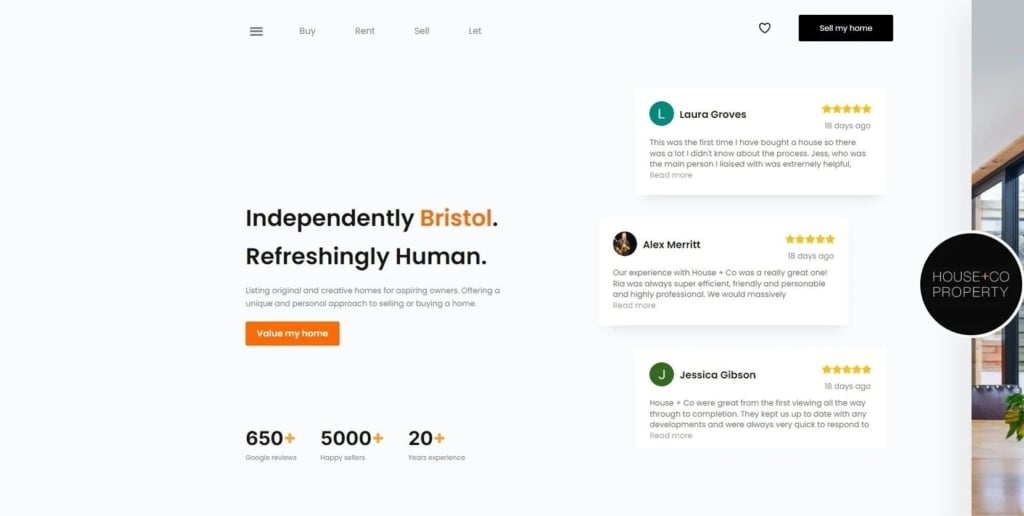
Review Badge
Spartan Geek, a haven for gamers in search of top-tier PCs and accessories, has masterfully implemented a Google Reviews badge on their website. Visitors can view a collection of ratings on a dedicated page and see highlights directly in the section. This approach reinforces trust and adds credibility, making it the perfect complement to their visually compelling product descriptions.
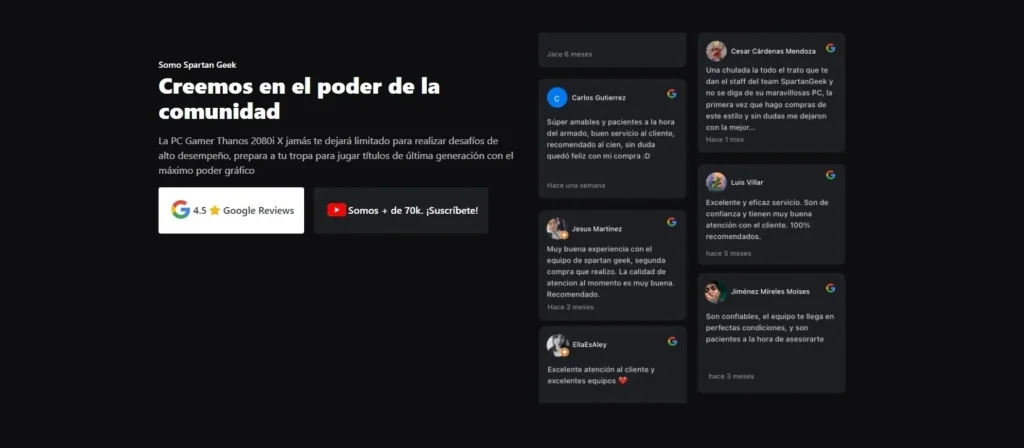
Google Reviews Slider
PrintShoppy, known for its wide range of customizable products like books, bottles, clocks, and more, uses a Google Reviews slider on a dedicated page. This dynamic feature not only captures visitors’ attention but also helps build trust, showing that they’re the go-to choice for personalized gifts.
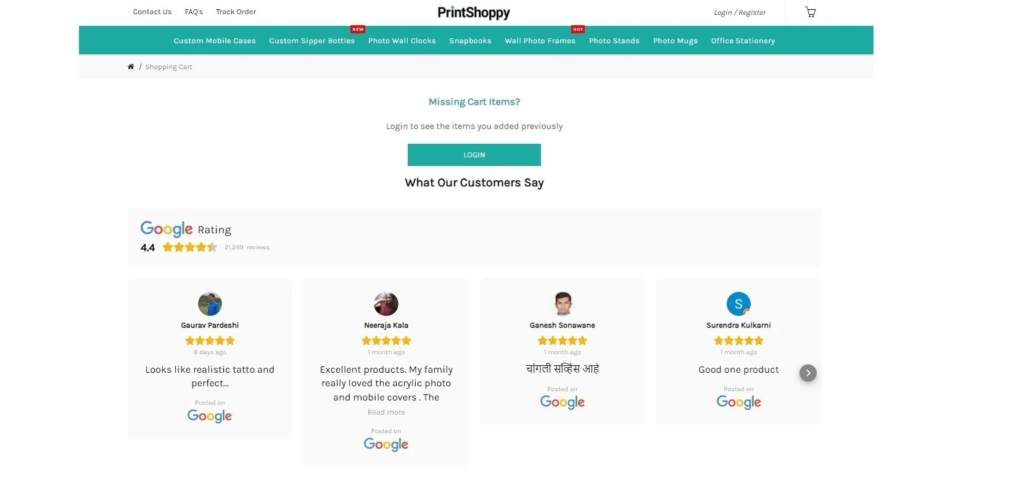
Google Rating with Dark Theme
Razer, a leader in gaming accessories and services, embedded their Google Rating prominently in the middle of their homepage. This placement reduces cart abandonment and boosts conversions. By choosing a sleek dark theme for the widget, they ensured it matches their brand aesthetic perfectly while providing a modern and polished look.
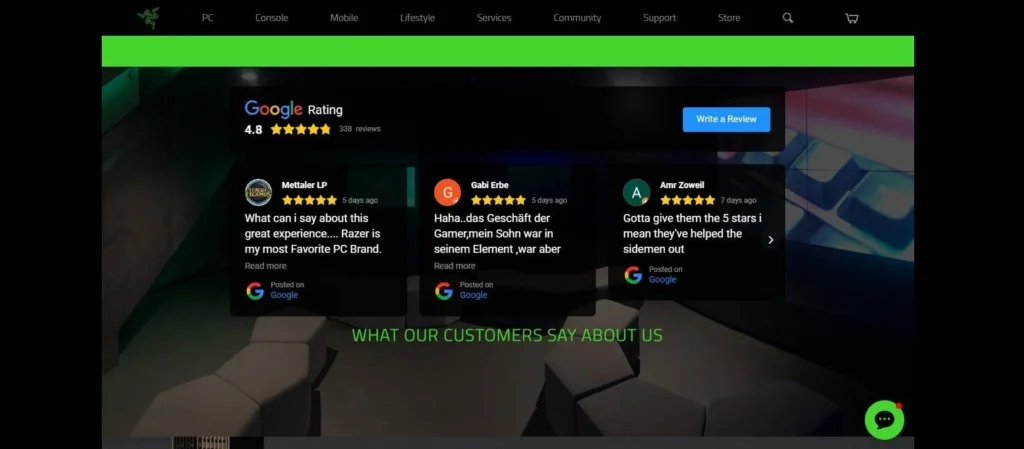
Each of these examples demonstrates how effectively placed Google Reviews can enhance credibility, improve user trust, and drive sales.
Troubleshooting Wix Google Reviews
Even with the best tools, you may encounter occasional issues while adding Google Reviews to your Wix website. Understanding common problems and their solutions can help ensure your reviews display smoothly and effectively. Let’s explore a few typical troubles and how to fix them:
Reviews not displaying
- Description: Reviews fail to load or appear on the website due to connection errors or incorrect embedding of the code.
- Solution: Verify the embed code is correctly pasted in the appropriate section of your website. Ensure your Google business profile is connected to the widget and check for any internet connectivity issues.
Outdated or missing reviews
- Description: New reviews don’t sync or display correctly, often caused by caching issues or incorrect configuration of the widget.
- Solution: Clear your website’s cache and refresh the widget settings. Ensure the widget is set to sync automatically with your Google business profile.
Styling or display issues
- Description: Widgets not aligning properly with the website’s design, leading to unappealing layouts or overlapping content.
- Solution: Use the widget’s customization options to adjust size, layout, and alignment. If necessary, apply additional CSS styles to integrate the widget seamlessly with your website design.
By addressing these common problems, you can ensure your Google Reviews widget enhances your Wix website without any interruptions.
Conclusion
This article covered everything you need to know about adding Google Reviews to your Wix website. From step-by-step guides on integrating Google Reviews to examples of effective widget placements, we provided actionable insights to help you make the most of this powerful tool. You also discovered tips on where to strategically place reviews on your website depending on your goals, whether it’s building trust, increasing engagement, or driving sales.
Adding Google Reviews to your Wix website is a powerful way to showcase customer feedback, enhance credibility, and boost conversions. With the Elfsight Google Reviews widget, the process is straightforward and packed with features to customize the display, filter reviews, and encourage new ones. By integrating this app with Wix, or adding it to any other website you not only build trust with your audience but also make your website stand out in search results.
FAQ
How to add Google reviews to Wix website free?
Every option described in the article is free, considering that Elfsight offers a lifetime free plan for its widgets and apps. Please, check out the Pricing section for the Wix Google Reviews app to learn more details.
Are embedded Google Reviews updated automatically?
In-built tools require some time before the feed updates automatically. Elfsight app updates your reviews instantly without manual operations.
How to show Google reviews on Wix website using filters?
Elfsight’s widget allows you to filter reviews to display only specific ones based on keywords, positivity, or other criteria.
Can I display my Google reviews as a slider?
You can select from a variety of layouts for Google Reviews to match your goals and website design. Options include Slider, List, Masonry, Grid, Carousel, Floating Badge, and others.
Can I add Google reviews to other types of websites?
Sure. Elfsight’s Google Reviews widget is compatible with all popular CMS builders and platforms. Check the list of examples below: Adobe Muse, BigCommerce, Blogger, Drupal, Facebook Page, Joomla, jQuery, iFrame, Magento, Elementor, HTML, ModX, OpenCart, Shopify, Squarespace, Webflow, Webnode, Weebly, Wix, WordPress, WooCommerce, Google Sites, GoDaddy, Jimdo, PrestaShop.
Is there a limit to how many Google reviews I can embed?
No, there is no limit to the number of Google reviews you can embed with Elfsight. You can display as many reviews as you want to provide a comprehensive view of customer feedback.
Need More Information?
We hope this guide has been helpful. Write to us to find out more on how to embed Wix Google Reviews app and get assistance. We’re here to ensure your experience is seamless and successful. Elfsight aims to provide you with a wholesome experience using our no-code widgets for websites.
We are a lively Community where opinions and expertise come together. We always welcome your creative suggestions for improvements, so don’t hesitate to add them to our Wishlist.