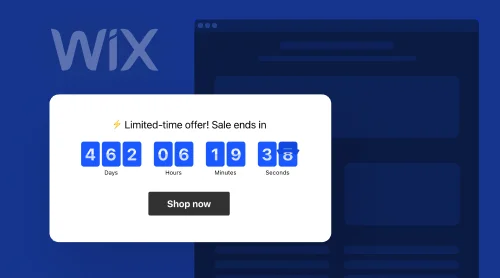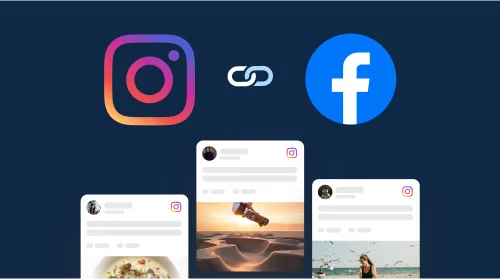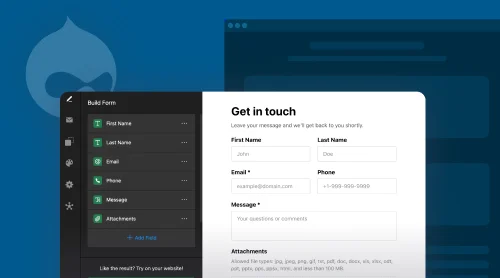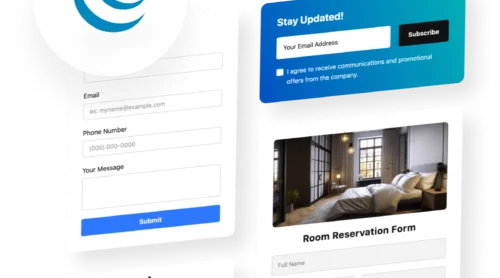Effortless Countdown Timer Embedding into Wix Websites
Enhance your Wix website with the dynamic and engaging Elfsight Countdown Timer, a tool designed to amplify user interaction and promote urgency. This widget is not only user-friendly but also packed with customizable features that make it an ideal choice for any Wix website. Whether you’re counting hours and minutes down to a special event, sale, or launch, the countdown clock adds a compelling visual element to your Wix website.
Adding this widget to your Wix website is remarkably straightforward. With Elfsight’s intuitive platform, anyone can create and embed a personalized countdown timer for free, without any coding knowledge. Follow our simple guide to set up your widget:
- Choose a template that fits your website’s theme and event.
- Customize the countdown clock’s appearance to align with your website’s design.
- Generate the code snippet for easy integration into your Wix website.
Just like that, you’ve added a free captivating countdown that counts time to your Wix website! It’s a simple yet powerful solution that enhances user engagement and anticipation.
Key Features of Elfsight Countdown Timer for Wix Websites
This widget is more than just a clock counting down; it’s a multifaceted solution designed to engage visitors. Let’s delve into the diverse features of the Elfsight Countdown Timer and explore how each one benefits your Wix website.
| Feature | Description and Advantage |
| Customizable design | Elfsight countdown clocks offer a wide range of design options including color schemes, fonts, and layout styles. This flexibility allows for seamless aesthetic alignment with your website, enhancing its visual appeal. |
| Adjustable time units | The countdown clocks display days, hours, minutes, and seconds as needed. Tailor the widget to specific event timings, providing clarity and relevance for your audience. |
| Recurring timers | Timers can reset automatically for ongoing events or offers, saving hours and effort in managing repetitive events and keeping the audience constantly informed. |
| Countdown clocks for special offers | The clocks are perfect for highlighting limited-time offers or sales, creating a sense of urgency to accelerate decision-making and boost conversions. |
| Event anticipation | The Wix countdown clocks are ideal for counting down to significant events like product launches or announcements. |
| Unique solution | The countdown clock for Wix websites creates unique counters for your audience, offering a personalized experience that enhances engagement and encourages direct action. |
| Holiday and thematic styles | Countdown clocks’ special designs for holidays and events add a festive or relevant touch to promotions. |
| Stock or sales counter | The countdown clock displays items sold or stock remaining to emphasize product scarcity, creating a sense of urgency (FOMO) and compelling visitors to act quickly. |
| Call-to-action buttons | The countdown clock includes customizable buttons for direct actions like purchases or sign-ups. |
| Mobile responsiveness | The countdown’s responsiveness ensures the timer looks great and functions seamlessly across all devices, providing a consistent and positive user experience no matter how the audience accesses the website. |
| Easy integration with Wix | Countdown clocks are designed specifically for Wix for smooth and straightforward setup. |
| Real-time updates | The Wix countdown timer updates in real-time, ensuring accuracy and reliability. |
The free Elfsight Countdown Timer is an essential tool for any Wix website looking to enhance user engagement, create urgency, and drive specific actions. Its vast array of features offers unparalleled flexibility and customization, ensuring that every website can harness its full potential.
Benefits of Using Countdown Timer on Your Wix Website
Embedding a free countdown timer into your Wix website can transform how you engage with your audience, promote your products or events, and drive user actions. Let’s explore the multifaceted benefits of adding an Elfsight Countdown Timer to your Wix website.
- Enhances user engagement
A countdown clock introduces a lively element that captures and maintains visitor interest. This interactivity ensures users stay engaged with your content.
- Creates a sense of urgency
The ticking countdown clock for Wix pages is an effective motivator. It instills a feeling of urgency, prompting visitors to act swiftly, particularly during sales or time-sensitive offers.
- Boosts conversion rates
Countdown timers are known to improve conversion rates. They encourage quicker decision-making in users.
- Highlights special events
Using a countdown clock on Wix websites is an excellent way to emphasize upcoming events or special promotions..
- Fosters emotional connection
The excitement generated by a countdown can create an emotional bond with your pages’ audience.
- Provides clear communication
Countdown timers offer a direct and clear way to convey crucial information, removing any ambiguity about the timing of events or offers.
- Easy to set up and manage
The simplicity of setting up and managing the Elfsight Countdown Timer allows you to focus on the creative aspects of your website’s campaign without technical hassles.
Step-by-Step Tutorials to Adding Countdown Timer to Your Wix Website
- Access Wix site builder. To start the journey through the tutorials, log into your Wix account and select the website where you want to add the countdown clock plugin. Click on “Edit Site.”
- Add HTML block. Click the Plus icon, navigate to the “Embed” section, and choose “Embed a Widget” under the “Custom Embeds” tab.
- Insert installation code. Click on “Enter Code,” paste the code for the countdown clock, and click “Update.”
- Customize plugin’s size and placement. Drag the plugin to your desired location on the page. Adjust its size until all information fits perfectly without scroll bars.
- Optimize for mobile. Click on the Mobile icon to switch to the mobile editor. Adjust the plugin’s size and click “Publish.”
- Begin in Wix site builder. Log into your Wix account and select your website. Click “Edit Site.”
- Add HTML block. Click the Plus icon, go to the “Embed” section, and select “Embed a Widget” in the “Custom Embeds” tab.
- Insert installation code. Click “Enter Code,” paste the countdown clock installation code, and then click “Update.”
- Customize and position the plugin. Drag the plugin to your preferred location on the page. Adjust its dimensions for a perfect fit.
- Publish across all pages. Right-click on the plugin’s container, select “Pin to Screen,” enable “Show on All Pages,” and click “Publish.”
- Navigate to Wix dashboard. Log into your Wix account and choose the desired site. Go to the “Settings” section, find “Advanced,” and select “Custom Code.”
- Add custom code. Click on the “+ Add Custom Code” button in the upper right corner.
- Integrate installation snippet. Paste the countdown clock installation code into the “Paste the code snippet here” area and click “Apply” to save the changes.
By following these tutorials, you can successfully embed the free Elfsight Countdown Timer plugin into your Wix website, whether you want it on a specific page, across all pages, or as a floating feature.
In case of any difficulties with the countdown clock and its tutorials, you can ask Elfsight’s Help Center to assist you when embedding your plugin into your Wix pages.
Also, watch this video guide for more clarity:
Examples of Your Potential Countdown Clocks
As we explore practical applications of the no-code Elfsight Countdown Timer on your Wix website, these real-life examples serve as a foundation for your own creative projects. Each example demonstrates how effectively a countdown timer widget can be added to website pages for various scenarios.
Sales countdown
Implement a countdown timer widget for a discount period or special offer.This creates a sense of urgency as visitors see the seconds ticking away, encouraging them to take advantage of the offer. Consider adding a custom message post-timer to inform users about upcoming deals or changes.
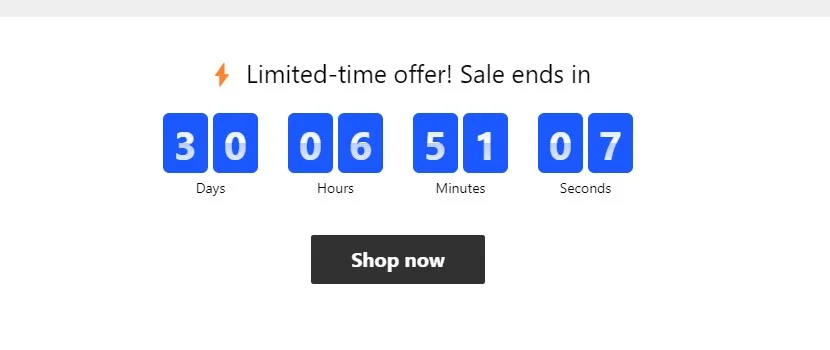
Holiday sale banner
Utilize a holiday-themed top banner clock during peak shopping seasons like Christmas or Black Friday. This not only fosters a festive atmosphere but also subtly reminds visitors of ongoing sales.
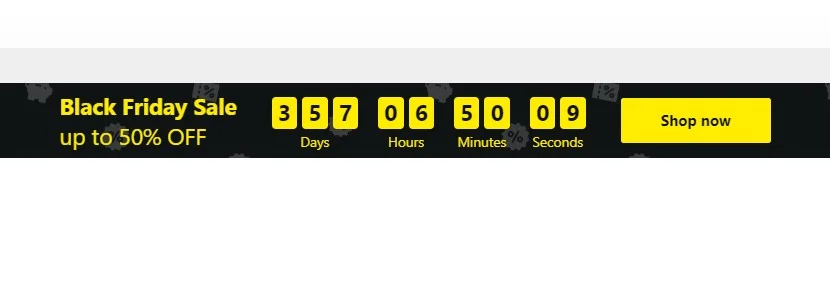
Special offer announcement
Announce coupons or special deals using a countdown timer in a floating bottom bar on each website page. Link this bar to a specific page for easy coupon access.
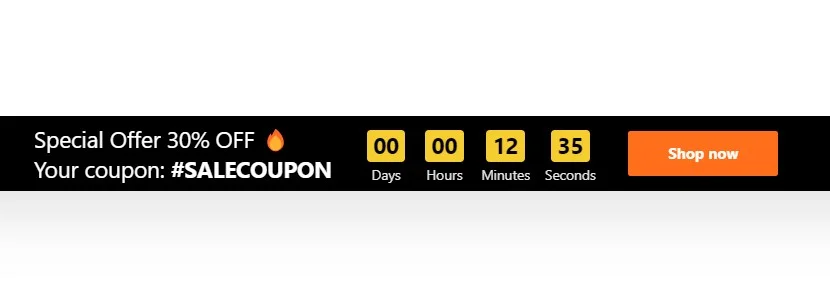
Personalized urgency
Set up a personal countdown clock widget for your Wix website visitors, offering bonuses or discounts for a limited time. Experiment with different color themes and styles to design a visually striking clock.
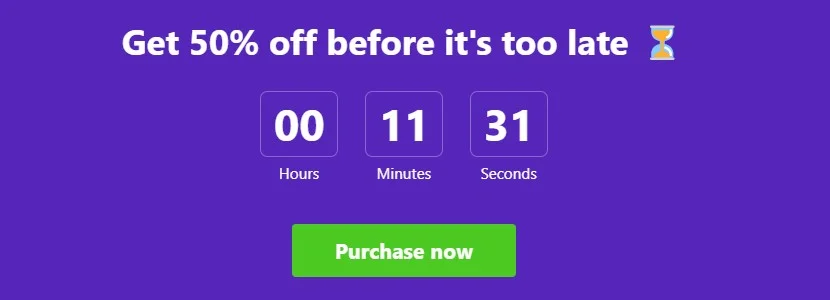
Event countdown
Promote events or launches with a clock counting down the days, hours or minutes until the start. Simplify the Wix countdown timer widget to show only days for clarity and include a call-to-action button for immediate ticket purchases or more information.
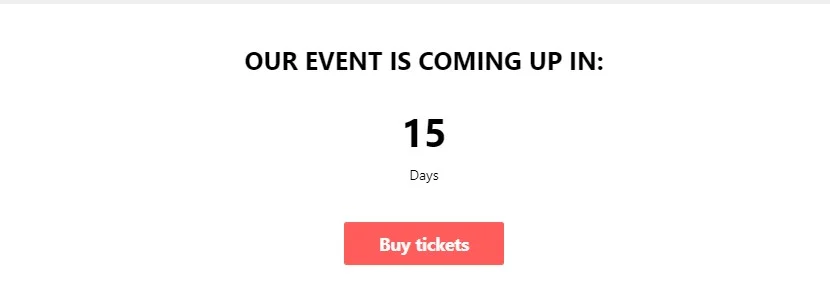
Customer trust display
Feature a dynamic display on your site that illustrates the growth of your client base or other notable achievements. By configuring the countdown clock widget to incrementally increase a count (representing clients or milestones) at regular intervals, you visually communicate the expanding trust and success of your business.
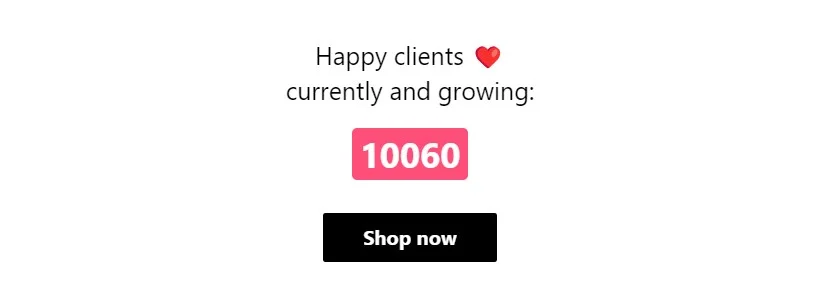
Using Countdown Timers on Your Wix Website Pages
Adding a no-code countdown clock effectively can significantly enhance user engagement and drive conversions. Nevertheless, it matters how you add this solution to your website. You can find what experienced users write about a better usage of timers, or just read our best practices to consider when using the Elfsight Countdown Timer widget on your Wix website is a superb idea:
Start with clear objectives
Understand what you want to achieve by adding the Wix countdown timer widget to the website pages. Is it to promote a sale, build anticipation for an event, or boost sign-ups for a newsletter? A clear objective when setting countdown clocks will guide your implementation strategy.
Define optimal placement
Place your countdown timer where it’s most visible without disrupting the user experience. Common spots include the top of the homepage, near call-to-action buttons, or on product pages for time-limited offers.
Align with your design
Customize your countdown clock widget to match your website pages’ design and branding. Consistency in colors, fonts, and style helps maintain a cohesive look and feel.
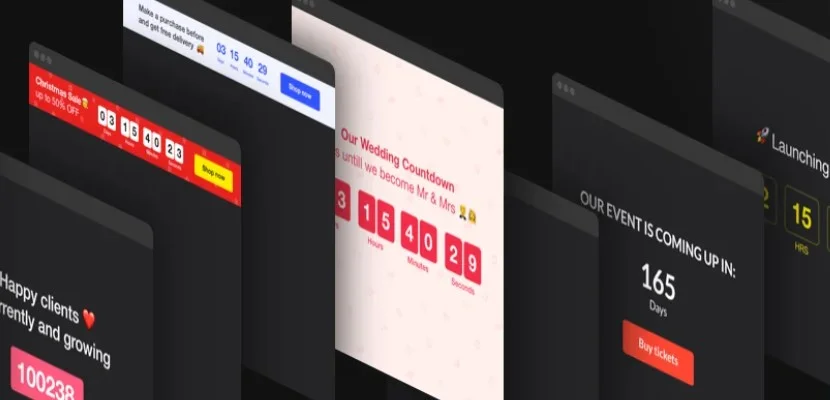
Create urgency without pressure
While it’s essential to create a sense of urgency, avoid overly aggressive tactics that might pressure or alienate visitors. Strive for a balance that motivates but doesn’t overwhelm.
Keep timeframes reasonable
Set timeframes that are long enough to allow users to make decisions but short enough to maintain urgency. Balance between days, hours or other periods. For sales or special offers, a countdown lasting a few days to a week is typically effective.
Clear Call-to-Action
Accompany your no-code Wix countdown clock widget with a clear call-to-action (CTA) as tutorials for user actions. Whether it’s a “Shop Now,” “Register Today,” or “Learn More,” ensure that users know what step to take next.
Try also
Each of Elfsight widgets is outstanding for its own tasks. However, you can achieve more results combining the widgets’ benefits.
- For instance, you can add a Form Builder widget for Wix to accompany your countdown timers with surveys, contact, feedback or registration forms. Your embedded countdown clock can add more subscriptions for the form that will help you enlarge your customer database. Learn how you can simply add a Wix Form Builder to your site and manage your audience’s behavior better.
- Also, you can provide more care to your customers, adding a Wix WhatsApp Chat. The chat ensures that you don’t miss any customer of your sites. So, why not read the article about adding and using the WhatsApp Chat on Wix pages staying in a stronger contact with your clients.
Common FAQs on Countdown Clocks
Absolutely, any Elfsight user can create and embed the Wix countdown timer plugin on their website at no cost within a few minutes. All features and customization options are available for free. You can either sign up immediately and work on your project in the dashboard, or use the demo and create an account when your project is ready. For additional features and services, you might want to explore the
As soon as you finish customizing your Wix countdown clock widget, you’ll receive the HTML code to add to your website pages. If you’re not already an Elfsight user, you’ll need to create an account to obtain your free code. The process is straightforward, and the code will be readily available for you to copy and embed into your Wix just in minutes.
Definitely. The Elfsight Countdown Timer plugin is designed to be compatible with a wide range of CMS platforms, ensuring versatility and ease of adding to website pages.
Elfsight offers a range of customization options for the no-code countdown clock widget for Wix website pages. You can modify colors, fonts, and layout styles to ensure the widget blends seamlessly with your Wix aesthetic. This customization can be done easily within the Elfsight dashboard or the demo and it doesn’t take hours of your time.
Yes, the Elfsight Countdown Timer for Wix websites is fully responsive and will adapt to any screen size, ensuring a consistent and optimal viewing experience for mobile users. It’s crucial for reaching a broader audience in today’s mobile-first world.
Certainly! The countdown widget offers the functionality to set up recurring timers. This feature is particularly useful for regular events, as it saves minutes or even hours in resetting the clock for each occurrence.
For maximum visibility, position your countdown timer in a prominent location on your website pages, such as the top of the homepage or near key call-to-action buttons. Make sure to use the customization options to create a visually appealing design that captures your visitors’ attention.
Maximizing Your Website’s Potential with Elfsight Countdown Timer
As we conclude these comprehensive tutorials on the Elfsight Countdown Timer for Wix websites, let’s revisit the key takeaways and top features that make this tool indispensable for enhancing your online presence. You’ve learned how the countdown timer can be a game-changer for your Wix website pages.
Remember, the versatility of the Wix countdown timer allows you to tailor it to your specific needs.
For further assistance and resources:
- Visit our Help Center, where you’ll find more guides, tutorials, and troubleshooting support. Our dedicated team is always ready to provide deeper insights into widget functionalities, platform integrations, and technical nuances.
- Join our Community. It’s a vibrant space for sharing experiences and feedback, staying updated with the latest news, and engaging in discussions about our products like the Wix countdown clock. Here, seasoned users share their success stories, while newcomers can seek advice and tips for optimizing their website performance with Elfsight products.
- Explore the Wishlist in our Community section. Your ideas and votes contribute to shaping our future offerings. Whether it’s suggesting new widgets, requesting additional features, or supporting ideas from fellow users, your input is invaluable in our continuous endeavor to meet your needs.
In conclusion, thank you for taking these minutes to learn about the Elfsight Countdown Timer for Wix website pages. We hope this guide has equipped you with the knowledge and confidence to enhance your website. You might now be more sure and aware of how to add a Countdown Timer to Wix. We wish you great success with the no-code Wix countdown timer and encourage you to explore other Elfsight products to further elevate your online presence. Your journey to a more dynamic and engaging Wix website starts here!