Add Blog to HTML website
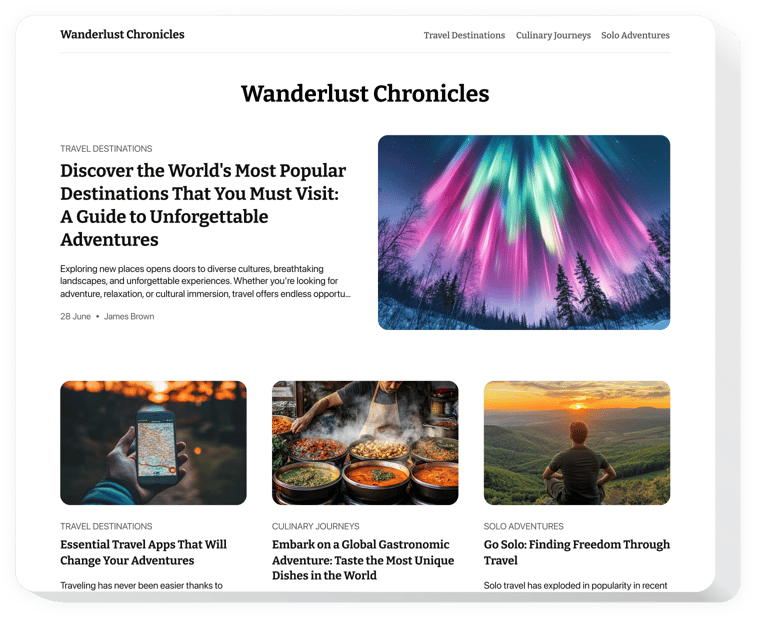
Create your Blog widget
Embed Blog into HTML with an Elfsight widget
The Blog widget boosts your website’s content strategy and audience engagement. Create and manage captivating articles with multimedia elements, showcase popular posts in dynamic sliders, and ensure your content looks great on any device. Writing and managing blog content has never been simpler or more efficient.
Adding fresh posts is amazingly simple with the Blog widget—just one click, and your content is live. You can easily share posts via direct links, and with AI features, not only can you create articles quickly, but you can also generate visuals to enhance your posts. This widget helps you share your company’s story and establish your business as a leading player in the industry.
Create your personal section with stories to engage audiences and emphasize your brand’s competence!
View the list of the greatest features:
- Seamlessly add the blog to any website. Begin crafting your custom Blog widget that guarantees an incredible performance on any type of website builder.
- Make use of AI to generate content regularly. AI characteristics of the widget grant you with a simple way to regularly update the feed and publish articles quickly.
- Create posts with an intuitive editor. Our editor that works similarly to Notion allows you to easily build the article without additional manuals.
- Add plenty of elements to decorate articles. The blog editor has a wide range of text and visual elements to create a rich and attractive post.
- Share posts via a direct link. Each post will have a unique URL-address that you can share to reach more views and engagement.
Simply test all adjustments of our widget in the demo right on this page
How can I embed a Blog into my HTML website?
Look at this straightforward guide to set up the widget on your HTML website. It is only going to take a couple of minutes and requires no coding.
- Create your custom Blog widget
Begin with any template in the editor, work with the convenient elements in it, and adjust the widget to your preferred design and settings. - Receive the personal code to embed the widget
Once you’ve built the widget, you’ll get an individual HTML code in your dashboard. Copy the code which contains all the details concerning your settings. - Display the widget on your HTML website
Select the sections of your website where you want to present the Blog, and paste the code there. Save your changes.
That’s all! Now, see how the widget is performing on your website.
In case you experience any issues as you embed the widget into your website, be sure to contact our help center. We will be glad to help you add and manage your Blog.

