Wordpress Blog Plugin
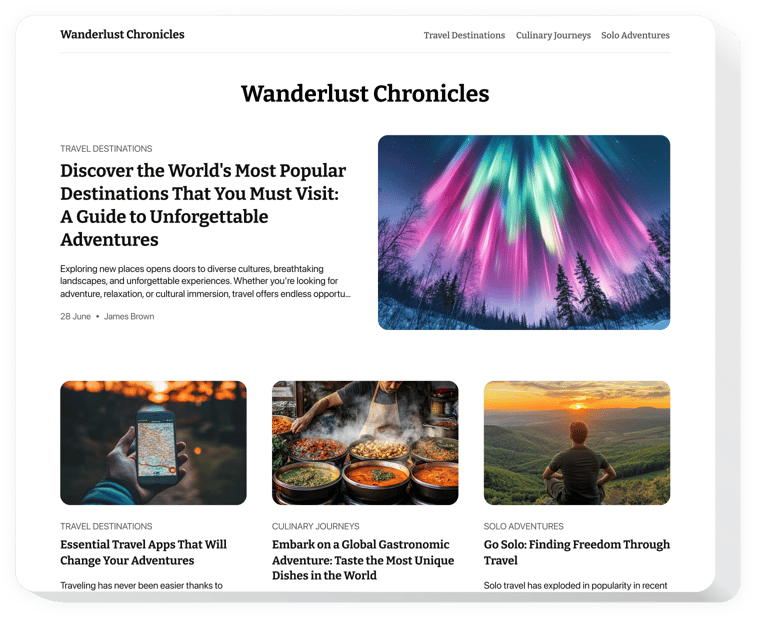
Create your Blog plugin
Embed Blog into WordPress with an Elfsight plugin
The Blog widget boosts your website’s content strategy and audience engagement. Create and manage captivating articles with multimedia elements, showcase popular posts in dynamic sliders, and ensure your content looks great on any device. Writing and managing blog content has never been simpler or more efficient.
Adding new articles is really simple with the Blog widget—just a few clicks, and your content is live. You can easily share posts via direct links, and with embedded AI, not only can you construct articles with no effort, but you can also generate images to improve your posts. This widget lets you share your company’s story and solidify your business as an industry leader.
Create your personal section with posts to engage audiences and present your brand’s mastery!
View the list of the most valuable features:
- Easily add the blog to all websites. Begin creating your unique Blog widget that guarantees a perfect functioning on any type of website builder.
- Use AI to generate content regularly. AI features of the widget provide you with a powerful method to regularly update the feed and publish articles promptly.
- Create posts with an intuitive editor. Our editor that works similarly to Notion allows you to easily build the article without additional manuals.
- Add plenty of elements to decorate articles. The blog builder has a wide set of text and visual elements to result in a rich and attractive post.
- Share posts using a direct link. Each post will have a unique URL-address that you can share to reach additional views and engagement.
The user-friendly demo can demonstrate you how the features and settings work right on this page
How can I embed a Blog into my WordPress website?
Find this simple guide to have the widget on your WordPress website. It will only take several minutes and doesn’t require any coding.
- Create your custom Blog widget
Begin with any template in the editor, work with the convenient elements of the editor, and customize the widget to your desired style and options. - Receive the personal code to embed the widget
Once you’ve built your widget, you’ll receive an individual HTML code in your dashboard. Copy the code which contains all the information concerning your settings. - Display the widget on your WordPress website
Choose the sections of your website where you expect to display the Blog, and paste the code there. Save the changes.
That’s it! Now, see how the widget is functioning on your website.
If you face any difficulties when you embed the widget into a website, simply contact our support managers. We will be happy to explain to you how to add and adjust your Blog.


