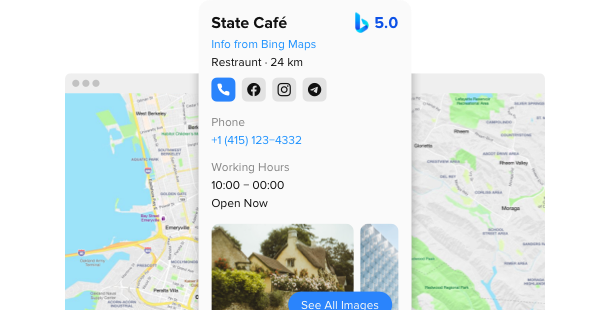Explore 90+ Free Integrations for Webflow
Why you should think about incorporating the Bing Maps plugin on your Webflow site
Through the use of the Webflow Bing Maps plugin, you’ll have the ability to display interactive maps and location-based services on your website. With the Bing Maps plugin, you can provide detailed maps, route planning, and local business information to your visitors, boosting the usability and functionality of your site.
Here are some benefits why you should ponder adding the Bing Maps plugin to your Webflow site:
- Boost user interaction by offering map-based searches. Install a map search tool to permit visitors to find locations and services right on your site, increasing user engagement and satisfaction.
- Improve navigation features with comprehensive mapping. Utilize a route planner to provide detailed directions and route options, assisting visitors plan their travel and activities efficiently.
- Boost location-based content and advertisements. Deploy a geo-targeting feature to tailor content and ads based on the visitor’s location, enhancing content relevance and marketing efforts.
Many amazing features and options are in the pipeline for the Bing Maps plugin for Webflow
Elfsight’s development team is currently upgrading the plugin’s integration and display capabilities. There will be a broad selection of settings to personalize your Bing Maps plugin, ensuring it fits seamlessly into your website’s functionality. Anticipate experimenting with all the new capabilities and unveiling the enhanced map interface soon—stay tuned!
Here are some key features:
- Personalizable map views for different use cases
- Interactive tools for location finding and route planning
- Support for multiple languages
- Ongoing updates for accuracy and performance
Boost your site’s navigational features and engage your audience with the help of the Webflow Bing Maps plugin!
How can I install the Bing Maps plugin on my Webflow website?
As a no-code solution, you can quickly add the code of the plugin to your Webflow to start using the product right away. The Bing Maps plugin can operate on any page of your website or only on selected ones.
- Manage our configurator and start creating your own no-code plugin.
Pick the custom look and features of the app and implement the modifications. - Obtain the personal embed code displayed in the window on Elfsight Apps.
After the setup is completed, copy the personal code at the displayed popup and keep it for later use. - Start implementing the plugin on Webflow pages.
Insert the code previously saved into your webpage and apply the changes. - Done! The embedding of your no-code plugin is fully completed.
Visit your website to see the performance of the enhanced map interface.
In case you face any obstacles, do not hesitate to get in touch with our customer service staff. Our team will be delighted to help resolve any issues you might have when embedding the Bing Maps plugin.