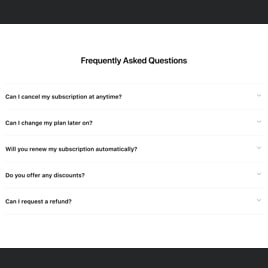FAQ Toggle for Website
- Minimal FAQ Effort
- Question Categories
- Category & Widget Titles
- Numerous Active Questions
- Search Bar
- Customizable FAQ Views
- Fully Adaptable
- Video and Image Embedding
- Coding-Free Editor
- Mobile-Friendly
- Page-Speed Friendly Lazy Loading
- Seamless Website Integration
Need a Different Template?
Here’s what people say about Elfsight FAQ widget
FAQ
How to add the FAQ Toggle to the website?
To embed the FAQ Toggle widget on your website, follow these steps:
- Tailor the look of the FAQ widget to fit with the site layout.
- Access your Elfsight account or sign up for a free account.
- Retrieve the unique installation code.
- Navigate your website editor.
- Embed the code into the code section. It’s as simple as that!
If you want more information, here’s a complete article on how to add a FAQ widget to any website. Don’t hesitate to explore it!
What platforms does the FAQ Toggle widget integrate with?
You can install the FAQ widget to nearly every website, regardless of the platform type and content management system. Here’s the list of the leading 10 options among our users:
Squarespace, Wix, HTML, Webflow, WordPress, Shopify, Elementor, Google Sites, GoDaddy, iFrame.
Do I need to have coding skills to embed the FAQ Toggle widget?
No, you don’t need any coding experience to implement the FAQ Toggle widget to your website. Simply get the generated code and insert it into your content management system. With Elfsight’s easy-to-use interface, anyone can install the widget with no programming expertise at all.
Can I use the FAQ Toggle template for free?
Where can I add the FAQ Toggle widget on my website?
You can place the FAQ widget in multiple sections of your site to provide easy access. It performs excellently on a dedicated FAQ page, as well as in the end of the page or sidebar for enhanced prominence. In addition, consider embedding it to product or guidance pages to give rapid answers to visitor inquiries.
How to customize the FAQ Toggle template?
Customizing the widget is a straightforward experience with the intuitive builder, allowing you to showcase your creativity. Here’s what you can do:
- Content
Create organized question sets, include special icons, place YouTube, Vimeo, or image URLs for visual content to elevate your FAQ widget, transforming it into more interactive. - Layout setting
Decide on one from the 3 provided widget layouts: accordion, list, or multicolumn. Showcase your information in the optimal way, making the best use of space and improving user satisfaction. - Custom elements and features
Personalize the accordion icon and other widget settings, adjust the appearance to coordinate with your website’s theme. For developers, leverage the custom JS editor to make your widget one of a kind.
No need to worry about any hurdles or doubts — our professional Customer Support Team is always prepared to assist, ensuring a trouble-free and easy experience from start to finish!
Help with FAQ Toggle Widget Setup and Installation
We have compiled a collection of references to ensure your widget installation process is as hassle-free as possible. Explore them below: