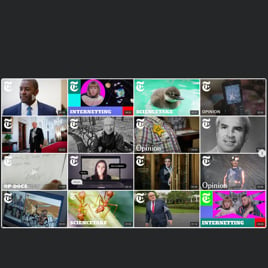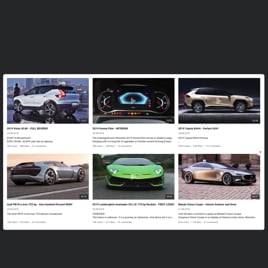20+ HTML YouTube Gallery Templates for Websites

What Is YouTube Gallery Template?
It is a pre-designed gallery setup that allows you to embed YouTube videos, channels, or playlists into your website instantly. Simply choose the template that matches your goal, connect your preferred YouTube source, personalize the design, and publish it.
No programming or technical tools required. Get started with templates today and optimize visual performance on your page!
Top YouTube Gallery Template Features
Our YouTube Gallery templates come with a complete set of features to help you display video content exactly the way you want. Here’s what you can customize:
- YouTube video, playlist, and channel support.
Each template supports every type of YouTube content source. Add single videos, full channels, or specific playlists. - Add custom grouping.
Organize your YouTube content by combining multiple sources, sorting videos, or creating your own content groups inside the template. - Customize header and navigation controls.
Create a smoother browsing experience for each website user. Templates include customizable headers and slider navigation controls: arrows, scroll, pagination, search bar, autoplay, and more. - Advanced compatibility settings.
Use a YouTube API key for extended quota, enable Privacy-Enhanced mode, or keep ads enabled for AdSense monetization; all managed inside the template. - Pick a popup play mode.
Enable a full-screen pop-up mode so viewers can watch videos without being redirected to YouTube. This helps you keep visitors on your website longer. - Design personalization and color schemes.
Choose one of the five built-in skins or personalize the YouTube gallery with your colors. You can also use Custom CSS for fine-tuning. But coding skills are not a requirement.
How to Add YouTube Gallery Template to Website?
You will need to take only four steps:
- Select the template. Scroll through the gallery catalog and choose a template that fits your website layout and content goals.
- Connect your content. Paste your YouTube source URL, adjust groups, choose layouts, and personalize the design.
- Get the installation code. When everything looks good, click “Add to your website for free” and receive the automatically generated HTML embed code.
- Install it on your website. Open your HTML website’s editor, select a page or block, and paste the embed code.
If you need help at any stage, our Help Center, Community, and support team are always here to guide you.
FAQ
Can I use a template for free?
Yes, you can use any YouTube Gallery template for free. Choose a ready-made template, connect your YouTube content, and embed it into your website in minutes.
All templates include lifetime access to core features under the Free plan with no subscription required.
Can I change a gallery template’s design?
Yes, every YouTube Gallery template can be fully redesigned. In the Appearance tab, you can switch between built-in skins and change colors or apply Custom CSS for fine-tuning.
Do I need to edit my website’s HTML to use a YouTube gallery template?
No, you don’t need to change your website’s layout or structure. You only need to paste a small HTML embed code into the desired area.
What are the best examples of using YouTube templates?
You can use YouTube Gallery templates for various purposes across different industries. Here are some examples:
- Product showcases. Display demo videos, feature breakdowns, or unboxing clips directly on your product pages.
- Education and tutorials. Share training videos, webinar recordings, or course modules using playlist-based templates.
- Content creators. Highlight your newest uploads or curate thematic playlists to grow your audience outside YouTube.
- Events and media hubs. Build press pages, event recaps, or video archives with channel-based templates.
- Reviews and testimonials. Compile video testimonials, influencer reviews, or case studies in clean gallery layouts.
If you don’t see a template that fits your exact use case, feel free to send a request in the Community Wishlist. We’ll consider it for future updates.
Can I create my version of a YouTube gallery with templates?
Yes, you can customize any template to create your own unique YouTube gallery. Open the live editor, adjust video sources, fine-tune design elements, and configure behavior settings.
You can also start from a blank template if you prefer to build everything from scratch.
Can I reorder videos manually within a template?
Yes, you have full control over the sequence of your YouTube videos. Simply move them around in the live editor to create the perfect order that suits your content strategy.