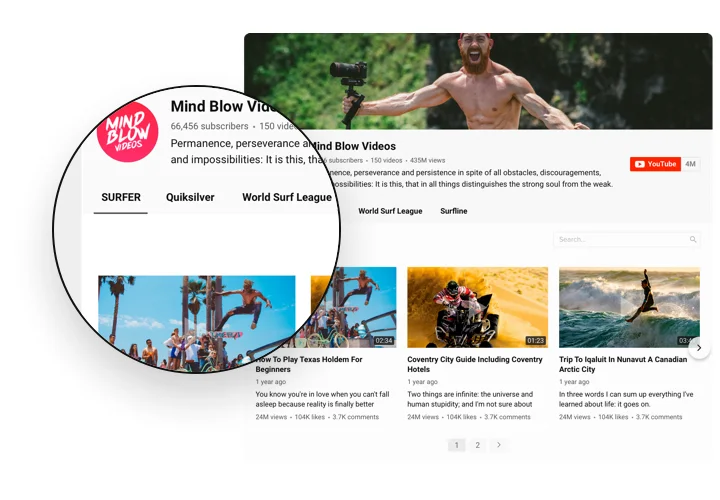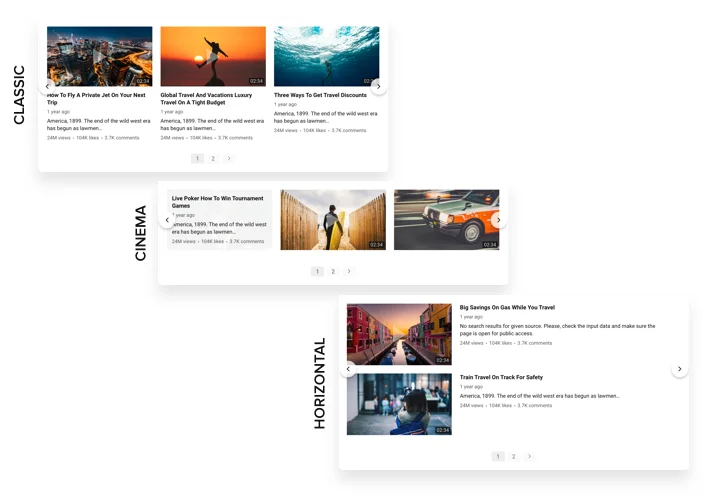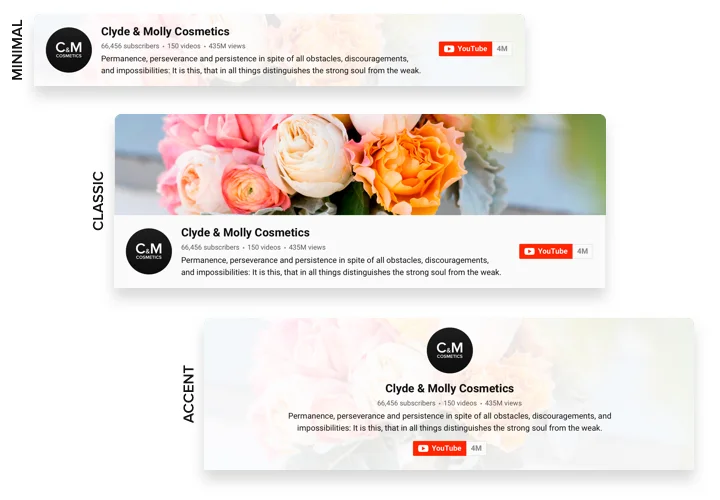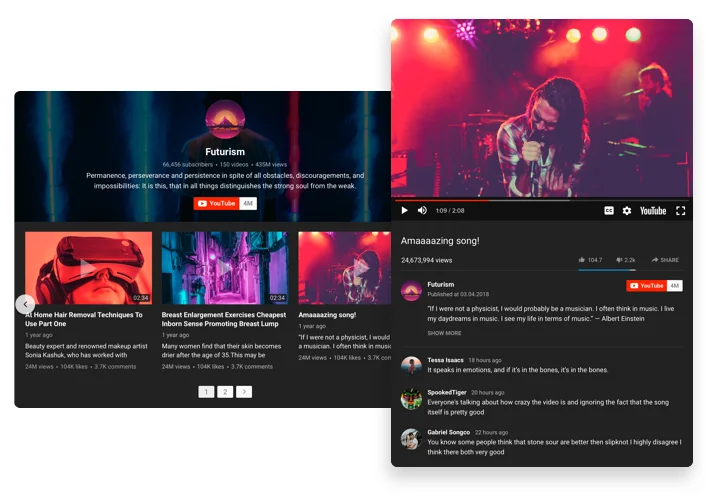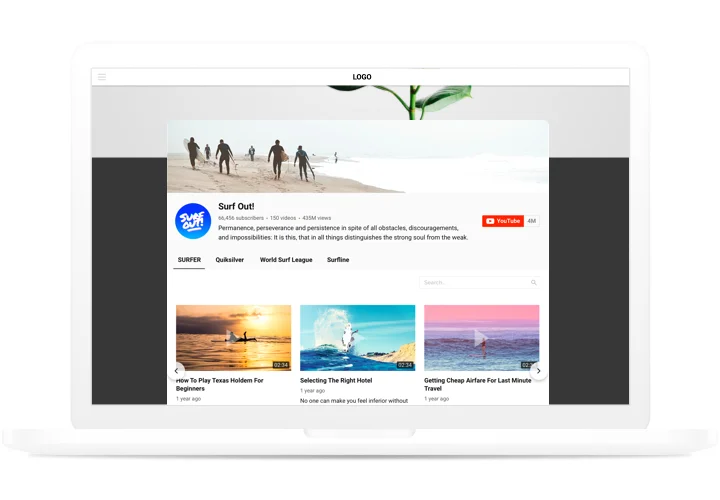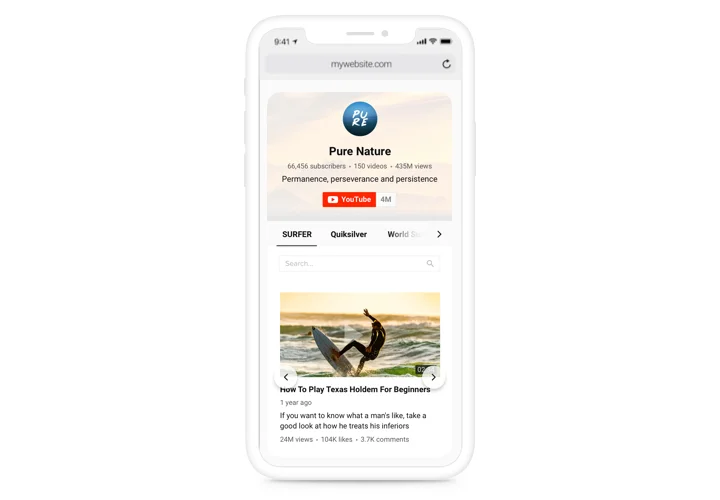Elementor YouTube Video Gallery
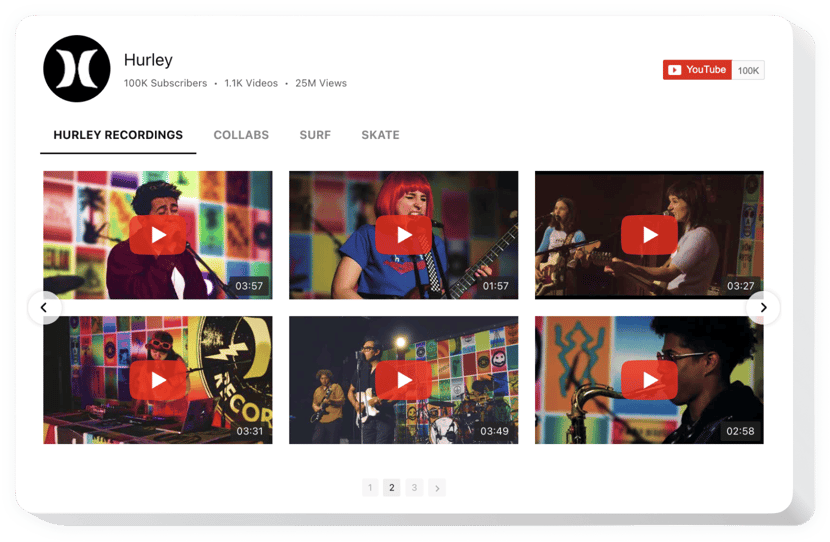
Create your YouTube Gallery widget
Screenshots
Why People Love Elfsight
Showing videos right on your pages makes your content feel alive. With the Elementor YouTube channel widget, you can showcase whole playlists, single videos, or full channels in a gallery that fits your design. Thus viewers stay longer on your website.
It takes just minutes. Pick a template, add your YouTube channel or playlist link, adjust layout and style, hit publish. Even if you’re not technical, it works smoothly.
Did you know?
Wistia State of Video Report revealed that websites with video content tend to have better engagement and longer visitor duration.
Embed the Elfsight YouTube channel widget on your Elementor website to significantly increase time-on-site and user interaction.
Key Features of the Elementor YouTube Gallery
Here are what people really value about this widget:
- Multiple content sources: Channel, playlist, single video – you decide where your gallery draws from.
- Gallery layouts: Grid, list, carousel, or a single video display; plus popup modes, inline display, or direct YouTube play. Choose and adjust how your gallery feels.
- Customization: Colors, skins, headers (logo, channel info, counters), titles, descriptions – all editable. Style it so it matches your brand.
- Localization & languages: Available in multiple languages, so galleries feel native for different audiences.
- Responsive design: Looks great on phones, tablets, and desktops. The gallery adapts layout columns and rows depending on screen size.
Explore full functionality in the free editor now without registration.
How to Add the YouTube Gallery to Elementor
Embedding your YouTube video, playlist, or a whole channel takes just a few simple steps:
- Select a Template: Open the Elfsight builder and pick a template.
- Personalize the Widget: In the Source tab, paste in your URL, customize layout, header, colors, and how many rows/columns you want.
- Generate the Code: Click “Add to website for free”, “Publish” and copy the embed code.
- Embed on Your Website: In your Elementor editor, drag an HTML (or Custom HTML) widget to the spot where you want the gallery. Paste in the code, preview, adjust if needed, then save/publish.
Need more help? Check our Help Center, see our blog article on how to add YouTube video or channel plugin to Elementor, or share feedback via the Wishlist. Find the latest fixes and updates in the Changelog.