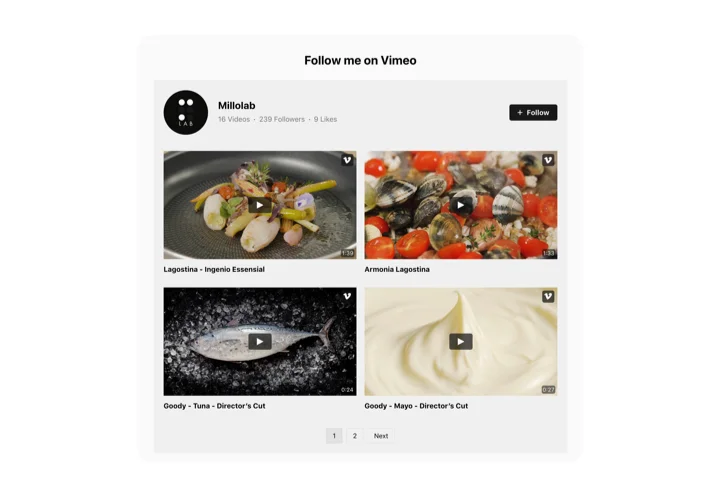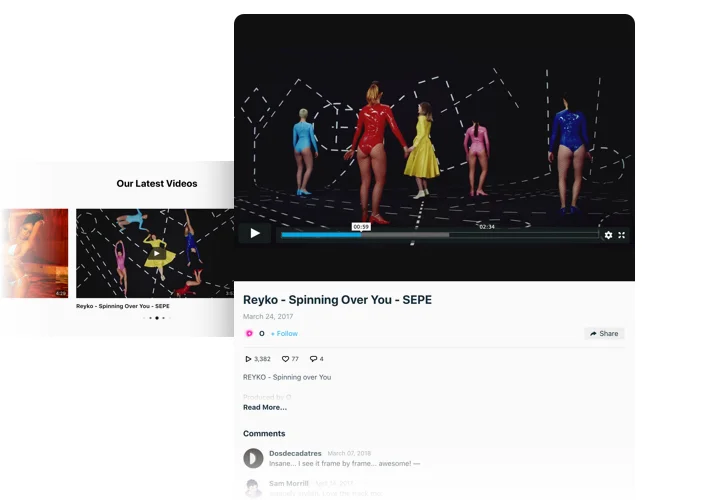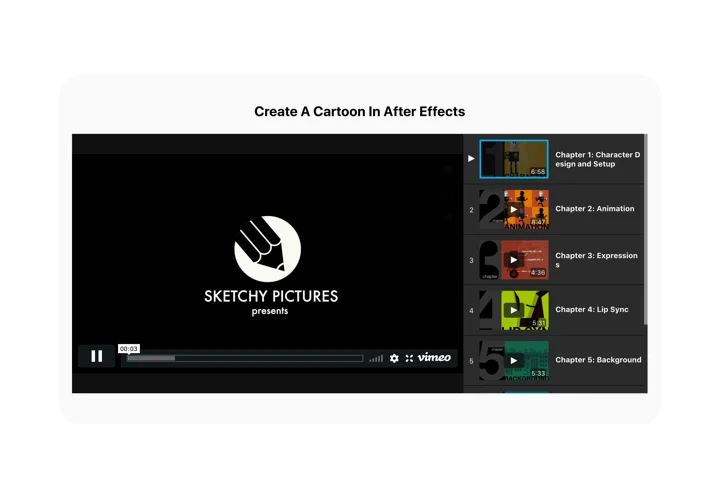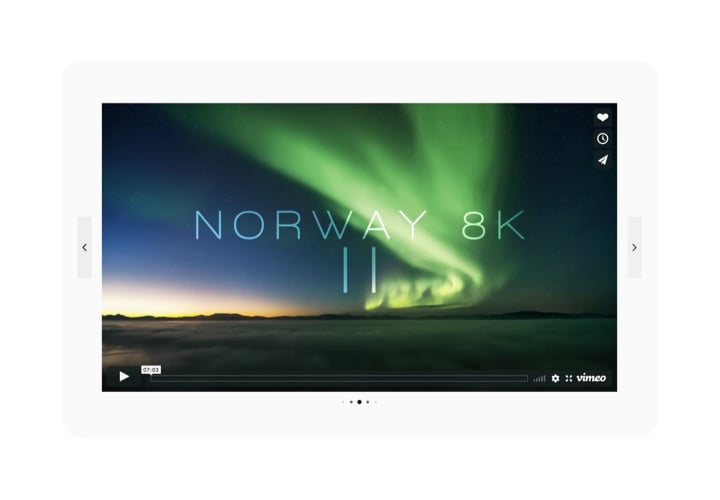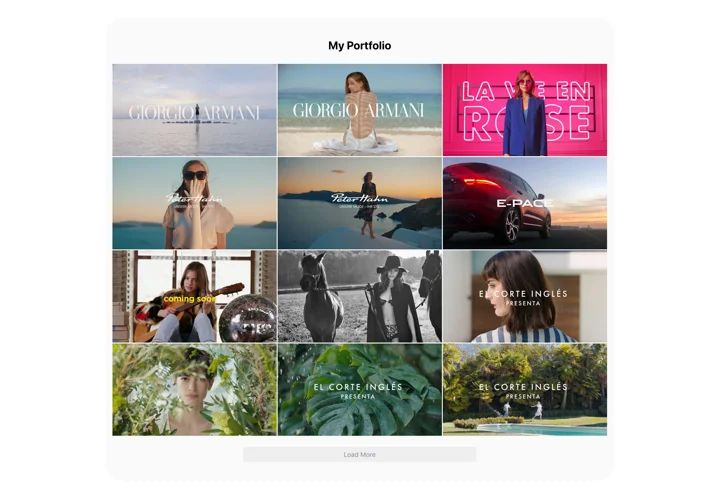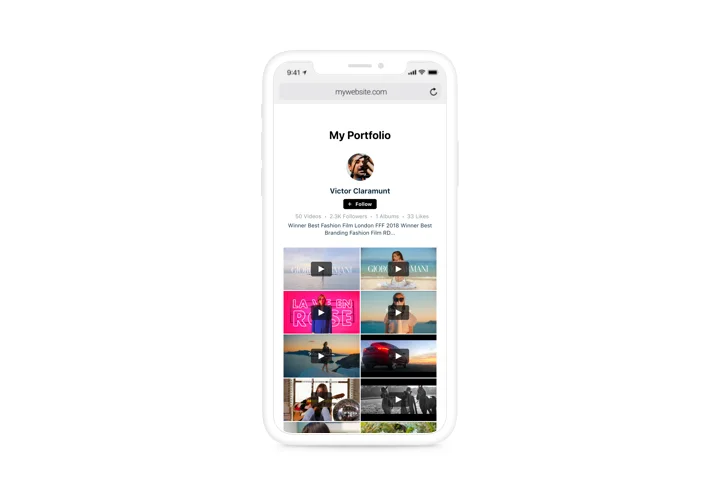Shopify Vimeo Video App
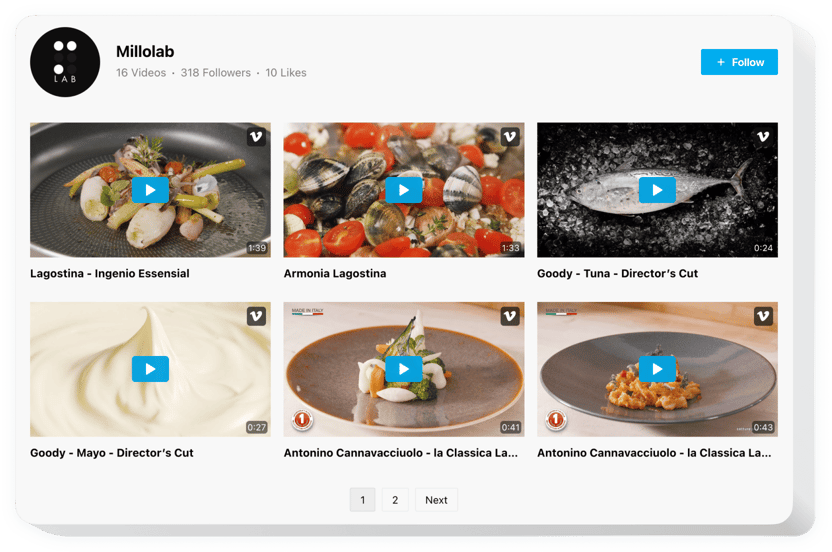
Create your Vimeo Gallery app
Screenshots
Why People Love Elfsight
Videos capture attention in a way words simply can’t. With the Elfsight Vimeo Gallery, you can make your Shopify store feel more alive by showing your best video content – from product demos and customer reviews to fun behind-the-scenes clips.
It only takes a few minutes to set up, and you don’t need to be technical to make it look great. The gallery automatically blends with your store’s design, whether you’re highlighting one key video or showcasing an entire collection.
Did you know?
According to Wyzowl, over 90% of businesses use video in their marketing, and most say it helps them attract more attention and sales.
Why not see the same results for yourself? Start using the Elfsight Vimeo Gallery today and show your products in action – because sometimes, one short video can do more than a whole paragraph ever could.
Key Features of the Shopify Vimeo App
Here’s why Shopify merchants enjoy using Elfsight:
- Flexible layouts: Choose grid, slider, or list views to display your Vimeo videos exactly how you want.
- Customizable player: Match the player’s colors and controls to your brand, or keep it minimal for a clean, modern look.
- Lightbox playback: Let users watch videos in a popup without leaving your Shopify page.
- Responsive design: The gallery adapts beautifully to any screen size – desktop, tablet, or mobile.
- No-code installation: Works right out of the box, even if you’ve never edited HTML before.
How to Add a Vimeo Video to Shopify
Embedding Vimeo video on Shopify takes just a few steps – simple, fast, and hassle-free.
- Select a Template: Open the Elfsight editor and pick the template that fits your page.
- Customize the Widget: Paste Vimeo links, adjust layout, colors, and spacing.
- Copy the Embed Code: Click “Add to website for free” and copy the snippet.
- Paste in Shopify: In your Shopify admin, open the page or product editor, switch to “HTML,” and paste the code.
Need some help? Check our Help Center or explore our blog guide on how to add a Vimeo video to your website. You can also share your ideas in our Wishlist or keep track of new updates in our Changelog.