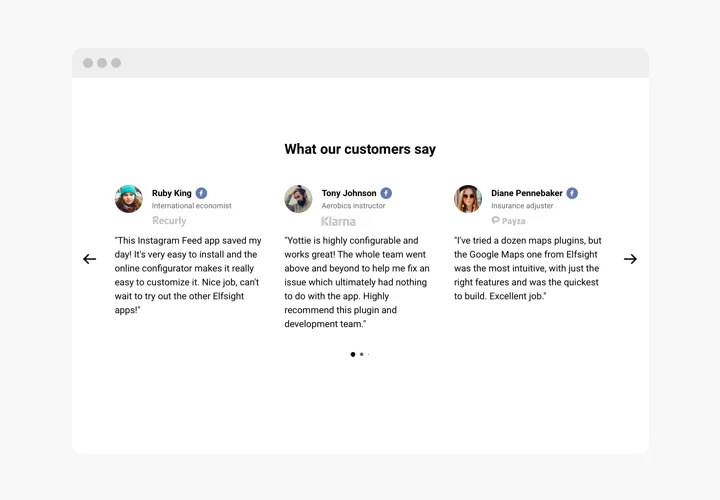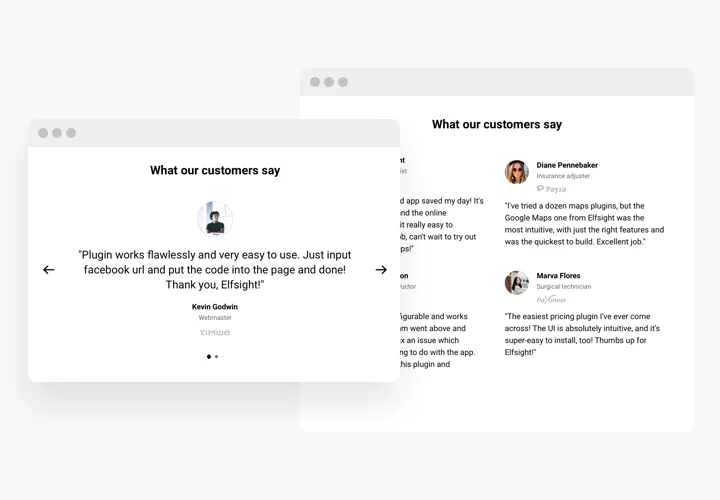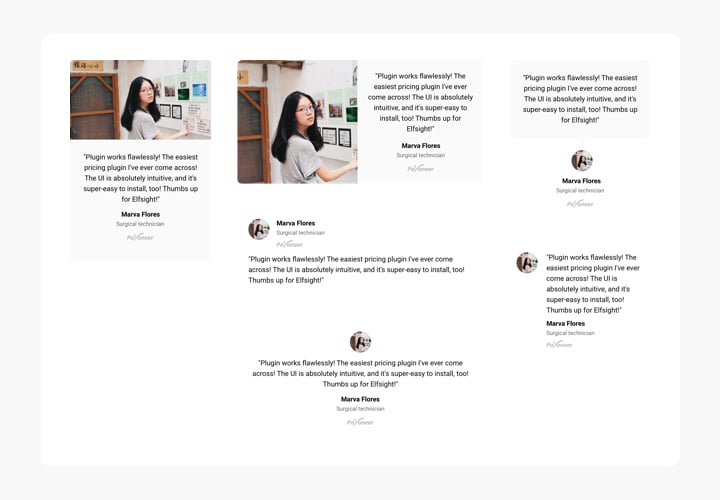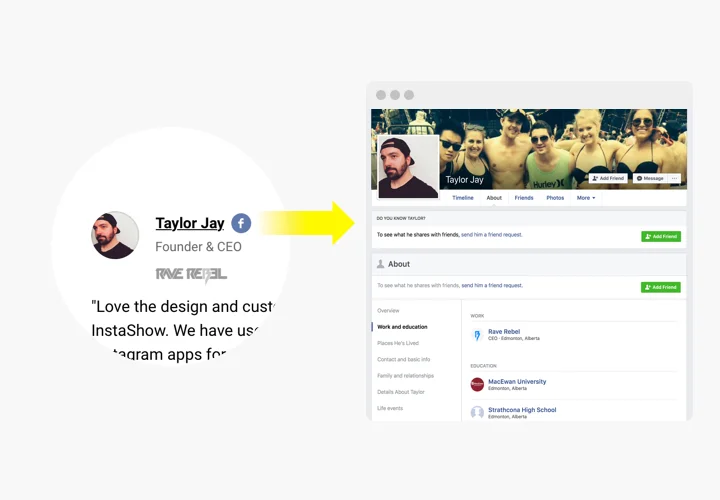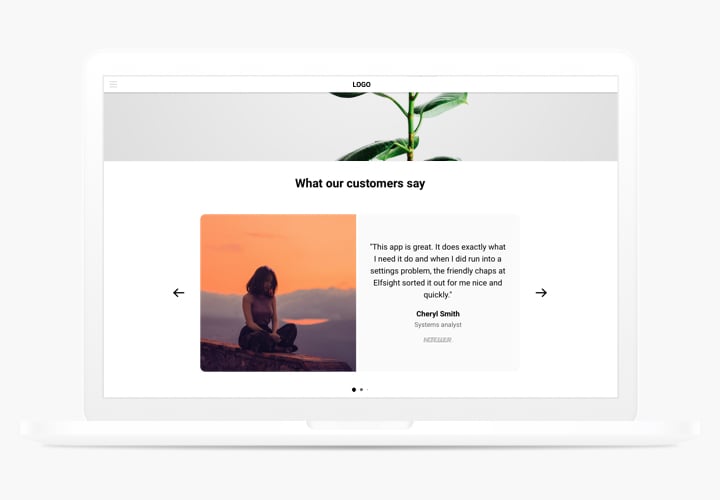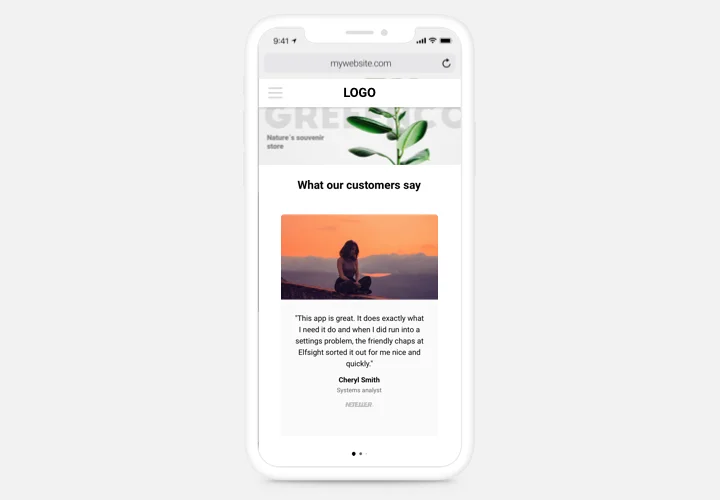Testimonials Slider app for Wix
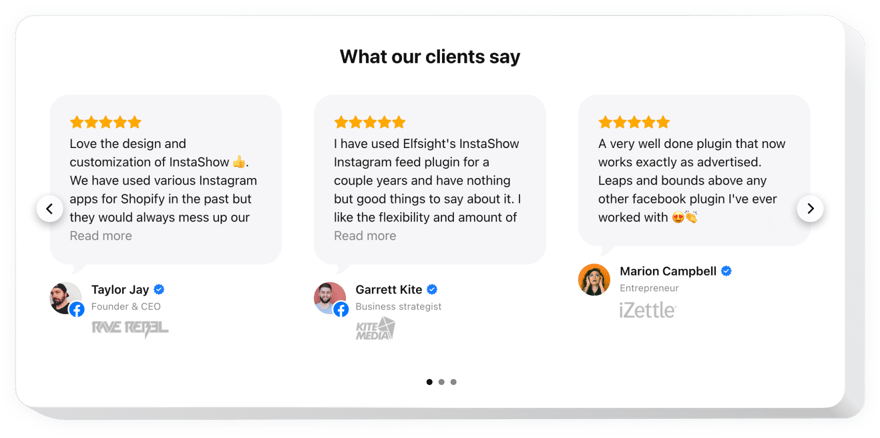
Create your Testimonials Slider app
Screenshots
Description
Testimonials Slider is a superb app for adding testimonials of your clients on your own website. You are free to make use of any kind of social proof to make testimonials trustworthy: author’s name, picture, trade logo of the firm and even a link to the site.
Level up trust in your company by showing to readers your honest and positive reviews.
- Strong social proof. A link from feedback to Facebook, LinkedIn or blog of the author is a strong point for readers, which will increase credibility and prove your business can be trusted.
- Level conversion up to 200%. Turn your feedback into the decision-making point, revealing it right where viewers take their decision about ordering or subscription.
- Show expert assessment. Do you have customers, whose view will influence other visitors? Use it to configure detailed testimonials with full data about the author and increase sales level.
Features
The prominent aspects, which divert our Testimonials Slider into an essential app for any Wix site.
- Use Facebook or Twitter profile URL to prove that the author is real-life;
- Full width layout to give it an apparent look;
- Use caption for company name, position and other data;
- Increase credibility with a link to author’s website.
How to Add Testimonials to Wix website
Our widget is simple in terms of installing and doesn’t require any knowledge in developing. Accomplishing of the guide will only take you not more than 2 minutes.
- Construct your custom Testimonials Slider.
Using our free configurator, shape a widget with desired design and functions. - Acquire a code for setting up the app.
After widget setting, get a code for Testimonials widget from the popup window on Elfsight Apps. - Place the app on Wix site.
Place the widget to the necessary place of the website and publish the results. - Setup is complete!
Enter your website, to check your work.
Came across any difficulties while embedding or configuring the app? Read the comprehensive tutorial on displaying Testimonials Slider on Wix or contact our Support Center.
How to add Testimonials Slider to my Wix website without coding skills?
Elfsight provides a SaaS solution that lets you create a Testimonials Slider widget yourself, see how easy the process is: Work directly in the online Editor to create a Testimonials Slider widget you would like to see on your Wix website. Pick one of the premade templates and adjust the Testimonials Slider settings, add your content, change the layout and colors without coding skills. Save the Testimonials Slider and copy its installation code, that you can readily paste in your Wix website without buying a paid subscription. With our intuitive Editor any internet user can create Testimonials Slider widget online and easily embed it to their Wix website. There’s no need to pay or enter your card credentials in order to access the service. If you face any issues at any step, please feel free to contact our technical support team.