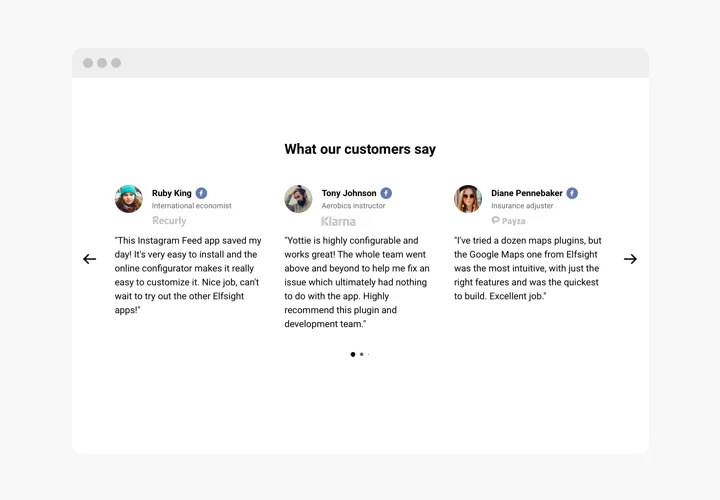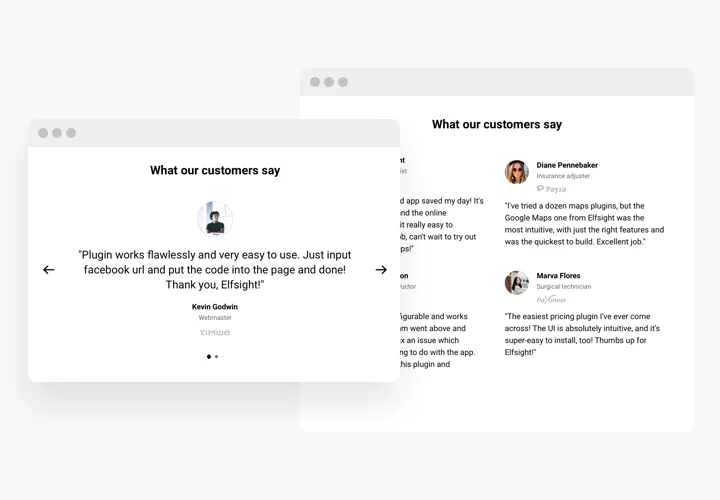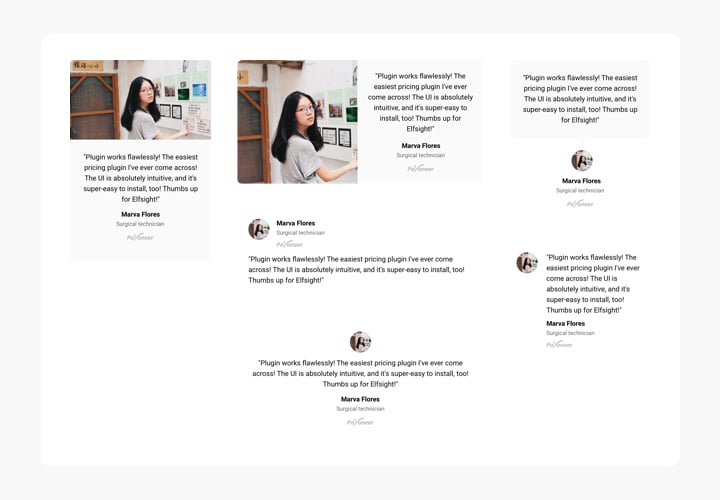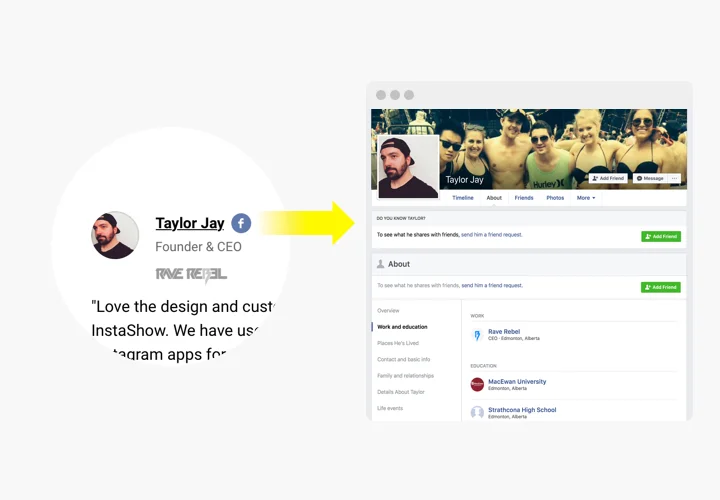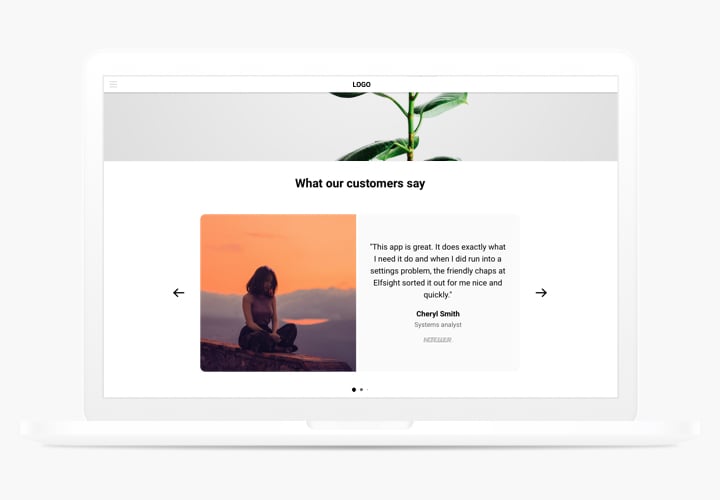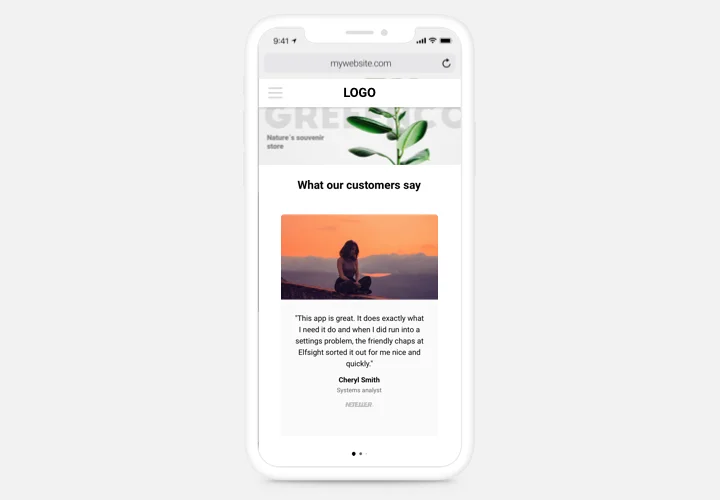Testimonials Slider extension for Joomla
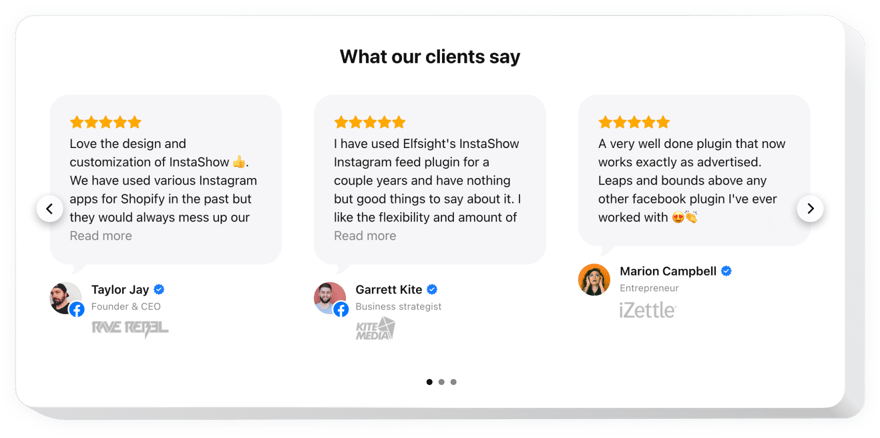
Create your Testimonials Slider plugin
Screenshots
Description
Testimonials Slider is a responsive module, which allows for displaying feedback of your customers on your website. You can make use of any kind of social proof to make your testimonials trustworthy: author’s name, picture, trade logo of the company and even a link to the website.
Double the confidence in your business by showing your satisfied purchasers’ reviews.
- Make your testimonials absolutely trustworthy.
Place maximum information about the author of all testimonials, along with: name, company, position prove to readers, that they are reading testimonials of existing people. - Level conversion up to 200%.
Transform your reviews into the decision-making argument, revealing them right where visitors make their decision about buying or downloading from your website. - Use an authoritative opinion.
Do you have users, whose feedback will have a powerful effect on the rest of readers? Show it as comprehensive testimonials with details about the author and raise your sales level.
Which way do I embed a Testimonials Slider to my Joomla?
The foundation of the tool happens within the Elfsight site and you don’t need to learn how to code. Go to the online demo to adjust your personal widget, acquire the code and add it into your website.
The best ways to use Testimonial Carousel integration
We have tons of adjustment possibilities: full-scale widgets for implementing into the content section, floating widgets for scrolling options, layouts for the footer of your website, header and all variations of vertical opportunities for sidebars and menus.
Is there an option to build a List or Cards Testimonials widget by means of the editor?
You are free to shape any widget’s modifications. There are lots of layouts at your disposal in the editor, and all of them can be easily personalized just as you need.
Features
The prominent traits, which divert our Testimonials Slider into a valuable module for any Joomla website.
- Try 6 adaptive testimonial templates and find the one you need;
- Show author info for credibility: name and photo;
- Increase credibility with a link to author’s website;
- Slider and Grid layouts for wide range of use-cases;
- Etc
How to add Testimonial extension to Joomla website
Just fulfill the guidelines below to add the extension on Joomla.
- Open our free editor and start shaping your unique Testimonials extension.
Specify the custom design and features of the extension and apply the edits. - Acquire your unique code popping up in the window on Elfsight Apps.
After the setting up of your personal extension is over, copy the exclusive code in the appearing window and keep it for later usage. - Get started with using the plugin on Joomla site.
Paste the code copied before in your site and apply the edits. - The installation is fully ended.
Go your website to view how’s the extension operating.
Stumble on any issues while setting up or adjusting the module? Study the module guide on installation of Testimonials Slider on Joomla or address our Support Center.