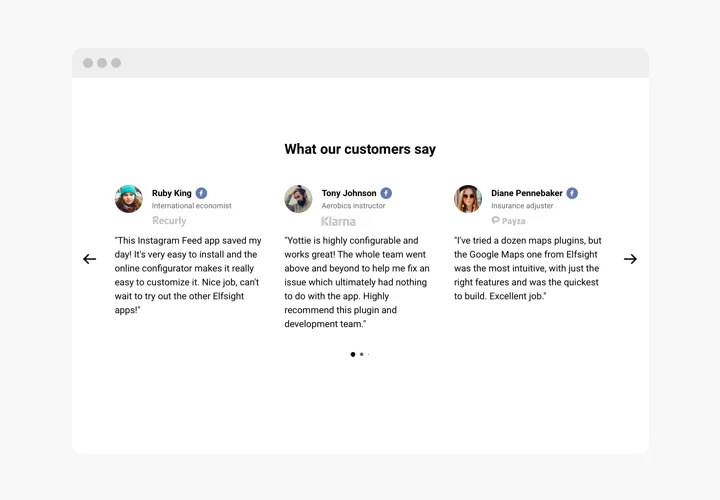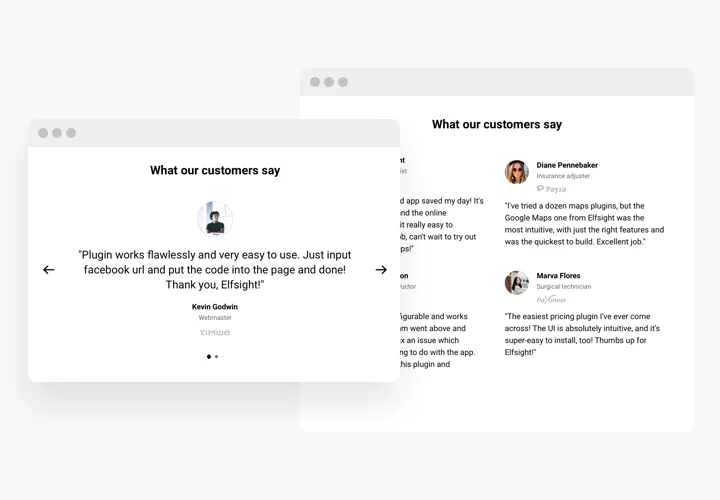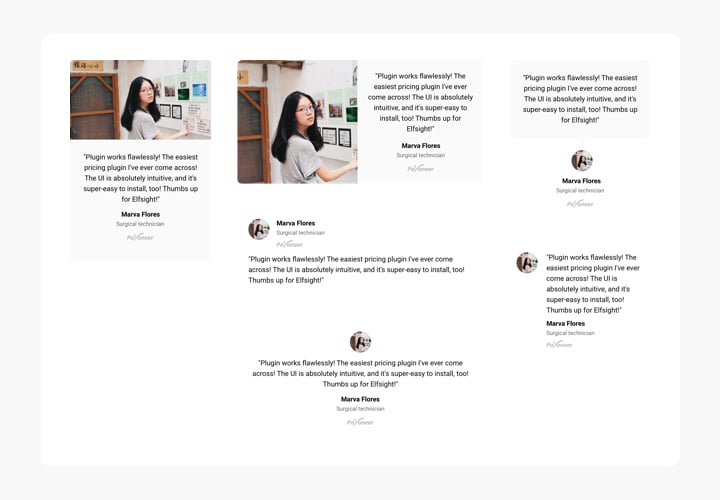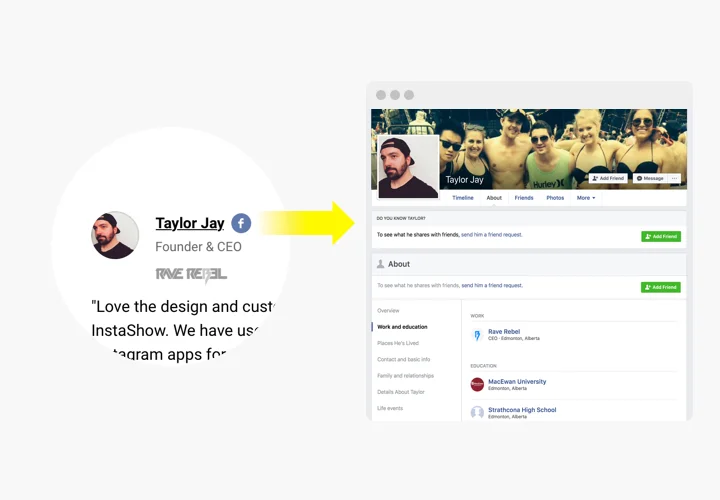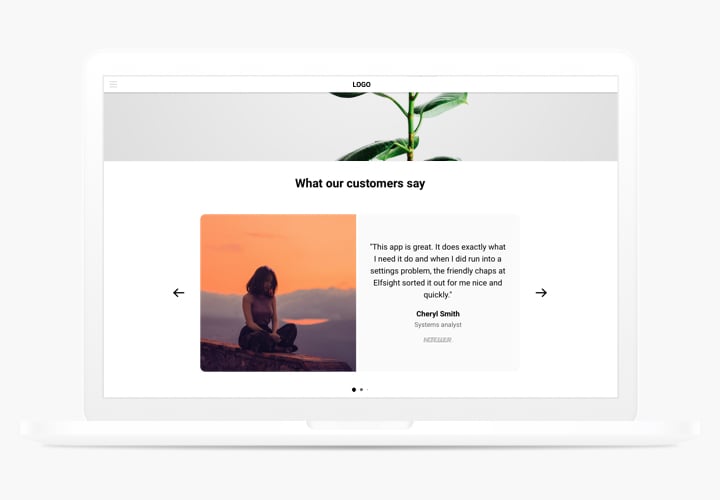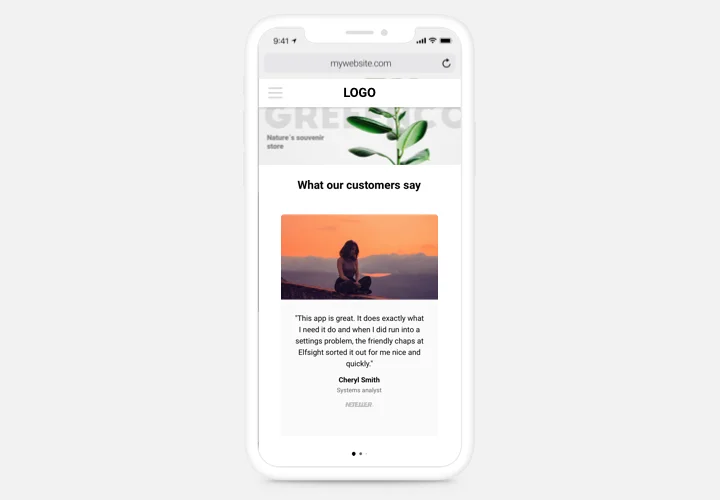Testimonials Slider widget for HTML
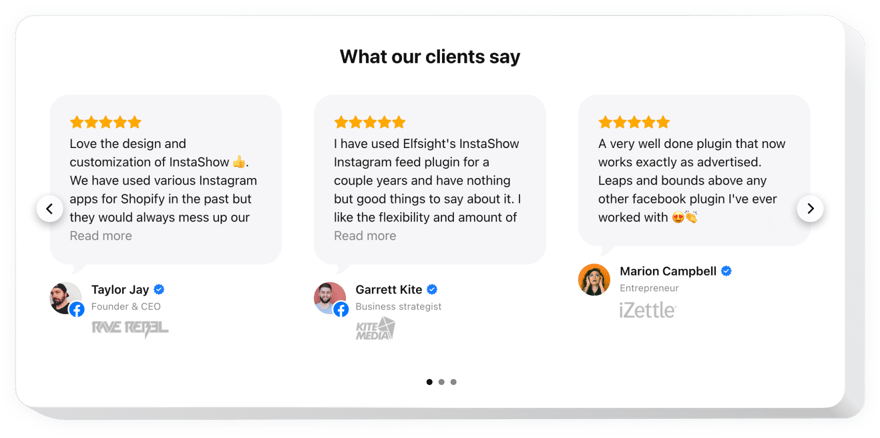
Create your Testimonials Slider widget
Screenshots
Description
Responsive Testimonials Slider – a superb widget for showing reviews of your users on your site. You are free to use any social proof to make reviews trustworthy: author’s name, picture, logo of the firm and even a URL to the website.
Raise trust in your service by demonstrating to visitors your true and natural feedback.
- Transform your reviews into absolutely trustworthy.
Display all info about the author of all testimonials, along with name, company, and position. Demonstrate to clients, that they are dealing with testimonials of existing people. - Stimulate users to act.
Adding genuine customer feedback with good experience attracts users to share these impressions and stimulates them to act and increase your conversion level. - Add professional opinion.
Do you have users, whose reviews will influence the readers? Create detailed testimonials with data about the author and increase sales level.
Features
The prominent traits, which turn Testimonial Slider into an irreplaceable widget for any HTML website.
- Try 6 responsive testimonial templates and find the one you need;
- Display author’s name and photo for higher trust;
- Add company, position and other info into caption;
- Place a link to author’s website to create a solid image.
How to add Testimonials HTML code to your website
Our plugin is maximum easy in terms of installing and doesn’t require any knowledge in web-developing. Accomplishing of the guide will only require not more than a couple of minutes.
- Design your individual Testimonial Slider HTML.
With our free editor, shape a plugin with preferable layout and capacities. - Get the code for setting up the widget.
After widget setting, acquire the code for Testimonials plugin from the popup window on Elfsight Apps. - Display the widget code on your HTML website.
Start the page code in the HTML editor, then display the widget on the required place (content, footer, sidebar etc.) and apply the edits. - Done!
Enter the website, to see your testimonials.
Experiencing any difficulties while embedding or shaping the widget? Explore the extensive instruction on installing Testimonials Slider to HTML or leave an enquiry Support Center.
How can I add Testimonials Slider to my HTML website without coding skills?
Elfsight provides a SaaS solution that lets you create a Testimonials Slider widget yourself, see how easy the process is: Work directly in the online Editor to create a Testimonials Slider widget you would like to see on your HTML website. Pick one of the premade templates and adjust the Testimonials Slider settings, add your content, change the layout and color scheme without any coding skills. Save the Testimonials Slider and copy its installation code, that you can readily include in your HTML website without buying a paid plan. With our intuitive Editor any internet user can create Testimonials Slider widget online and easily embed it to their HTML website. There’s no need to pay or enter your card credentials in order to access the service. If you face any issues at any step, please feel free to contact our technical support team.